Installation
↑ Back to top- Download the .zip file from your WooCommerce account.
- Go to: WordPress Admin > Plugins > Add New > Upload Plugin. Choose File for the file you downloaded.
- Install Now and Activate Plugin.
Configuration
↑ Back to topPayPal Account Setup
After activation of the plugin, you’ll need to to enable PayPal sync tracking by connecting your WooCommerce shop to your PayPal merchant account.
- Navigate to WP Admin > WooCommerce > PayPal Tracking > Settings tab and click Connect with PayPal.
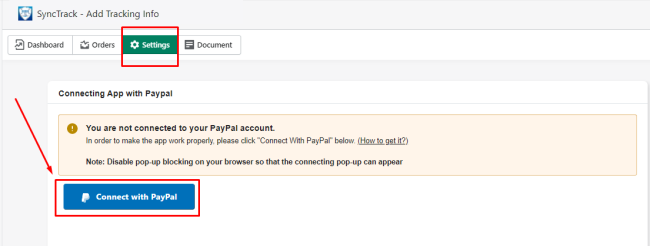
- Log in to your PayPal account.

- Agree and connect your PayPal account to Synctrack – Auto Add PayPal Tracking Info.
- After connecting, you’ll be redirected back to the plugin Settings tab where you can see the “Confirmed” status and PayPal Merchant ID.
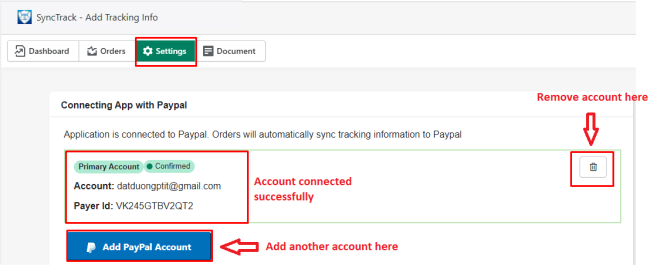
- If you need to connect multiple PayPal merchants accounts, click Add Paypal Account and repeats the above steps.
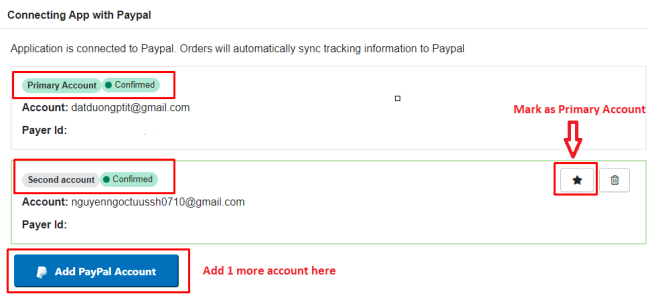
- Once PayPal accounts are connected, tracking information will begin syncing once orders are fulfilled.
Note:
- If you regularly change your PayPal account(s) on WooCommerce to reduce the spike on an account, please connect the respective PayPal account(s) in order to ensure tracking information is synced to the correct PayPal account.
- For orders with PayPal accounts received from WooCommerce, they will have tracking information added according to the PayPal accounts connected to the app in order.
- For orders that do not have the PayPal accounts received from WooCommerce, the tracking information will be added to the primary account.
- The order will be marked as “Missing PayPal account” in the event the PayPal account does not match any already connected PayPal accounts.
✏️ Watch the tutorial video to have a better visualization on how to create a limited-access user on PayPal.
Usage
↑ Back to topAutomatic Notification
Every time an order is fulfilled and tracking info is added to WooCommerce, your store notifies us instantly and automatically by WooCommerce. It will give the order a tracking number and tracking company and both will be submitted to PayPal. This tracking number corresponds to each shipping unit.
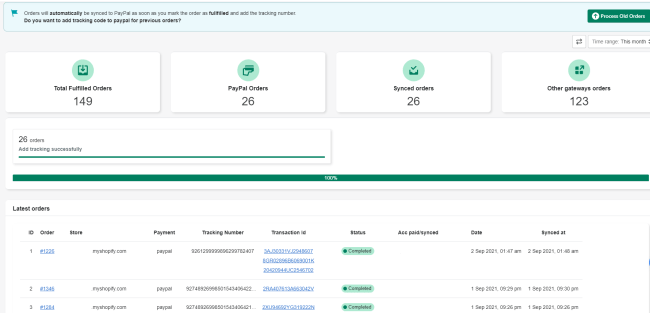
Real-time access to submission status:
Synctrack – Auto Add PayPal Tracking Info syncs 1000 records per minute providing a fully transparent view into fulfilled orders submitted to PayPal.
The data report is constantly updated to keep customers informed about their transactions.
You can review the tracking information for the Last 30 days / Today / This month / Last month / All Time.
Process previous orders
↑ Back to topOrders will automatically be synced to PayPal as soon as you mark the order as fulfilled and add the tracking number.
However, for previous orders, you can still process them by clicking the “Process Old Orders” button to add the tracking code to PayPal automatically.
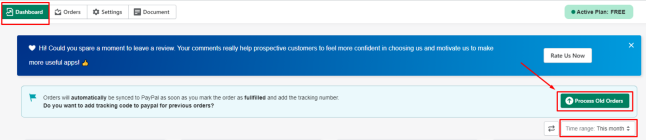
You can review the tracking information for the Last 30 days / Today / This month / Last month / Custom time:
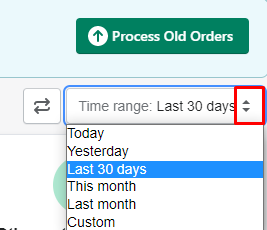
Upload CSV function
In the Orders tab, the Upload CSV function allows you to upload orders from other platforms with a template file. The plugin will automatically detect the info and help you add tracking numbers to Paypal.
Step 1: Download Template.
Step 2: Enter order information if you want to add tracking information to PayPal for orders from other platforms –> Save the file to your computer.
Step 3: Upload the updated template file.

Plan Package
↑ Back to topIn the Dashboard tab, you can see the current plan you are using and how many orders have been synced on the current month per your package
Choose a plan that fits your needs and select from the 2 payment options:
- Pay monthly
- Pay annually
Except for the UNLIMITED plan, the other three have a limited number of orders available for being submitted to PayPal. For each plan, we submit tracking information to PayPal for one order.
The plan will be renewed every 30 days. After choosing the plan, you will be asked to process old orders or not.
✏️ NOTE:
- The old orders will count towards your usage for the current month.
- Get old orders function allows you to sync tracking numbers from old orders to Paypal, you need to grant the plugin access to use this.
- Upload CSV function lets you upload orders from other platforms with a template file. The app will automatically detect the info and help you add tracking numbers to Paypal.
Payment gateway support
Synctrack supports almost all of the payment gateways such as Checkout-X, Intercart,etc. Synctrack helps you reduce chargebacks, disputes, and other costs, regardless of the payment gateway or third party, you use or whether you are a paid user or utilizing the free version of the app.
If you need support while using Synctrack – Auto Add PayPal Tracking Info, please do not hesitate to contact us.