Affiliate for WooCommerce plugin helps you to add, manage affiliates, and track performance from a single place – commissions, sales, payouts, leaderboard, etc. Earn money without hard work. Increase your brand outreach, and get potential customers.
In a multilevel referral or multi-tier affiliate program, your affiliates earn commissions on the sales they make as well as on the sales generated by people they refer to your affiliate program.
For example, say Mike is your affiliate and he refers to Jenny for your affiliate program. Now, someone buys your product via Jenny’s affiliate link. So both Jenny and Mike are eligible for a commission.
This doc will tell you how you can set up a multi-tier affiliate program/multilevel referral on your WooCommerce store using the Affiliate for WooCommerce plugin.
Note – You can set up an affiliate program with unlimited tiers using the plugin.
How to enable/disable a multi-tier affiliate program?
↑ Back to topRefer to the setting here.
How can your affiliates refer to other users for your affiliate program?
↑ Back to topYour affiliates will find the registration form on their website at something like this URL: https://www.yourwebsite.com/affiliates/
All they need is to append their referral link/param to the URL: https://www.yourwebsite.com/affiliates/?ref=3
And share the above link. People can now join your affiliate program using this shared link. These new affiliates will then share their referral link with others, thus building a chain of affiliates or a multi-level referral system.
For example, Mike refers to Jenny and Jenny refers to Taylor, it forms a three-tier affiliate structure. But if Mike refers to both Jenny and Chris, it forms two different two-tier affiliate structures, one of Mike and Jenny, the other of Mike and Chris respectively.
Steps to set up a multi-tier affiliate program
↑ Back to topSetting up default tiered commission plan
↑ Back to topBy default, there will be a global or storewide commission plan with a single tier for your affiliate program.

You can also set up multiple tiers for your global storewide commission plan by entering the number of tiers you want.
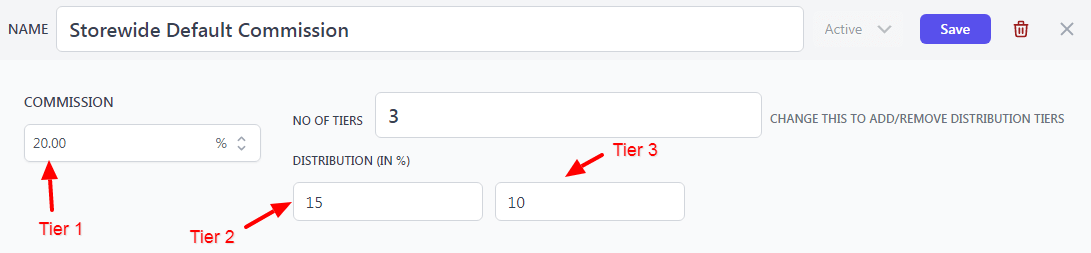
So, whenever any product is purchased and if no other tiered commission plan matches, this default commission plan will kick in.
Setting up tiered commission plans based on products, affiliates and others
↑ Back to topYou can set up a multi-tier affiliate commission plan based on affiliates, products, affiliate tags, and product tags. Read more in detail from: How to create affiliate commission plans
Two-tier, three-tier, four-tier….you have full flexibility to set up any number of tiers. But the more the tiers, the more the commission you need to spend from your pocket. So set up tiers wisely.
Here’s how –
- Go to WordPress admin > WooCommerce > Affiliates > Plans
- Click on ‘Add a plan’
- Enter your commission plan name
- Set the commission percentage or flat commission amount under the commission tab. This commission will be set for the affiliate in the first tier. This means the affiliate whose referral link was used to make a purchase.
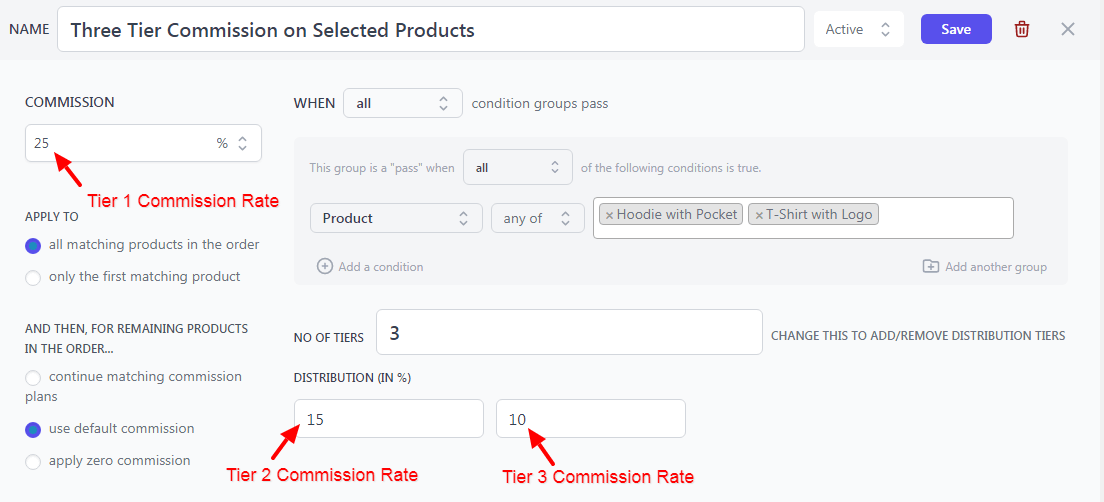
- Next, in the rule group, you will see a drop-down with the name ‘Affiliate’. Click on it and select the one you want. Let’s say we assign a 25% commission to all for products Hoodie and T-shirt. Enter the product name in the search bar.
- Now, under NO OF TIERS, enter how many tiers you want the commission to get applied to. And enter the commission for each tier under DISTRIBUTION (IN %). The tiers are arranged from left to right – 2nd tier, 3rd tier, and so on.
- Let’s say you enter 3. This means this is a three-tiered commission plan and on the sale of any of these two products included in this plan, three people will receive the commission. For example, Taylor is your affiliate, a product was purchased via Taylor’s referral link. But Taylor was referred by Jenny and Jenny was referred by Mike. Therefore,
- Taylor belongs to the first tier, and will receive a 25% commission
- Taylor was referred by Jenny, so Jenny comes under the second tier and will receive a 15% commission
- Jenny was referred by Mike, so Mike comes under the third tier and will receive a 10% commission.
Note – The commission for each tier will always be calculated on the purchase order total.
- After this, for other products besides the ones present in the purchase order, whether you want to give commission on all products or no commission, choose accordingly. Refer to this doc for more details for the same.
- Click on ‘Save’.
That’s it.
You can create multiple-tier commission plans following the above steps based on different conditions.
Manage parent affiliates in a multi-tier affiliate program
↑ Back to topWith the Affiliate for WooCommerce plugin, you (store admin) can also manually choose which affiliate you want to assign as a ‘parent’ to another affiliate in a multi-tier affiliate program setup. This enables you to continually reward your parent affiliate (the recruiter) for their efforts by giving them a share of their earnings.
Assign a parent affiliate to another affiliate
↑ Back to topHere’s how –
- Go to the WordPress Admin panel > WooCommerce > Affiliates.
- Select the affiliate for whom you want to assign the ‘parent’.
- Click on the ‘Profile’ (Manage Affiliate) icon at the top.
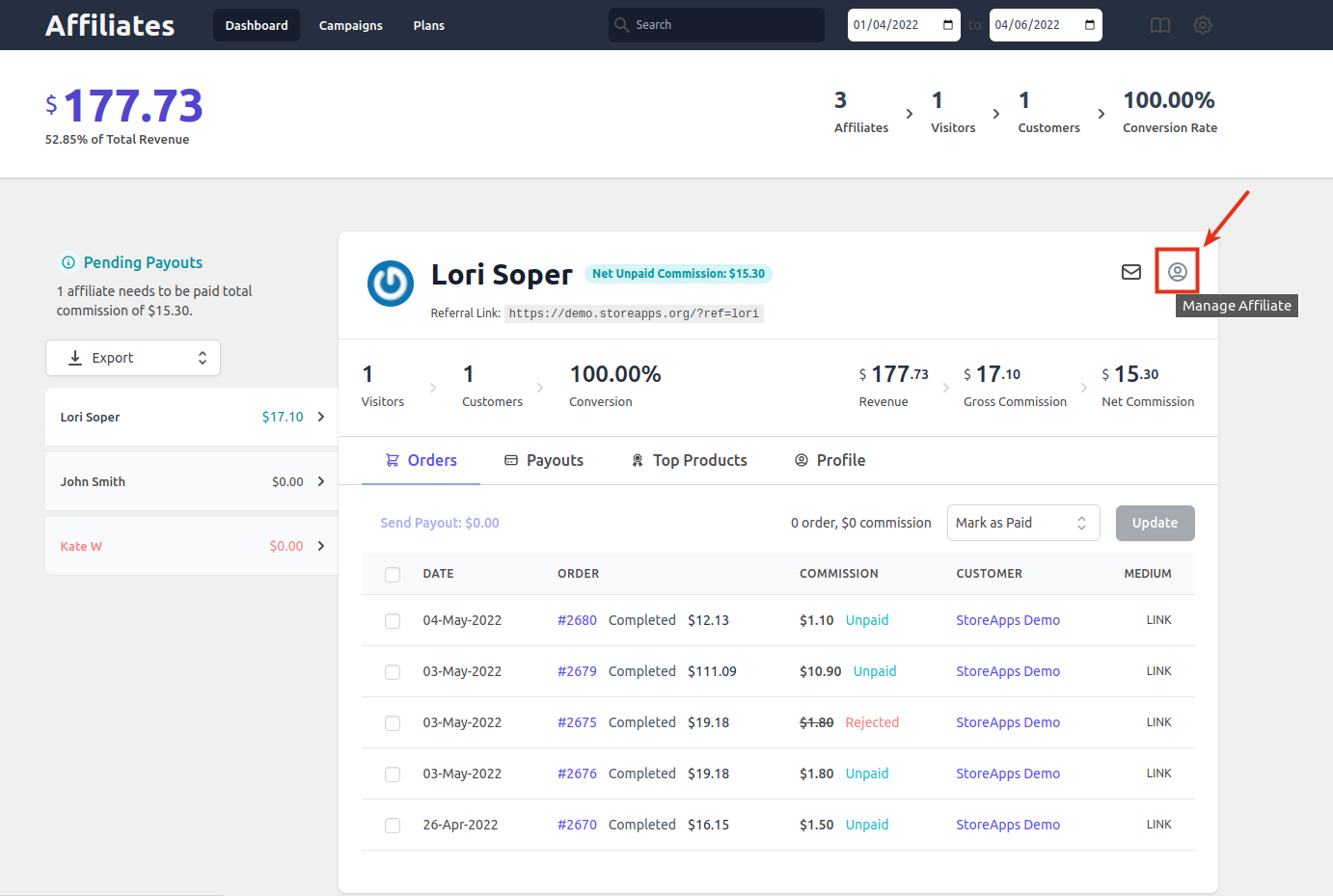
- You will be taken to the user profile of that affiliate. Under Affiliate for WooCommerce settings, you will find a field for the ‘Parent affiliate’.
- Search for the affiliate you want to make as a parent and select it.
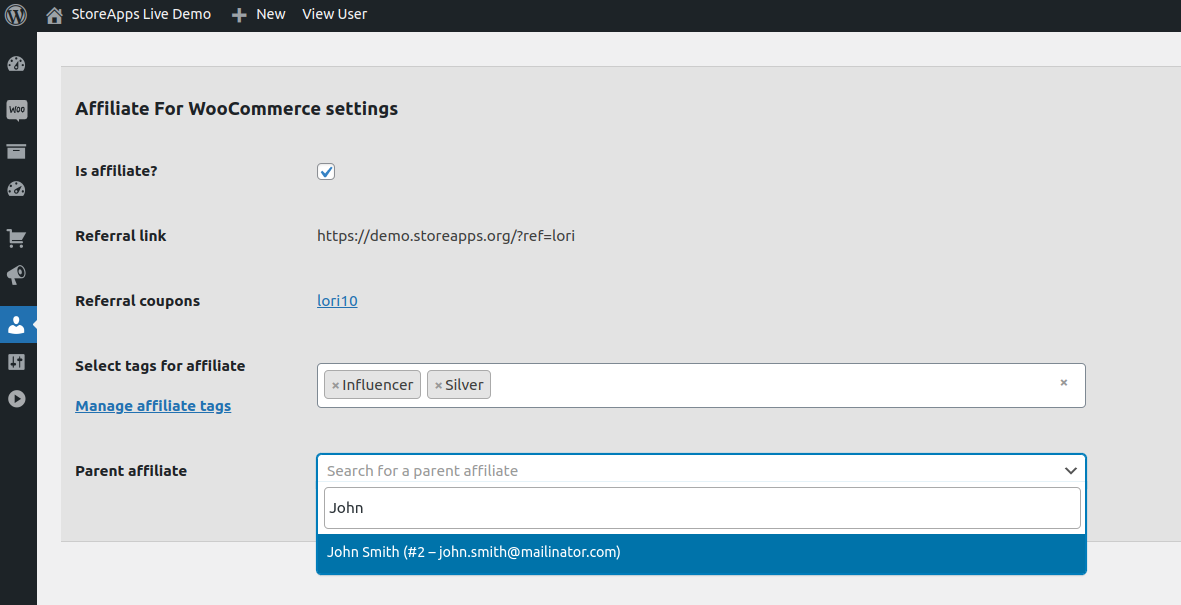
- Click on the Update User button.
That’s it.
View a parent affiliate
↑ Back to topTo view an affiliate’s parent, repeat the above steps from 1 to 4.
View multi-tier tree/chain
↑ Back to topFor store admin
↑ Back to top- Go to WordPress Admin panel > WooCommerce > Affiliates.
- Select the affiliate
- Then click on the ‘Multi-Tier’ tab and you will see multi-tree/children for that affiliate.
For affiliates
↑ Back to top- An affiliate can login to their account as explained here.
- Then go to Affiliate > Network and the affiliate will see multi-tree/children of them.
Commission distribution for affiliates
↑ Back to topConsider these examples of how affiliates receive a commission in a multi-tier commission plan.
Example 1:
Here we have assigned John Smith as a parent affiliate to Lori Sopper.
So, whenever, in a two-tier commission plan, set as 30% and 20% for tier 1 and tier 2 respectively, Lori will earn a 30% commission and John will earn a 20% commission on a successful referral by Lori.
However, if John makes a successful referral, Lori won’t earn any commission.
Example 2:
Now consider this – you have made Kate a parent affiliate to John (repeat the same steps mentioned above). The tiered commission rates are:
- Tier 1 – $20
- Tier 2 – $15
- Tier 3 – $10
In this case, on a successful referral by Lori, the commissions earned would be:
- Lori – $20
- John – $15
- Kate – $10
So, you would pay $45 in commissions to your affiliates for this sale.
Affiliate for WooCommerce plugin also allows you to pay these affiliates differently regardless of their place in their respective affiliate trees.
Feature request
↑ Back to topHave a feature request or enhancement suggestion for Affiliate For WooCommerce? Submit it from here: Submit a request or send it to us from here.