Transform default WooCommerce order emails into unique, fully-branded messages. Customize email templates – text, colors, header, footer, and others. Make your emails stand out, and provide clear content and calls to action.
Installation
↑ Voltar Para o Topo- Download the .zip file from your WooCommerce account.
- Go to: WordPress Admin > Plugins > Add New to upload the file you downloaded.
- Activate the extension.
More information at Installing and Managing Plugins.
Enable plugin updates
↑ Voltar Para o TopoPlease follow the steps listed here to enable plugin updates for Email Customizer Pro.
Setup and Usage
↑ Voltar Para o TopoUpon activating the Email Customizer Pro plugin, go to WooCommerce > Email Customizer Pro. You will see a customizer screen to customize WooCommerce emails.
Templates
↑ Voltar Para o TopoHere you will find a list of WooCommerce, WooCommerce Subscriptions, and Smart Coupons email templates. On clicking on any email template, you will see a live preview of the email in the customizer.
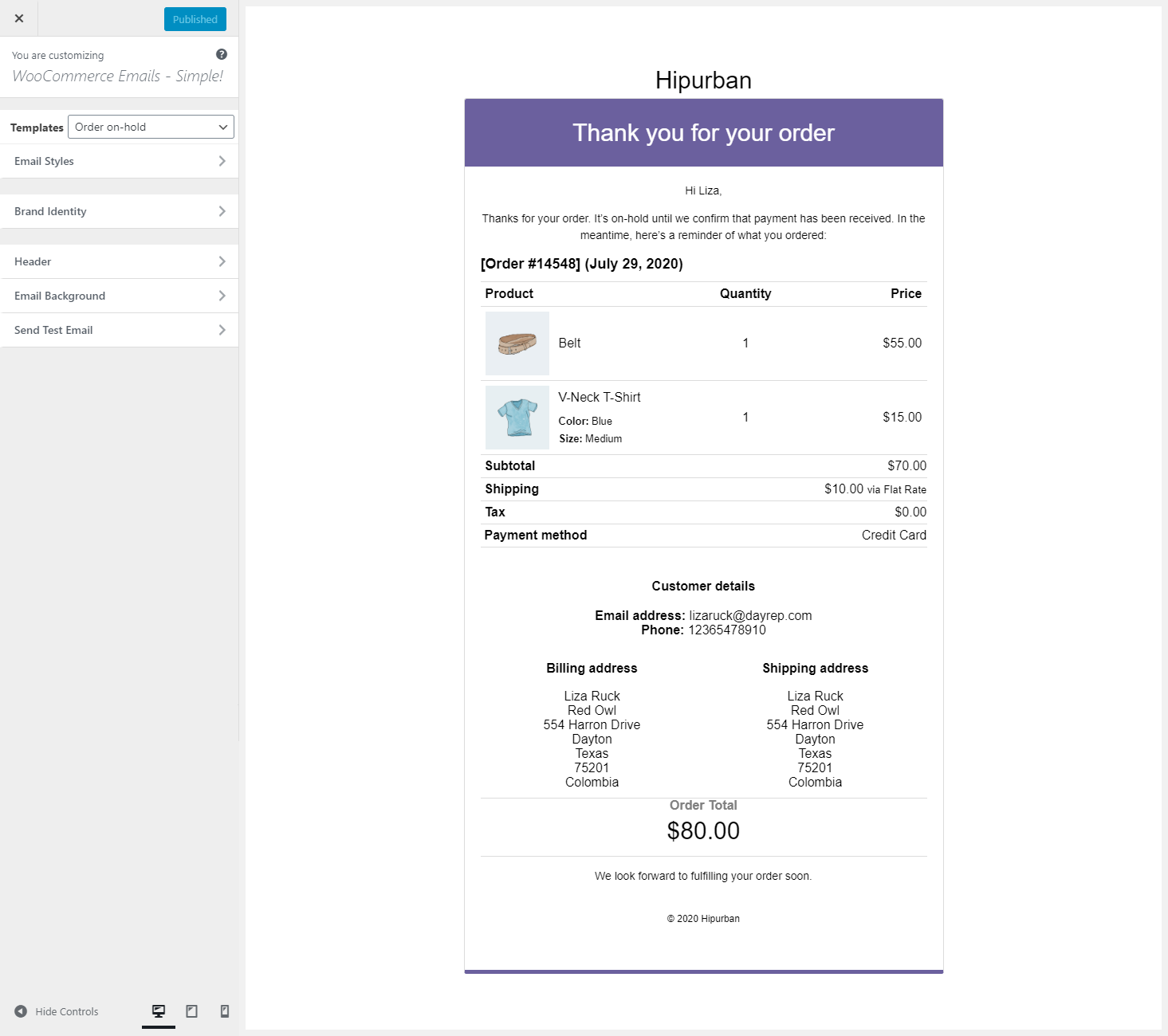
Email Styles
↑ Voltar Para o TopoEmail Customizer provides 6 ready to use styles named Classic, Deluxe, Elegant, Simple, Beautify and Artwork. You can select either of the styles to send emails. By default, the Simple style is used to send emails on activation.
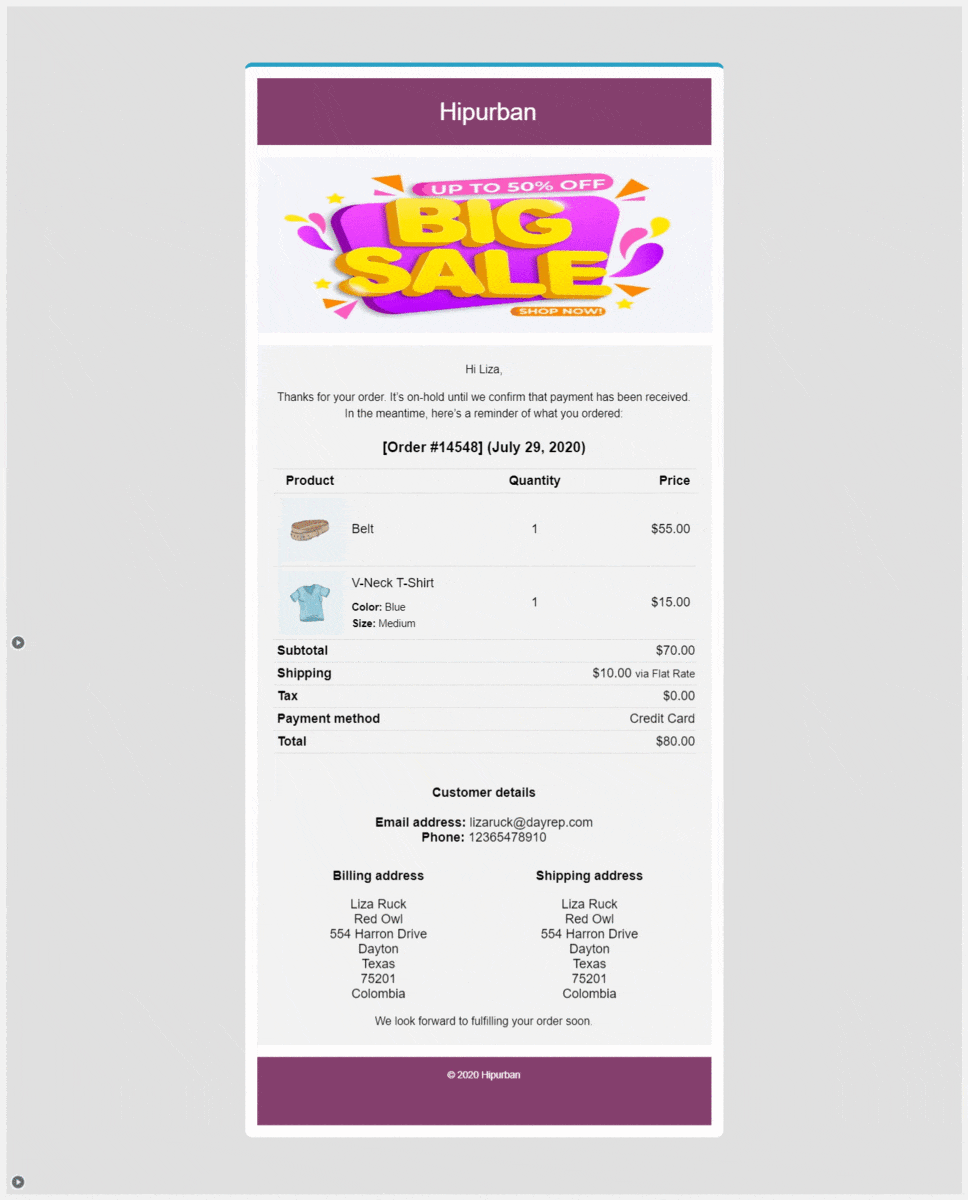
Brand Identity
↑ Voltar Para o TopoBrand identity setting allows you to customize your Brand Logo, Social links, and Footer text. These settings will be common across all WooCommerce Emails.
Brand Logo
The brand Logo section allows you to add a logo i.e header image to your WooCommerce Emails.
Menu Bar
The menu section gives you the option to add up to 5 custom menu links. Currently, this is supported in email styles Deluxe and Elegant
Social Links
The social Links section gives you the option to add Twitter, Facebook, and Instagram links to your email.
Footer Text
The footer text section allows you to add footer text to your emails. You can add custom HTML in the footer text field to make it look more attractive.
Email Background
↑ Voltar Para o TopoIt allows you to set background colors for the emails.
Send Test Email
↑ Voltar Para o TopoHere you can send a test email to any email address to see how an email looks in the mail client.
Show product recommendations
↑ Voltar Para o TopoHow to show product recommendations from within the customized email
Compatibility
↑ Voltar Para o TopoWooCommerce Subscriptions
↑ Voltar Para o TopoHow to customize WooCommerce subscription email templates
FAQ’s
↑ Voltar Para o Topo1. I cannot see any templates in the customizer?
↑ Voltar Para o TopoMake sure you have at least one Order placed as a registered or guest user to view and edit available WooCommerce templates in customizer.
If emails are still not showing up, then plugins or themes on your site are conflicting with the Email Customizer Pro for WooCommerce plugin. Please follow the steps listed here to find the cause of the conflict and solve it.
2. Does the plugin apply the selected email design to WooCommerce emails that are sent to the admin?
↑ Voltar Para o TopoYes.
3. Can I view WooCommerce or WooCommerce Subscriptions email templates that are sent to the admin in the customizer?
↑ Voltar Para o TopoNo. Currently, you can only view and customize email templates that are sent to customers.
By default, whatever design you select will also be applied to admin emails. So all your emails will look similar in design – irrespective of who receives them.
You can raise a feature request for it here.
4. How to find out if an email is sent to a customer or an admin in WooCommerce?
↑ Voltar Para o TopoGo to WordPress admin > WooCommerce > Settings > Emails. Here you will find all the emails sent from your store – which are added via plugins.
Look under the ‘Recipient(s)’ column to know if an email is sent to the customer or to the admin (you will see your admin email address in there).
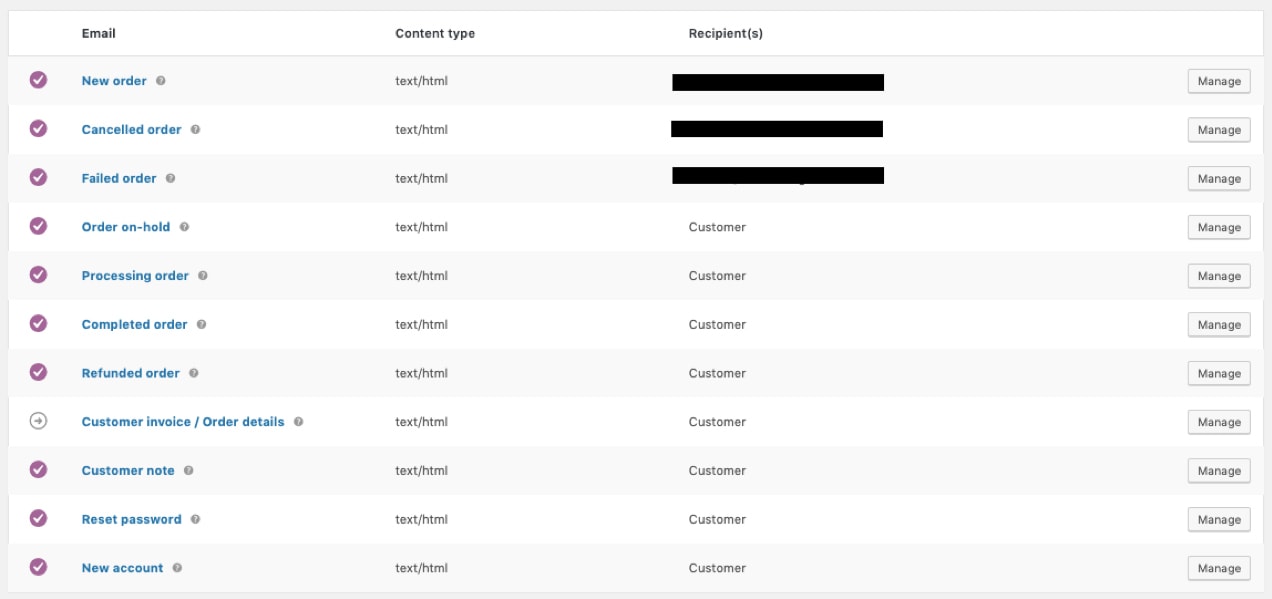
5. Can I edit/add the text in the emails?
↑ Voltar Para o TopoYes.
6. Will the selected email style be applied to all of the emails sent from my site (even if it is not a WooCommerce email)?
↑ Voltar Para o TopoYes. Email Customizer Pro will apply the selected email style to all the emails that are sent from your site so all of them look the same.
7. Which other plugins are compatible with Email Customizer Pro?
↑ Voltar Para o TopoCurrently, WooCommerce Subscriptions and Smart Coupons are fully compatible. If you need support for any other plugins, get in touch with us.
Questions and Support
↑ Voltar Para o TopoHave a question before you buy it? Please fill out this pre-sales form.
Already purchased and need some assistance? Get in touch with the developer.