This plugin has been retired, as Amazon no longer offers Amazon FPS payment processing services.
Overview
↑ Voltar Para o TopoYou must have an Amazon AWS account, and the FPS product must be enabled for your account (add it here). This gateway does not require an SSL certificate. Not sure which Amazon gateway is right for you? Check out the Amazon Extension Comparison Guide.
Installation
↑ Voltar Para o Topo- Download the extension from your dashboard
- Go to Plugins > Add New > Upload and select the ZIP file you just downloaded
- Click Install Now, and then Activate
- Go to WooCommerce > Settings > Checkout > Amazon FPS and read the next section to learn how to setup and configure the plugin.
Setup and Configuration
↑ Voltar Para o Topo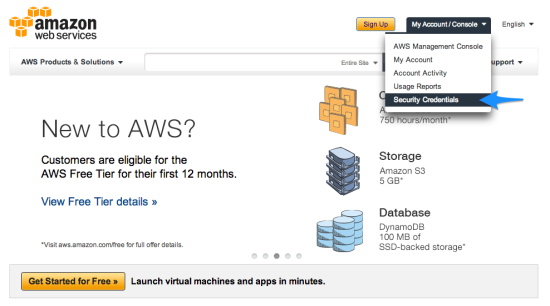 Login to your Amazon account:
Login to your Amazon account:
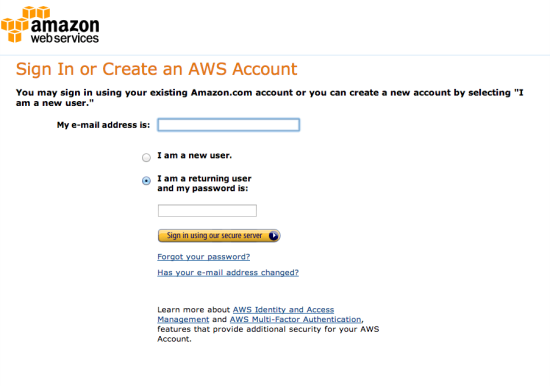 Click the plus symbol next to “Access Keys”:
Click the plus symbol next to “Access Keys”:
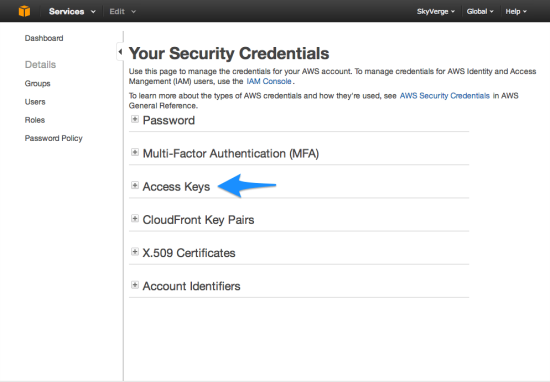 Then click on “Create new access key”:
Then click on “Create new access key”:
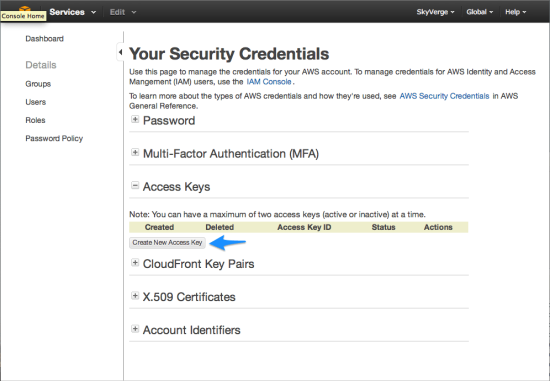 Your new access key and secret key will be displayed. Copy these down, as once you exit this page you will not be able to view your secret key again. You may want to click the “Download Key file” link so you can save a copy of these keys on your computer.
Your new access key and secret key will be displayed. Copy these down, as once you exit this page you will not be able to view your secret key again. You may want to click the “Download Key file” link so you can save a copy of these keys on your computer.
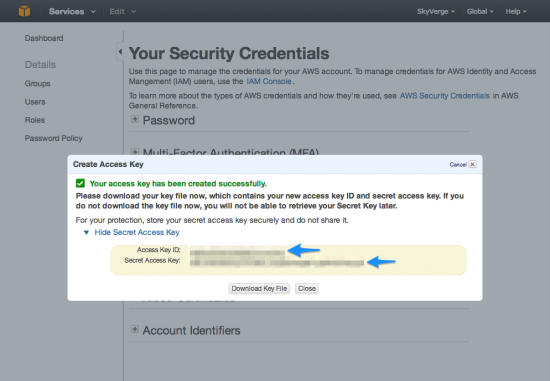 Now, log into your WooCommerce store and browse to WooCommerce > Settings > Checkout > Amazon FPS. Enter the access key and secret key into the text boxes:
Now, log into your WooCommerce store and browse to WooCommerce > Settings > Checkout > Amazon FPS. Enter the access key and secret key into the text boxes:
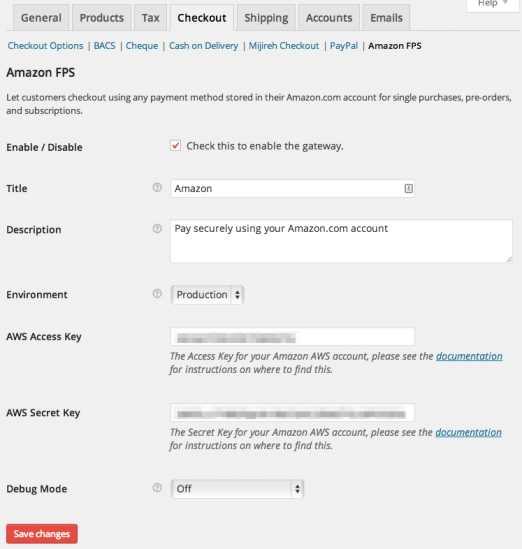
Extension Settings
↑ Voltar Para o Topo- Enable / Disable – This will enable the gateway to be used by customers to checkout.
- Title – This is the text shown for the payment during checkout and on the Order Received page.
- Description – This is the text shown under the title during checkout. Limited HTML is allowed. In the “Sandbox” environment, this section will also display a notice.
- Environment – This is the API environment used for transactions, defaulting to “Production”. Your production access & secret key will work in the “Sandbox” environment, but you must first sign up for an FPS Sandbox account.
- AWS Access Key – This is the AWS access key for your Amazon account. Sign into your AWS account to get this by following the instructions above.
- AWS Secret Key – This is the AWS secret key for your Amazon account. Sign into your AWS account to get this by following the instructions above.
- Debug Mode – Enable this is you are having issues correctly processing transactions. You can either log API requests / responses directly to the checkout / thank you page, save them to the WooCommerce Error Log (found under WooCommerce > System Status > Logs), or both. As a best practice, please do not enable this unless you are having issues with the plugin.
Checkout Flow
↑ Voltar Para o Topo After clicking “Place Order”, they are redirected to Amazon to sign into their account:
After clicking “Place Order”, they are redirected to Amazon to sign into their account:
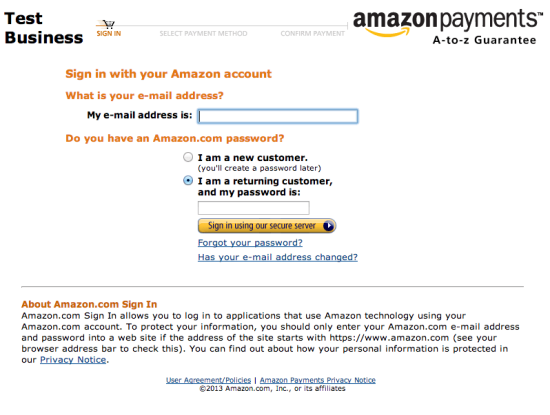 If they are shipping to a new address that is not listed in their Amazon account, they will be prompted to re-enter their payment information:
If they are shipping to a new address that is not listed in their Amazon account, they will be prompted to re-enter their payment information:
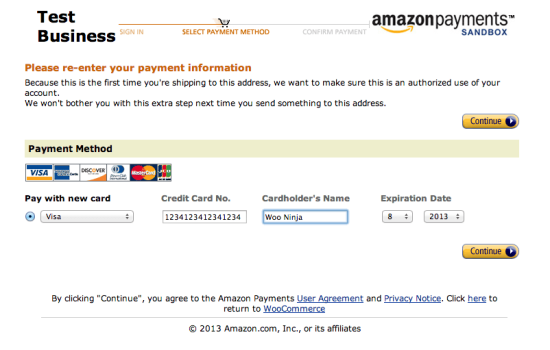 They can then choose the billing address associated with the payment method:
They can then choose the billing address associated with the payment method:
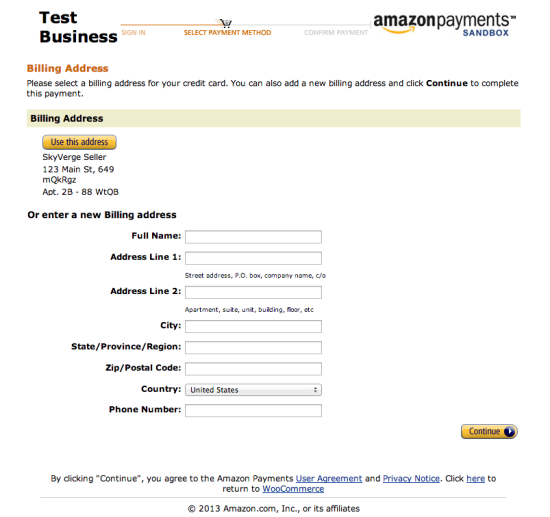 Finally, they will review and confirm their payment:
Finally, they will review and confirm their payment:
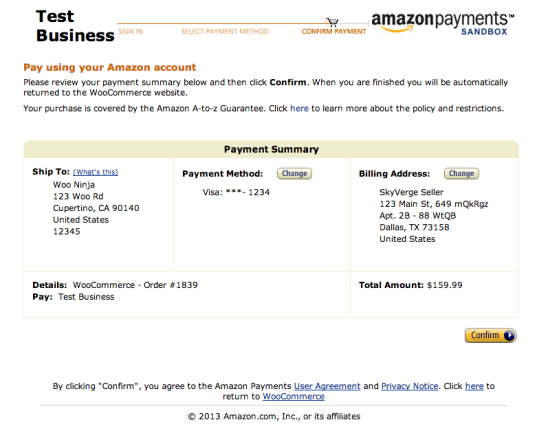 After clicking “Confirm”, the customer will be redirected back to the “Order Received” page on your store. At this point, their payment will be processed.
After clicking “Confirm”, the customer will be redirected back to the “Order Received” page on your store. At this point, their payment will be processed.
WooCommerce Subscriptions / Pre-Orders Usage
↑ Voltar Para o Topo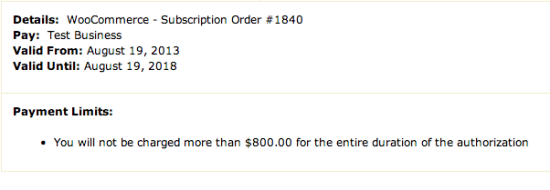 This is calculated based on the recurring total and length of the subscription. It is the maximum amount that may be billed to the customer during the lifetime of the authorization, it will never be charged all at once. After this limit is reached, the customer must renew the authorization by signing up for a new subscription. Most subscriptions should never reach this limit.
For Pre-Orders, Amazon requires an expiration date for the payment token received. For your convenience, this is set to 6 months after the pre-ordered product is set to be released, so you may safely push your release date back a maximum of 6 months before the customer must cancel their pre-order and re-order.
This is calculated based on the recurring total and length of the subscription. It is the maximum amount that may be billed to the customer during the lifetime of the authorization, it will never be charged all at once. After this limit is reached, the customer must renew the authorization by signing up for a new subscription. Most subscriptions should never reach this limit.
For Pre-Orders, Amazon requires an expiration date for the payment token received. For your convenience, this is set to 6 months after the pre-ordered product is set to be released, so you may safely push your release date back a maximum of 6 months before the customer must cancel their pre-order and re-order.
Troubleshooting
↑ Voltar Para o Topo- Check that your AWS Access Key and Secret Key are correct.
- Double-check that your AWS Access Key and Secret Key are correct.
- Enable debug mode to the checkout page and review the errors messages that Amazon is providing.
- Enable debug both to the logs and submit a support ticket, with the log found under WooCommerce > System Status > Logs as an attachment.
IPN Issues
↑ Voltar Para o TopoFor Developers
↑ Voltar Para o TopoFilters
↑ Voltar Para o Topoapply_filters( 'wc_amazon_fps_cbui_pipeline_parameters', $this->parameters, $this->order );which passes in the pipeline parameters and the WC_Order object. Use this filter to modify the payment description, add a co-branding logo, and more.apply_filters( 'wc_amazon_fps_api_request_parameters', $this->parameters );which passes in the request parameters. Use this filter to modify the charge description.