Auctions Made Easy for WooCommerce
Auctions Made Easy for WooCommerce is a full-featured auctions plugin for creating and managing online auctions in a WooCommerce shop.
Benefits of Auctions Made Easy for WooCommerce
1. Setup and run Auctions easily.
2. Admin can force their customers to confirm their participation(Register for Auction) before actually participating in the auction. A fee can be optionally charged.
3. Separate dashboard for the admin and the customers to manage their Auctions.
4. Customers can contact you directly from the Auction product page.
5. Admin can Start/End any Auction from their dashboard.
6. Payments can be made using the existing payment gateways in the shop. Optionally restrictions can be placed on which payment gateways should be available.
How to Create and Run an Online Auction using Auctions Made Easy for WooCommerce?
Auctions Made Easy supports five types of Auctions they are Normal, Reverse, Sealed, Proxy and Unique. In this example, we will explain the workflow of a Normal Auction(Highest Bidder will be considered as the Winner).
– Configure the product by setting up the mandatory fields(Starting Bid Price and Auction Duration).
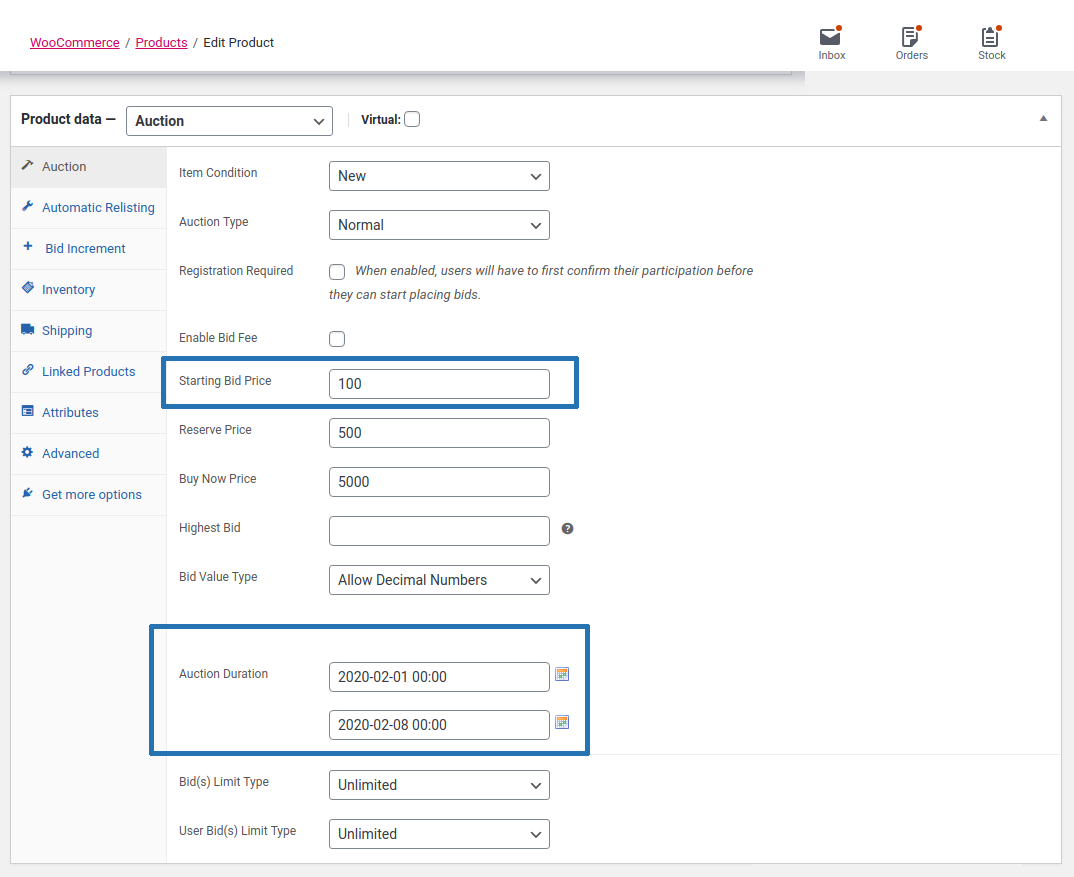
– Once configured, the product will be available for bidding.
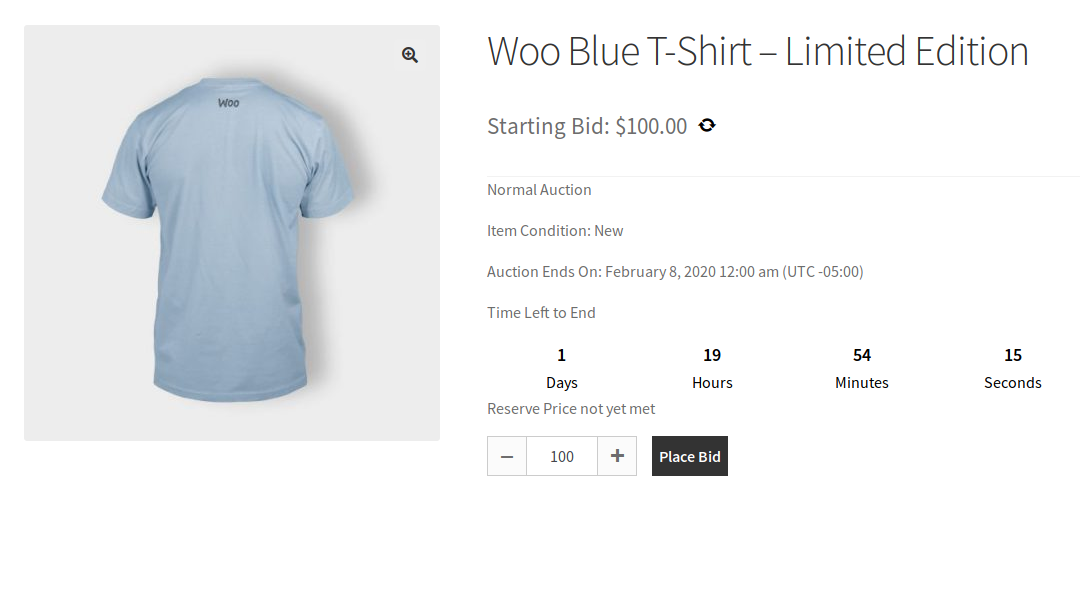
– Any logged-in customer can participate in the auction by placing their bid.
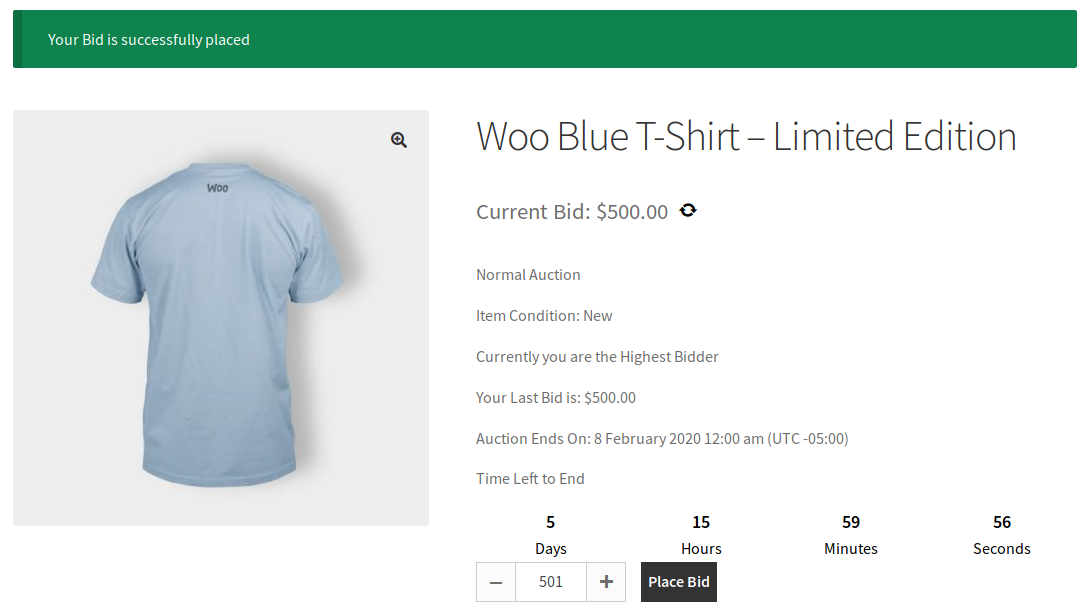
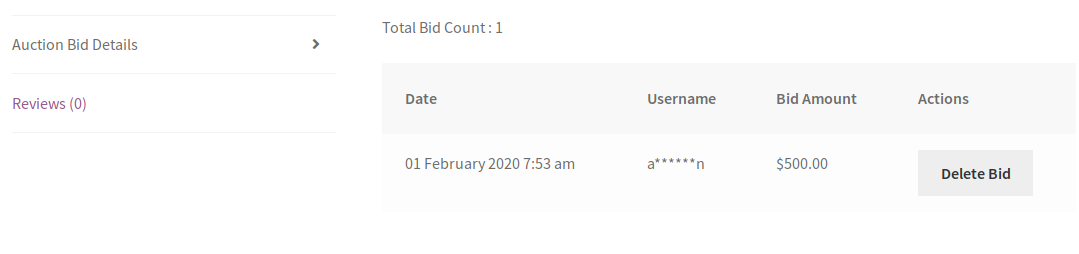
– After placing their bid, your customer can monitor the auction from their Auction dashboard.
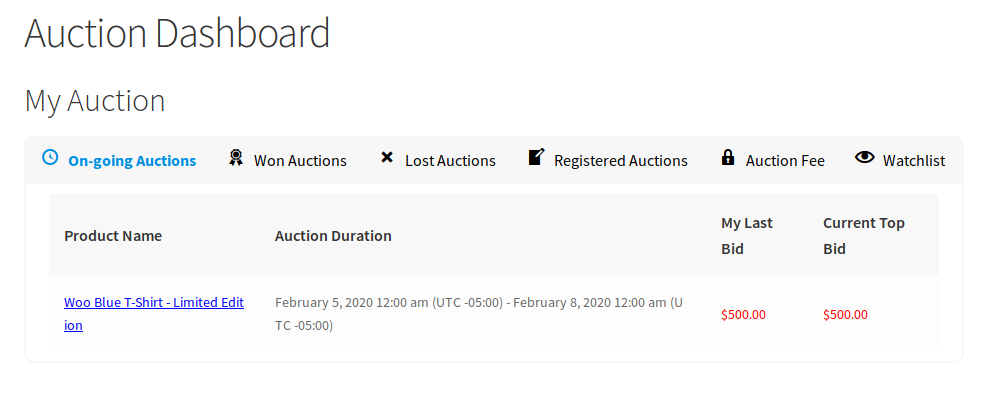
– Your customers will be notified by email if their bid has been outbid.
– Once the Auction end date has reached, the highest bidder will be considered as the winner.

– The winner can make payment for the auction directly from the Product Page/Auctions dashboard.
a. Winner Payment Button in Single Product Page
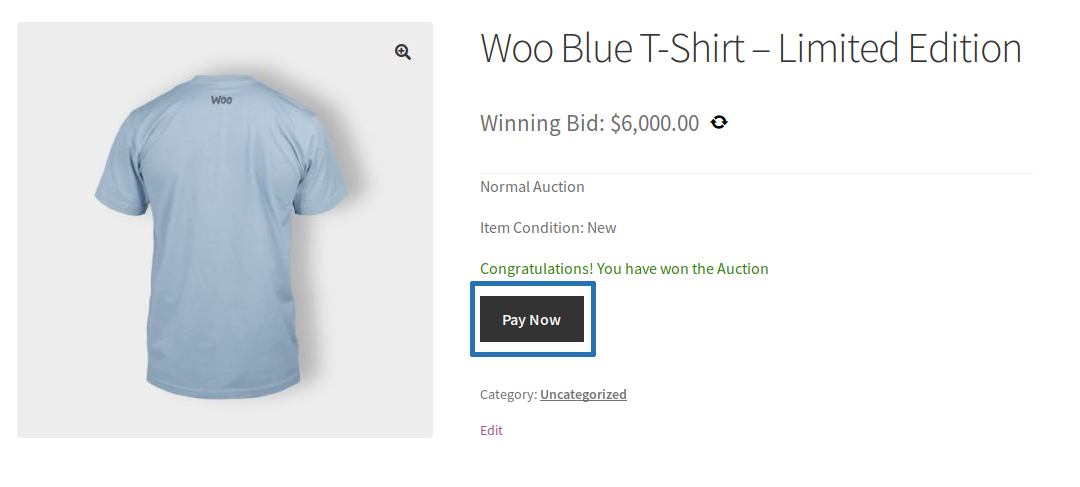
b. Winner Payment Button in Customer Dashboard
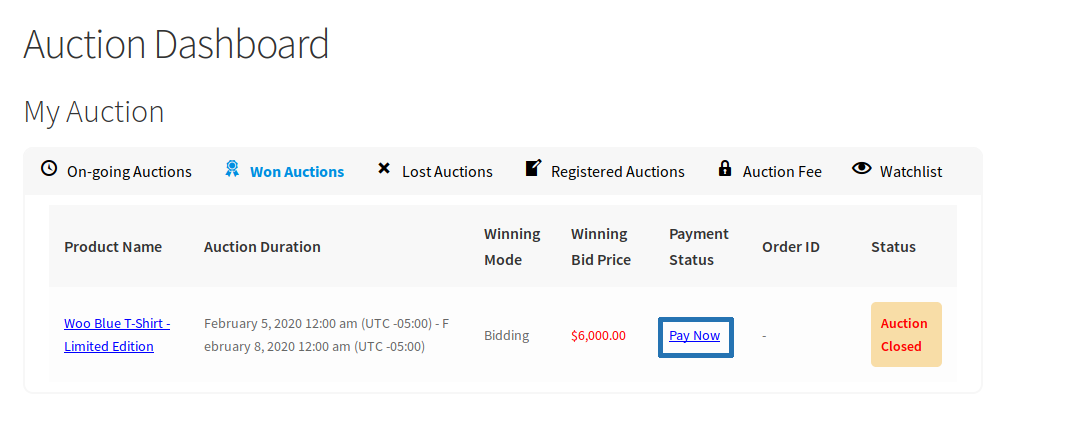
– Once the user clicks the make payment button, they will be redirected to the checkout page for completing the payment.
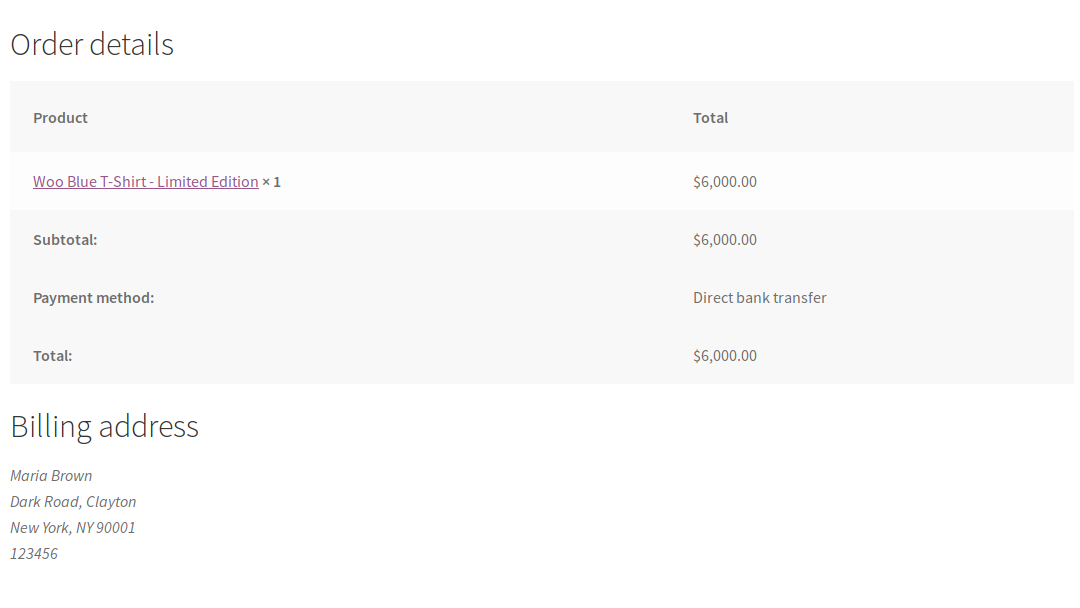
Features Offered
1. Supported Auction Types
– Normal Auctions
– Reverse Auctions
– Sealed Auctions
– Proxy Auctions
– Unique Auctions
2. Option for the site admin to allow their users to register themselves for participating in the auction. Users can register only before the Auction starts so, the site admin should ensure that the Auction product is available to the user for registration before the start date and time. A fee can be optionally charged.
3. Option for the admin to charge a Bid fee for one time(only for first bid) or Charge Bid fee for each bid in an Auction.
4. Customers can contact the admin regarding their queries on auction directly from the product page.
5. Auction Dashboard for Customers to see the participated Auctions and Won Auctions.
6. Customers can add products to a Watchlist.
7. Buy Now price can be set for auction.
8. Option for the admin to set Bid Increment Value.
Bid Increment Types,
– Normal Bid Increment
– Variable Bid Increment
– Fixed Bid Increment
9. Option for the admin to set the maximum number of bids per user in an auction.
10. Option for the admin to set the maximum number of bids for an auction.
11. Option for the admin to Relist the Failed & Finished Auctions Manually/Automatically.
12. Option for the admin to set the time period for the Winner to make the payment.
13. Option for the admin to charge an extra amount from the winner if payment is not made within the specified time period.
14. Separate Post Table for admin to manage the Auctions.
15. Failed Auctions can be relisted automatically any number of times.
16. Email notifications for all auction activities.
17. Option to display a badge on Auction products.
18. Option to assign the second highest bidder as the winner when previous winner didn’t make the payment on time.
19. Option for the site admin to extend the auction manually.
20. Option for the site admin to send Auction Started Email to all the registered users on the site.
21. Option for the user to mark as Anonymous while bidding.
22. Option for the admin to display the estimate price for the auction product.
23. Option for the Site Admin to charge a commission amount(percentage or fixed) from the auction winner.
24. Added the shortcode [ans_auction_products_list_table] to display all the auction products in a list table.
25. Multiple shortcodes are available to customize the Auction based on your needs.
26. Supported Cart and Checkout Blocks
27. Supported Apple pay and Google Pay for auction products
FAQ
Q: We want to allow guest users to place a bid. It is possible?
No, currently it is not possible. Only logged-in users are allowed to place a bid.
Q: How to configure Cron for Auctions?
Auctions Made Easy Requires Server Cron or WP Cron in order for the plugin to work.
1. Server Cron
Please make sure the Server cron configuration settings by following the below steps.
(i) Login to the cPanel of your site
(ii) Locate “Cron Jobs” within the cPanel
(iii) Under the “Add New Cron Job” section, fill in the following data
a. Common Settings
In this section, you can set up how frequently the Cron should run. For Example, if the value is set as “Once Per Minute”, then the cron will run once every minute. Once the cron is triggered, the following activities will be updated.
– Starting future Auctions
– Ending closed Auctions
– Automatically Relisting failed Auctions
– Preventing the winners from making payment for auctions once the time has passed
b. Command
A Separate Cron job has to be created for each of the two commands. After configuring Server Cron please use the below Cron command URL to update the Server Cron
Please check by updating the server cron using below URL format,
Update Cron Command URL Format
Your site URL(http://www.your-domain.com/) with Update command(?ans_auction_cron=update)
For Example
i) Auction Update Cron
http://www.your-domain.com/?ans_auction_cron=update
ii) Auction Relist Cron
http://www.your-domain.com/?ans_auction_cron=relist
(iii) Ending Soon Email
http://www.your-domain.com/?ans_auction_cron=ending_soon
(iv) Winner Payment Remainder Email
http://www.your-domain.com/?ans_auction_cron=payment_remainder
2. WP Cron
WP Cron is supported in all WordPress sites by default(Unless turned off manually in the wp-config file). The main disadvantage of WP Cron is that it will trigger only when someone visits the site. For example, If there is no site activity for some time say 10 days, the cron will not be triggered on those 10 days.
Auction -> Settings -> Advanced -> Cron Type -> WP Cron
– Set time for Cron Trigger Frequency
– Save the settings.
3. Also, you can see the last update of cron information in our plugin.
Auction -> Settings -> Advanced -> Cron Information
Q: Is the Auction plugin is compatible with the Vendor plugin?
– We haven’t checked with the Vendor plugin
– If you face any issues then please contact us by creating a support ticket
Q: Can we run a reverse auction using this auction plugin?
Yes, you can run a reverse auction using this auction plugin.
Q: We want to send emails to the users to intimate about the auction has started and the auction is going to end. It is available from this auction plugin?
– Yes, it is available.
– Also, we have email notifications for all the auction activities.
Q: Will the Auction plugin work with the Elementor page builder?
Yes, it will work with Elementor page builder. We have various shortcodes in our Auction plugin to customize the Auction details on separate pages.
Q: Is it possible to charge the bid fee to the user?
Yes, you can charge the bid fee to the user before they place the bid.
We have two types of bid fee
(i) Charge Bid Fee for Each Bid
(ii) Charge Bid Fee only First Bid
Q: Can I hide the users bidding information on the auction product page?
Yes, We have the option to mask the bidder details on the auction page. Also, an option is available to allow the users to mark as Anonymous while bidding.
Q: Can we extend the failed auction without losing previous bidding data?
Yes, we are displaying Extend option in the Auction product settings(Edit product page) to extend the auction manually. Extend option is displayed only for failed auctions.
Q: Is it possible to extend the auction end time automatically when the user placed the bid at the last minute?
Yes, it is possible.
Q: Is it possible to set variable bid increments to run an auction?
1. Yes, it is possible.
2. We have three types of bid increments.
(i) Normal Bid Increment
(ii) Fixed Bid Increment
(iii) Variable Bid Increment
Q: Can we re-use the old finished auction product and run it as a new auction?
Yes, it is possible. Using Automatic Relist or Manual Relist option you can re-use the old auction product to run as a new auction.
Q: We need Auto bids based on below scenario,
For example
– If I set the reserve price as 500 for an auction.
– If user A placed the highest bid of 2000 but the system displays the current highest bid as 500(based on reserve price) and not 2000 in the auction page.
– Now if user B place 1000 then immediately the Current highest bid is automatically set as 1001 for user A.
– We want the system will automatically place the bid for user A until the bid value is greater than or equal to 2000. It is possible?
Yes, it is possible. You can achieve this using Proxy Auction.
Q: We want to assign the auction winner who placed the highest unique bid. Also, hide users bidding information on the auction product page. It is possible with your auction plugin?
Yes, it is possible by using Normal Unique action. Also, you can assign the Lowest unique bid as an Auction Winner using Reverse unique action.
Q: Can we customize the Auction frontend labels?
(i) Yes, you can customize the messages and the frontend display labels using Localization and Messages settings
Auction Made Easy -> Settings -> Localization
Auction Made Easy -> Settings -> Messages
(ii) Also, you can customize some messages and frontend display using Po file translation. For more information about Po file translation please refer to the “Translation” section on Auction Documentation(https://woocommerce.com/document/auctions-made-easy/).
Q: We want users to register for the future auction(not yet started) in advance to participate and place the bid, once the auction is started. Also, we want to charge a fee to the user for registering for the auction. It is possible?
– Yes, it is possible.
– We have an auction registration option. Using this option you can enable the auction registration and charge the fee to the user for their auction registration.
– Also, you can also charge a fee if you want.
Q: We don’t want to show the Current highest bid and the user’s bidding information on the auction product page. It is possible?
Yes, it is possible using Sealed auctions and Unique auctions.
Q: Can we set a fixed bid increment to run the auction?
For example:
If I set the fixed bid increment as 10 then Users should place the bit based on fixed bid increment 10, 20, 30, 40. It will increase value by only 10 and not allow to place bids like 14, 25, 37, etc.
It is possible?
– Yes, it is possible.
– We have a Fixed Bid Increment option. You can see this option in Bid Increment tab on Auction product settings(Edit product page)
Q: What happens if the auction winner does not pay the payment on time?
– Auction gets failed if the auction winner did not pay the payment on time.
– Also, an option is available to allow the same auction winner to give a chance again to make the payment or you can extend or relist the failed auction.
– Option available to assign the second highest bidder as the winner when the previous winner didn’t make the payment on time.