This article was contributed by Mitchell Callahan, Founder at Saucal. Mitchell Callahan and his partner Dominik Sauter couldn’t find a digital agency capable of realizing their vision, so they took matters into their own hands and founded Saucal. The outcome? Saucal is now a team of Platinum-certified WooCommerce experts with over ten years of experience, who have collaborated with top-tier organizations like Amazon, Facebook, and Salesforce.
If you’re responsible for managing multiple WooCommerce stores, you’re likely already aware of the complexities and challenges that come with it.
Fortunately, the multi-store functionality available with WooCommerce can be a transformative solution for your organization, offering centralized control over multiple independent online stores from a singular WooCommerce installation and database.
In this guide, we’ll explore what multi-store functionality is, how it operates within the WooCommerce ecosystem, and its many benefits. We’re talking synchronized inventory, streamlined order processing, and a unified customer experience that keeps shoppers coming back to all of your stores.
In fact, with efficient implementation of this functionality, you can achieve the dual goals of:
- Expanding your reach
- Significantly improving operational efficiencies
Having said that, the process of setting up multiple stores can be a complex task that requires meticulous planning and execution. But with the right guidance, and perhaps some expert developers in your corner, navigating this labyrinth can be a smooth journey!
What is WooCommerce’s multi-store functionality?
The WooCommerce multi-store feature empowers you to create and manage multiple independent online stores from one unified WooCommerce installation and database.
Imagine you’re the conductor of an orchestra, and each musician is an online store. While every musician plays a different instrument and has a unique role, they all follow your direction. In the same vein, each of your online stores operates as its own entity, but they are all orchestrated from a single control center: your WooCommerce installation.
How does multisite functionality work in WooCommerce and WordPress?
WooCommerce multi-store functionality offers a powerful, yet streamlined, way to manage diverse and complex ecommerce operations.
Whether you’re a growing business looking to expand your online footprint or an established enterprise aiming to optimize, here’s how this feature provides the infrastructure to do so efficiently and effectively:
- A single WooCommerce installation. The beauty of multi-store functionality lies in its simplicity at the core level. You have a single WooCommerce installation that serves as the backbone or foundation for all of your online stores. This centralized setup enables easier maintenance and updates, as you only have one codebase to manage.
- A shared database. The stores may be distinct, but they share a common database server. This unified database allows you to manage information across all of your stores from one central location. It’s like having a single filing cabinet for all of your businesses, making data retrieval and management incredibly efficient.
- Separate stores with unique domains. Each store within your multi-store setup operates as a completely independent online entity. They can even have their own unique domains or subdomains (e.g., store1.yourdomain.com, store2.yourdomain.com). This separation gives you the flexibility to customize each store to target different market segments or geographic locations.
- Theme and plugin flexibility. When it comes to themes and plugins, you have options. You can either share themes and plugins across all stores or opt for store-specific activations. This flexibility means you can maintain brand consistency while still tailoring individual stores for specialized needs.
- Tailored product and inventory management. Each store can have its own catalog of products, complete with individual pricing, inventory levels, and product categories. This granular level of control allows you to offer specialized product ranges and promotions tailored to specific customer demographics or market needs.
Why is multi-store functionality a good idea?
When you’re managing multiple WooCommerce stores, you have to weigh the pros and cons of using a multisite setup versus separate installations to decide if it’s a good fit for you.
Below, we delineate the multiple advantages of opting for a multisite setup that could make it a compelling choice for your enterprise.
Centralized and easier management
A multisite setup offers centralized management, allowing you to oversee all your stores from a single WordPress dashboard. This centralization makes it remarkably easier to update themes, plugins, and WooCommerce itself.
It streamlines your workflow by reducing the number of steps needed to perform routine maintenance tasks. Moreover, you can perform backups for the entire network in one go, enhancing your ability to ensure data integrity and security.
Cost savings due to shared resources
Financial efficiency is another strong advantage. Since all stores in a multisite setup share the same codebase and database, you’re looking at significant cost savings, particularly in hosting.
The unified architecture means that fewer resources are required to keep your operation running smoothly. This becomes particularly advantageous if you’re managing a large network of stores.
Consistent branding and uniform design
Brand consistency is the key to providing a unified customer experience. With a multisite setup, you can maintain consistent design elements and branding across all of your stores by utilizing the same theme. This ensures that customers receive a uniform experience, no matter which store they’re shopping from, thereby reinforcing brand loyalty.
Cross-promotion and cross-selling opportunities
The multisite setup opens doors to enhanced marketing strategies like cross-promotion and cross-selling. It’s far easier to guide a customer from one store to another when all are part of the same network.
You can push special promotions or bundled deals across stores, creating upsell and cross-sell opportunities that may lead to increased sales and customer engagement.
Centralized user management
User management becomes significantly less complicated in a multisite environment. With centralized user accounts, it’s simpler to manage permissions and access for both employees and customers.
This centralized strategy also enhances customer experience, as shoppers can seamlessly log into multiple stores within your network using a single account, making the shopping experience more fluid.
Easy scaling for business growth
Scaling becomes far less daunting with a multisite setup. When you need to add new stores or expand into new markets, you can easily set up additional sub-sites within your existing multisite network. This means you can broaden your ecommerce footprint without the technical hassle of starting from square one each time.
WooCommerce multi-store functionality offers an efficient system for centralized user management and provides a scalable foundation to support your business’s future growth. If these benefits align with your organizational goals, a multisite setup could very well be the next logical step in your ecommerce strategy.
The challenges in managing multiple stores
While the advantages of WooCommerce multi-store functionality are compelling, it’s essential to approach this powerful feature with a balanced perspective.
Managing multiple stores under a single umbrella brings its own set of complexities and challenges, such as:
Complexity in configuration and management
One of the first hurdles you’ll encounter is the complexity inherent in a multisite setup. If you’re new to multisite functionality, the process can be daunting. It requires more than just an understanding of WooCommerce; you’ll also need to be comfortable with the ins and outs of this capability.
This obstacle isn’t insurmountable, especially if you have expert WooCommerce developers like Saucal on board, but it’s an important consideration in your decision-making process.
Plugin compatibility issues
The use of plugins is integral to optimizing WooCommerce stores, but not all plugins play well in a multisite environment. Some may require additional configuration, while others may not function as expected, or at all.
It’s critical to thoroughly test all plugins for compatibility to ensure they do not conflict with multisite operations. Keep in mind that plugins designed for single sites may require custom adaptations to work effectively across your network of stores.
Limited isolation and security concerns
In a multi-store, though each shop operates independently in terms of products and settings, they share a common database. While this is advantageous for centralized management, it also means that a vulnerability in one store can potentially compromise others.
Robust security measures, including regular updates, strong passwords, and specialized security plugins, are non-negotiables in a multisite setup to protect against potential threats.
Customization challenges
Since stores share a common codebase, implementing store-specific customizations without affecting other stores requires a nuanced approach. It often involves more intricate coding and configurations, which, in turn, demands a higher level of technical expertise.
Hosting requirements
Operating multiple stores from a single WooCommerce installation is a resource-intensive task, particularly as your network grows. As you add more stores, cater to more traffic, or expand your product catalogs, the demands on your server resources will escalate.
It’s imperative to opt for robust hosting solutions capable of handling these increased requirements to maintain optimal site performance and user experience.
Understanding these hurdles is the first step in adequately preparing for them. Due diligence, planning, and ongoing management are key to unlocking the benefits while minimizing the risks.
Armed with the right expertise and resources, you can mitigate these challenges and harness the full potential of WooCommerce multi-store functionality.
Steps to create a WooCommerce multi-store network
Creating a multi-store network is not hard, but it does need careful planning and implementation. Let’s look at the step-by-step process.
Step 0. Notes before installation
- Ensure that your hosting environment supports multiple websites (typically referred to as a multisite setup).
- To create a WordPress multisite network, you should be the administrator of the live WordPress installation.
- You should be able to access the server’s file system using an FTP (file transfer protocol) client or File Manager.
- You need to decide if you want to use subdomains or subfolders for your multiple sites and plan out how you will manage them.
- Note that your sites will have a shared database, but individual directories for media uploads and separate tables within the database.
- Plugin and theme activation are different on a multisite. You cannot install a plugin only on an individual site of the multisite network, it will be installed on all sites. You can choose to activate or deactivate it based on the individual site requirements.
Step 1. Back up your current WordPress site
- Your current WordPress installation will be updated when you set up a multisite network. Back up all existing files to avoid losing any data.
- Deactivate all active plugins.
- Ensure that Pretty Permalinks are functional.
Step 2. Enable multisite in your WordPress wp-config.php file
Open your wp-config.php file and add the following line to enable the network setup menu in your WordPress admin dashboard:
/* Multisite */
define( 'WP_ALLOW_MULTISITE', true );
Refresh your browser.
Step 3. Create your multisite network
1. Navigate to Tools → Network Setup and follow the prompts.
2. Choose between sub-domains and sub-directories based on your needs.
3. Fill in the necessary details for your network, including server address, network title, and admin email.
4. Double check the details and click Install.
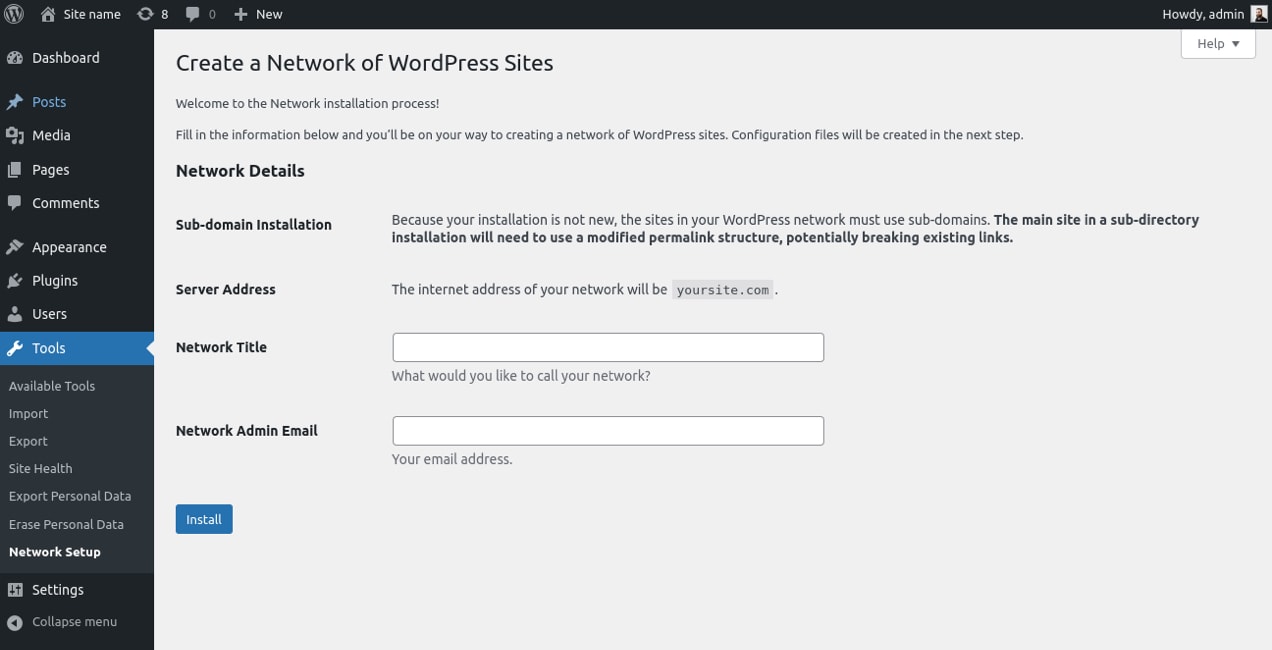
5. Follow the instructions displayed on the screen after installing the network to add specific lines to your wp-config.php and .htaccess files.
6. Note that these will be customized per your installation and may not be the same for everyone.After adding these lines, you might need to clear your browser’s cookies and log in again.
Step 4. Admin settings
You should now see a My Sites menu in the top bar of your WordPress admin dashboard, which will list all your websites and a Network Admin menu. You can navigate to the Network Dashboard and manage your network options.
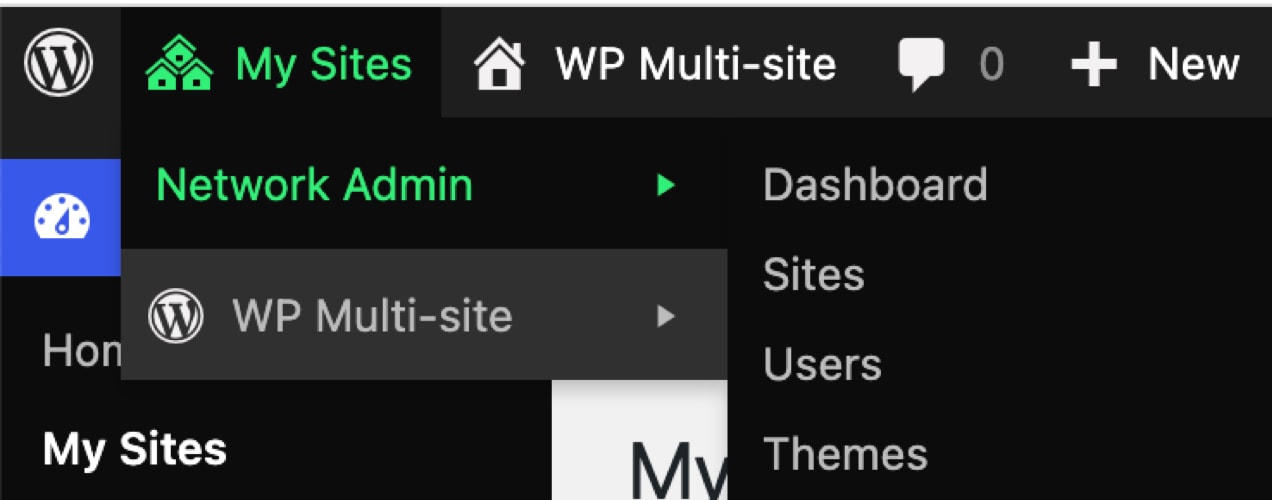
Step 5. Install and configure WooCommerce
- Go to My Sites → Network Admin → Plugins → Add New.
- Install and activate WooCommerce. This will install WooCommerce on all individual sites of your network, but you will need to activate it independently on the sites where you need it.
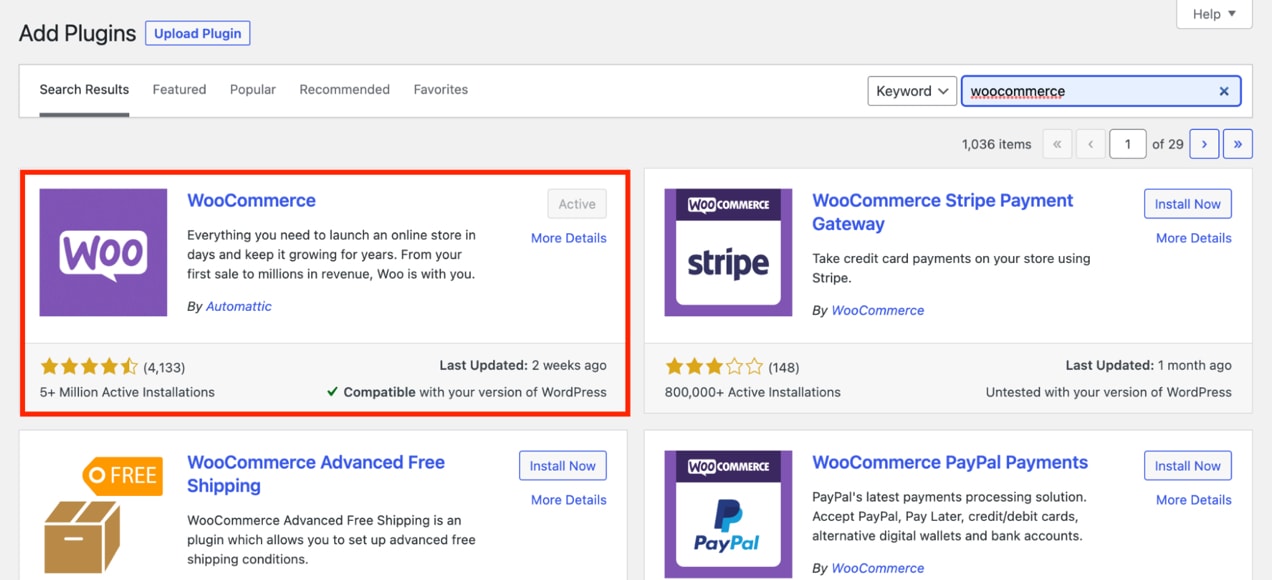
3. You can now configure individual store settings for each of the sites.
4. To access your sites, go to Sites → All Sites.
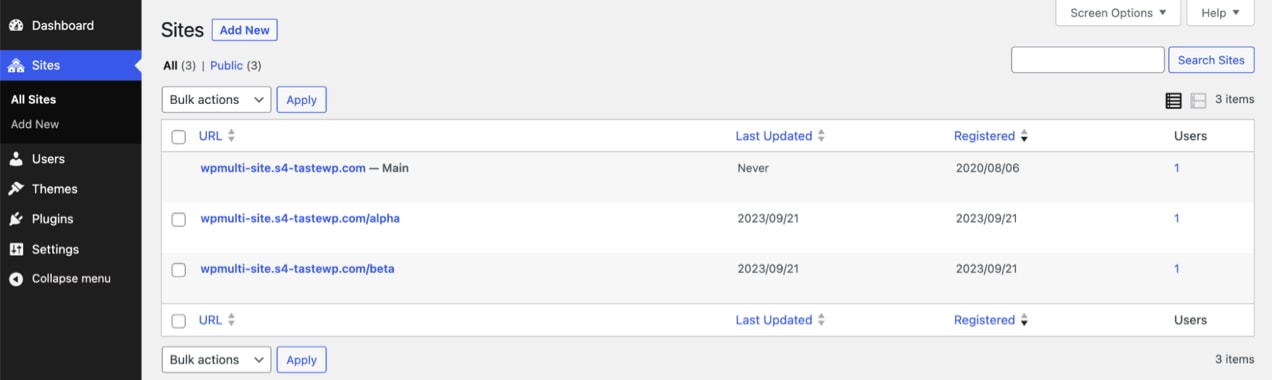
5. You can create a new site from here by clicking Add New. Enter all the relevant details, such as site name, URL, and administrator email. Bear in mind that if you opted to use subdomains earlier, you will also need to make the relevant changes and point those subdomains to your WP installation through your DNS registrar/provider.
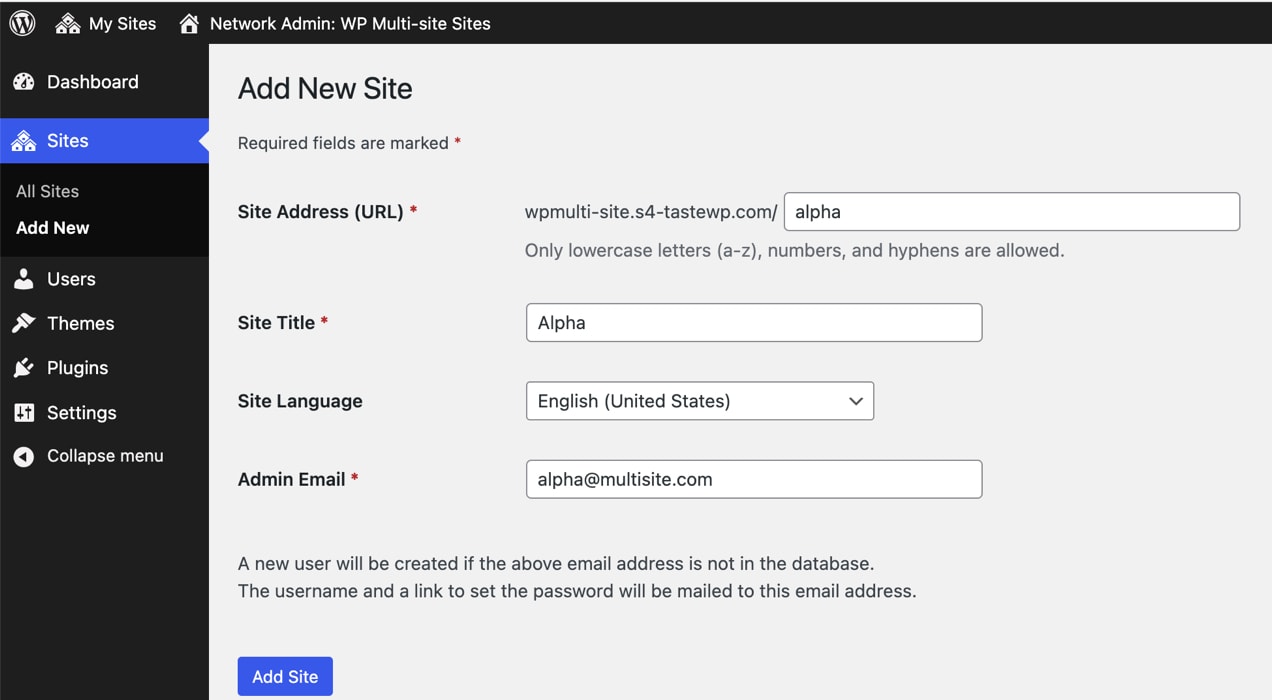
6. To configure individual store settings for your sites, go to the respective site’s Dashboard → WooCommerce → Settings. For instance, consider that our first store — Alpha — is located in Alabama, USA, and will be used to sell clothes.
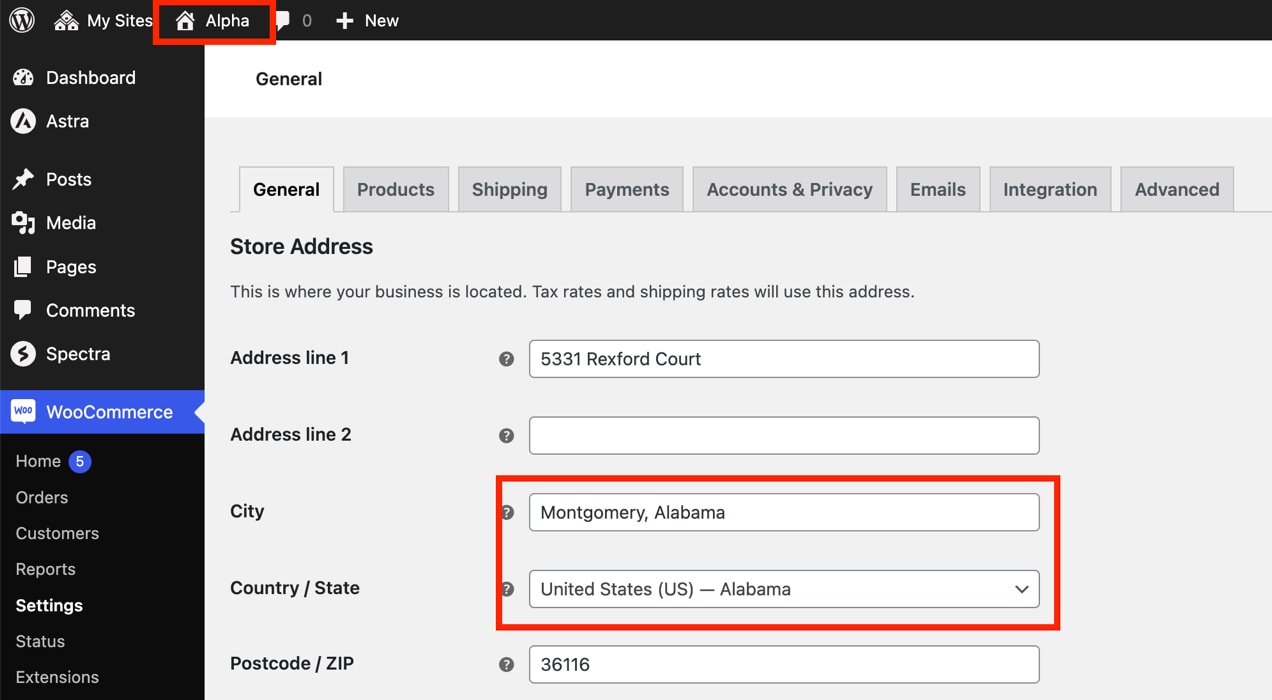
7. The second store in our network — Beta — is located in California, USA, and will be used to sell cosmetics. For this, we will first have to activate WooCommerce on Beta.
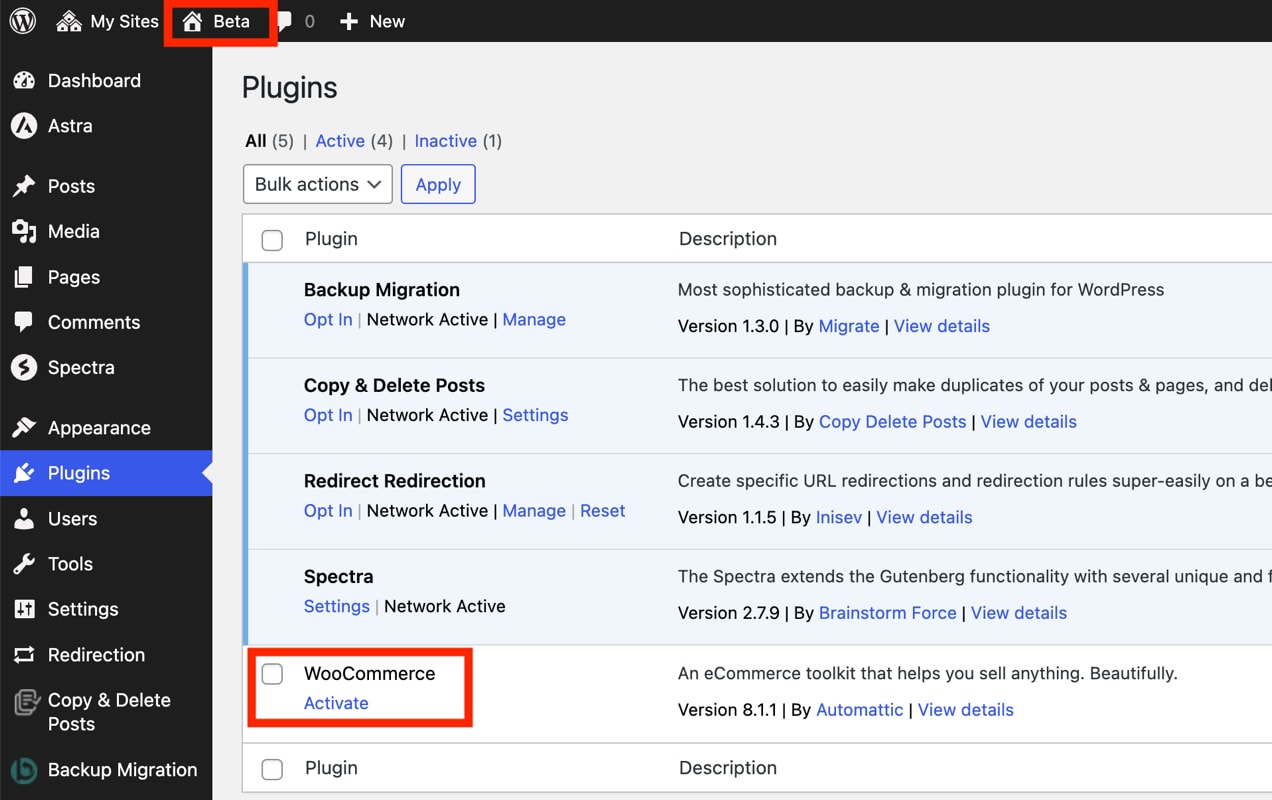
Next, we will configure the store details for Beta.
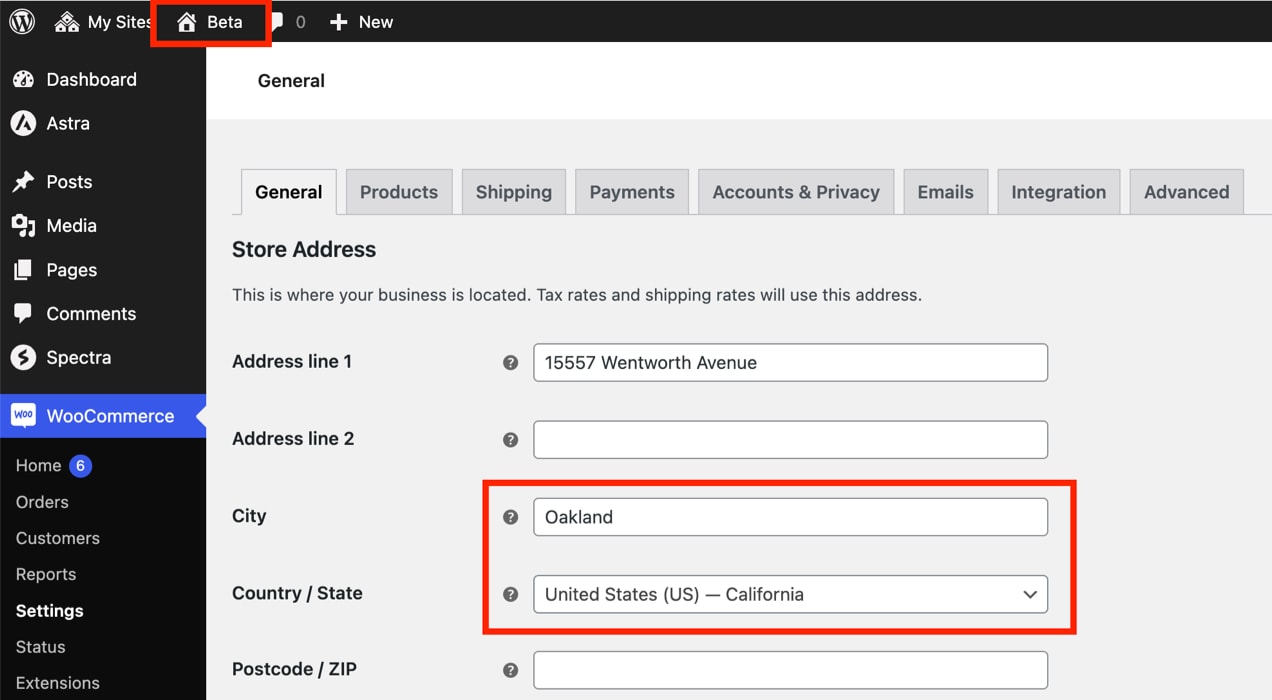
Similarly, you can add products, set up shipping and payment options, customize the product pages, and do everything else for each store. Each multisite functions like an independent WooCommerce store, with its own settings.
Step 6. Manage user roles and permissions across the network
- To create user roles that have access to all sites across the network, go to My Sites → Network Admin → Dashboard → Users → All Users.
- Here you can add a new user.
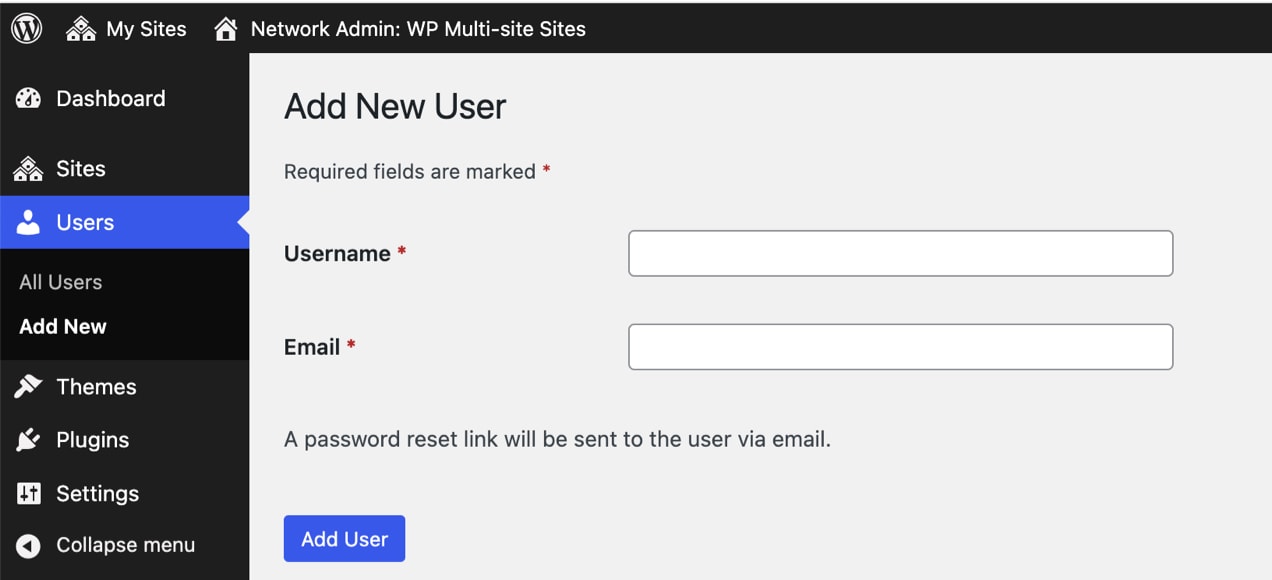
By default, each store on your site will have individual checkout pages and payment settings. However, this can quickly get tiresome and complicated to manage.
A better option is to set up a common checkout page for all the stores in your network, which can be beneficial for both vendors and customers. To enable this, and to streamline other WooCommerce multisite operations, you need a multi-store plugin.
Exploring WooCommerce multi-store plugins and themes
The journey towards establishing a multi-store network within WooCommerce is made significantly easier with the right plugins and themes.
Although the built-in multi-store functionality of WooCommerce is potent and provides a strong foundation, multi-store plugins can take your setup to the next level.
When should you install a multi-store plugin?
Choosing the ideal time to integrate a multi-store plugin into your WooCommerce setup is a question that hinges on your unique business requirements. As a rule of thumb, consider implementing a plugin when you begin to feel that management could be more streamlined, or when you’re looking to offer an enhanced customer experience across your stores.
- Functionality enhancement. Multi-store plugins come laden with features to simplify the complexities of running multiple stores, particularly for inventory synchronization and shared reporting.
- Consistent experience. They aid in delivering a consistent user experience by providing you with the tools to maintain common branding elements, payment gateways, and other essential settings across all of your stores. When customers move between your various online stores, they will find a uniform, seamless experience that fosters trust and potentially increases conversion rates.
- Customization. While standardization has its merits, each of your stores may cater to a different demographic or market segment, requiring its own unique flair. Multi-store plugins offer the ability to customize each store independently, allowing you to tailor the look and feel, pricing, and product offerings to meet the specific needs and expectations of different customer bases.
Best WooCommerce multi-store extensions
WooCommerce offers a powerful foundation for ecommerce stores, but its functionality can be amplified by integrating extensions. For those managing a multi-store setup, certain extensions are designed specifically to enhance this environment, providing tools for synchronization, centralized management, and more.
Note that some of the solutions we’ve listed are designed for multi-vendor setups, where you can host multiple vendors on one website. While this is distinct from a WooCommerce multi-store setup, there’s some overlap in terms of business goals. Our list of recommended tools is designed to help you choose the setup that best fits your needs.
Let’s delve into some of the best WooCommerce multi-store extensions available:
1. WooMultistore
WooMultistore is designed to empower businesses with multiple WooCommerce stores, making product management, synchronization, and overall store management a breeze.
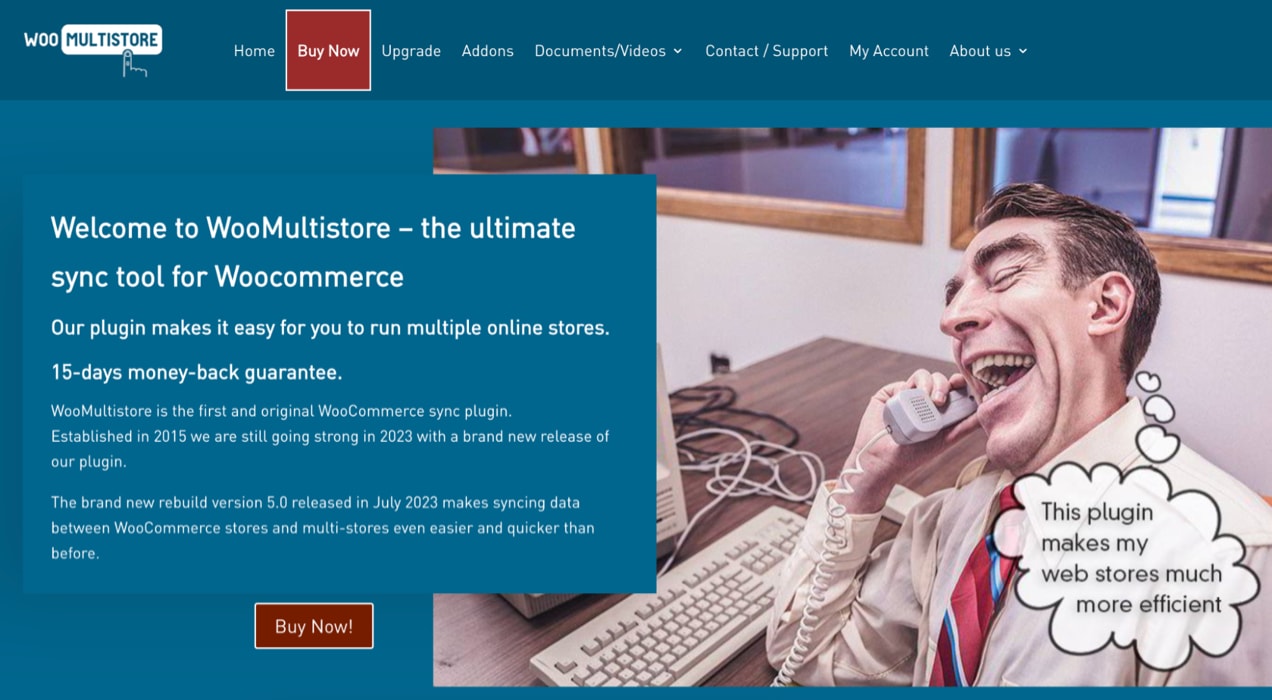
Key features:
- Inventory evaluation made simple. WooMultistore offers unique product stock management, ensuring that you always understand stock status across your stores.
- Automated stock synchronization. With stock synchronization, identical products across stores will automatically have consistent stock values, eliminating manual monitoring.
- Unified orders panel. Monitor and manage all your orders from a single WooCommerce orders panel, streamlining order processing across all of your stores.
- Metadata export. All product-related metadata, including imagery, galleries, and thumbnails, can be seamlessly exported across stores.
- A unified coupon strategy. If you’re offering identical coupons across multiple stores, WooMultistore ensures they’re consistently synced.
- Consistent visuals. Maintain a unified brand presence with synchronized product and category images across your main and child sites.
2. Marketplace for WooCommerce
Marketplace for WooCommerce is a comprehensive theme designed with the future of ecommerce in mind. Whether you’re building a multi-vendor marketplace or a boutique online shop, its features promise flexibility, ease of use, and a sleek, modern design.
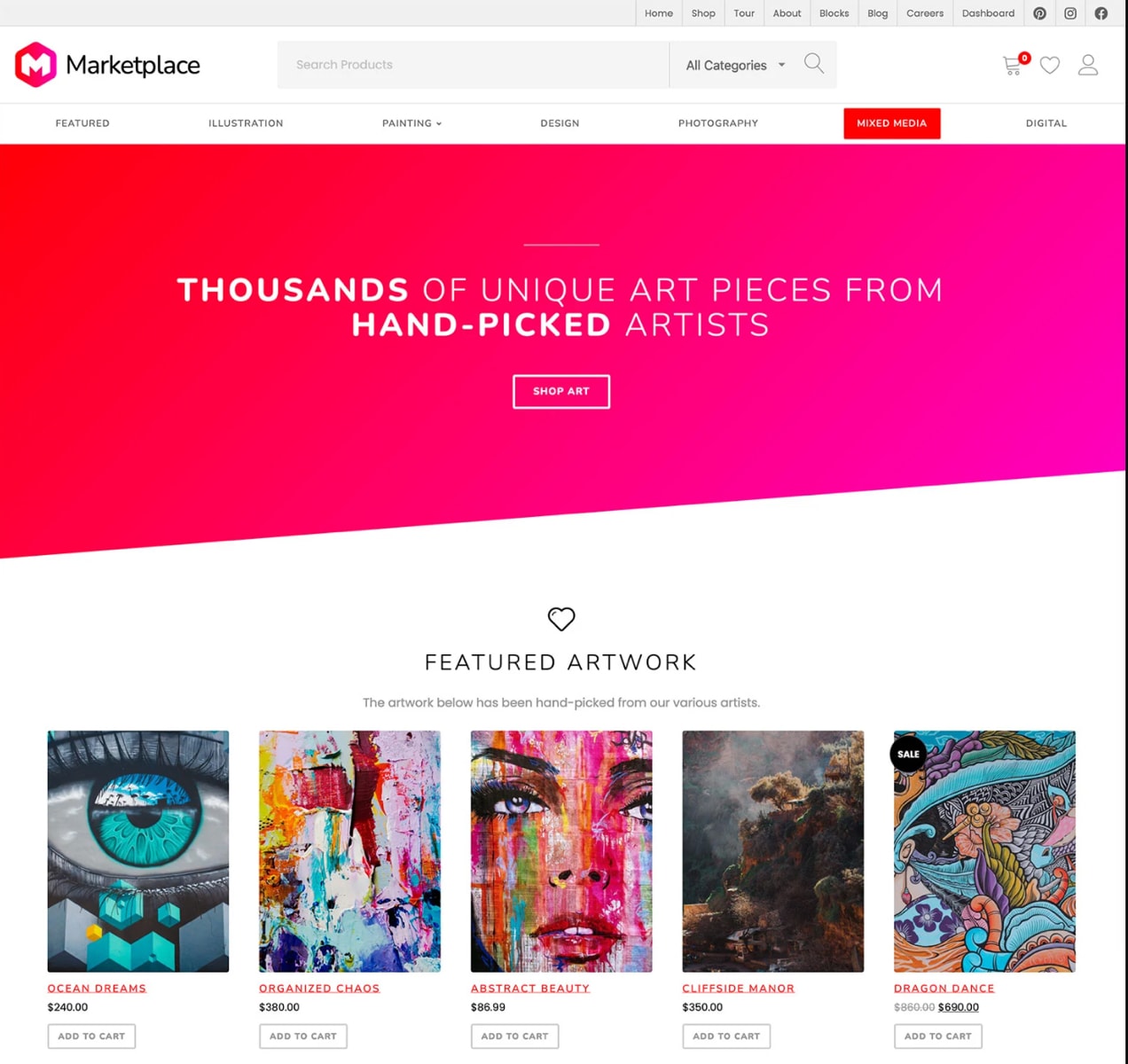
Key features:
- Real-time design with the block editor: Marketplace champions the future of WordPress by optimizing for the block editor. The true-to-life block display in the editor eliminates guesswork, providing a seamless design experience.
- Full-site editing capabilities. Go beyond the basics with options to craft custom headers and footers using WordPress blocks, truly embodying the spirit of full-site editing.
- Integrated multi-vendor functionality. Partnering with the Dokan Multivendor plugin, Marketplace makes multi-vendor ecommerce websites a reality.
- Versatile block patterns. Marketplace offers an assortment of block patterns, from default page structures to feature-rich testimonials and slideshows, making page building effortless.
- A mobile-first approach. With the surge in mobile users, Marketplace prioritizes mobile optimization, ensuring improved SEO rankings and capturing mobile sales.
- An app-like experience. The theme’s design, especially on product pages, mimics the fluidity of mobile apps, making browsing a visually delightful experience.
3. Multistore Multivendor
The Multistore Multivendor extension for WooCommerce offers a transformative approach to ecommerce platforms, enabling multiple sellers to seamlessly showcase and manage their products within a single WooCommerce store.
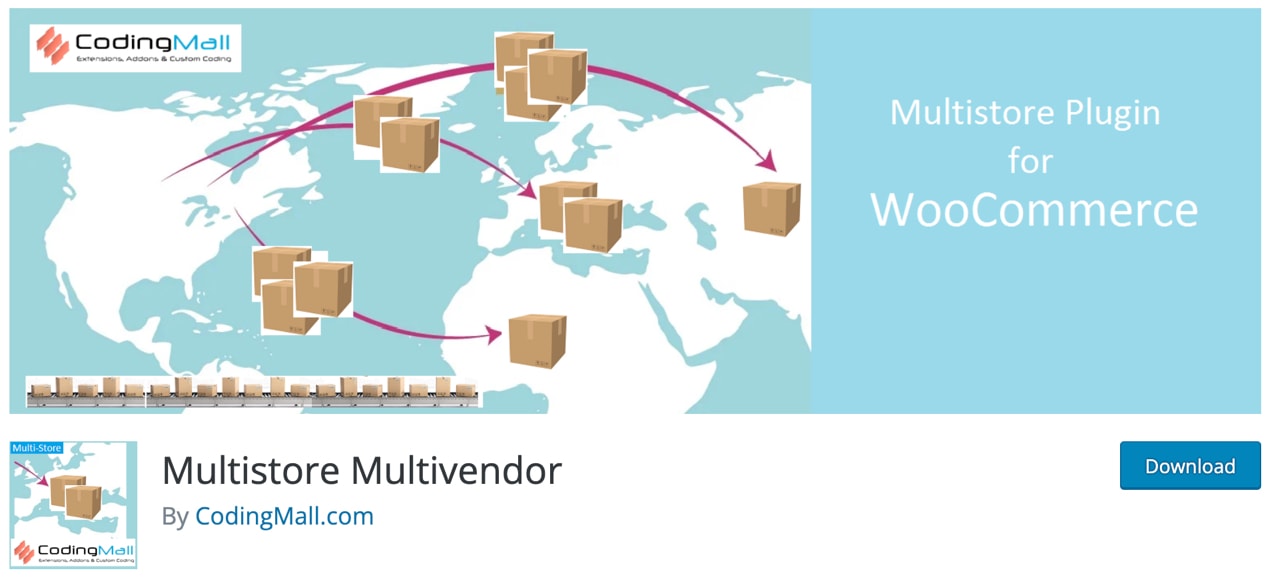
Key features:
- Streamlined domain addition. Activating a new subdomain, like mobile.example.com, is straightforward. A blend of DNS modifications and simple in-plugin configurations makes the task uncomplicated.
- Effortless product allocation. You can create a ‘Contributor’ user and assign products under this user to have the specified subdomain showcase only those products.
- Tailored display across domains. Whether posts or products, display them distinctively on different domains, enhancing uniqueness.
- Customized homepage content. Every domain can flaunt a different homepage, catering to specific audiences.
- Theme versatility. Keep audiences engaged with a different theme for each domain or subdomain.
4. Product Vendors
With Product Vendors for WooCommerce, businesses can leverage their established communities and sites to tap into new revenue streams. Rather than focusing solely on product creation or development, the spotlight shifts to fostering a robust community around an ever-expanding marketplace.
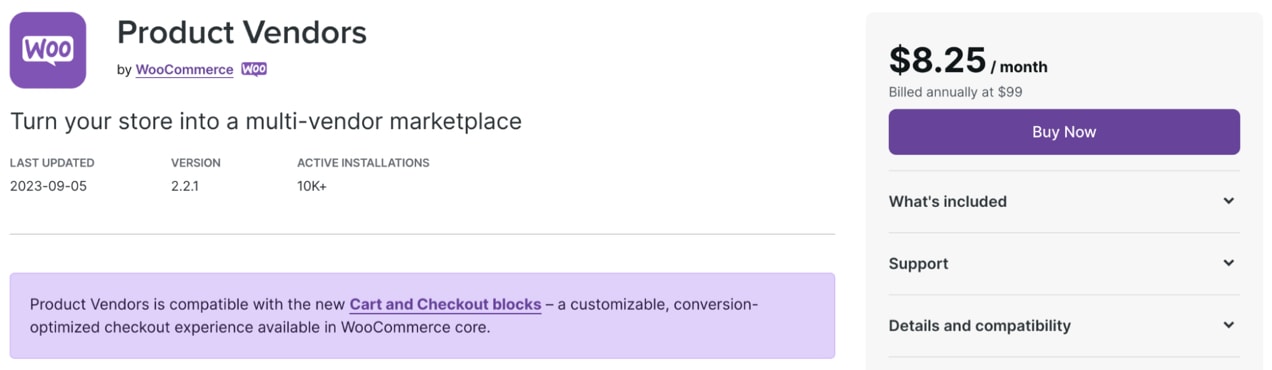
Key features:
- Versatile product offerings. Whether it’s tangible hand-crafted items or digital downloads such as themes, fonts, audio, or even time-bound bookings, this extension seamlessly accommodates them all.
- Blend of vendor and owner products. Showcase products from multiple vendors alongside your proprietary offerings.
- Tailored commission rates. Set specific commission rates for different vendors, encouraging more to join your platform or rewarding the high performers.
- Effortless administration. Vendors gain the autonomy to manage their products, streamlining the admin process for marketplace owners.
- Detailed sales analytics. Stay abreast of vendor-specific sales, commissions, and monthly earnings through comprehensive reports.
5. Central Stock for WooCommerce
Central Stock for WooCommerce is an extension crafted explicitly to synchronize and harmonize product stock quantities across a WordPress multisite network. Its core promise? A stock status that’s always accurate and up-to-date across every storefront.
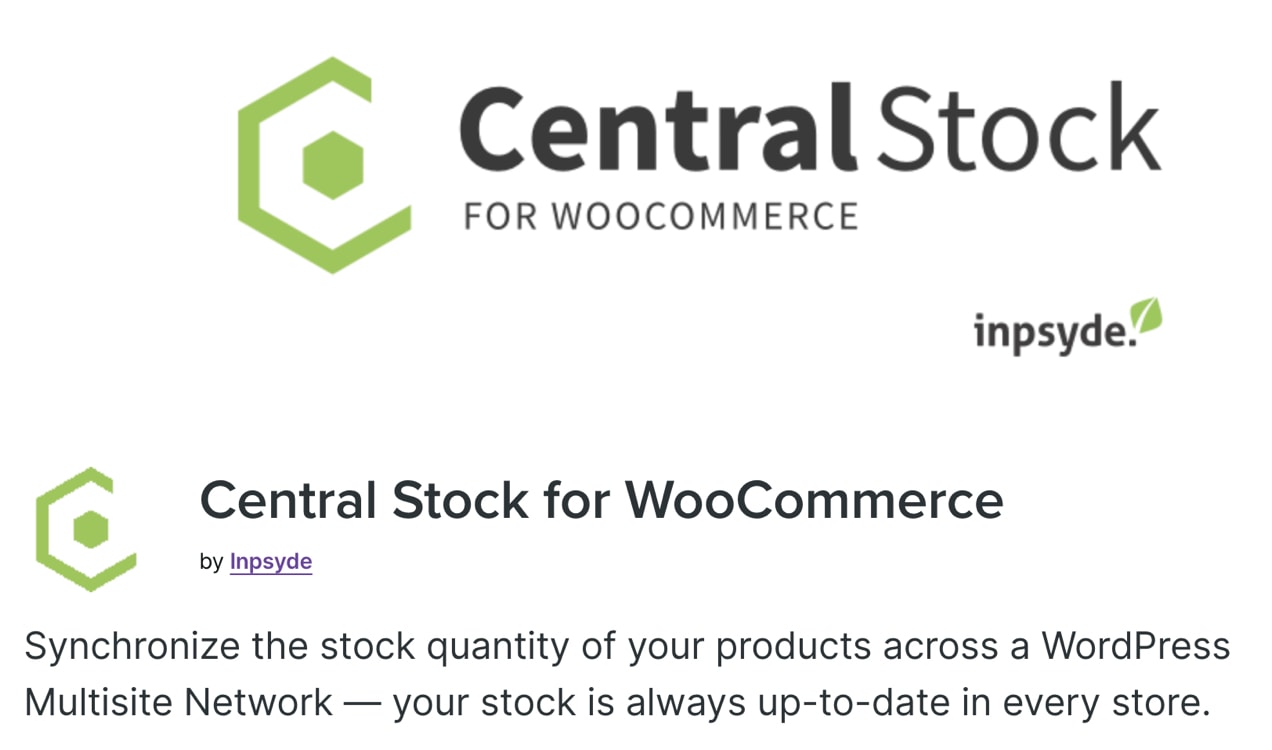
Key features:
- Real-time stock synchronization. With its focus on Stock Keeping Units (SKUs), the moment a product is sold on one platform, its stock status updates across all connected stores.
- Flawless integration with WooCommerce. Designed to dovetail seamlessly with WooCommerce, Central Stock ensures there’s no disruption to existing settings. It also supports and complements WooCommerce features like backorders and negative stock.
- Optimized for multilingual stores. Looking to cater to a global audience with multi-language stores? Pair Central Stock for WooCommerce with MultilingualPress to craft a high-performance multi-language shop ecosystem.
- Built on a strong WordPress foundation. The plugin leverages the might of WordPress’s multisite feature, allowing for a network of interconnected shops under a single, unified WordPress installation.
6. MultilingualPress
As brands grow and diversify, the demand for a unified yet diverse linguistic presentation becomes paramount. MultilingualPress offers a suite of features that seamlessly integrates multiple languages into WooCommerce, all while maintaining optimal site performance.
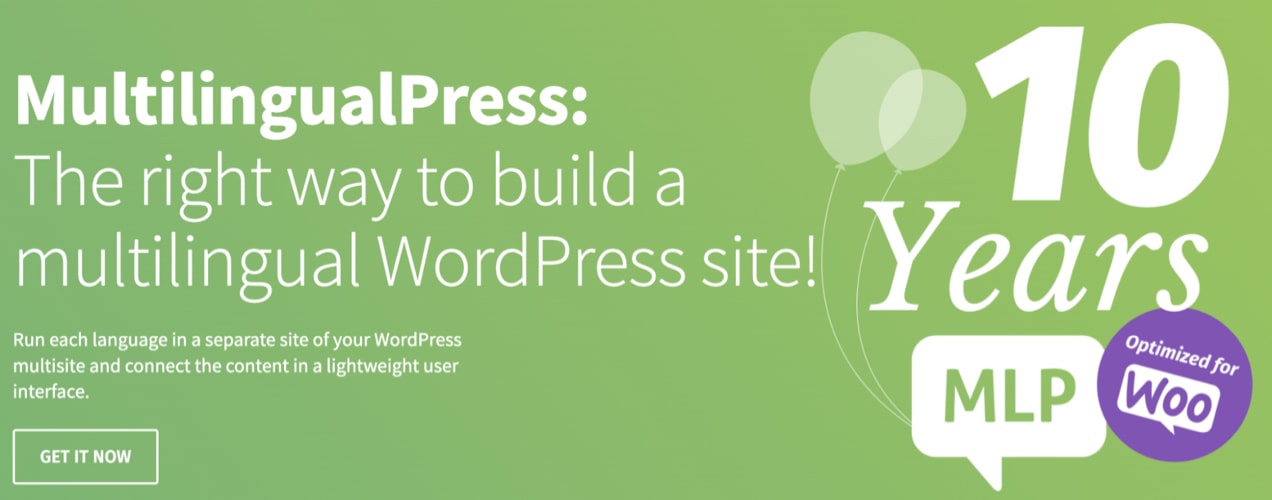
Key features:
- Optimal WooCommerce adaptation. It ensures that multiple stores and WooCommerce post-type translations are uncomplicated and straightforward.
- Diverse language support. With a staggering 800 languages by default and a built-in Language Manager, customization and additions are effortless.
- Automatic hreflang support. Boost SEO and improve user experience by letting Google serve the right language or regional URL via the automatic hreflang attribute insertion.
- Automatic language redirection. Enhance the user experience by redirecting visitors to their preferred language based on browser settings.
- Seamless duplicate site creation. Craft an identical copy of a site, inheriting all its content and settings, enhancing operational efficiency.
Optimizing your multi-store environment
Optimization is key to maintaining an efficient, secure, and high-performing multi-store environment. Below are some actionable tips to help you manage your WooCommerce multi-stores efficiently.
Tips for efficient WooCommerce multi-store management
Consistent product management
Managing products across multiple stores can become cumbersome without a systematic approach. Utilize the built-in WooCommerce product import/export tools or dedicated plugins designed for this purpose.
These tools make it convenient to update your product catalog across all stores, maintaining consistency and drastically reducing manual effort. Changes in pricing, stock levels, or product descriptions can be updated network-wide, saving you valuable time and avoiding errors.
User roles and permissions
In a multi-store environment, the scope of user roles expands. Apart from the conventional roles like administrators and editors, you might need more specialized roles for handling specific stores or global settings.
It’s vital to meticulously define user roles and permissions to ensure that only authorized individuals have access to sensitive information and settings. For instance, a staff member responsible for Store A should not inadvertently be able to modify settings for Store B.
Customization strategy
Running multiple stores doesn’t necessarily mean a one-size-fits-all approach to themes, plugins, or customizations. While certain elements like branding might need to remain consistent, other aspects like product offerings or pricing could vary from store to store.
Develop a clear customization strategy, specifying which elements should remain uniform and which can be tailored to meet the unique requirements of each store.
Data backup and recovery
In a multi-store setup, the shared database becomes a critical point of concern. A failure here could have ripple effects across all your stores.
Implement a robust data backup and recovery plan that regularly saves all your crucial data. Test the restoration process to ensure that, in the event of data loss or corruption, your business can be back on its feet with minimal downtime.
Performance monitoring
Server load can escalate quickly in multi-stores, especially during high-traffic periods or sales events. Regularly monitor your website’s speed and uptime, and be prepared to invest in server optimization, caching solutions, and content delivery networks (CDNs) to improve the overall performance.
Strategies for marketing automation and inventory management
Strategically automating your marketing and inventory management isn’t just a ‘nice-to-have’ in a competitive ecommerce landscape; here’s why it’s essential.
Unified email marketing
Use an email marketing platform that supports multi-store segmentation and automation features. With such a tool, you can send personalized emails to shoppers based on their behavior across all of your stores.
Say you have a customer who’s a frequent buyer on Store A but hasn’t yet explored Store B or has abandoned their cart in Store C; targeted email campaigns can nudge them toward conversion, enhancing customer engagement across your entire network.
Cross-sell and upsell strategies
By analyzing customer purchase history and preferences across your different stores, you can tailor product recommendations that resonate with individual tastes. Utilize plugins or custom-developed solutions to serve these personalized recommendations dynamically.
This increases the chance of customers buying complementary or higher-value items, thus boosting average order value and overall sales.
Inventory sync
Nothing dents customer trust like an “out-of-stock” label on a product they were eager to purchase. With multiple stores in play, managing inventory can become quite challenging.
Utilize inventory management plugins designed for WooCommerce multi-store environments to synchronize product availability and stock levels across all your stores. This automated sync prevents the risk of overselling and ensures that your stock information is accurate and up-to-date across the board.
Best practices for SEO and content management
Navigating the search engine optimization (SEO) and content landscape within a WooCommerce multi-store environment can be both exhilarating and challenging.
Your multi-store setup not only opens new avenues for targeting different market segments but also presents unique complexities in content management and SEO. To capitalize on the former and mitigate the latter, here are some best practices you should incorporate:
Unique content across stores
Search engines love unique, high-quality content. It’s crucial to ensure that each of your stores has its own set of unique and valuable content, be it product descriptions, blog posts, or landing pages. Duplicate content can harm your SEO and reduce the visibility of your stores in search engine results.
For instance, if Store A and Store B cater to different customer personas, tailor the product descriptions and blog content to speak directly to each of those distinct audiences.
Canonical URLs
Similar or identical content might be unavoidable in some instances. This is where canonical URLs come into play. By setting up canonical URLs, you tell search engines which version of a page is the main version and should be indexed.
This is especially useful when you have products that are almost identical but require different pages for each store due to minor variations. Canonical URLs help to maintain the SEO integrity of your multi-store setup.
XML sitemaps for each store
Search engines use XML sitemaps as a guide to understand the structure of your website and to index it more efficiently. For a multi-store network, it’s best practice to generate separate XML sitemaps for each store.
This ensures that search engines can crawl and index the content for each of your stores effectively, improving your chances of ranking higher in search results.
Keyword research and customization
Each of your stores likely caters to a different target audience and market segment. This demands a customized approach to keyword research. Conduct in-depth keyword analysis for each store and adapt the metadata, titles, and descriptions accordingly.
Tailor your SEO strategy to each store’s target audience to make each store more visible to its specific customer base and maximize reach and engagement.
Commonly asked questions about WooCommerce multi-store
Navigating through a multi-store setup on WooCommerce can pose several questions, especially for businesses taking their first steps into this territory. Let’s look at some of the most frequently asked questions to alleviate any apprehensions and provide clarity on how to successfully manage multiple stores.
Can I have multiple stores on WooCommerce?
Yes, WooCommerce provides a robust multi-store functionality that enables you to operate multiple online stores from a single WordPress installation and database.
Each store can function as an independent entity, complete with its own products, settings, and design elements. This is particularly advantageous for businesses aiming to cater to diverse market segments or geographical locations.
How do I manage multiple WooCommerce sites?
Managing multiple stores is streamlined through a single WordPress dashboard in a multisite setup. With this unified interface, you can easily update themes, plugins, and even WooCommerce itself for all stores.
Some specialized multi-store plugins can further simplify management tasks by providing centralized inventory control, shared reporting, and other useful features.
How do I sync two WooCommerce stores when they have different currencies?
Syncing multiple WooCommerce stores with differing currencies requires a specialized approach, usually achieved through third-party plugins designed for multi-store and multi-currency setups.
These plugins synchronize product information and inventory levels across stores while allowing each store to operate in its preferred currency. This ensures that you maintain a consistent product catalog without affecting the currency-specific requirements of each store.
What is the difference between multi-store and multi-seller?
Multi-store refers to the capability to manage multiple online stores from a single WooCommerce installation, where all stores are owned by a single entity. Multi-seller refers to a marketplace model where multiple vendors or sellers can list and sell their products on a single platform.
In a multi-seller setup, each seller can manage their own products, settings, and sales, but they do not have the level of control that a store owner would have in a multi-store environment.
Getting started with your own multi-store setup
While the task of managing multiple stores might seem daunting, it’s entirely achievable with the correct tools and strategies. One of the crucial elements for success in this endeavor is the expertise of the development team you engage.
Here, the guidance of certified WooExperts like Saucal, who are seasoned in configuring multi-store setups with WooCommerce, can make all the difference.
They not only ensure that your setup is optimized for performance but also guarantee that it’s scalable as per your future business needs. If you’re contemplating taking the plunge into multi-store management, there’s no time like the present to capitalize on the robustness and scalability that WooCommerce offers.
Saucal is your ideal partner in this journey, especially if you are an enterprise-level client. Our team of WooExperts will manage the entire process, right from the initial setup to ongoing maintenance, providing you with a seamless and efficient multi-store experience.
Ready to elevate your ecommerce strategy with a WooCommerce multi-store setup? Contact Saucal today.
Your next chapter in ecommerce success starts here.
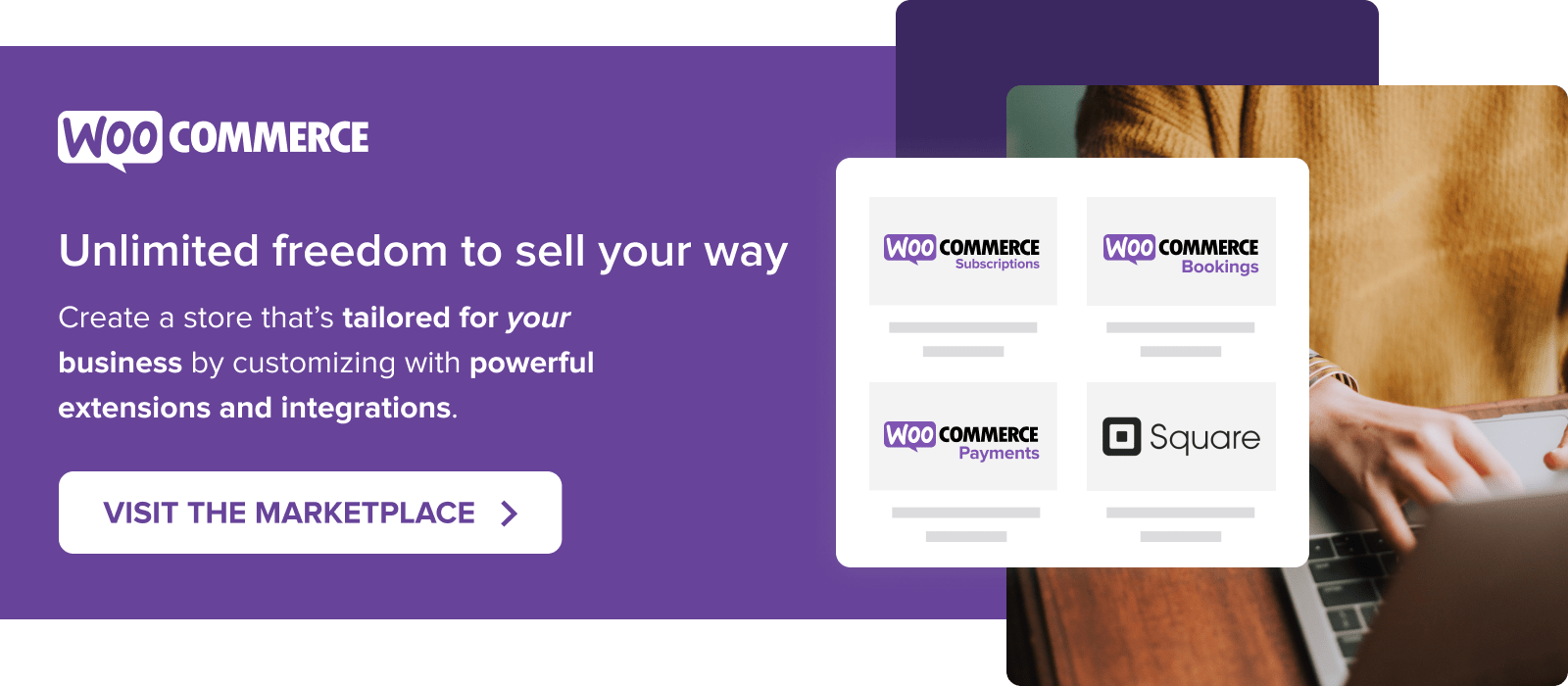
Hi
I’m currently moving two separate shopify stores over to woo, people ask why two??? Brexit! So one store caters to eu with an eu warehouse and eu fulfilment location, other is uk with uk fulfilment but no shipping to eu… this work on multistore ir best to keep them separate??
Hey eupreppingshop!
It’s going to boil down to a matter of preference.
Will you share information between the two sites? Like customers, billing, or products? If the two stores are very similar, a multi-site option will work well.
If the two stores are very different in those regards, separate sites may be a better option.