Transform default WooCommerce order emails into unique, fully-branded messages. Customize email templates – text, colors, header, footer, and others. Make your emails stand out, and provide clear content and calls to action.
Email Customizer Pro for WooCommerce plugin allows you to leverage upsell/cross-sell by showing related products and nudging customers to buy more.
You can show product recommendations for the WooCommerce Order ‘Processing’ and Order ‘Completed’ emails.
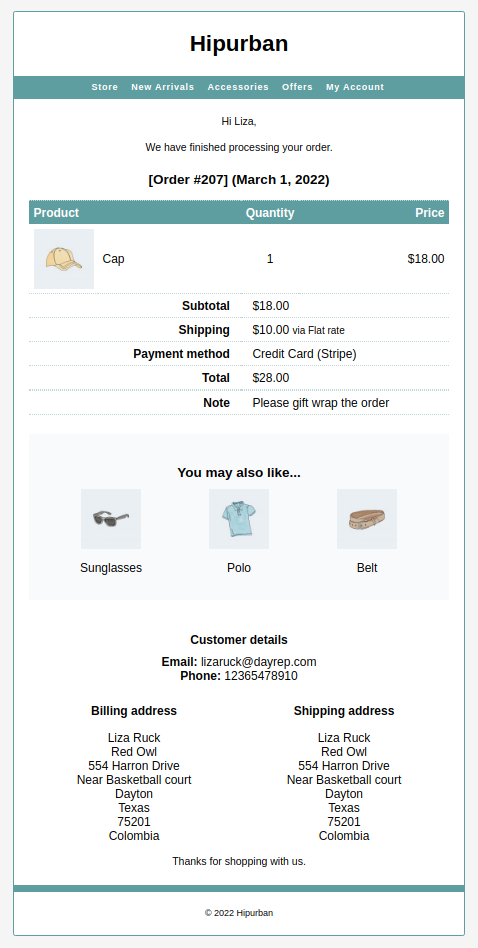
Steps to setup upsell/cross-sell in products
↑ Back to topBased on what products you have linked as upsell/cross-sell within each Product setting in WooCommerce, the Email Customizer pro plugin will recommend products in the email.
If you haven’t set products in the Product setting, the plugin won’t be able to show recommended products. Refer to this doc on setting up upsells, and cross-sells.
Steps to show recommended products within the email
↑ Back to topFollow these steps:
- Go to WordPress Admin panel > WooCommerce > Settings > Email Customizer Pro.
- You’ll find two options under the ‘Product Recommendations’ section.
- Show up to 5 products in a bulleted list
- Show up to 3 products with featured image
- Choose from any of the two options above.
- Copy the {ecp_product_recommendations} tag.
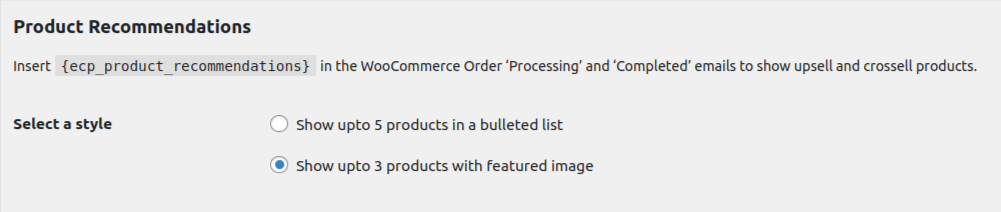
- Click on the ‘Save changes’ button.
- Now go to the WordPress Admin panel > WooCommerce > Email Customizer Pro.
- Under ‘Select an email’, choose either order ‘Processing’ or order ‘Completed’ email.
- Go to ‘Edit Email Content’ and under any one of the three sections, paste the {ecp_product_recommendations} tag.
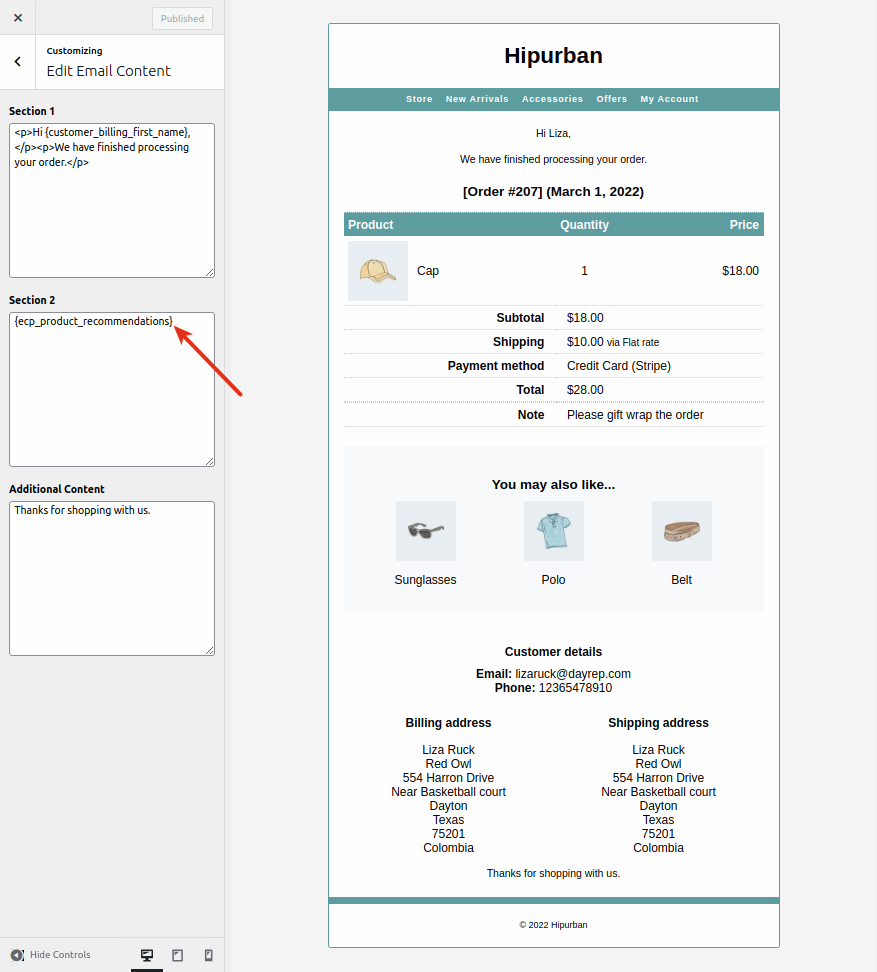
- Under ‘Email Styles’, choose from the available email styles.
- Click on Publish or Update.
The recommended products will now be shown to your customers when they receive either the order ‘Processing’ or order ‘Completed’ emails.
And clicking on any of the product names will take the customer to that product page to make a purchase.