Thanks for installing the WooCommerce app! You’re almost ready to manage your store on the go with Jetpack-powered features like visitor stats and push notifications for new orders!
Here are the step-by-step instructions for installing Jetpack and connecting it to your WooCommerce store. You’ll be up and running in no time!
Step 1: Install the Jetpack plugin
↑ Torna in cimaFrom your browser, log in to your site. Click on the Plugins tab in the left panel, then click Add New and search for “Jetpack”. Click Install Now to add the latest version to your site.
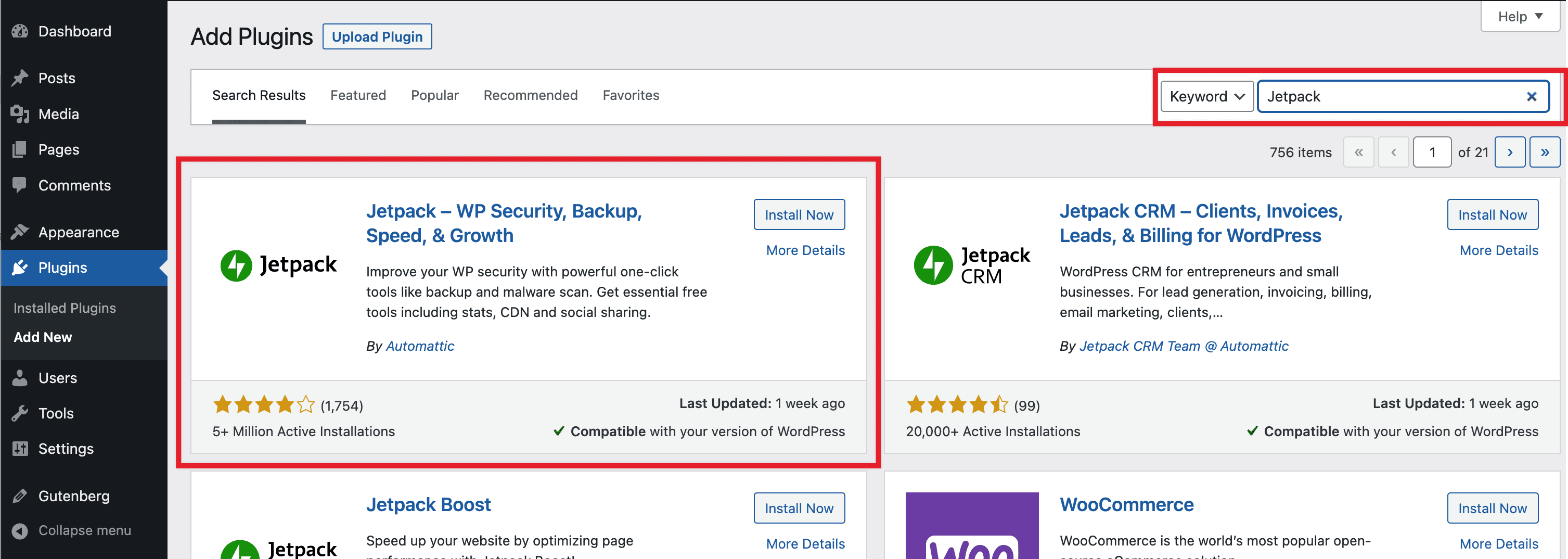
Step 2: Activate Jetpack
↑ Torna in cimaOnce Jetpack is installed, click on the blue Activate button:
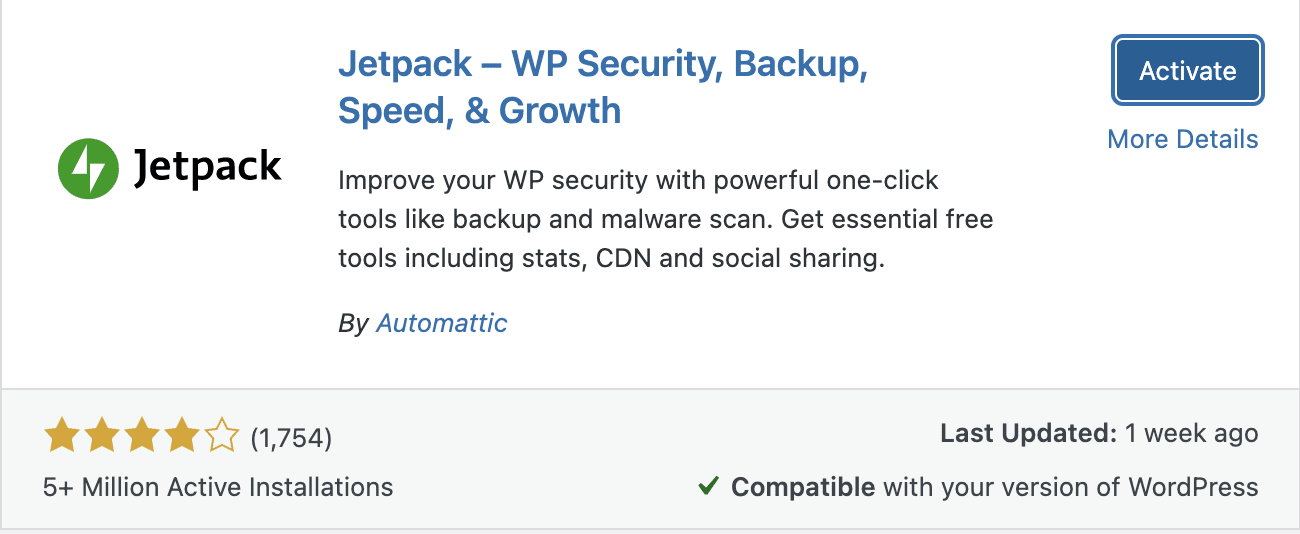
Step 3: Set up Jetpack
↑ Torna in cimaNext, click on the black Set up Jetpack button to begin the setup process.
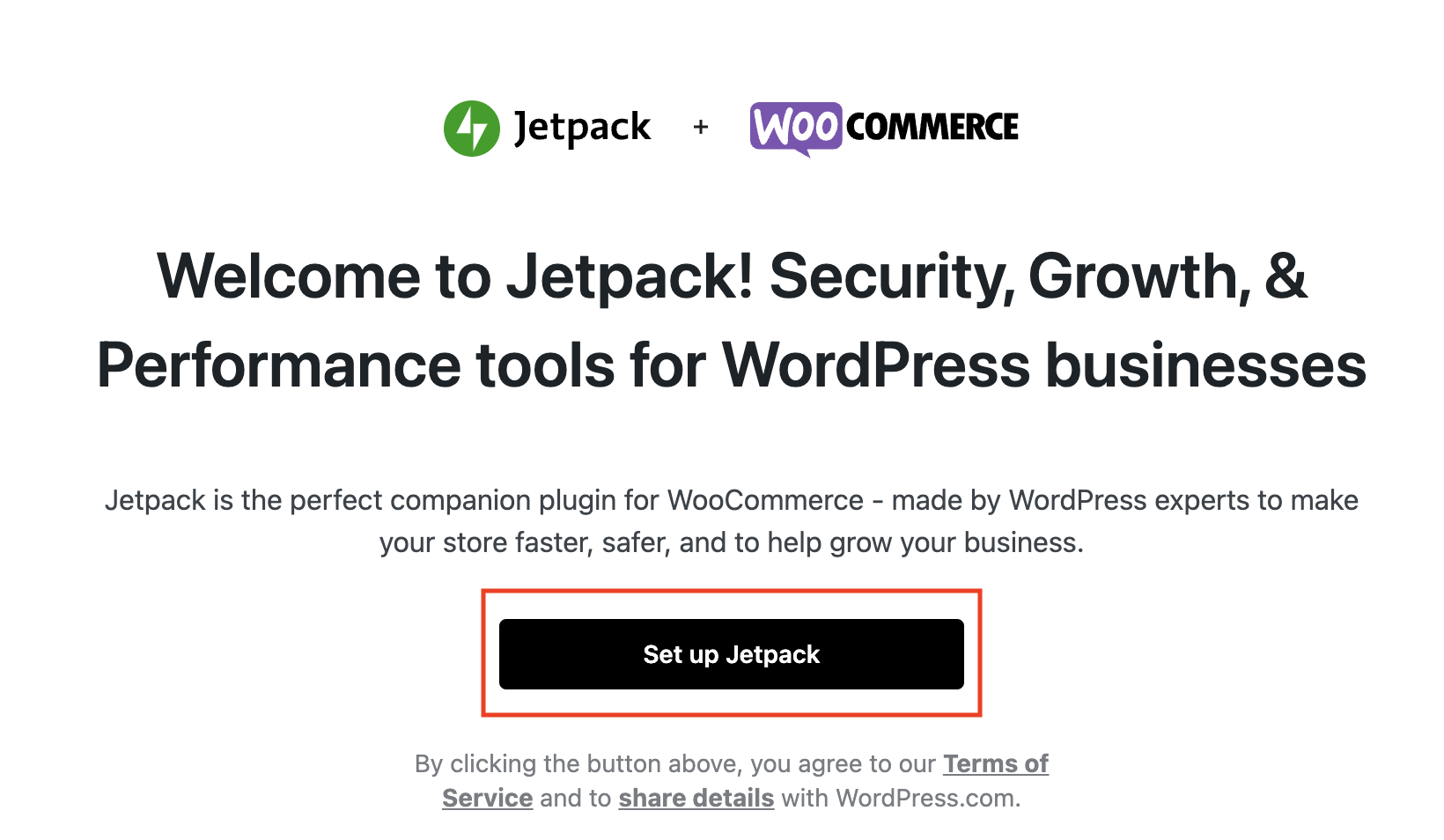
Step 4: Sign in to WordPress.com
↑ Torna in cimaJetpack is powered by WordPress.com, so it requires a WordPress.com account to work. If you’re not already signed in to WordPress.com, you’ll be prompted to either sign in to your WordPress.com account or to create a new account. You’ll use your WordPress.com username and password to sign in to the WooCommerce app later.
Step 5: Connect with Jetpack
↑ Torna in cimaClick Approve and wait for the connection process to finish — it should only take a few seconds.

Step 6: Finish setup
↑ Torna in cimaWe’ll ask a few questions about your business, and you’ll be able to choose a Jetpack plan — you can purchase one, or choose Start with Free at the bottom of that page.
You’re done! We’ll send you back to your site’s dashboard, and you’ll and see the message “Your Jetpack site is ready to go!”
Step 7: Sign in to the mobile app
↑ Torna in cimaYou’re ready to use the mobile app! Enter your site address (URL), and you’ll be prompted to sign in with your WordPress.com username and password.
If you have more than one store connected to Jetpack and your WordPress.com account, you will see them in the connected store list once you’re signed in to the app.
Problems connecting to Jetpack? Review some common troubleshooting tips or reach out to our team for help.