The Cart Limits for WooCommerce extension allows store admins to apply restrictions on customers’ carts based on total cart price or number of products as well as replace cart items.
Installation
↑ Torna in cima- Download the Cart Limits for WooCommerce.zip file from your WooCommerce account.
- Go to WordPress Admin > Plugins > Add New and Upload Plugin > Choose File (for the file that was downloaded).
- Install Now and Activate the extension.
Configurations
↑ Torna in cimaWithin the WP admin panel, go to WooCommerce > Settings and click on the Cart Limit tab. Here you will find multiple tabs General Settings, Product Settings, and Notification Settings.
General Settings
Cart Limits Settings
- Enable or Disable Settings: Toggle button to enable or disable the settings
- Select When to Apply This Rule: Select the checkbox to apply the rule on a number of products, number of items, or total cart value
Number of Products
- Maximum limit: Enter the maximum limit of product quantity
- Minimum limit: Set minimum limit of product quantity
- Action after “add to cart”: If check product will be replaced if not then it will stop adding new products to the cart
- Select Which Item to be replaced: Checkbox to replace the first item or replace the last item with a new product
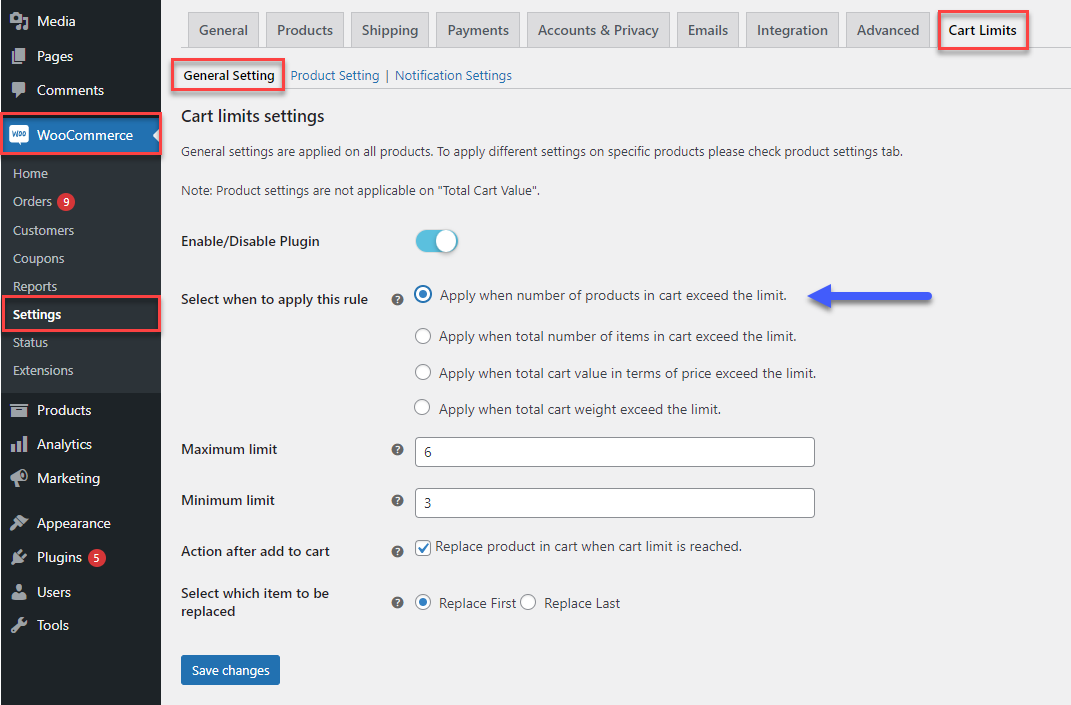
Number of Items
- Maximum Limit: Set maximum limit of item quantity
- Minimum Limit: Option to set a minimum limit of item quantity

Total Cart Value in Terms of Price
- Maximum Amount ($): Set the maximum amount limit of the order (It will automatically pick the store currency sign)
- Minimum Amount ($): Option to set minimum amount limit of the order
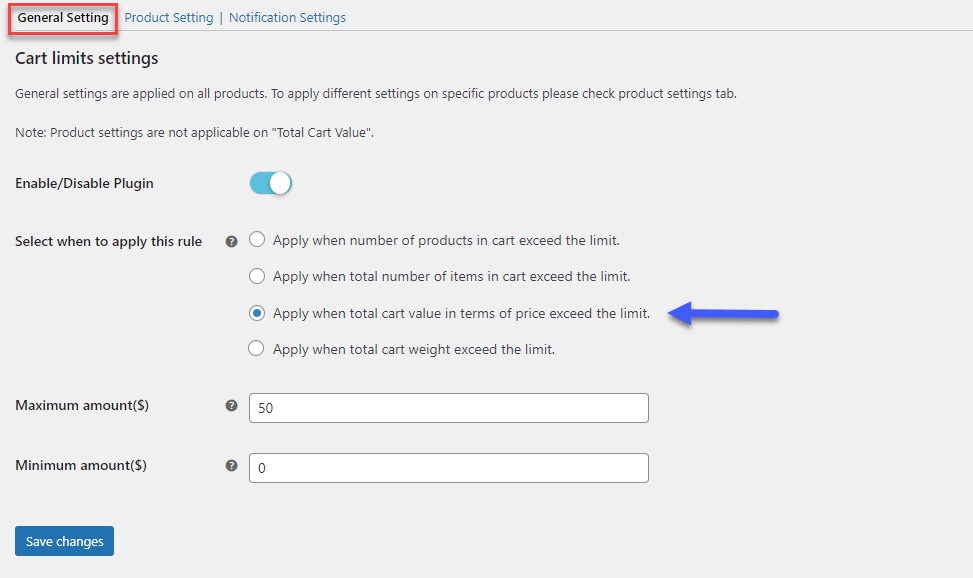
Total Cart Weight
- Maximum Limit: Set the maximum weight limit that the user can add to the cart
- Minimum Limit: Set the minimum limit of weight that the user can add
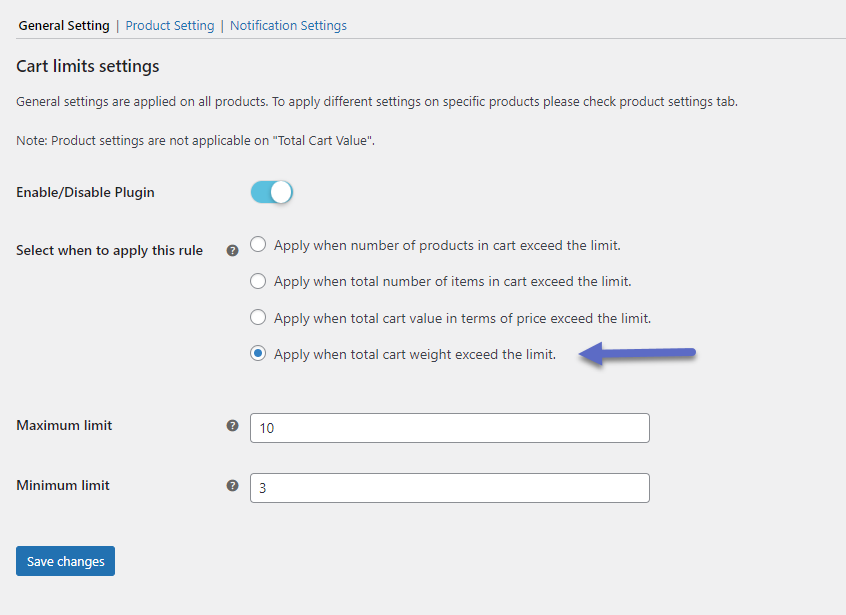
Product Setting:
You can set the specific product quantity rule in this tab. It enables you to add a new quantity rule and remove it. (It only works with the product and item rule).
- Product Quantity Rules: Select products with minimum and maximum quantity to define product specific quantity rule.
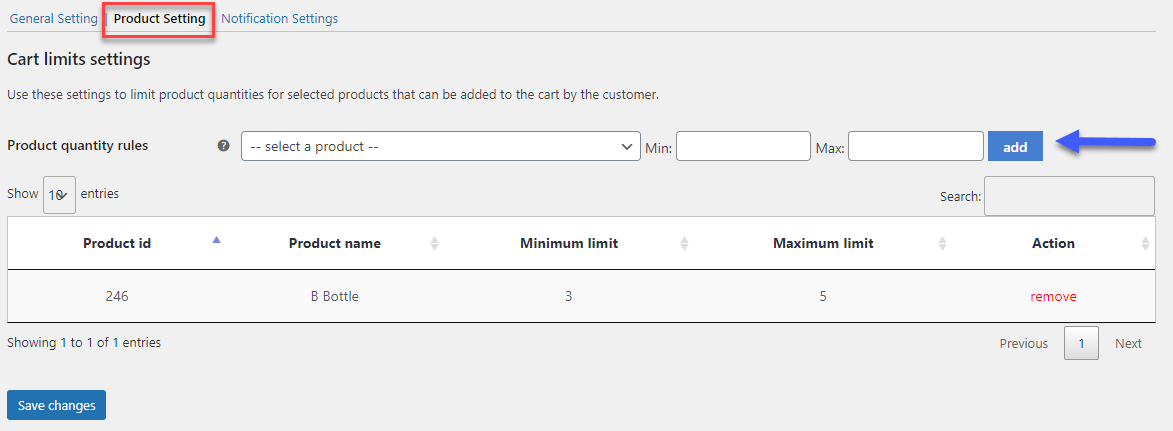
Notification Settings:
Set custom messages for different rules. These messages will appear when the customer triggers the cart limits.
- Message for product replacement: Set a message for the product replacement
- Message for maximum product in cart limit: Customize the message for the maximum product in cart limit.
- Message for minimum product in cart limit: Option to set message when there is customer didn’t meet the condition of minimum product
- Message for maximum item in cart limit: Set message for maximum product item in cart
- Message for minimum item in cart limit: Option to set customized message for the minimum item in cart
- Message for maximum product quantity limit: Set custom message when maximum product quantity limit is triggered
- Message for minimum product quantity limit: Custom message option when minimum product quantity limit is not met
- Message for maximum cart amount ($): Option to set a custom message for maximum cart amount.
- Message for minimum cart amount ($): Set a customized message for the minimum cart amount.
- Message for maximum cart weight: Add a custom message for when the cart weight exceeds the maximum set limit.
- Message for minimum cart weight: Enter a message to display for minimum cart limit in terms of weight.
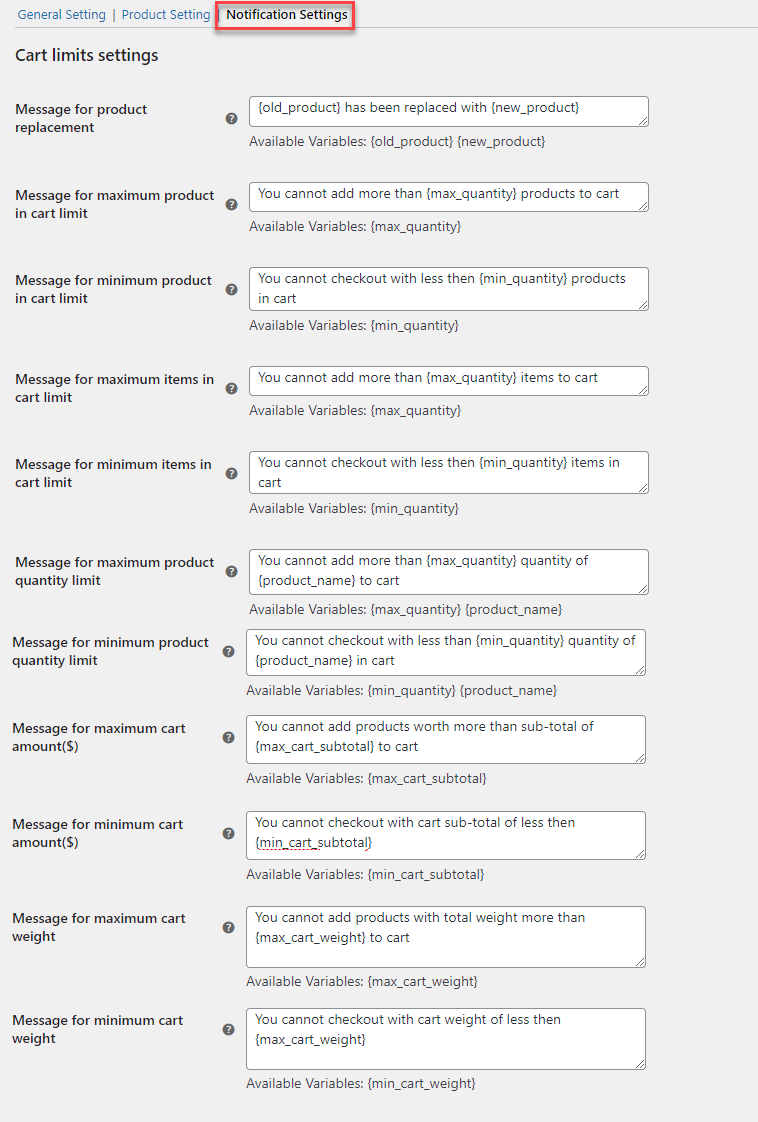
FAQs
- Can I limit the Quantity per product on the cart page?
WooCommerce limit quantity per product plugin enables you to limit product quantities that can be added to the cart by the customers. You can create rules based on specific products and set minimum and maximum quantities.
- Is it possible to create rules based on different cart restrictions?
Yes, with the WooCommerce limit product quantity plugin, you can easily apply checkout cart restrictions on 4 different methods:
- Number of products
- Number of quantity per product
- Total cart value
- Tiered Price Restrictions
- What happens when the cart limit is reached and the user wants to add more products?
With the WooCommerce product limit plugin, the customer can replace the last item added to the cart with the next item if the cart limit is reached. Admin can enable this feature from the backend or keep the cart restrictions.