Requirements
↑ Torna in cimaPHP 7.1.8
WordPress’s minimum version must be 5.3.
Installation
↑ Torna in cimaUpon successfully installing and activating the plugin, there are two pathways to access the plugin settings:
- WordPress Admin Dashboard > Plugins > Installed Plugins > Abandoned Cart Recovery with Dynamic Coupons > Settings.
- WordPress Admin Dashboard > WooCommerce > ELEX Abandoned Cart > Settings.
The plugin settings are conveniently categorized into five tabs: Dashboard, Cart Details, Email Configuration, Email Logs, and Help & Support. To begin configuring the plugin, navigate to Settings > General Settings.
General Settings
↑ Torna in cimaWithin this section, you can customize various general settings pertaining to recovery emails. These settings include the time limit for abandoned orders, removal of abandoned orders, abandoned cart settings for guest users, email address configuration, GDPR email setup, and more.
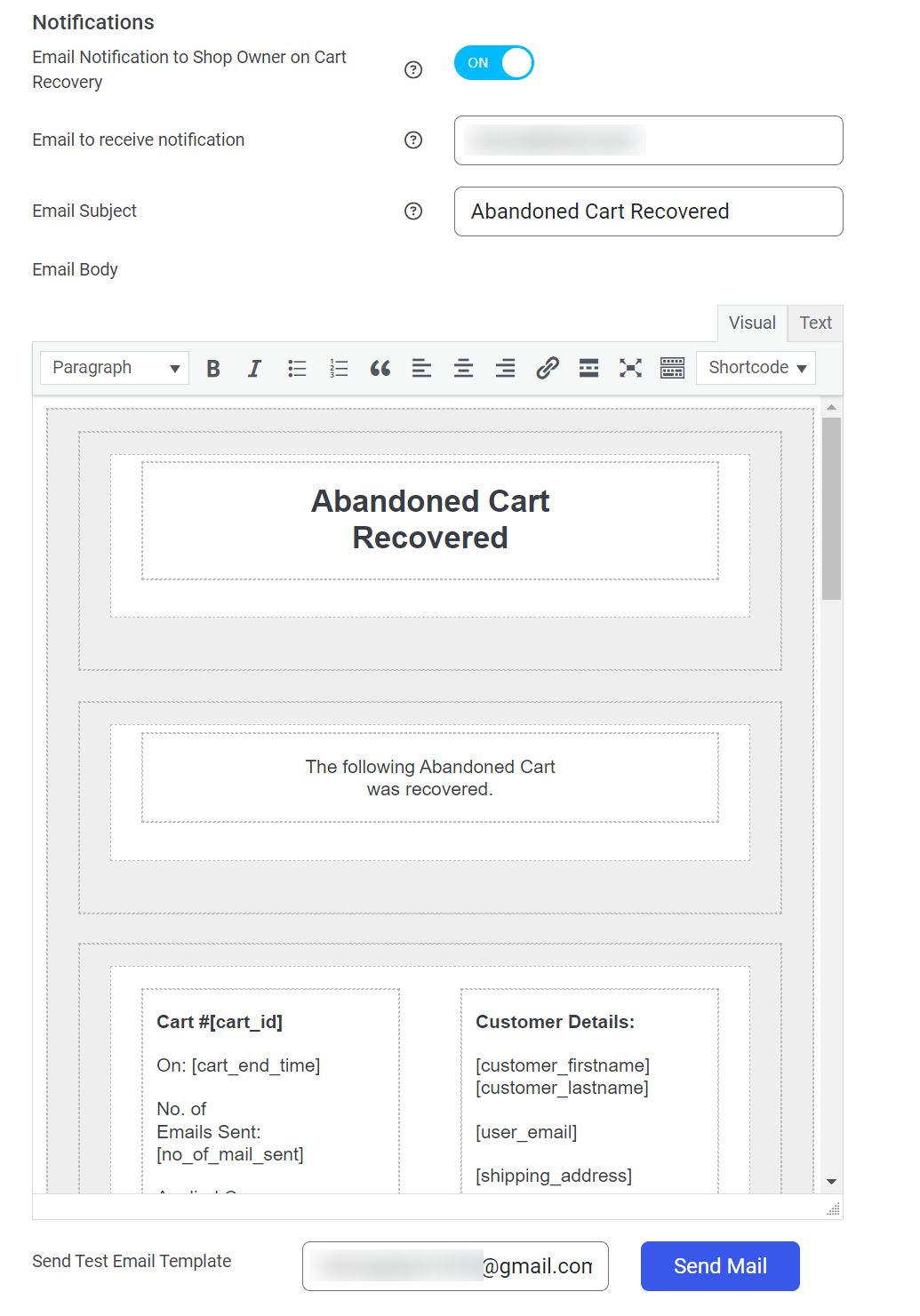
Enable Abandoned Cart: To enable the recovery of abandoned carts, activate this toggle switch.
WooCommerce Order Status to Consider an Order as Successful: Indicate the order statuses that show a successfully recovered and confirmed order, ready for fulfillment. The plugin will assess abandoned carts and recovered purchases based on these statuses.
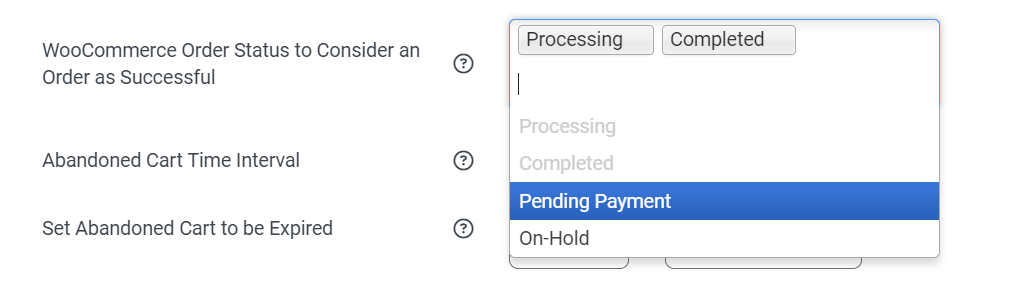
Abandoned Cart Time Interval: Establish a specified duration after which an order shall be deemed abandoned. The duration will begin upon adding a product to the visitor’s cart and their subsequent progression to the checkout page. The cart will be considered abandoned if no activity occurs on either page during the designated time interval.
Set Abandoned Cart to be Expired: Specify a specific duration for removing carts from the cart details page if they have been abandoned for a certain period. Repeatedly sending recovery emails to uninterested customers increases the risk that they may be marked as spam.
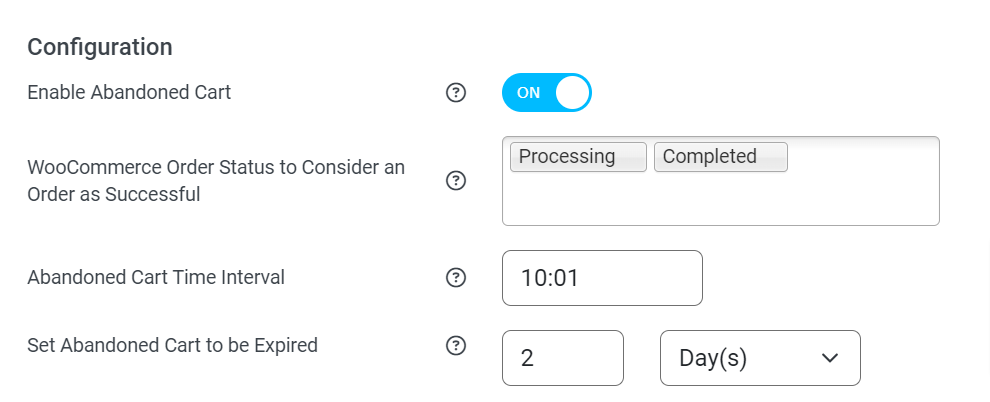
Guest Users
↑ Torna in cimaCapture Abandoned Cart for Guest Users: If you want to track abandoned carts for unregistered or guest users, activate this button. Enabling this functionality will prompt your website to send abandoned cart emails to guests who initiated a shopping session but still need to finalize their purchase.
Capture only the Valid Email Format: To ensure that only valid email addresses are gathered from guest visitors to send abandoned cart emails, activate the Capture only the Valid Email Format button. This feature saves you the inconvenience of sending abandoned cart emails to invalid addresses.
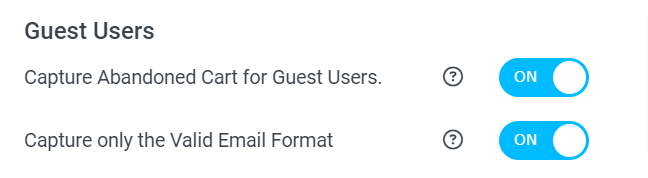
Notifications
↑ Torna in cimaEmail Notification to Shop Owner on Cart Recovery: Enable this option to send email notifications to the store owner or administrator when a recovered abandoned cart is detected.
Email to receive notification: Please enter the email address where you wish to receive notifications related to abandoned cart recovery.
Email Subject: Enter the subject line for the email notification regarding the recovery of abandoned carts.
Email Body: Utilize the provided shortcodes to compose and personalize the email notification for recovering abandoned carts.
- Customer First Name – [customer_firstname]
- Customer Last Name – [customer_lastname]
- Recovered Cart Products – [recovered_cart_porducts]
- Coupon Code – [applied_coupon]
- Number of Mail Sent – [no_of_mail_sent]
- User Email – [user_email]
- Shipping Address – [shipping_address]
- Recovered Amount – [total_amount_recovered]
- Coupon Amount – [coupon_amount]
- Billing Email – [billing_email]
- Cart ID – [cart_id]
- Cart abandonment time – [cart_end_time]
You can modify the default email template provided by the plugin according to your requirements.
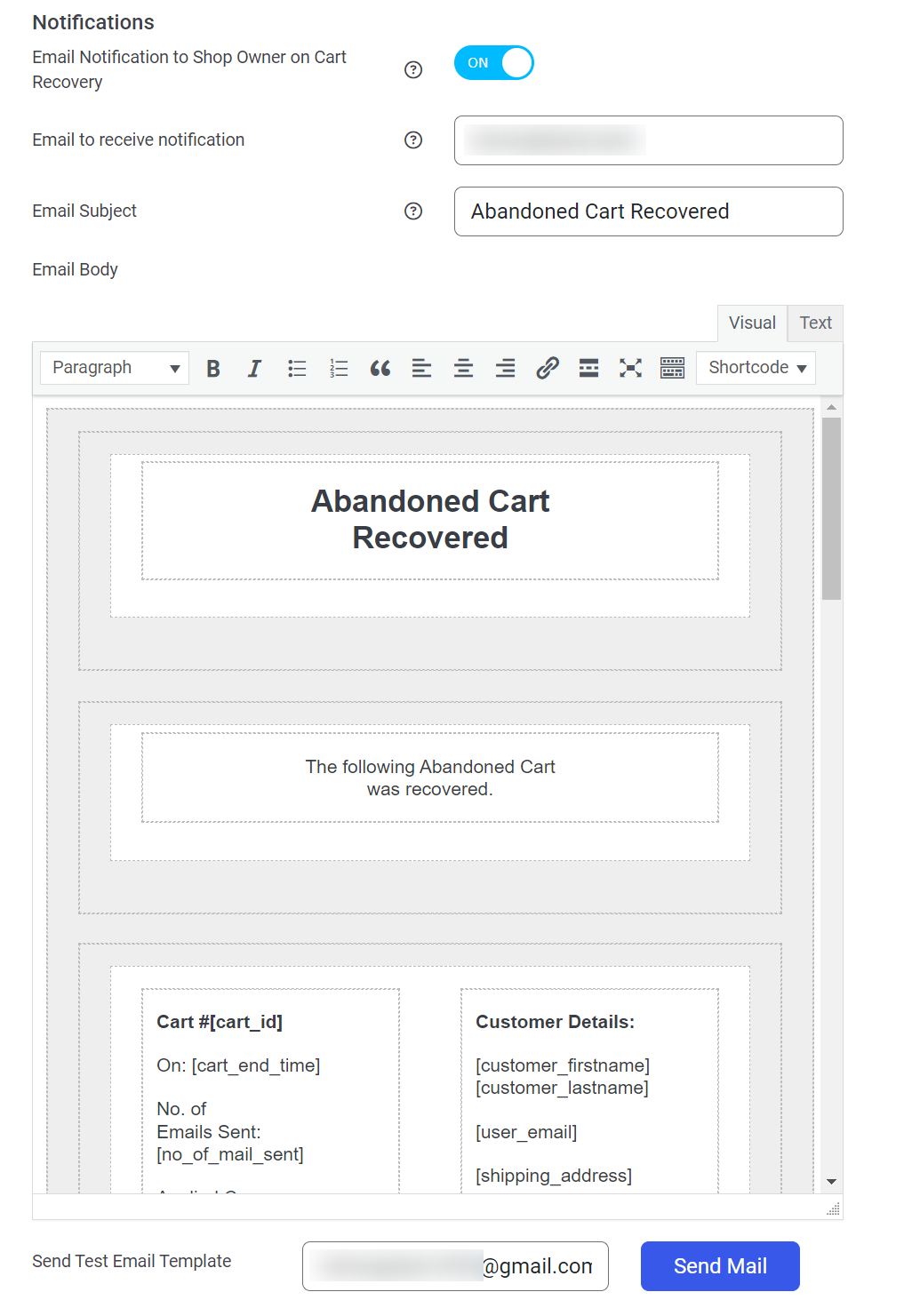
This is an example of the email sent to the store’s administrator or owner when an abandoned shopping cart is recovered.
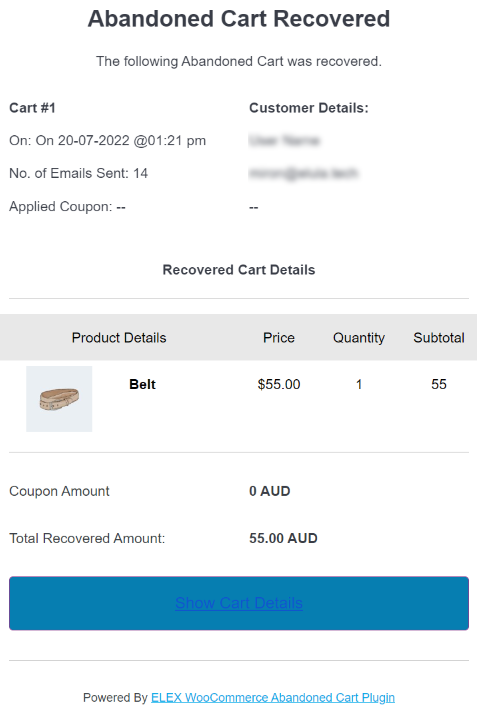
GDPR Message Configuration
↑ Torna in cimaShow On Shop Page: Present a personalized notification regarding adherence to GDPR regulations on the Shop page.
Show On Product Page: Present a personalized notification regarding adherence to GDPR regulations on each product page.
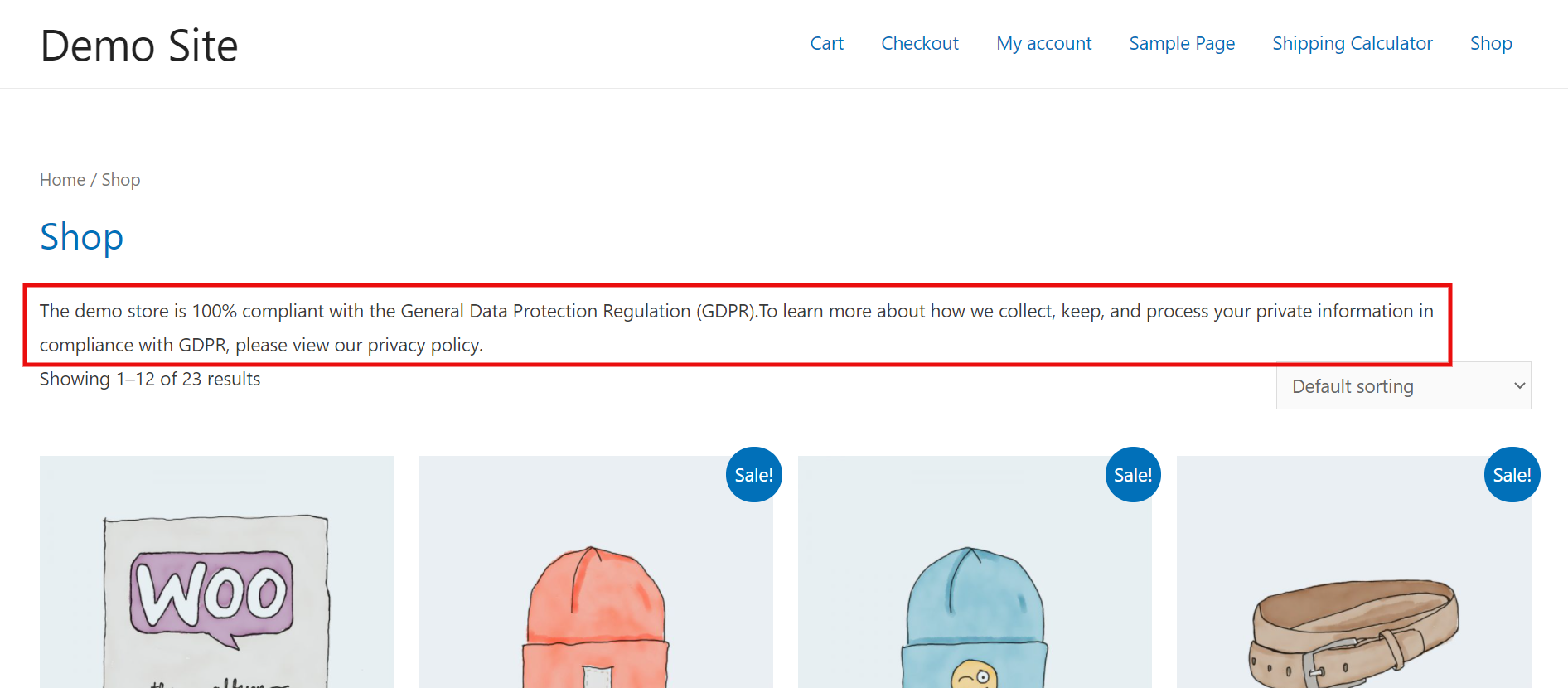
GDPR message: If you wish to show a message about GDPR compliance, enter it here.
The General Data Protection Regulation (GDPR) is a legal framework designed to establish guidelines for safeguarding the personal information of European Union (EU) citizens. Compliance with GDPR is mandatory for websites offering services to European visitors. It is essential to adhere to this regulation for all websites that attract European visitors, irrespective of whether they specifically provide products or services to individuals within the European Union.
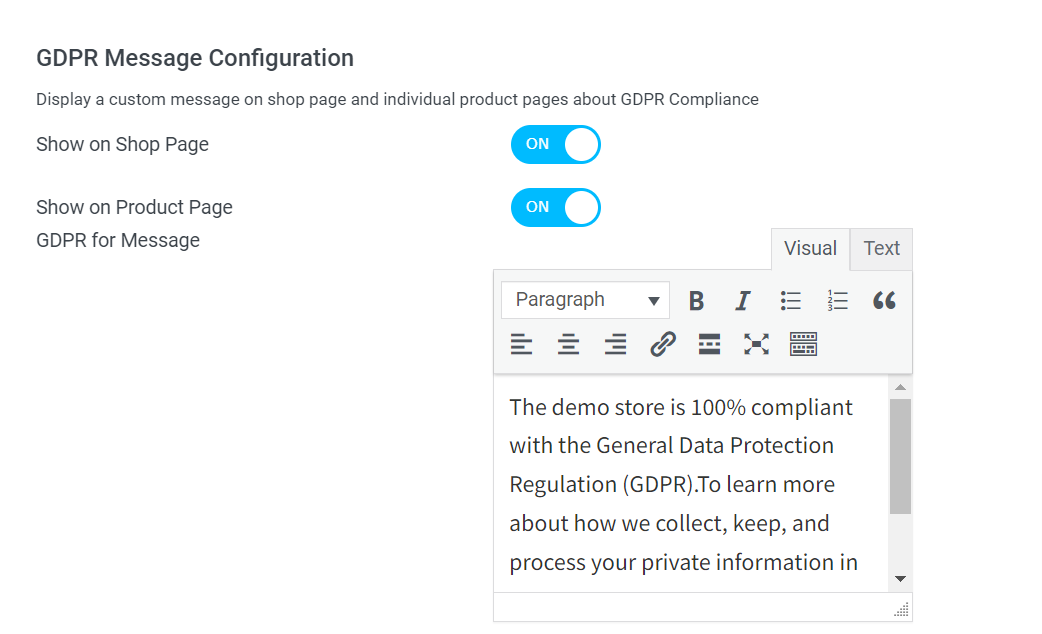
After making any necessary adjustments, click Save Settings.
Restrictions
↑ Torna in cimaIn the abandoned cart capture process, you can limit including specific email addresses, IP addresses, or emails from particular domains. This will prevent sending unnecessary emails to spam accounts, bots, or individuals within your internal team.
To implement this, you can input the email address, IP address, or domain name you wish to block, separated by commas. Doing so will exclude these entities from the abandoned cart email distribution list.
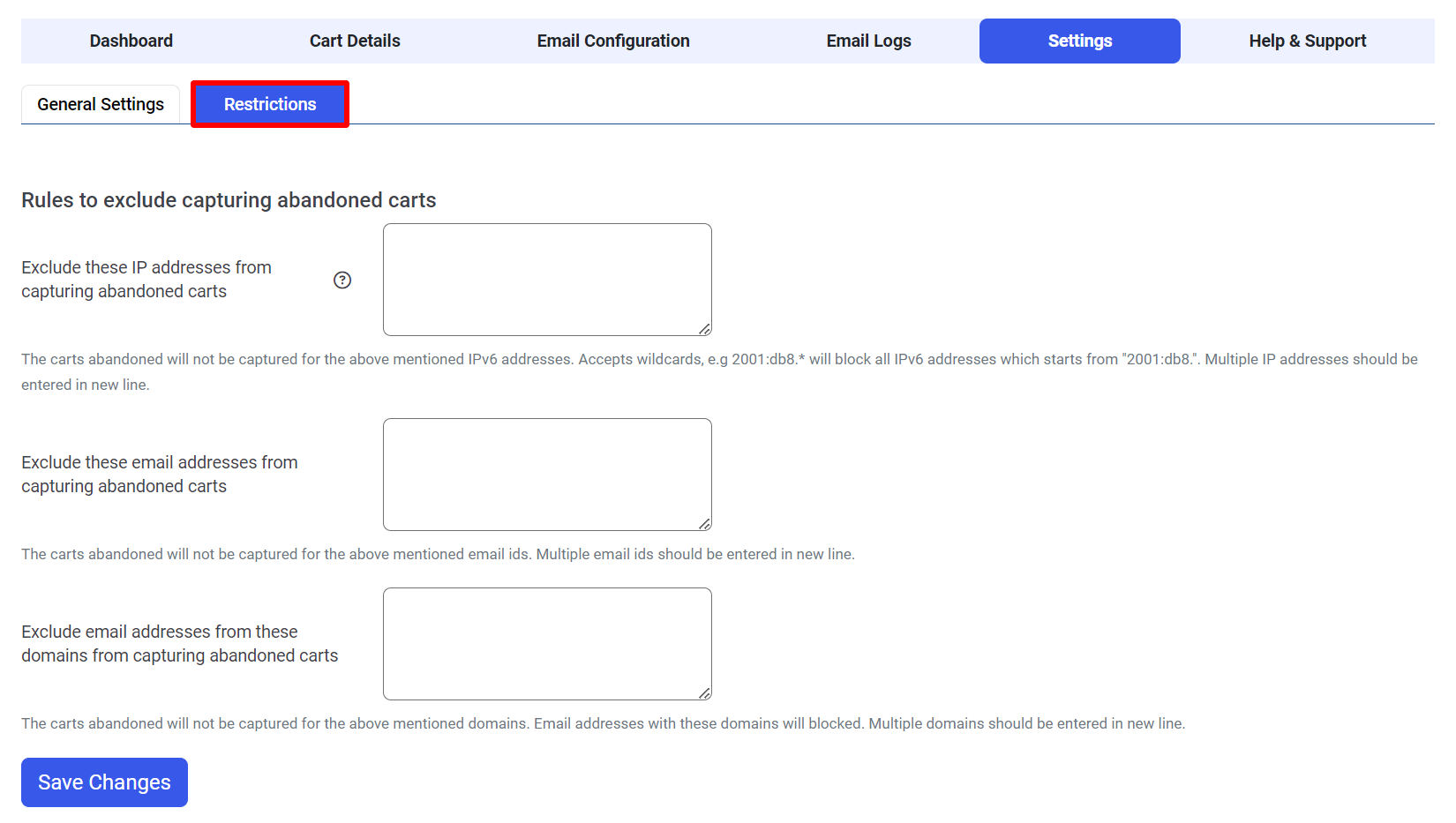
Once you have finished configuring the restrictions, click “Save Changes”.
Email Configuration
↑ Torna in cimaAll rules and triggers for sending recovery emails, along with the email templates, can be configured in this section. All email settings, such as Email Triggers, Email Rules, and Email Templates, can be adjusted here. Let’s explore each of these tabs in turn.
Email Rules
Set rules to control how often cart recovery emails can be sent.
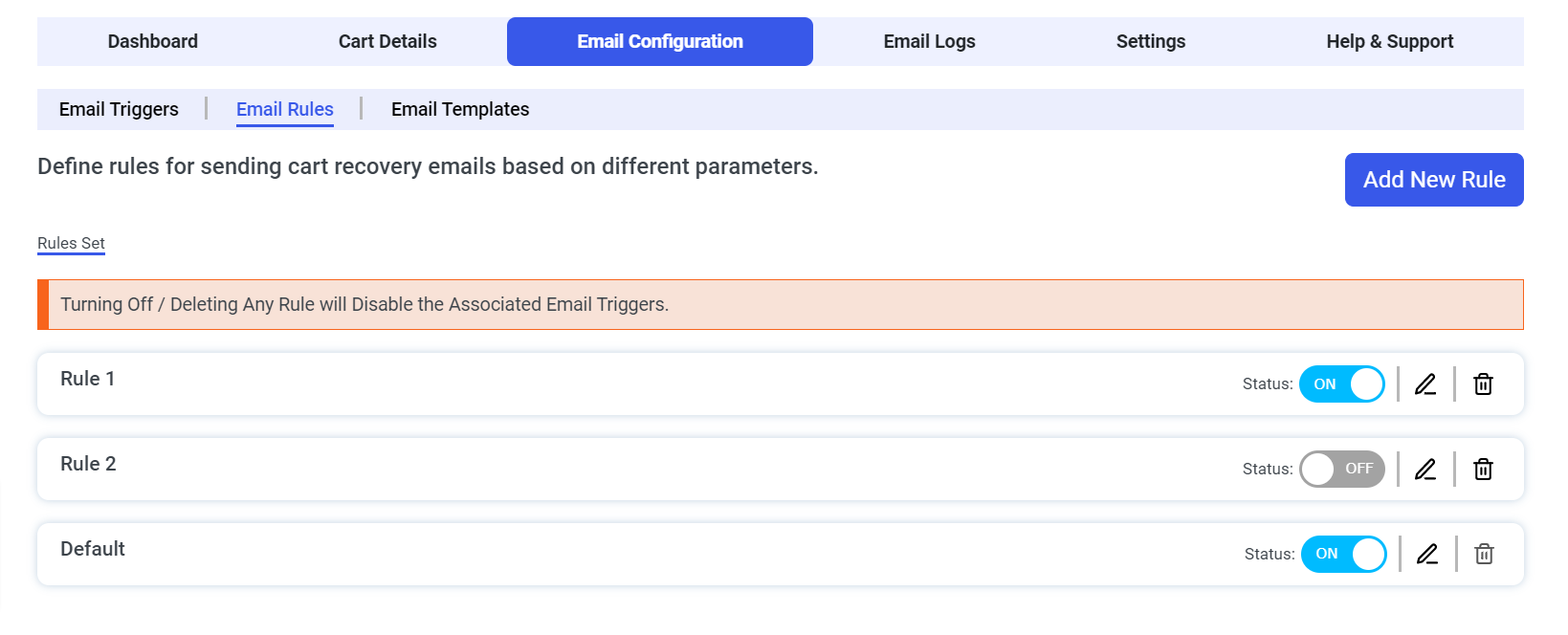
You can add, modify, or delete as many rules as necessary. To incorporate an additional rule, click on “Add New Rule,” input an appropriate Rule Name, specify the Rule Type as either “AND” or “OR,” and include the desired filters. These filters encompass User role, Total amount, Number of items, and Product ID. Once you have chosen the most applicable rules for your business, save the changes by selecting the “Save Changes” option.
Email Templates
In this tab, you can easily create, delete, and manage unlimited recovery email templates. These templates will be automatically sent to your visitors’ email addresses at predetermined intervals.
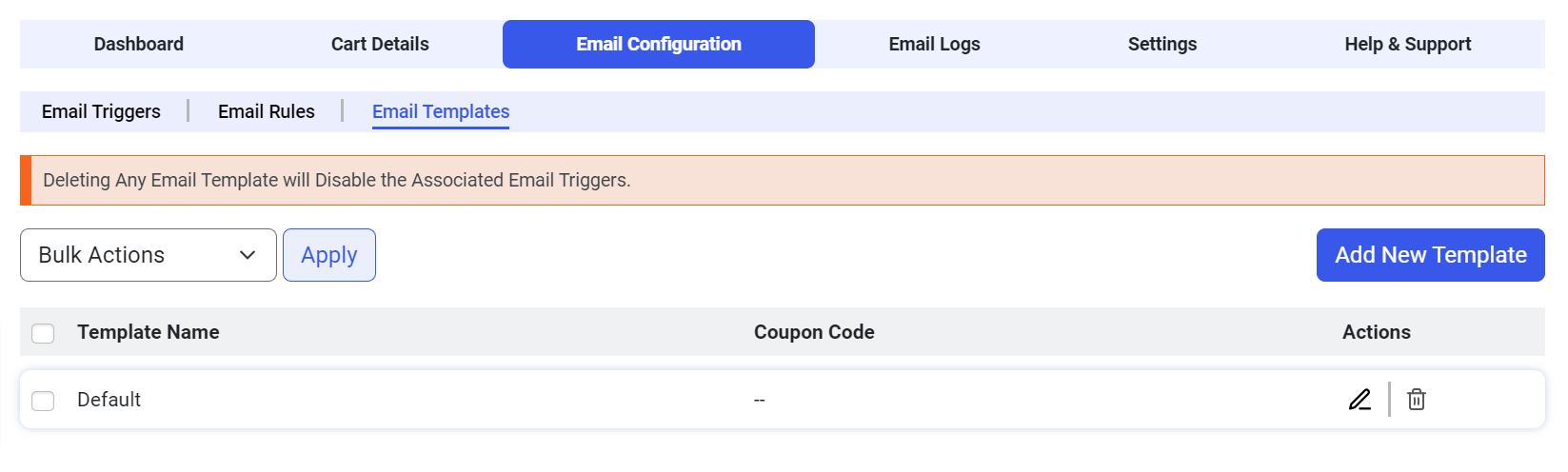
Click Add New Template to generate a new email template.
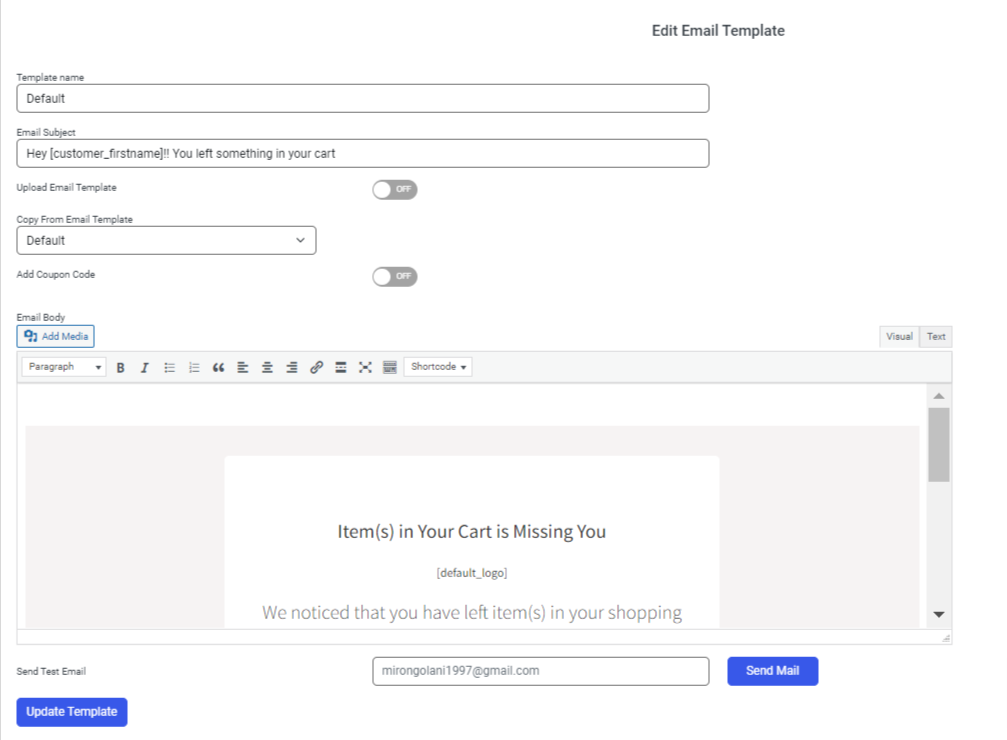
You can include shortcodes in the Email Subject and Email Body sections when creating a new email template. Shortcuts that can be used are as follows:
- Customer First Name – [customer_firstname]
- Customer Last Name – [customer_lastname]
- Cart Products – [cart_products]
- Cart Link – [cart_link]
- Coupon Code – [coupon_code]
- Cart Unsubscribe – [cart_unsubscribe]
- Default Logo – [default_logo]
- Coupon Discount – [coupon_discount]
Template Name: Enter a name that best describes your recovery email template.
Email Subject: Enter a captivating subject that will capture the interest of your prospective customer.
Upload Template: Save time by utilizing an existing email template rather than creating one from scratch.
Copy From Email Template: Make multiple copies of the email’s body using a template you’ve already made. All available templates are listed in a pull-down menu, and you can use “pre-fill” to quickly replicate any of them.
Coupon Code: Including a discount code in your recovery email can encourage customers to buy products they had previously abandoned. The discount can be selected from a list of available coupons in WooCommerce or generated dynamically.
Generating a dynamic coupon
Coupon Code Prefix: You can include a personalized prefix for each dynamically generated coupon. For instance, you can use prefixes such as BOGO********, 5PER********, DISC********, and so on. This feature enables you to identify and manage your coupons and discounts quickly.
Coupon Discount Type: You can select a percentage discount or a coupon with a fixed price.
Coupon Discount Percentage/Amount: You can establish a discount percentage or specify a particular amount based on your specific requirements.
Individual Use Only: Enable this button if you do not wish to combine the embedded coupon code with other coupons or site offers; it can only be used alone.
Associate the Dynamic Coupon to:
Customer’s email id: By enabling this option, the coupon will be exclusively linked to the customer’s provided email ID, preventing any other user or email ID from redeeming it.
Products in the Abandoned Cart: When this option is activated, customers will be restricted to applying discount coupons solely to the items in their specific abandoned cart. If both options are enabled, only the customer linked to the provided email ID can redeem the offer exclusively for the products they had previously abandoned.
Coupon Expiry After Set the coupon’s expiration date in terms of days or months.
Email Body: Compose a personalized email to your website visitors. To simplify the process of recovering abandoned carts, incorporate shortcodes for products and the cart.
After choosing a coupon for a particular recovery email, it will be automatically activated when a visitor clicks the “Checkout Now” button in the email.
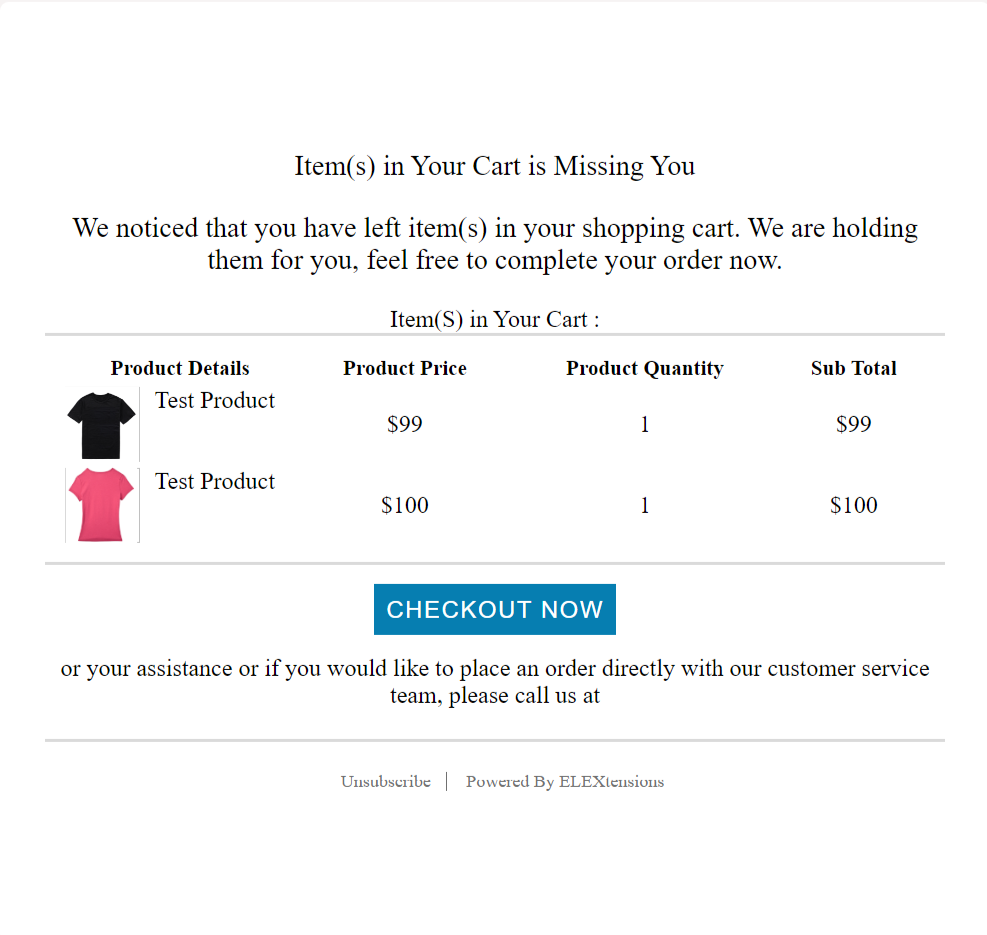
Send Test Email: Enter an email address to dispatch a sample abandoned cart email utilizing the customized template to ensure its visual appeal and flawless functionality.
Once you have configured of all the fields, select Save Template.
Email Triggers
Here, you can configure the triggers for sending cart abandonment emails.
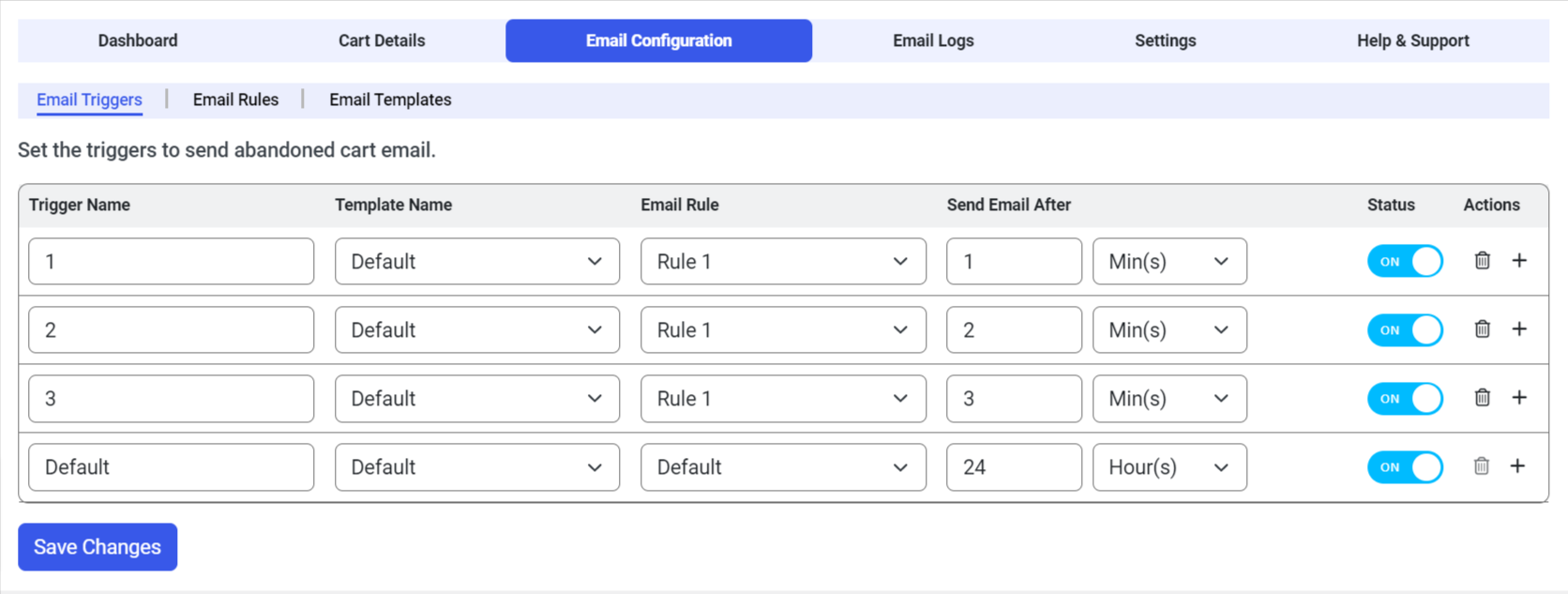
Trigger Name: Set a suitable trigger name so that you can readily identify abandoned cart email notifications.
Template Name: Select the appropriate recovery email template from the ones you have created in the preceding steps.
Email Rule: Choose the email rule you want to use to trigger the email.
Send Email After: This setting determines the duration since the cart was marked as abandoned. You can define a specific timeframe in minutes, hours, and days for sending each email when the specified rules are met. For instance, if you have set the general settings to consider a cart abandoned after 10 minutes of inactivity, the first email will be triggered one hour after the ten-minute threshold has elapsed.
Status: Turn on the switch to activate a particular email trigger.
Remove: Delete a particular email from the recovery list.
After configuring all the email triggers, rules, and interval time, click Save Changes.
Customer Email
↑ Torna in cimaLet’s look at an example of the type of emails a visitor will receive.
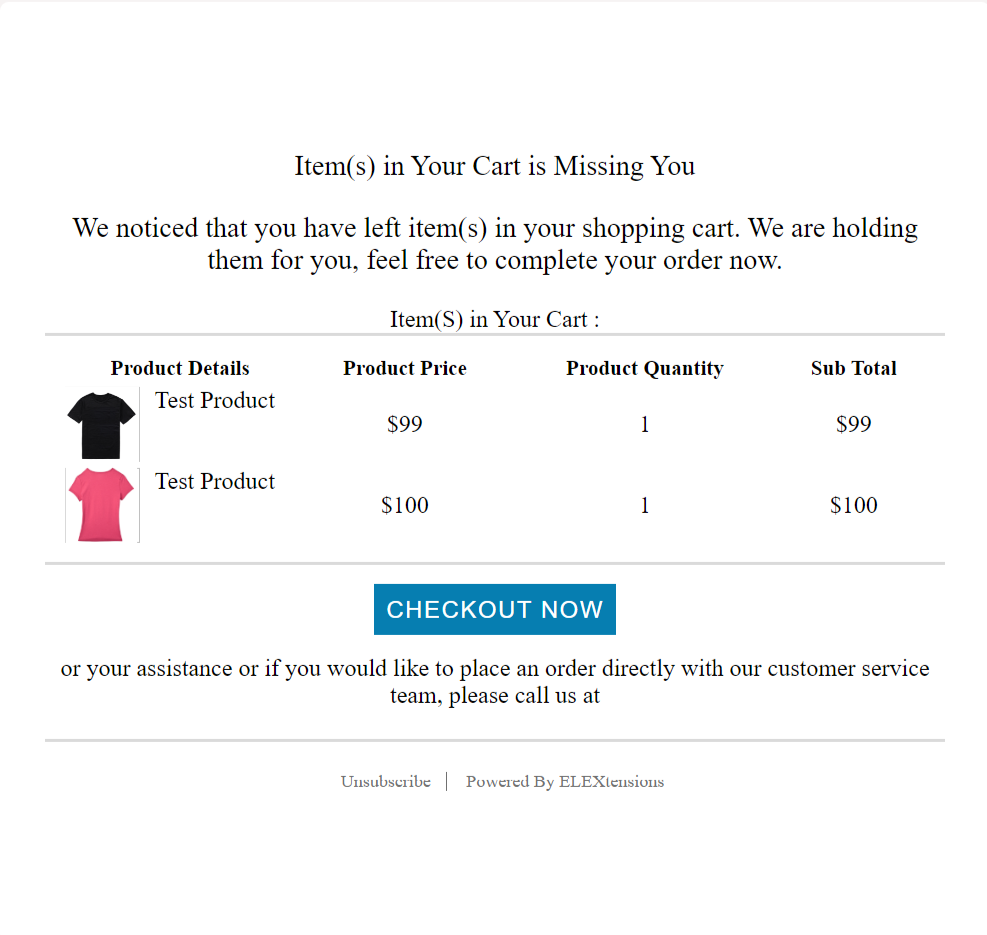
Clicking Checkout Now will redirect the customer directly to the checkout page, where their coupon discount will already be applied
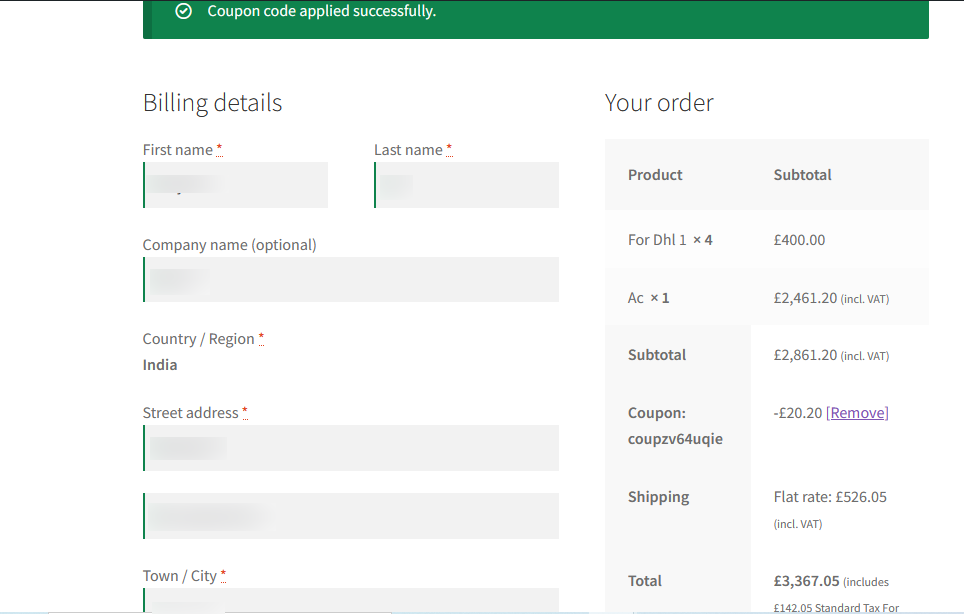
Cart Details
↑ Torna in cimaThe following details are included in the comprehensive list of abandoned purchases displayed under the cart details tab:
- Information about your cart, such as its ID, the time and date it was first created, and its current status (abandoned, recovered, partially recovered (P), recovered with a bonus (B), manually checked out, or expired).
- Information about the customer includes their name, email address, and status (registered or guest).
- Product/Value shows the total number of items and dollar amount of an abandoned shopping cart.
- Time at which the abandoned cart was recorded.
- The total number of triggered emails sent to the customer.
- The date and time of the most recent recovery email.
- The option to remove details of a cart.
The various cart statuses are as follows:
Abandoned – The shopping cart has been left unattended and has yet to be recovered or expired.
Recovered – The abandoned shopping cart was successfully recovered based on the product and product quantities.
Bonus Recovered (B) – The products and product quantities in the cart were recovered entirely, and the customer even added additional items as they completed their purchase.
Partially Recovered (P) – The cart status is deemed partially recovered if the customer attempts to recover their abandoned cart by removing certain abandoned items or their corresponding quantity before purchasing.
Manual Checkout – When a customer abandons their cart but returns to finish purchasing, the cart status will change to “manual checkout” If they complete the purchase before the first recovery email was sent to them.
Expired – A shopping cart’s status will be indicated as expired after the predetermined amount of time has elapsed. In the plugin’s General Settings, you can choose a time limit after which an abandoned cart will be considered expired. Once a shopping cart’s expiration date has been reached, it will no longer be eligible for recovery.
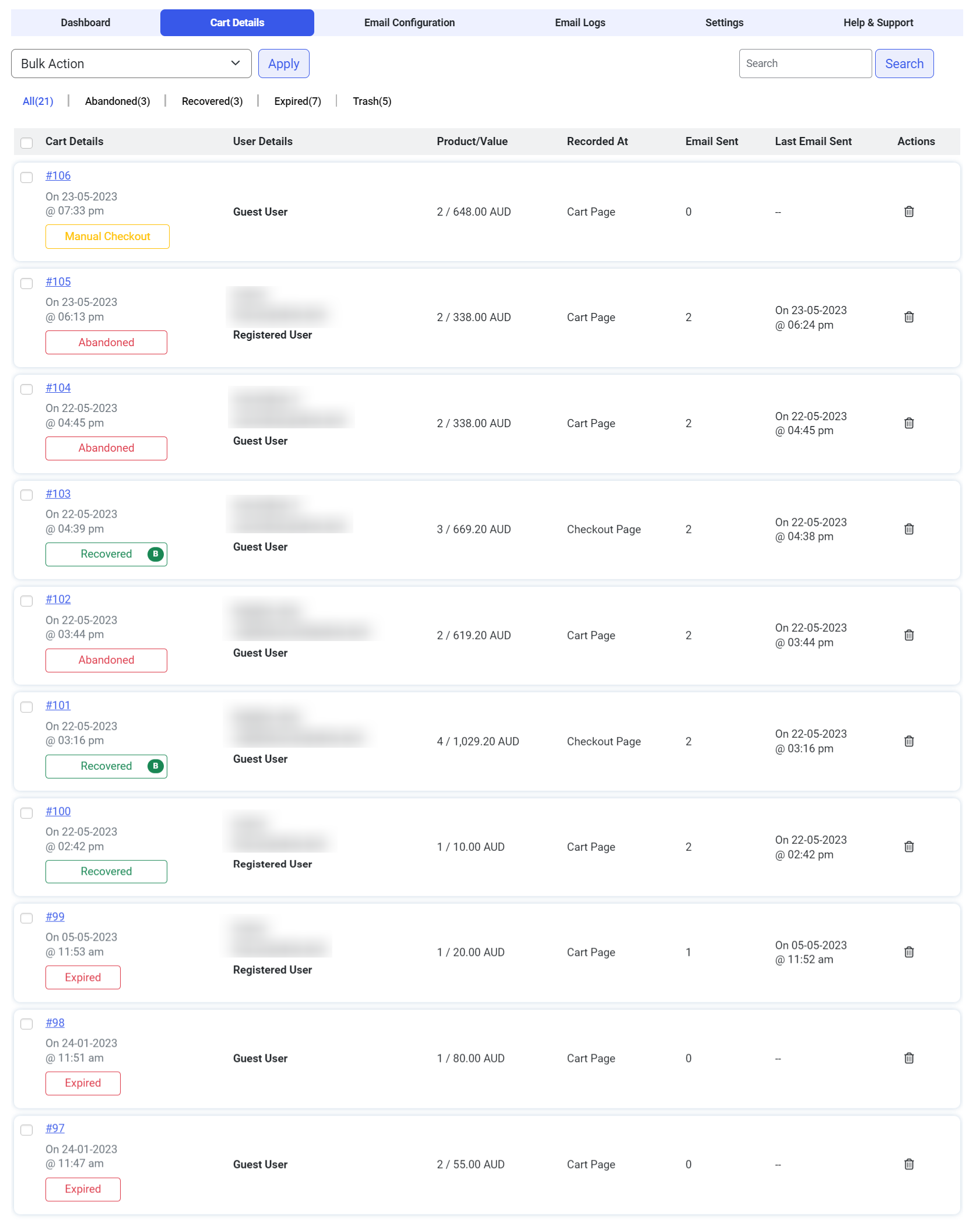
When you click the Cart ID link in the Cart Details section, the shopping cart history will load in a new tab. The user’s shipping and billing information and any information that has been abandoned or recovered (if applicable), recovery email information, and sent email activities are all included here.
The abandoned information includes the product’s name, cost, quantity, discount, item subtotal, and additional charges. The sent email section shows a complete log of all recovery emails sent, both automatically and manually triggered. This includes the email’s date and time of delivery, the recipient’s email address, and the email template used. In addition, there is a section labeled Sent Email Action where you can choose the email template to use and manually send recovery emails to the customer’s email address. You can manually subscribe or unsubscribe customers to receive recovery emails by toggling the Send Abandoned Cart Emails button.
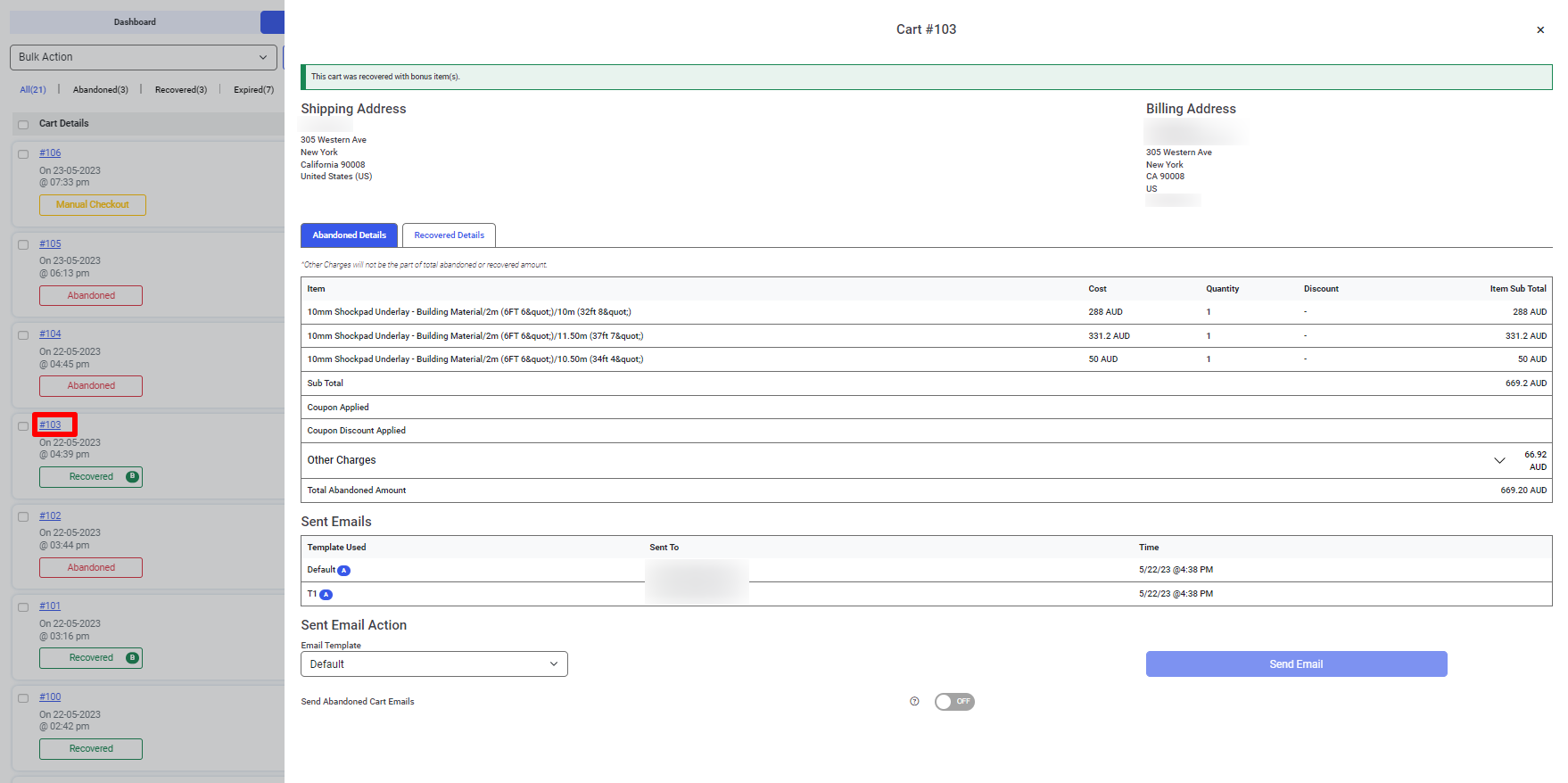
Within the Recovered Details section, you will locate the WooCommerce Order ID. This identification will redirect you to the total order details page, enabling you to modify and process the order efficiently. These details include specific information regarding the items, such as bonus products, the subtotal, and the applied coupon. Furthermore, the details include the coupon discount and other charges, such as the order total, the total recovered amount, and the total bonus amount, if applicable. By selecting the coupon, you will be directed to the edit coupon page for further customization. Additionally, in the Sent Email Action section, you can choose an email template and manually initiate the delivery of recovery emails to the customer’s designated email address. Moreover, you can manually manage customers’ subscription status, allowing you to include or exclude them from receiving recovery emails by toggling the Send Abandoned Cart Emails button.
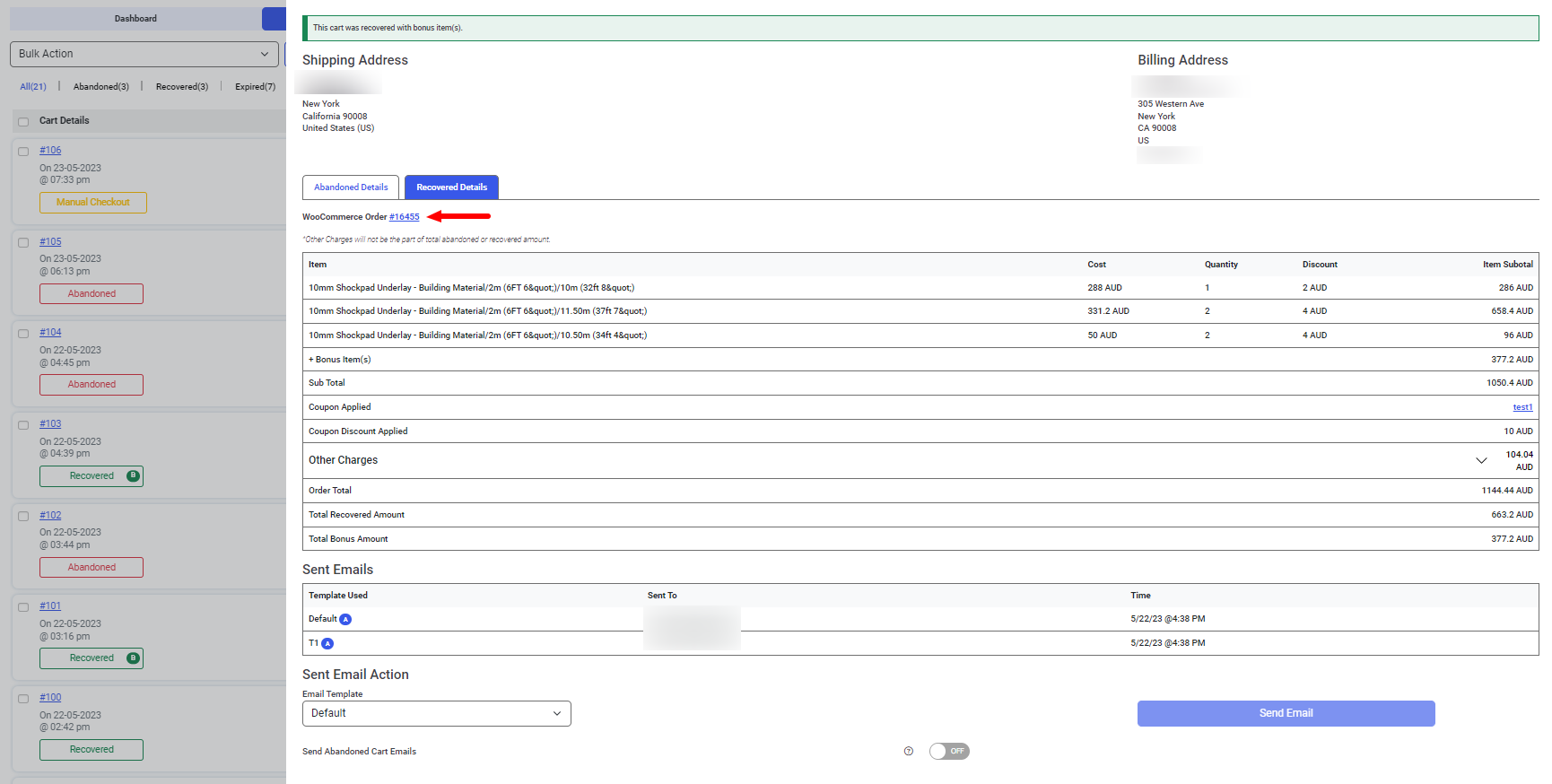
To facilitate the management of a considerable volume of orders, you have the option to search for orders based on their names. This feature proves beneficial when dealing with a substantial number of orders. If you wish to remove specific order details, select the desired order or orders and proceed as follows: Navigate to Bulk Actions > Move to Trash > Click Apply.
The email logs tab presents a comprehensive record of all the sent emails, providing essential information such as the cart ID, email addresses, template name, coupon, and timestamp.
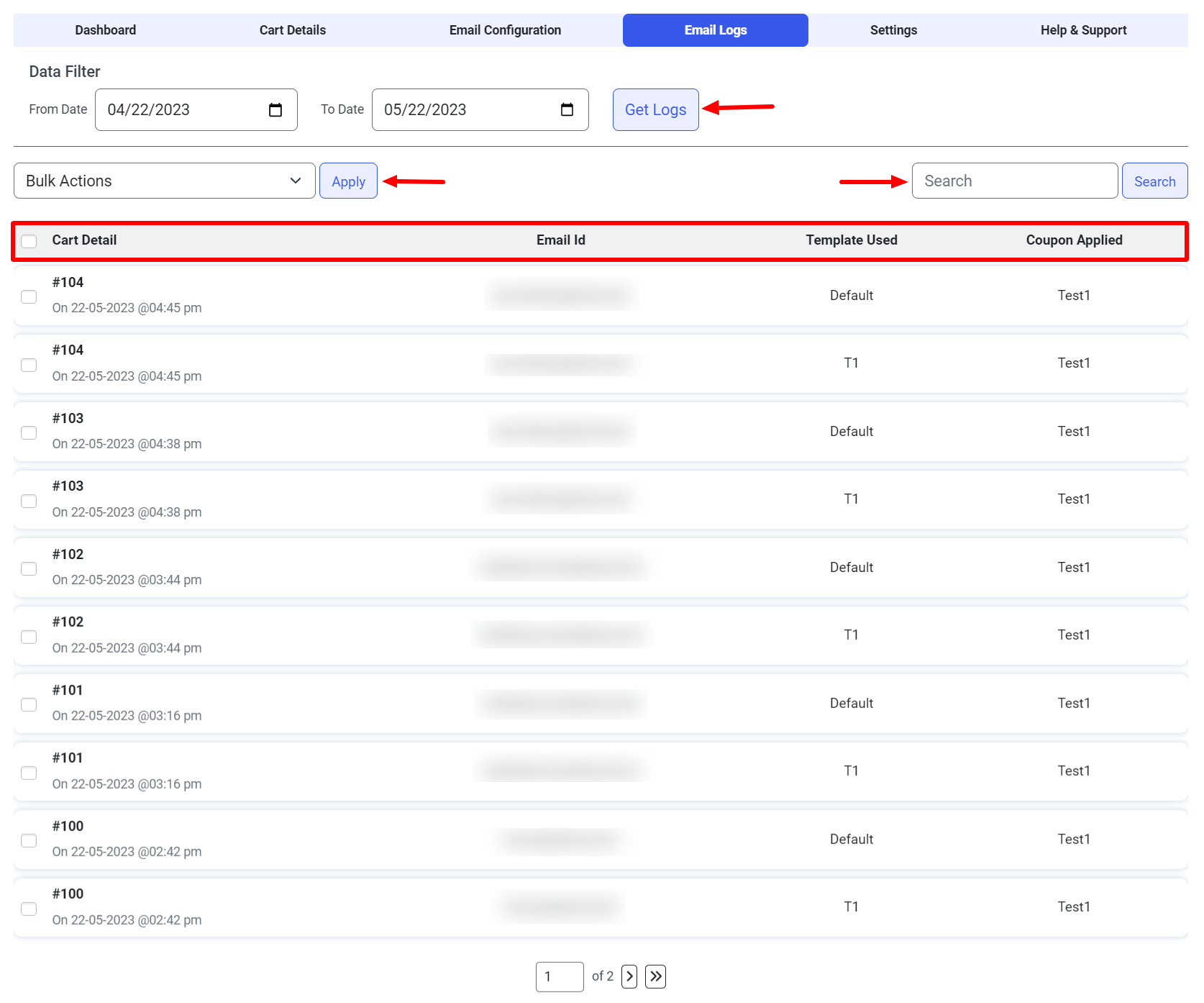
The date filter lets you retrieve email logs within a specified date range.
The search log function enables you to search for email logs based on the user’s email address.
To remove one or more logs, select the entries you wish to delete, choose “Delete” from the bulk actions menu, and click “Apply.”
Dashboard
↑ Torna in cimaThe dashboard tab provides a comprehensive graphical report that presents key metrics such as the total recovered amount, abandoned amount, and the rate of return facilitated by the plugin within a specified timeframe.
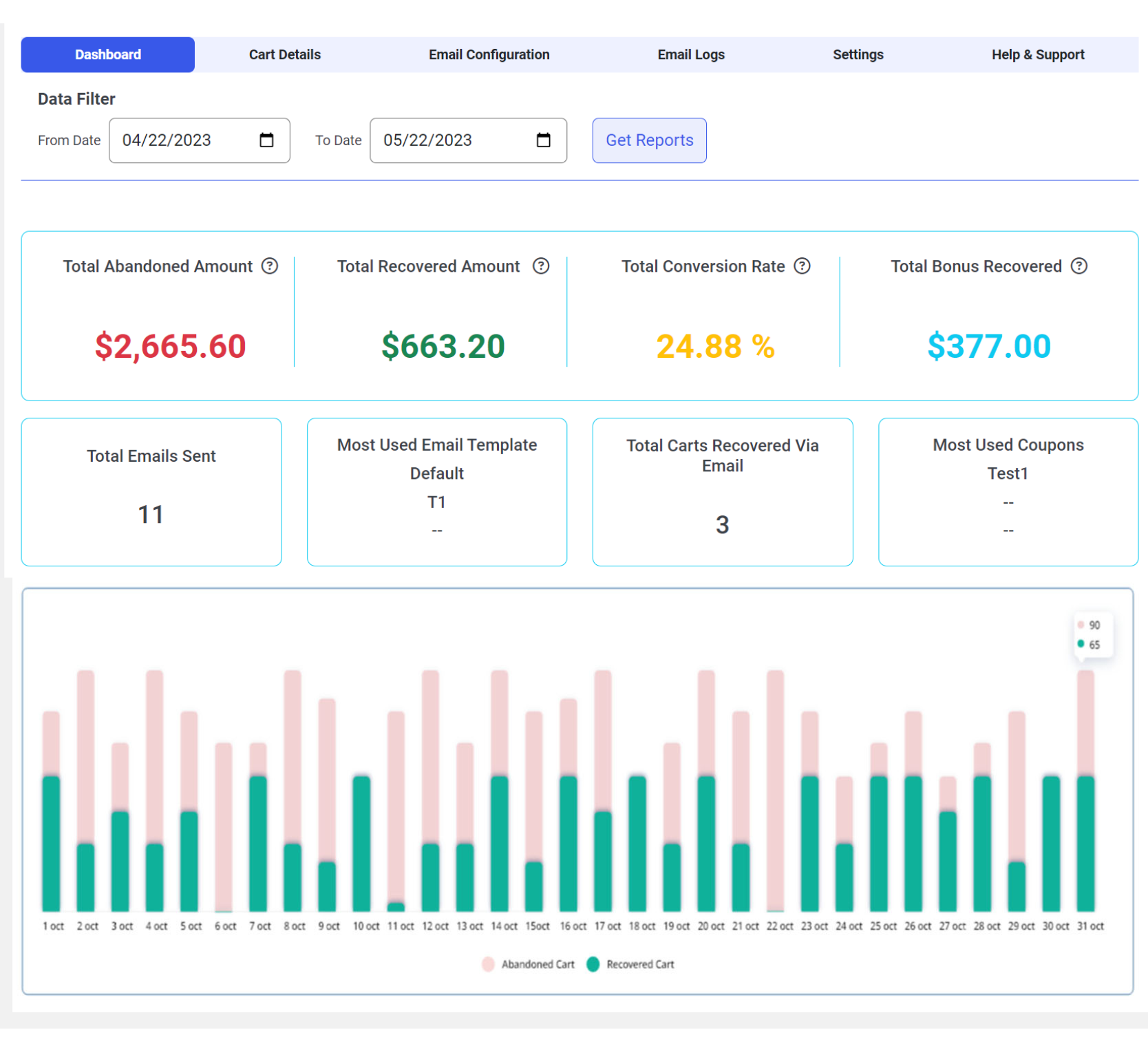
Total Abandoned Amount: The total amount of money left abandoned, resulting in a loss of potential revenue and business opportunity.
Total Recovered Amount: The total amount recovered from the total amount abandoned as a result of sending recovery emails to buyers who abandoned their carts.
Total Conversion Rate: The rate at which abandoned shopping carts were effectively recovered.
Total Bonus Recovered: The total bonus amount applied to customers’ orders when they click the checkout link in the abandoned cart email. For example, let’s say a customer left a t-shirt in their cart but has yet to make a purchase. Customers who receive an abandoned cart email and click on it to complete their order are rewarded with a 10% discount, increasing the likelihood that they will purchase additional items. The sum of these extra product values is to be termed bonus recoveries.
Total Emails Sent: The total number of abandoned cart recovery emails (both automated and manual) sent in a specified time frame.
Most Used Email Template: The most extensively utilized recovery email templates.
Total Carts Recovered Via Email: The number of shopping carts successfully recovered during the specified timeframe by implementing recovery emails sent to customers.
Most Used Coupons: List all the most used discount codes that shoppers used to complete their purchases and recover their abandoned carts.
Graph Report: The graph report visually displays the total count of abandoned and recovered carts.
Date filter: You can get a detailed report for a specific time period by using the date filter.