This article explains how to set up the extension Order Delivery to offer next-day delivery for your orders. This option can be restricted to specific shipping methods and include a cut-off time.
The next-day delivery setup can vary depending on whether you need a minimum of time to process the orders (Option A) or not (Option B). In the following steps, we will indicate the difference in the setup:
1 – Minimum working days
↑ Back to topOption A
↑ Back to topSet the “Minimum working days” to one to indicate that products need time to be processed and ready to ship.
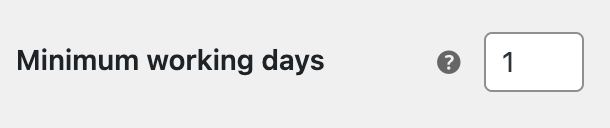
Option B
↑ Back to topSet the “Minimum working days” to zero to indicate that products don’t need to be processed and are ready to ship.

2 – Shipping days
↑ Back to topIn the “Shipping days” setting, enable the days you process orders and, optionally, add a cut-off time for each of them.
E.g., Monday to Thursday with a cut-off time at 13:00, and Fridays with a cut-off time at 12:00.
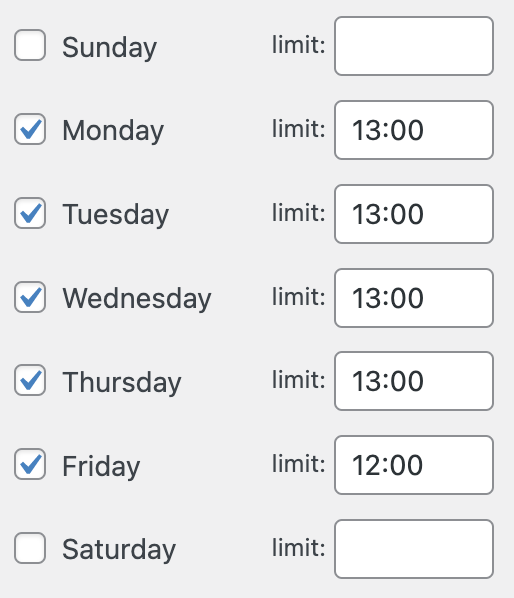
When an order is received before the time defined in the option “Limit“, this one can be delivered on the next day. Otherwise, the first available delivery date will be two days later.
By leaving the option “Limit” empty, customers can receive their orders the next day, no matter the time they make the purchase.
3 – Delivery ranges
↑ Back to topOption A
↑ Back to topSet a delivery range with the value 0 – X. You can use the default range or create a new one for specific shipping methods.
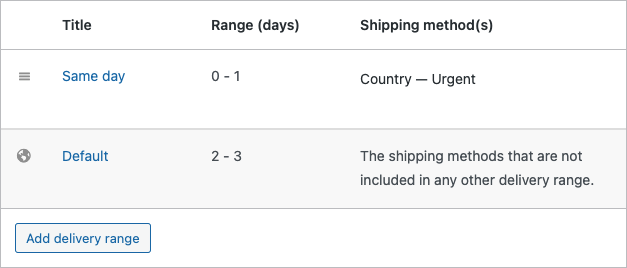
Option B
↑ Back to topSet a delivery range with the value 1 – X. You can use the default range or create a new one for specific shipping methods.
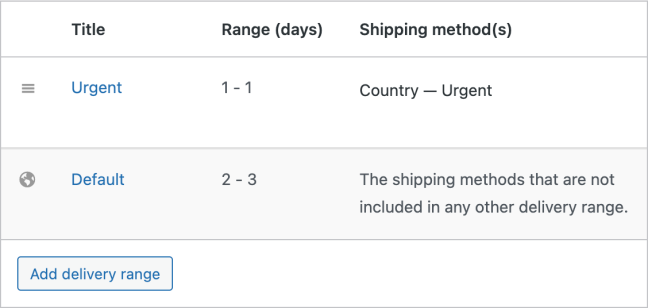
4 – Delivery days
↑ Back to topIn the “Delivery days” setting, activate the days of the week when customers can receive their orders.

For each delivery day, you can define which shipping methods are available. For this example, we allowed only specific shipping methods of the shipping zone “Country“.

Checkout form behavior
↑ Back to topLet’s suppose we are a customer and we are in the checkout form. After filling in the billing and shipping addresses, we select a shipping method that supports next-day delivery. Now, we focus on the delivery calendar field and check the available dates.
If the cut-off time defined in the “Shipping days” setting for the current weekday hasn’t been reached yet, then the date for tomorrow will be available in the calendar. Otherwise, the first date for delivery will be two days later.
Note: In this scenario, we assumed the two following days from today are delivery days. If it isn’t the case, the first available date on the calendar might be postponed beyond these two days.
If we want to add a cut-off time, having the previous scenario, in the Shipping days section, we will only have to write the time in the limit box.