All photos must be added to a Collection. You can either set up the Collection before uploading photos or create a Collection when uploading them.
Create a Collection
↑ Revenir en hautTo create a Collection, go to: Photography > Collections.
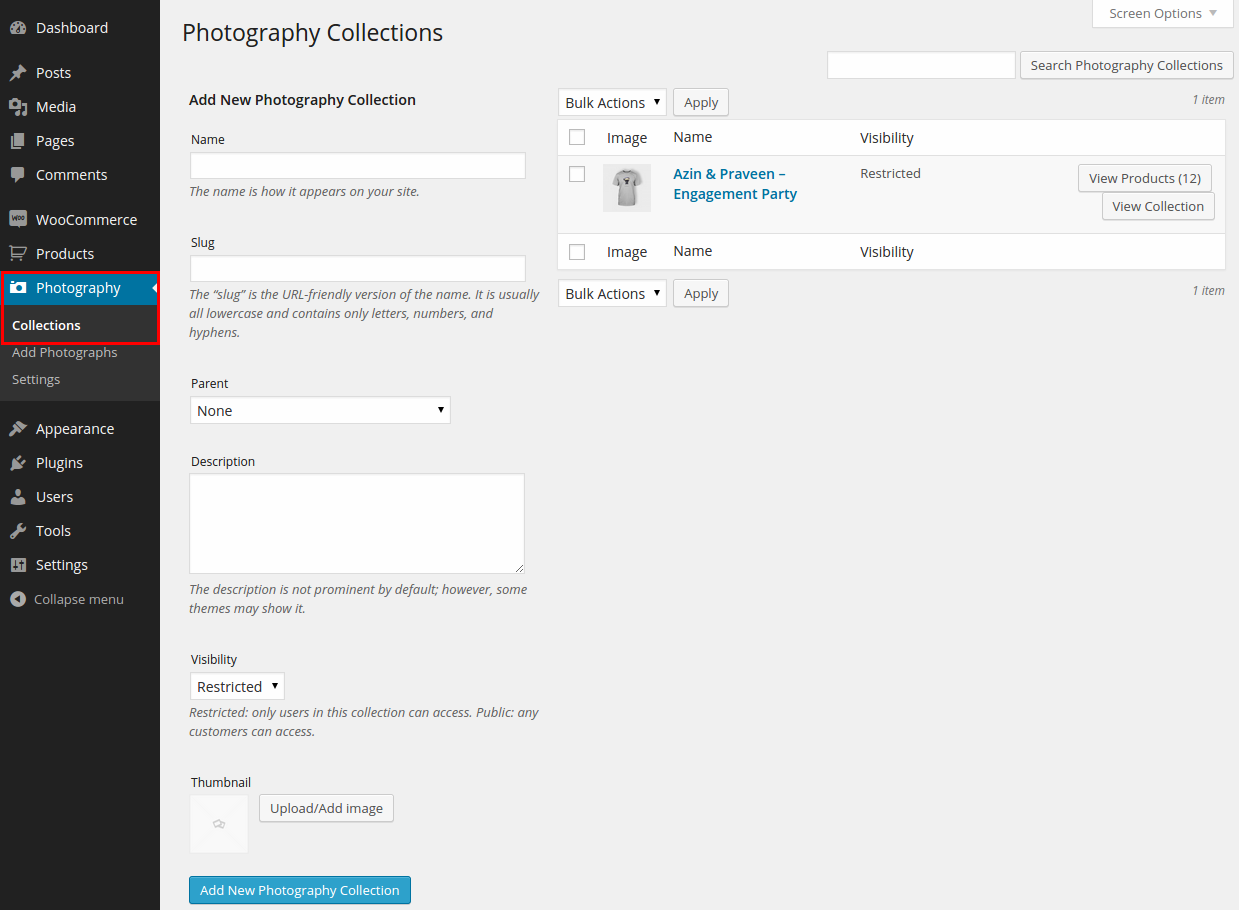
Creating a Collection is similar to creating a product category. To add a new Collection:
- Enter a name for the Collection.
- Edit the slug, if necessary – this is used in the URL of the Collection.
- Optionally add this Collection to a parent Collection or add a description.
- Set the visibility of the Collection (see below).
- Optionally upload a thumbnail to represent the Collection.
- Select: Add new Photography Collection.
Visibility
Visibility for the Collection has two options:
- Restricted – Only customers assigned to this Collection can access.
- Public – Anyone can access.
Photographs aren’t listed outside of a Collection. By default, Collections aren’t shown on a customer’s account page, and you must add a customer to a Collection via their user profile settings.
This allows you to make public Collections for customers to share with their friends and relatives via a URL. Otherwise, only customers who have access permission can view the photos.
Learn how to assign customers to a Collection.
Your customers can edit Collection settings on their ‘My Account’ page, if they wish to share photos with friends and family.
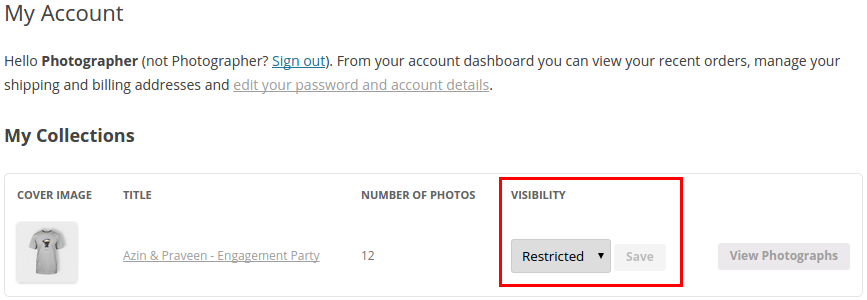
Thumbnail
Adding a thumbnail to a Collection will display this for each Collection on the My Account page:
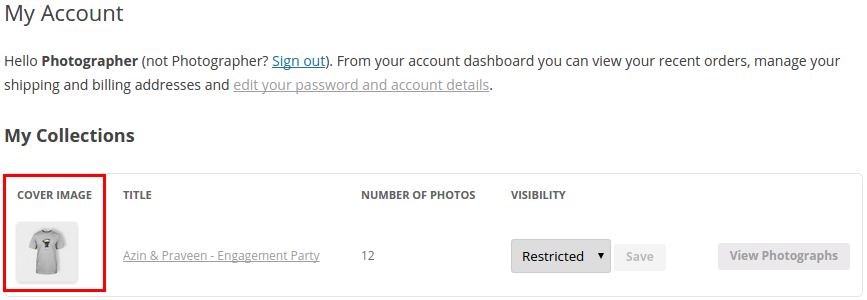
Quick Collections Creation
↑ Revenir en hautYou can quickly create a new Collection when uploading images or on the customer profile page:

Select + Add Collection to display a new field and add a new Collection name.
A new restricted Collection with no thumbnail (which you can edit later) is created. To edit the Collection settings, go to: Photography > Collections.
Code Snippets
↑ Revenir en hautCan I prevent customers from changing permissions for a Collection?
↑ Revenir en hautYes. Add this code to the end of your functions.php file, which is located in wp-content/themes/your-theme-name: