If you’re currently using Wix and considering a move to WooCommerce, you may not be quite sure how to get started. The good news is that migrating data from Wix to WooCommerce isn’t as challenging as you might think! You have three viable options for moving your online store that we’ll explore in a moment.
But first, let’s take a look at what Wix and WooCommerce are, and compare WooCommerce vs. Wix on factors like scalability, ease of use, and pricing.
What is Wix?
Wix is a proprietary website building platform that offers both a free, limited plan, alongside several premium plans. It bundles all of its website functionality on one platform, including hosting and any ecommerce tools needed to run ecommerce websites. While many website owners choose Wix vs WooCommerce for its ease of use, that does come at a price in terms of cost as well as customizability and control.
What is WooCommerce?
WooCommerce is an open-source, free plugin that adds ecommerce functionality to WordPress. It’s run by Automattic specifically for WordPress, and includes everything you need to operate an online store, including product listings, payment collection, and shipping options. There’s also a library of free and premium extensions that can add more functionality to your store.
WordPress and WooCommerce work together to provide unparalleled ecommerce solutions and ultimate flexibility and customizability, while still being usable for beginners and developers alike.
WooCommerce vs. Wix
So how exactly do these two platforms stack up? Let’s take a look at some key factors.
Control and ownership
WordPress is an open-source platform, which means that the software is available to the public, and anyone can use, modify, and study its code freely. What exactly does this mean for store owners?
In addition to increased security and functionality due to the number of developers working on it, you also have full control over how you use it. The code isn’t “locked down,” like that of proprietary tools like Wix.
If you choose WooCommerce, because it’s an open source ecommerce solution, you have full flexibility and control over the design and functionality of your website, and can use it however you see fit. You won’t have to worry about proprietary platforms taking down your ecommerce site with no notice if they decide you’ve violated their terms. And, with WordPress, you can access and modify the full source code of your site, while this isn’t possible with Wix.
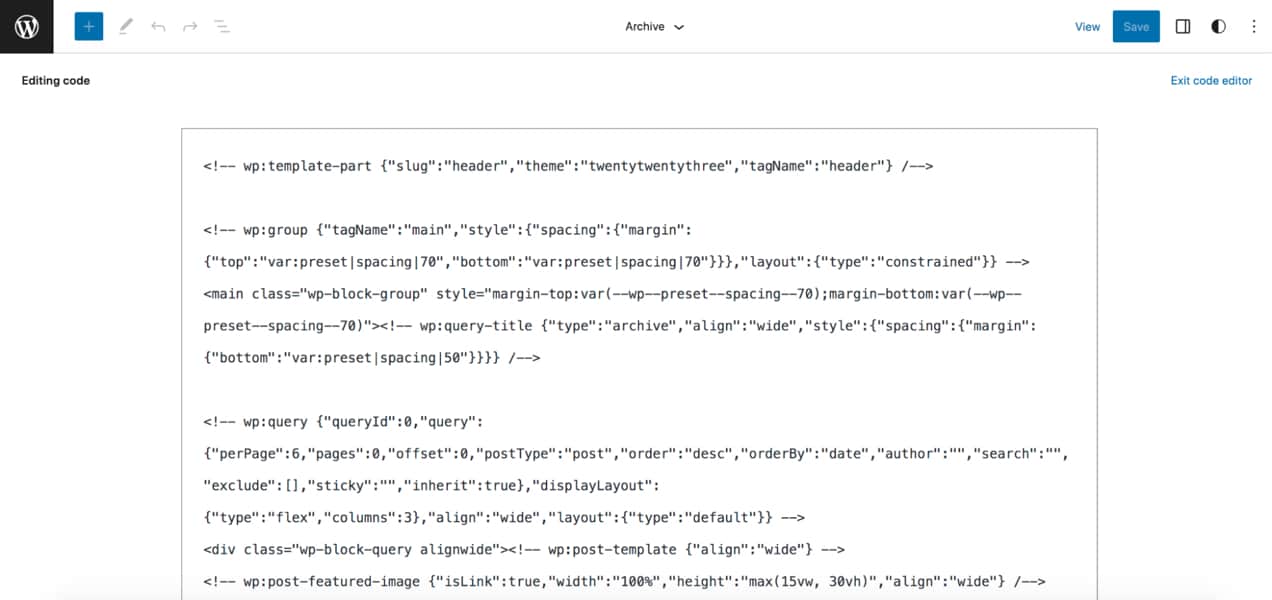
With WooCommerce, you can also choose any host that you’d like, based on things like security, features, bandwidth, and speed. If you build your store with Wix, you’re confined to only using their hosting tools, which can limit your growth.
Flexibility and customization
While Wix touts itself as a platform without limits, it still doesn’t compare to the flexibility and customization options that come with WordPress and WooCommerce. Here are a few examples:
Themes/templates
Both WordPress and Wix offer designs that work as a starting point for your website. WordPress calls them “themes” and Wix calls them “templates.” And while both offer a good number of choices, there are many more options available with WordPress. Select from free options in the WordPress repository, free and premium themes directly from WooCommerce, or any number of themes made by third-party developers.
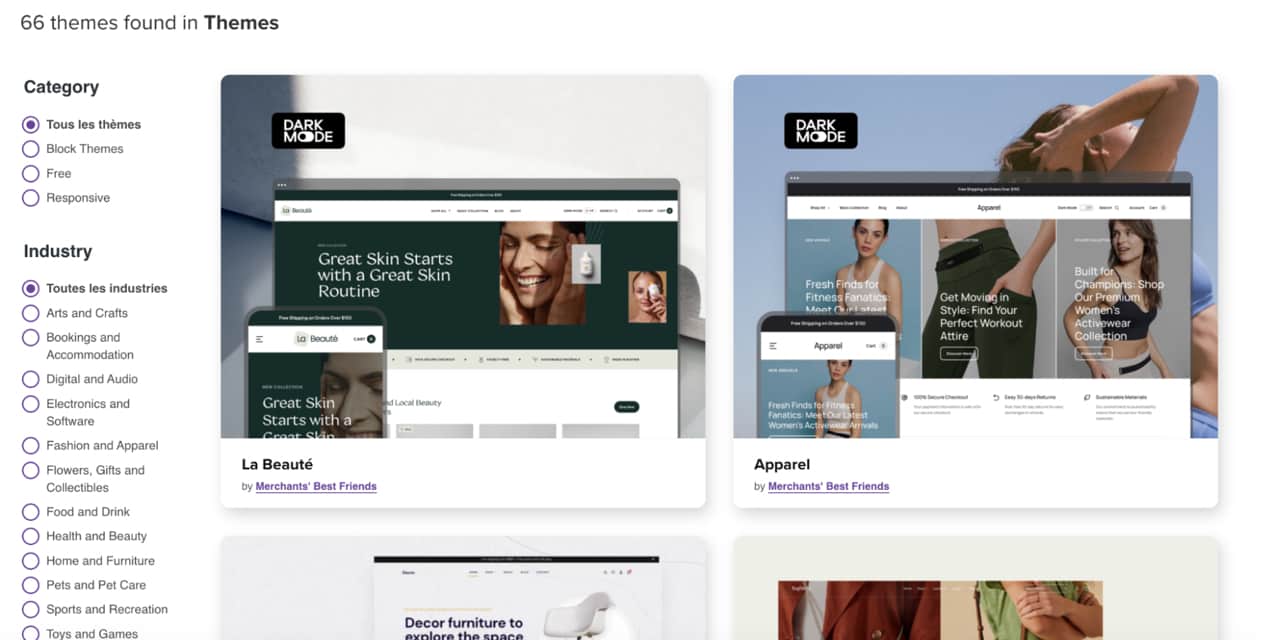
And if you ever want to switch WordPress themes, you can easily do so. Simply choose a new theme, preview it on your site, and then activate it. In most cases, especially if you’re using the Block Editor, there will be very few changes you’ll need to make across your site.
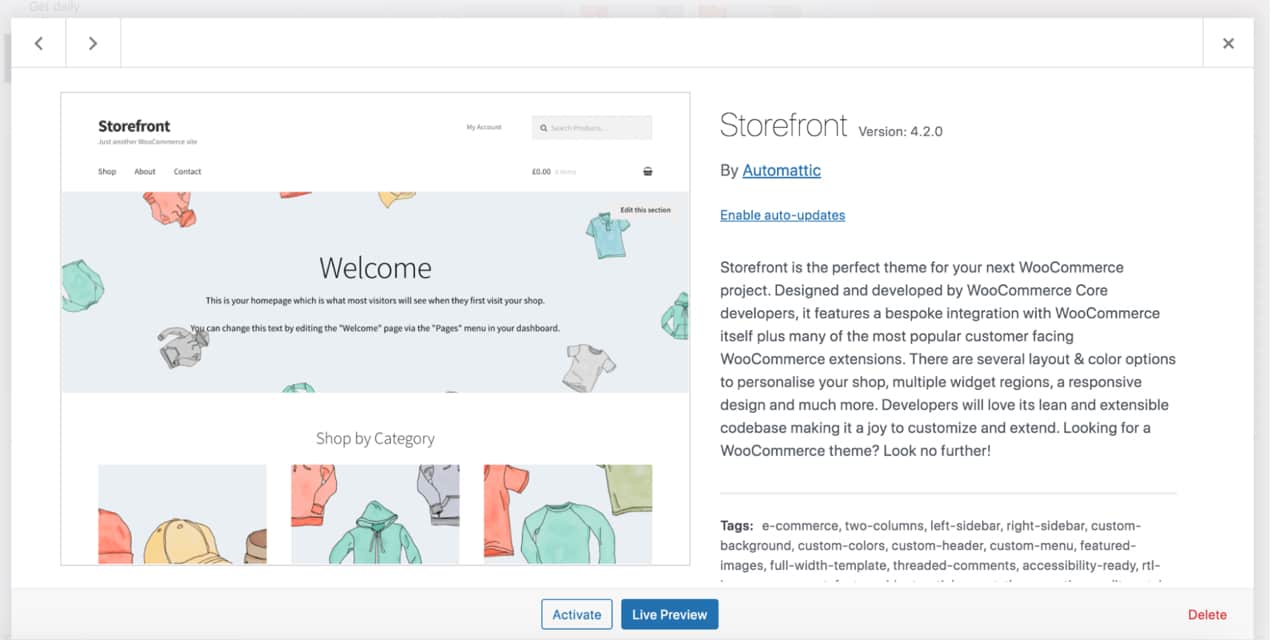
However, with Wix, you simply cannot switch templates on an existing site. You would have to transfer the site to a new instance, then switch your Premium plan to that new site. And there are quite a few elements you can’t transfer from one site to another, including your online store.
This makes it quite difficult and time-consuming to switch templates — a key difference between Wix and WooCommerce.
Plugins/add-ons
Again, both WooCommerce and Wix offer tools that you can use to add functionality to your online store. Wix calls these “apps.” WordPress calls them “plugins,” while WooCommerce-specific tools are “extensions.”
Wix does have an app market with a decent number of options, from dropshipping and marketing apps to form and social media tools.
But with WordPress and WooCommerce, the choices are virtually endless. The WordPress repository, which is entirely made up of tools that are free and vetted by WordPress, has over 60,000 plugins. You can search for the perfect solution, and make a decision based on reviews from real users, screenshots, and descriptions.
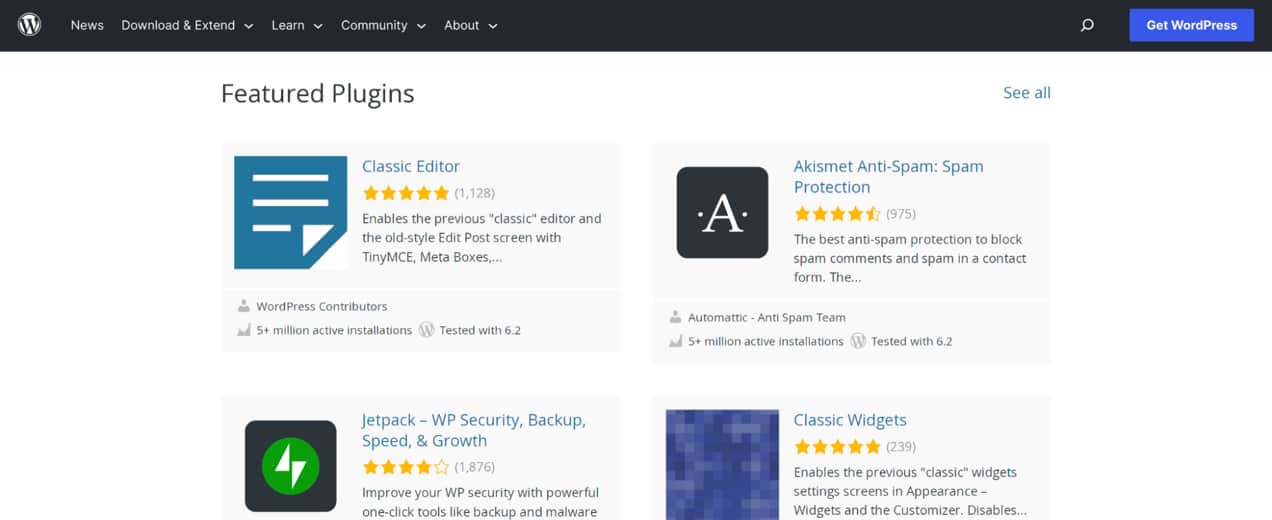
The WooCommerce extension store has hundreds of more free and premium options, each one specific to the world of selling online. Find solutions for marketing, payments, shipping, customer management, and more. And, finally, you can always download and install a premium or free WordPress plugin from third-party developers.
Store functionality
Both Wix and WooCommerce include all the functionality needed to start and run an online store. Design your ecommerce website, list your products, collect payments, ship or deliver your items virtually, and follow up with customers.
But again, due to the open-source nature of WordPress, WooCommerce allows you to create anything you’d like, without limits. If there isn’t a solution already built into WooCommerce, there’s almost certainly a plugin or extension available to meet your needs. And if there still isn’t a solution, then you can hire a developer to create something for you, since the software code is readily available to view and modify.
With the website builder from Wix, you don’t have that same capability. And you’ll run into other constraints, too. For example, you can only include up to 15 photos for each product. So if you have a few different variations that customers can choose from, you may not be able to include photos for all of them.
There are also limitations when it comes to the way you sell your products. For example, wholesale selling isn’t currently possible with Wix, without an inefficient and limited workaround. But with WooCommerce, you can have a full-fledged wholesale store, with custom wholesale roles, role-based pricing, shipping and payment rules specific to wholesale customers, and more.
Blogging
Blogging is a critical part of any website, especially an online store. And with WooCommerce, you can take advantage of the powerful blogging features of WordPress. You see, WordPress was originally created specifically for blogging. And while it’s expanded far beyond that now, blogging is still at its core.
When you create a blog post with Wix, you have access to a very limited drag-and-drop editor. For example, you can only add 13 types of elements, including images, videos, tables, and buttons.
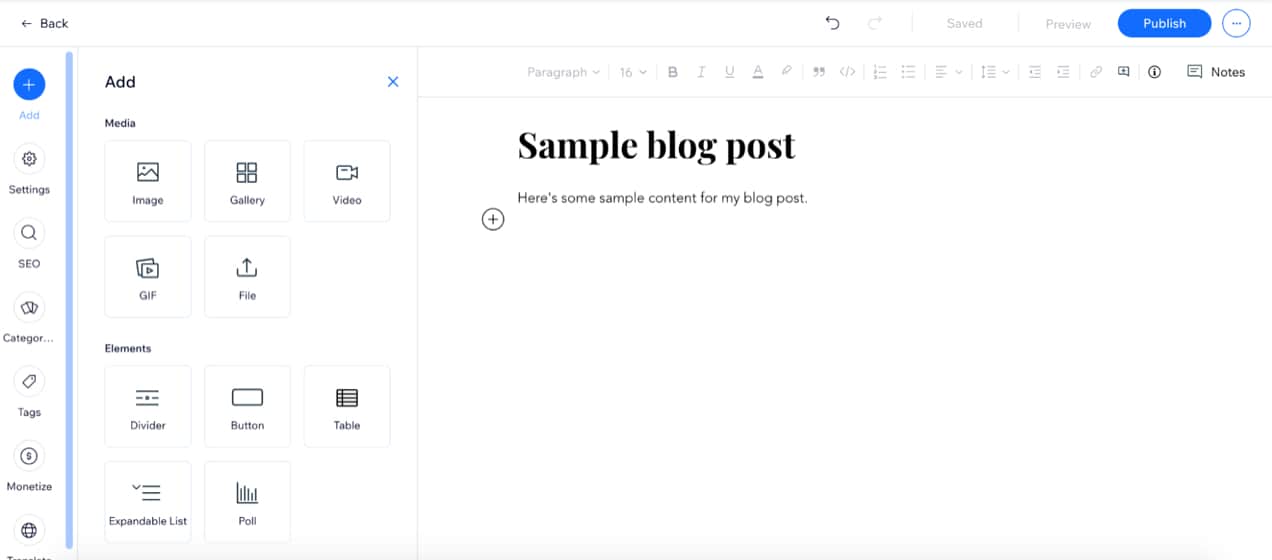
But when you create a blog post with WordPress, you have access to the entire block editor (more on this below). Choose from dozens of elements, from basic paragraphs, images, and videos to columns, latest posts, tables, and social media feeds. You can use this to truly create unique content that will engage potential customers.
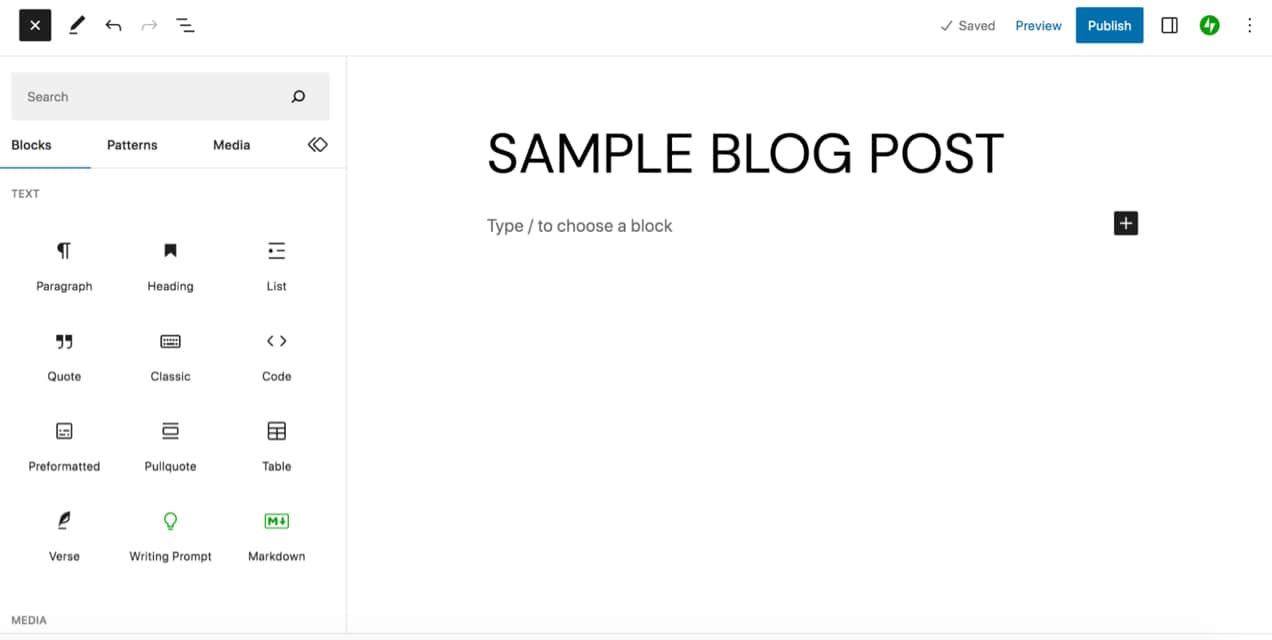
Ease of use
Both Wix and WordPress utilize a drag and drop editor to create pages and posts. Both enable store owners to build their entire site visually, without needing to know any code at all. Both also offer individual elements – paragraphs, images, videos, etc. – and prebuilt segments like lists of recent posts and image galleries. In WordPress, these are called “blocks” and “block patterns,” while Wix calls them “elements” and “sections.”
But one of the biggest ways that the block editor included with WordPress shines is in its flexibility. While there are lots of blocks and block patterns included by default, you can also install WordPress plugins that add even more features and capabilities to the block editor.
For example, the Jetpack plugin adds a large number of additional blocks, like image hotspots, social media feeds, and calendars. There are also block-specific plugins that include elements like maps, pricing sections, accordions, info boxes, and more – essentially, anything you can imagine.
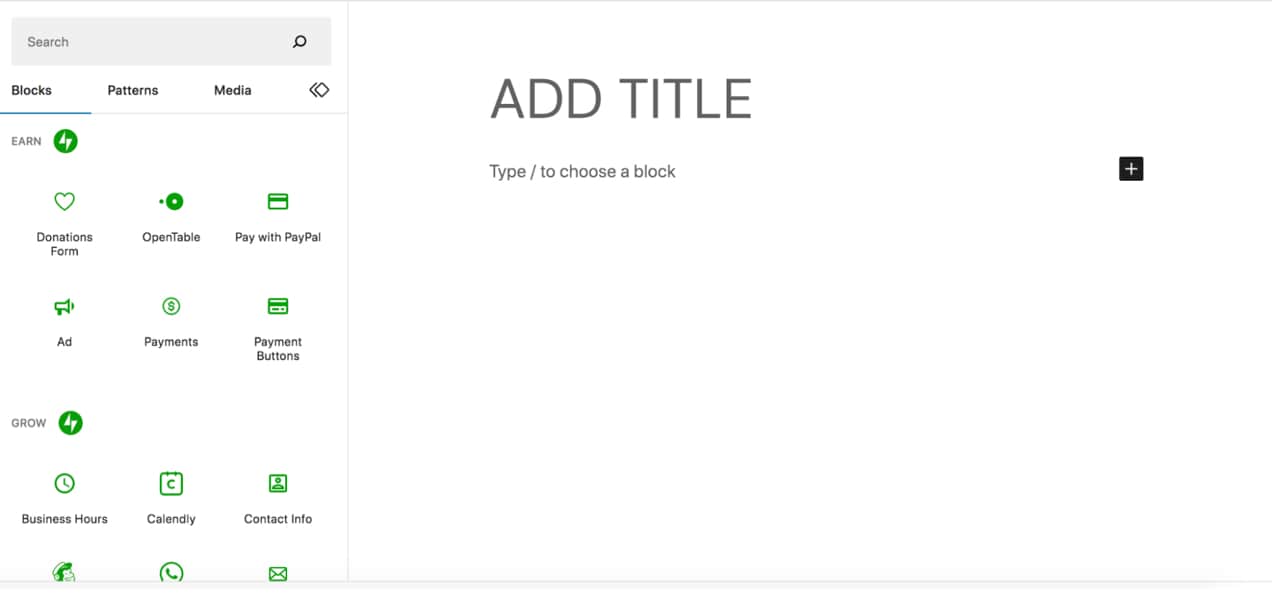
Both WooCommerce and Wix are considered relatively easy to use when it comes to building a store and creating and managing products. However, the flexibility and customizability that come with WooCommerce push it over the top. Learn more about the WordPress block editor.
Shipping capabilities
If you sell physical products, shipping is an important part of running your online store. With Wix, you have several shipping options available to you:
- Free shipping
- Flat rate shipping
- Weight-based shipping
- Price-based shipping
- Product-based shipping
- Calculate USPS real-time rates
While WooCommerce also includes all of these options, most by default and others using extensions, you can also:
- Set up table rate shipping, which lets you create intricate, custom rules for shipping, based on everything from location and price to weight, item count or any combination of these.
- Calculate real-time rates from additional carriers, including UPS and FedEx.
- Set conditional shipping rates based on factors like user role and product category.
- Get discounted shipping labels from USPS and DHL.
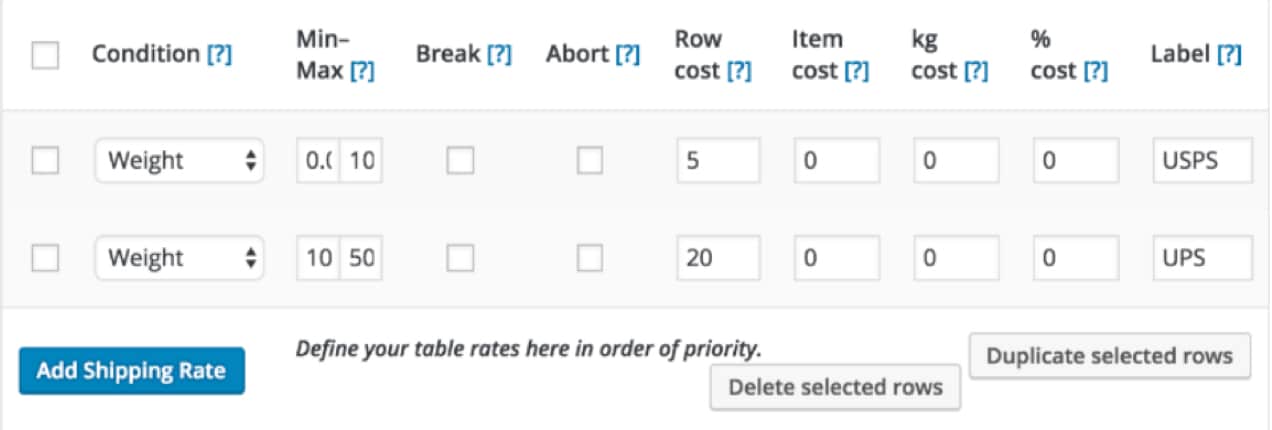
As with many other areas that we’ve already looked at, WooCommerce simply affords you more options and flexibility than Wix.
Scalability and global selling
As you grow, you want the ecommerce platform you choose to grow with you. And since Wix is a website builder on a proprietary platform, you are, unfortunately, limited when it comes to scalability. You’re tied down to their hosting tools, and limited when it comes to the changes you can make to site performance, search engine optimization, and code optimization. You’re also limited when it comes to the functionality and design choices you can make across your online store.
But you’ll never outgrow WordPress and WooCommerce. You can choose any host you’d like, based on factors like performance, security, and bandwidth. And you can make any functionality choice that you can imagine – if there’s not a WordPress plugin for what you need, you can work with a developer to create it. Not to mention the fact that WordPress and WooCommerce were built for scalability, helping stores with tens of thousands of products and millions of customers find success. Learn more in this article about WooCommerce scalability.
As you grow, you may also want to sell globally, though some stores will also want to do so from the beginning. There are a number of factors to consider here, including languages, currencies, and shipping options.
While you can display prices in multiple currencies with Wix, you cannot actually charge for them in multiple currencies. This can make things much more difficult for customers in multiple countries. But with WooCommerce, there are several tools that make it easy for you to accept any number of currencies on your site, and allow visitors to switch between them.
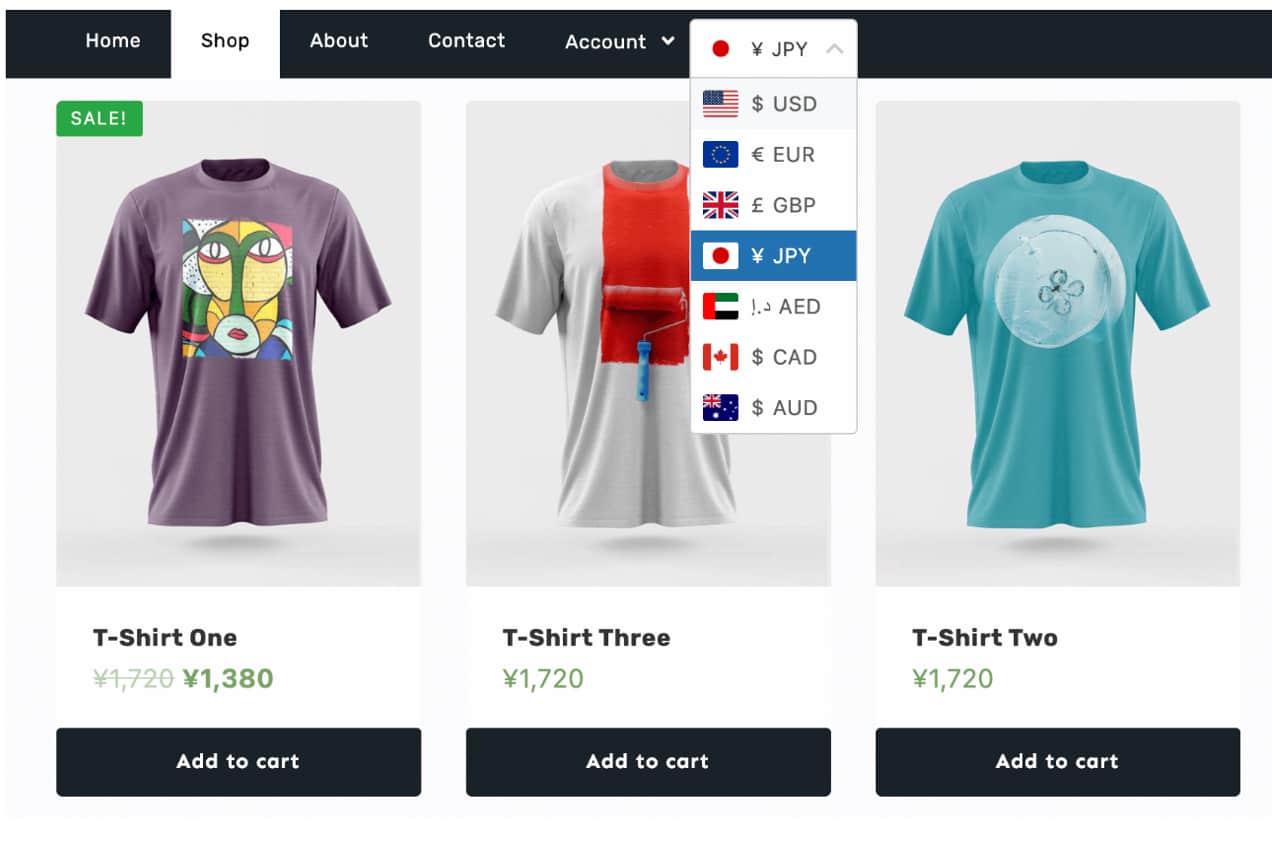
Support and community
Wix offers a variety of support options, depending on the plan you’ve purchased. They also include documentation that helps you build and run your store.
WordPress and WooCommerce have a community support forum where you can get answers to all of your questions. For premium WooCommerce extensions, live chat support is also available. Both WordPress and WooCommerce also have extensive, detailed documentation, and a curated video tutorial library.
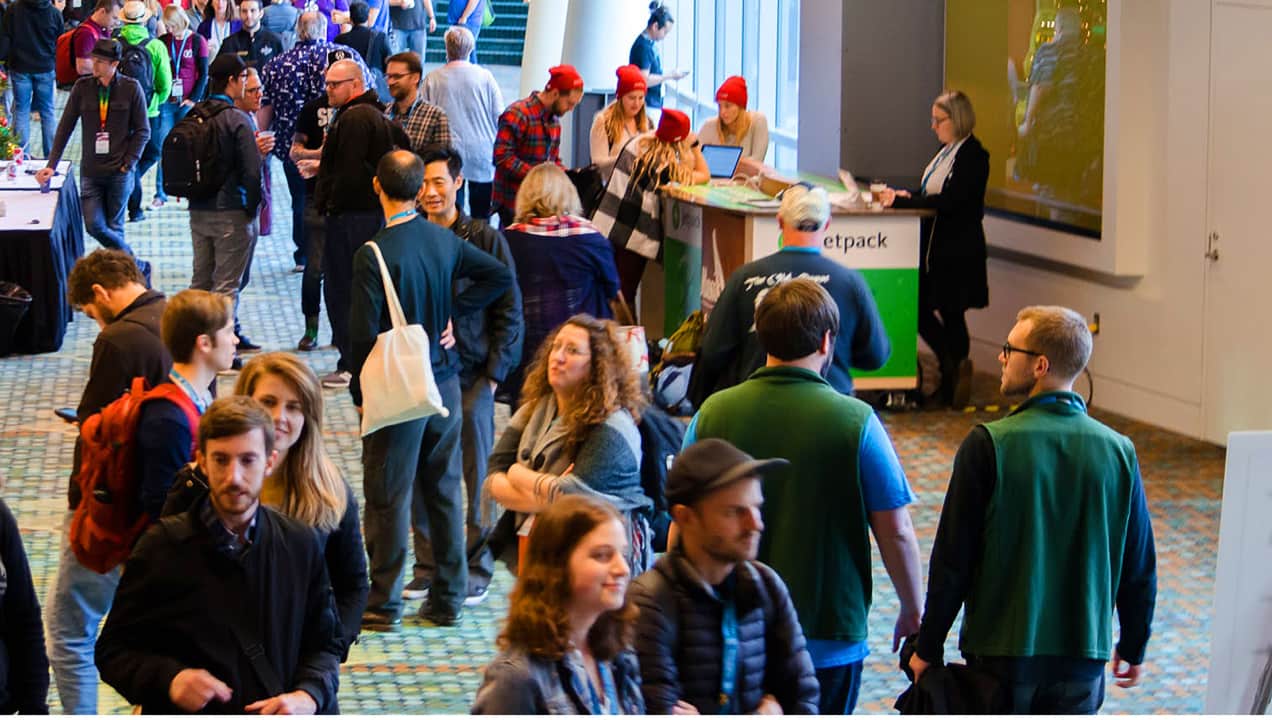
And the community that comes with WordPress and WooCommerce is completely unrivaled. Thanks to the open-source nature of the software, there’s a spirit of helpfulness that simply doesn’t exist with proprietary platforms like Wix. There’s a huge group of store owners and developers out there who want to help each other succeed.
How do you harness the power of this community? Join the WooCommerce Slack channel, attend a meetup in your area, or check out the official WooCommerce Facebook group.
Pricing
When it comes to WooCommerce vs. Wix pricing, WooCommerce clearly stands out. WordPress and WooCommerce are completely free for all core functionality – everything you need to set up, design, and run the majority of online stores. All you’ll need is a hosting provider and domain name to store your website data and make it viewable online.
While Wix offers a free plan, it’s not a viable option for ecommerce stores, as you can’t use your own domain name, your site will display Wix branding throughout, and you cannot accept online payments. Ecommerce plans start at $27 per month, but restrict the amount of storage space you have and the number of videos you can host on your website.
You’ll also have more limited features. For example, with the Business Basic plan, you can’t take advantage of automated sales tax, collect and share customer reviews, offer subscriptions, or collect payments in multiple currencies. If you want access to all ecommerce features, you’ll need the Business VIP plan, which is $59 per month.
We’ve talked quite a bit about WooCommerce extensions here, which open up the functionality and design possibilities even further for your online store. While many of these are premium tools, they’re very reasonably priced and allow you to piece together specific features rather than pay for ones you don’t need.
The add-ons available with Wix vary widely when it comes to pricing. Some are available for free, others as monthly subscriptions. For example, the Google Ads & Google Shopping app costs $39.99 per month with Wix. A similar WooCommerce extension, Google Listings and Ads, is available for free.
All in all, WooCommerce is a much more cost-effective solution, whether you’re just starting out or running an enterprise-level business.
How to migrate from Wix to WooCommerce
After comparing Wix vs WooCommerce, you’re probably ready to switch. So if you already have an existing website on Wix and are ready to migrate to WooCommerce, this section’s for you! There are a few different paths you can take here, and the right choice will depend on your specific needs and experience level. Regardless, you’ll first need to:
- Choose your own hosting plan. Your hosting provider will house your website files and make it possible for people to see your site online.
- Install WordPress and WooCommerce. Most popular hosts include one-click WordPress installations. WooCommerce also comes with an easy-to-use setup wizard that will walk you through the process of starting your store.
Now, let’s look at a few ways to migrate from Wix to WooCommerce.
Note: Since Wix is a proprietary system, there’s not a way to export your site as a whole and import it to another platform like WordPress. So this process will focus on migrating data, such as blog post content and images, rather than the design of your website.
1. Manually migrate your online store
Want to tackle the migration on your own? No problem! Here are the steps you should take:
Export your Wix blog content
The first thing you should do is export your blog content from Wix, which you’ll do using your site’s RSS feed. If you haven’t already, you’ll need to add an RSS feed button to your current website. Navigate to a page in the Wix Editor and click the + button on the left-hand side. Select Blog → RSS Button, select the one you’d like, and add it to the page. Save your changes.
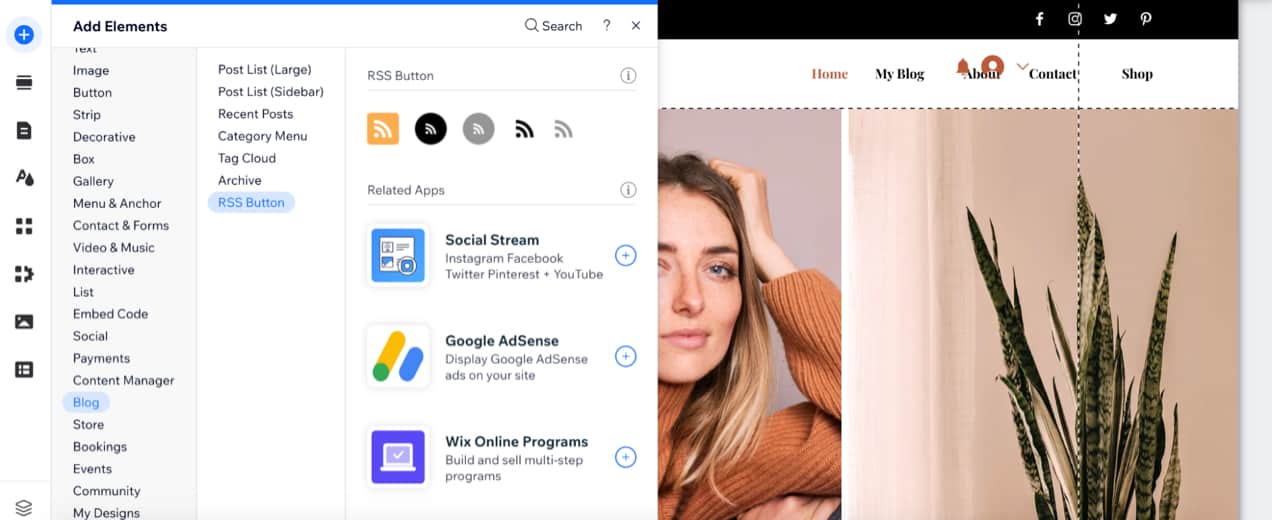
Now, open your RSS feed by going to https://example.com/blog-feed.xml, replacing “example.com” with your website’s URL. This will show you a page of code. Right-click, choose Save As, and download the file to your computer.
Import your blog content into WordPress
In your WordPress dashboard, go to Tools → Import. Then, choose Install Now underneath the RSS option.
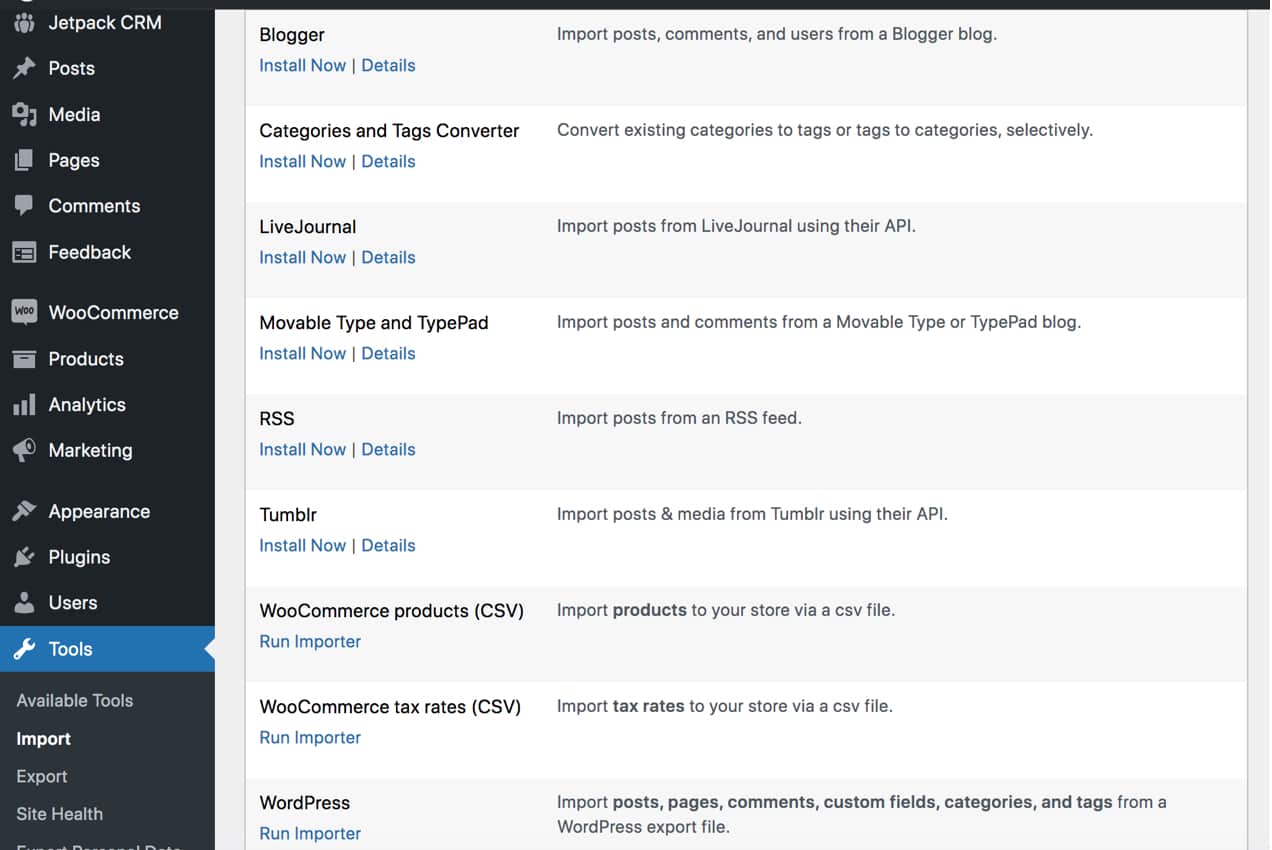
Next, choose Run Importer. On the page that follows, upload the file that you saved from your Wix website and click Upload file and import. Now, you can go to Posts → All Posts and view all of the blog posts you imported.
However, this import did not include any of the blog post’s images. To move your images, you’ll need to use a plugin called Auto Upload Images. Go ahead and install and activate this tool on your WordPress site.
To install any plugin from the WordPress repository, like the one above, you’ll go to Plugins → Add New. Then, you can search for the plugin by name, click Install now and then Activate.
Now, go back to Posts → All Posts and open the Screen Options dropdown at the top of the dashboard. Change the “Number of items per page” field to “999” and click Apply.
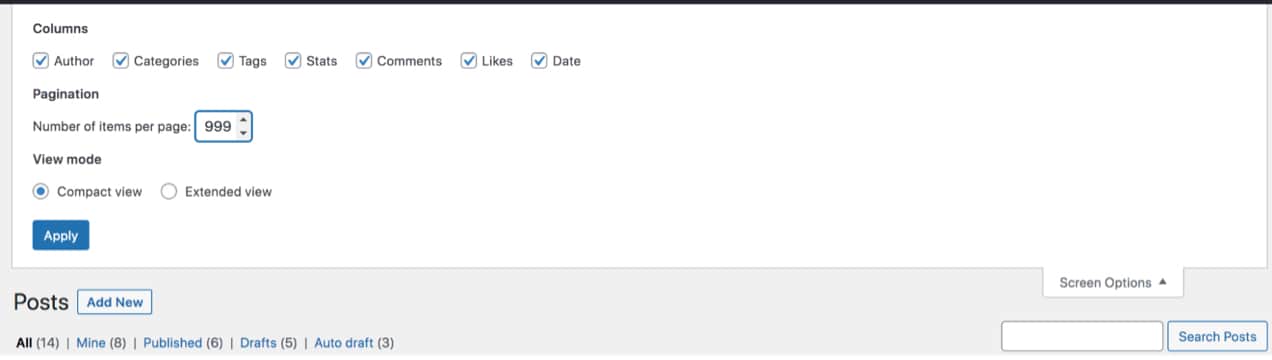
This will show 999 blog posts per page. If you have more than 999 posts on your site, you’ll still need to take the next step on multiple pages.
Now, check the blank checkbox next to the Title field to select all the posts on the page.

Choose Edit from the Bulk actions dropdown and click Apply. Now, simply click the blue Update button and all of the images will be brought in from Wix for those posts.
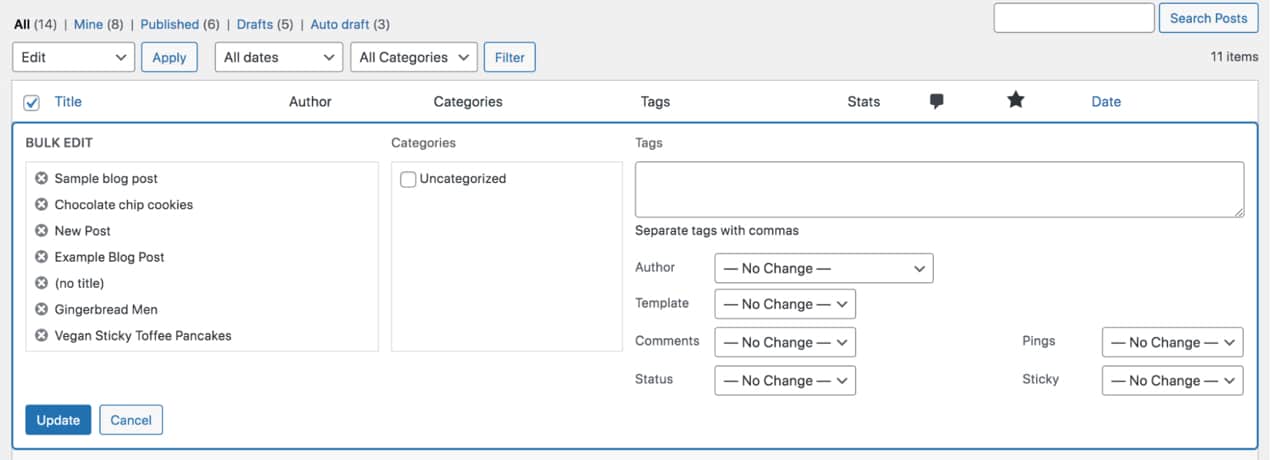
Export your Wix products
Now, it’s time to move your products. In your Wix dashboard, go to the Products tab. Click the checkbox at the top left to select all of your products. Click More Actions → Export.
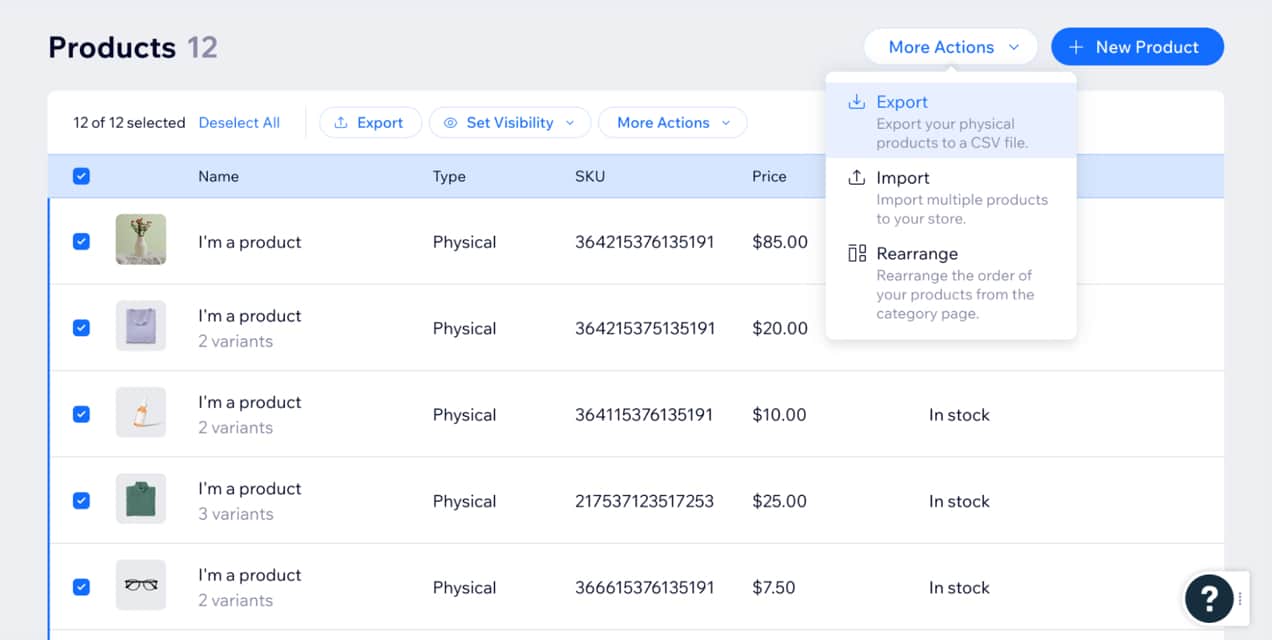
This will download a .CSV file to your computer that you can now import into your WooCommerce site.
Import your products into WooCommerce
In your WordPress dashboard, go to Tools → Import and choose Run Importer underneath the WooCommerce Products (CSV) option.
Upload the product .CSV file you downloaded earlier, then click Continue.
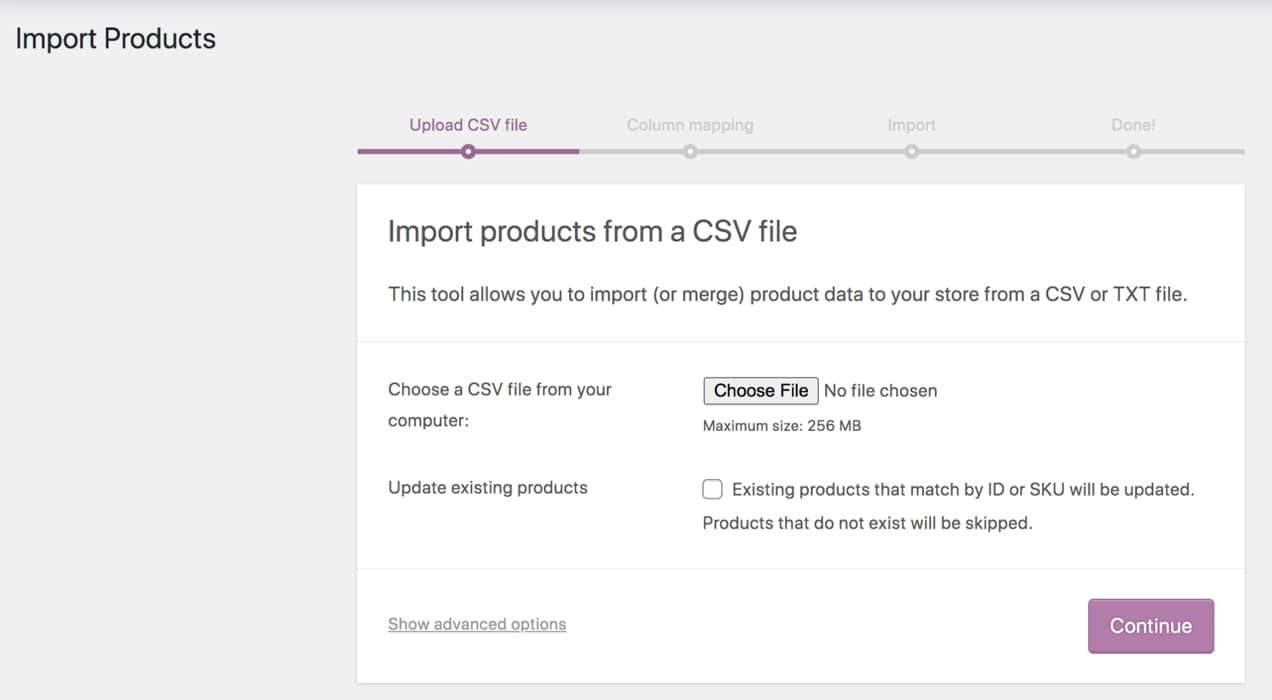
Next, on the Column Mapping screen, WooCommerce will match the columns from your .CSV file to WooCommerce product fields. You may need to connect some of these on your own, which you can do with the dropdowns on the right side of the page.
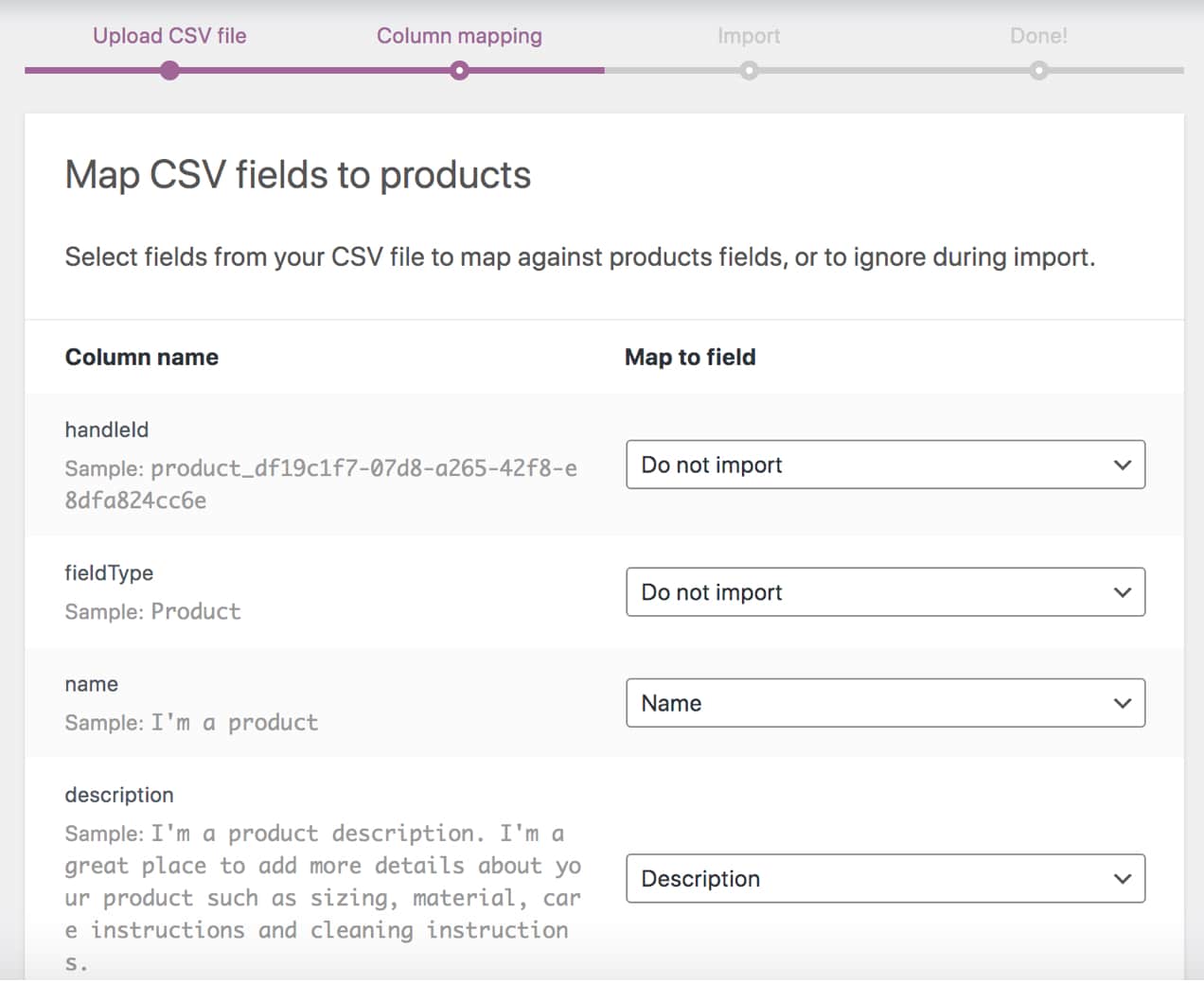
Now, click Run the Importer and wait for the process to finish. In this case, you’ll now need to manually add your product images to each individual product.
What about pages? Unfortunately, Wix doesn’t offer a way to export page content whatsoever, so you’ll need to recreate those in WordPress from scratch.
2. Hire a developer to migrate your ecommerce store
If you don’t want to tackle the steps above on your own, you can always hire a developer to take care of everything for you. They can not only migrate your Wix store to WooCommerce, they can also design your site as a whole and get you started on the right foot. This is a great option if you want to focus more on your products and marketing than your store setup.
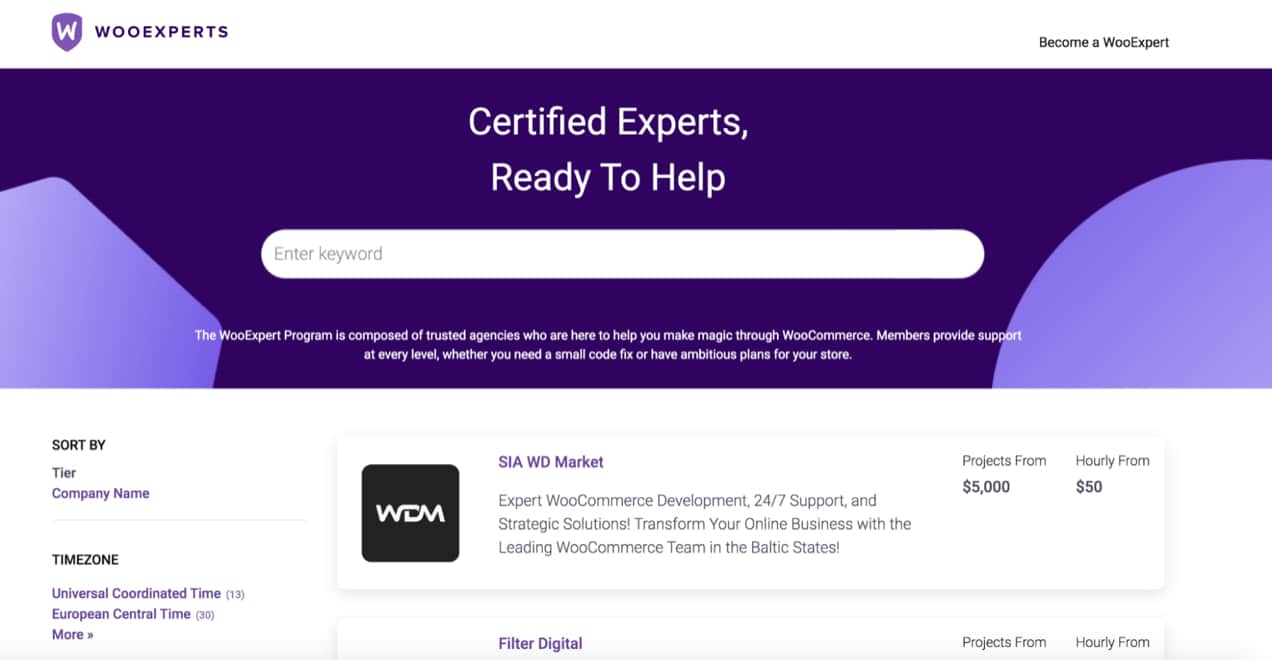
The WooExpert Marketplace is a great place to find the right developer for your needs. You can view a list of agencies thoroughly vetted by WooCommerce, then filter them based on language, budget, location, and more.
3. Simplify the process with the Cart2Cart tool
The Cart2Cart extension takes care of the majority of the migration work for you, without requiring you to hire a developer. And if you’re not sure if it will work for your situation, you can test the tool at absolutely no cost.
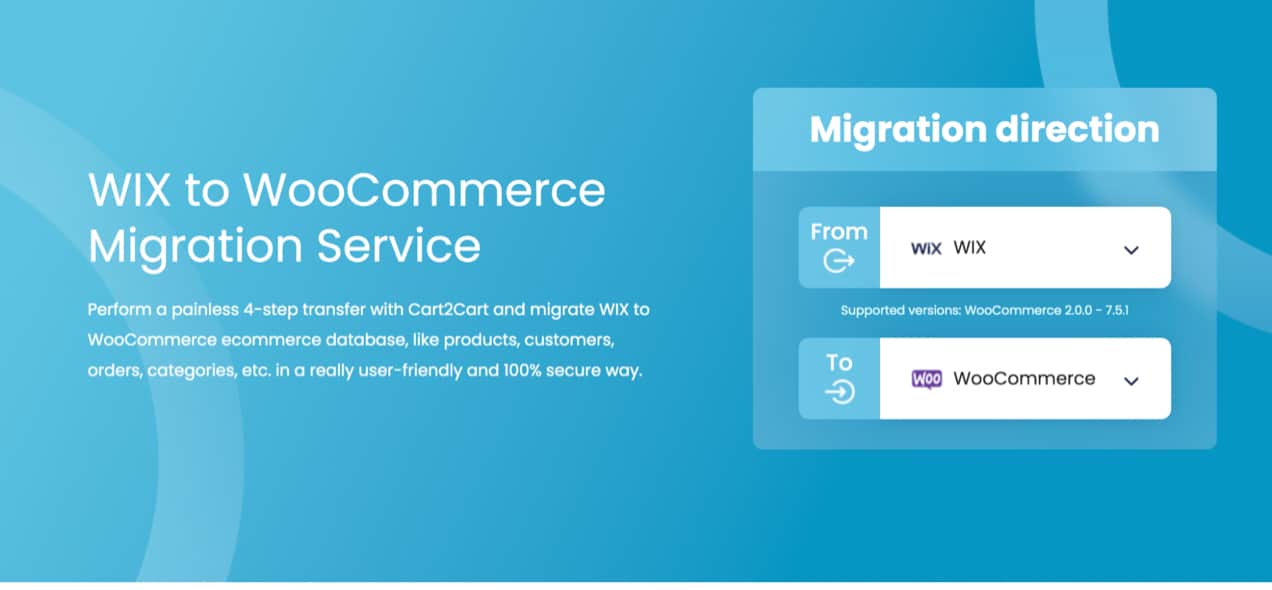
Here’s a list of just a few things that you can migrate with Cart2Cart:
- Product names, SKUs, descriptions, prices, variations, and images.
- Inventory management information like quantity and availability.
- SEO data like meta descriptions and titles.
- Customer and order information like name, payment method, order date, and more.
- Coupon codes.
- Blog posts and images.
You can see a full list of migration data here. There are also additional services you can take advantage of, like preserving order IDs and setting up 301 redirects.
Pricing varies depending on your specific store, and is based on the number of products, orders, and customers you have, as well as any add-ons you decide to purchase. You can use the helpful tool at the bottom of this page to get an estimate.
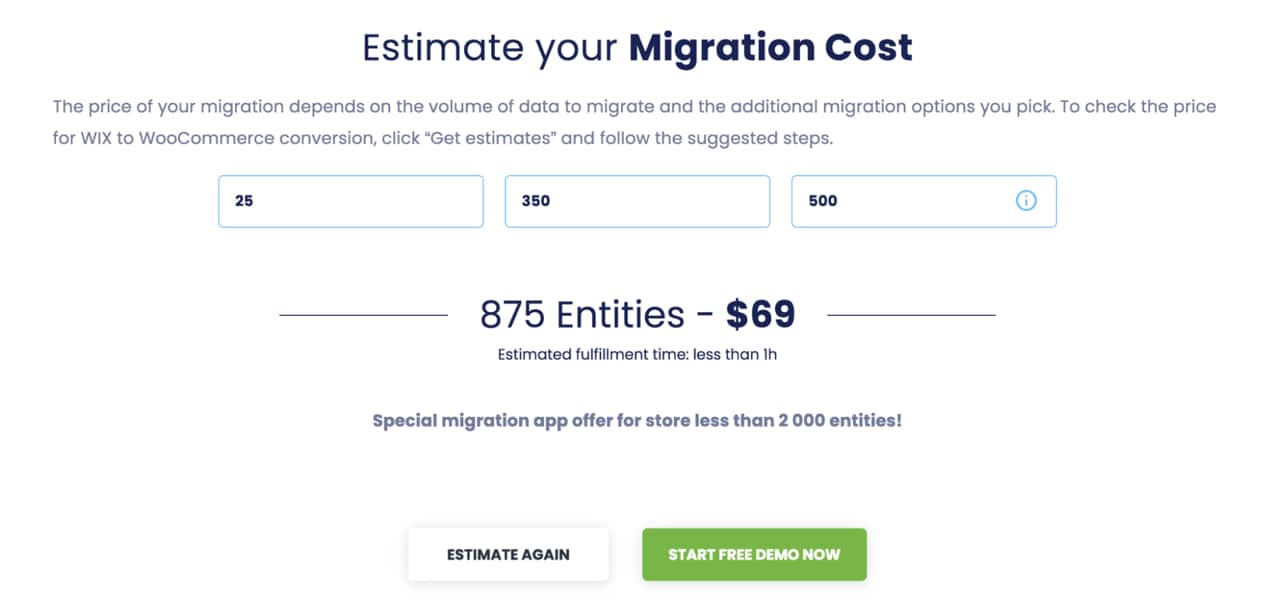
You can complete the entire migration from Wix to WooCommerce in three simple steps:
- Choose your Source (Wix) and Target (WooCommerce) platforms.
- Select the data you want to transfer.
- Run an optional, free demo migration or proceed with the full migration.
Then, just wait for the process to finish. Not happy with the results? You won’t have to pay anything!
What do I do after migrating my data?
Now that you’ve moved your site and product data from Wix to WooCommerce, you’ll need to build and design the rest of your online store. This helpful article about starting an online business provides all the details you need to create your pages, design your ecommerce website, add any extensions you’d like, and more.
Once your site is exactly where you’d like it to be, just point your domain name from Wix to WordPress. This will allow visitors to see your new website when they type your URL into their browser. While the process of doing this will depend on your domain name provider and host, Bluehost has a tutorial here that’s a good example of the process.
Frequently asked questions about WooCommerce vs. Wix
If you still have questions about moving from Wix to WordPress and WooCommerce, or the comparisons of Wix vs. WooCommerce, we want to help! Find answers to frequently asked questions below.
Can you use WooCommerce with Wix?
No, WooCommerce and Wix are not compatible with one another. WooCommerce is a plugin that adds ecommerce functionality to a WordPress website, while Wix is a proprietary website builder platform.
How do I import a product from Wix to WooCommerce?
You have several options to move products from Wix to WooCommerce. The first is to export a .CSV list of your products from Wix, then import that .CSV file into your WooCommerce store. The import tool included with WooCommerce will work to map the fields for each product (e.g. price, title, description, etc.). This method is completely free, but does require some work on your end.
Your second option is to hire a developer to migrate products for you. While this is the most expensive choice, it’s also the most hands-off, and allows you to focus on other aspects of running your business.
Finally, you can use the Cart2Cart extension to migrate your data from Wix to WooCommerce. While this is a premium tool, it’s more affordable than hiring a developer, and requires very little work on your end.
Is it better to use Wix or WordPress?
When it comes to WooCommerce vs. Wix, the platform you choose for your online store will depend on your specific needs. But for the majority of stores, WordPress and WooCommerce are a better option. They offer more flexibility, scalability, and control than Wix.
And they’re more affordable and provide access to an unrivaled community of developers and store owners.
Migrate from Wix to WordPress and WooCommerce
If you’ve decided to move your online store to WooCommerce, welcome! We’re here to help with anything that you need. A great place to get started is with our documentation, which can provide answers to any questions you may have.
Want to see what others are doing with WooCommerce? Check out ecommerce stores that cover all different industries, all of which are using WooCommerce to grow their business.
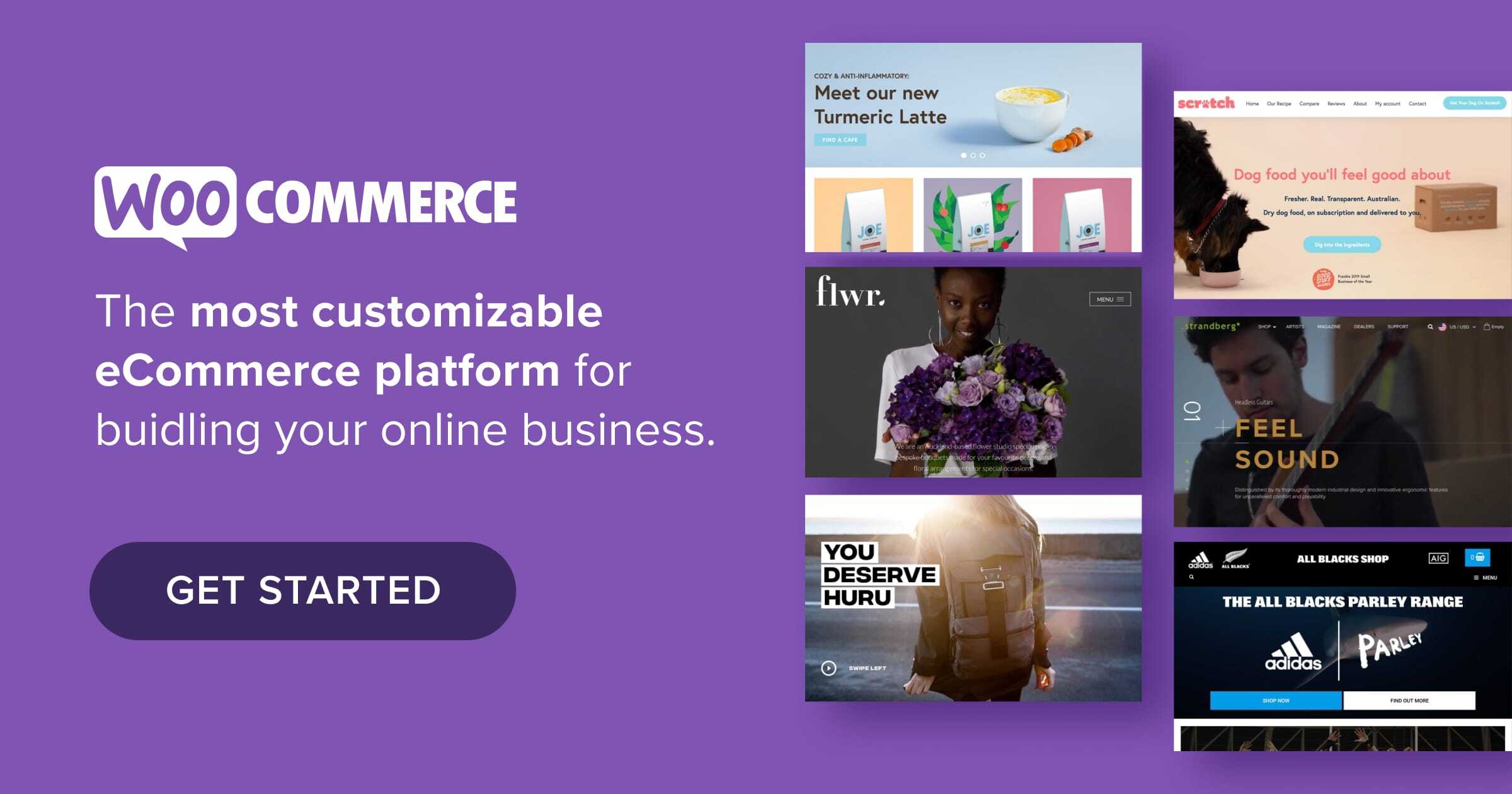
My primary issue with Woo for Square is it pulls inventory from “on hand” rather than “available to sell.” Square has created this accounting to consider items that may be invoiced or otherwise not yet sold, but not available to sell. Why Woo cannot just change which line they source inventory from is beyond me, but I wish they’d fix it.
Thanks so much for your feedback! Feel free to submit this information here https://woocommerce.com/feature-requests/square/ so it can be considered in future updates.