WooPay is a new express checkout solution built by Woo. It saves your payment information so that you can quickly and securely purchase from any WooCommerce store that uses WooPayments with WooPay enabled.
NOTE: This document is intended for customers who would like to pay for orders using WooPay. If you are a merchant who would like to use WooPay on your site, please see our merchant documentation instead.
Signing up
↑ Back to topThere are two ways to sign up for WooPay:
- By using the WooPay button (if present)
- Via an eligible store’s checkout page.
Both of those methods are shown below.
1. Using the WooPay button
↑ Back to topIf you do not yet have a WooPay account, click the WooPay button on the cart page, the checkout page, or a product page.
You’ll enter the WooPay signup process, which begins by redirecting you to pay.woocommerce.com and asking for your email:
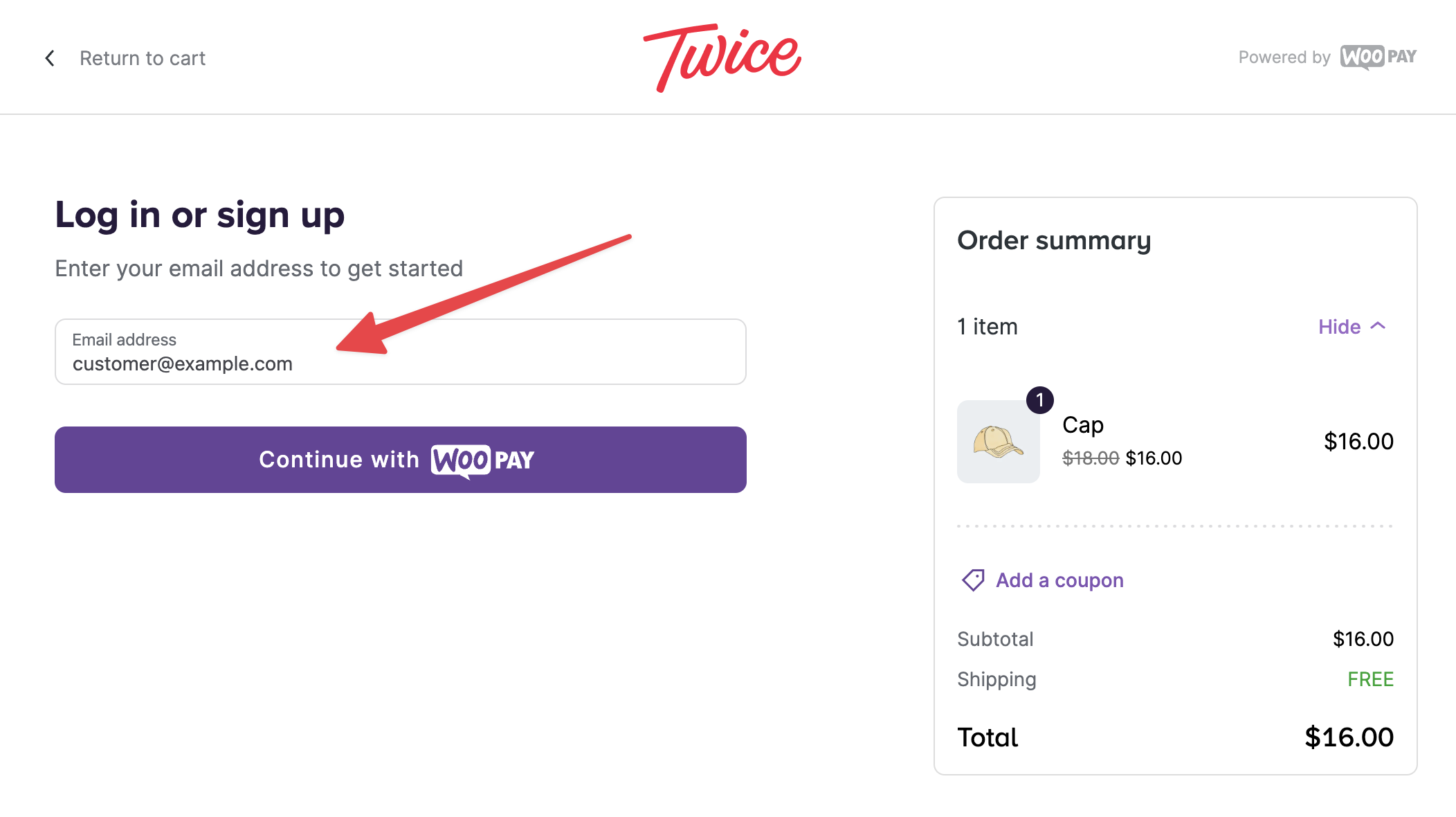
Enter your email and click Continue with WooPay. You’ll be asked for your phone number to verify your account. We’ll then send you a six-digit code to enter.
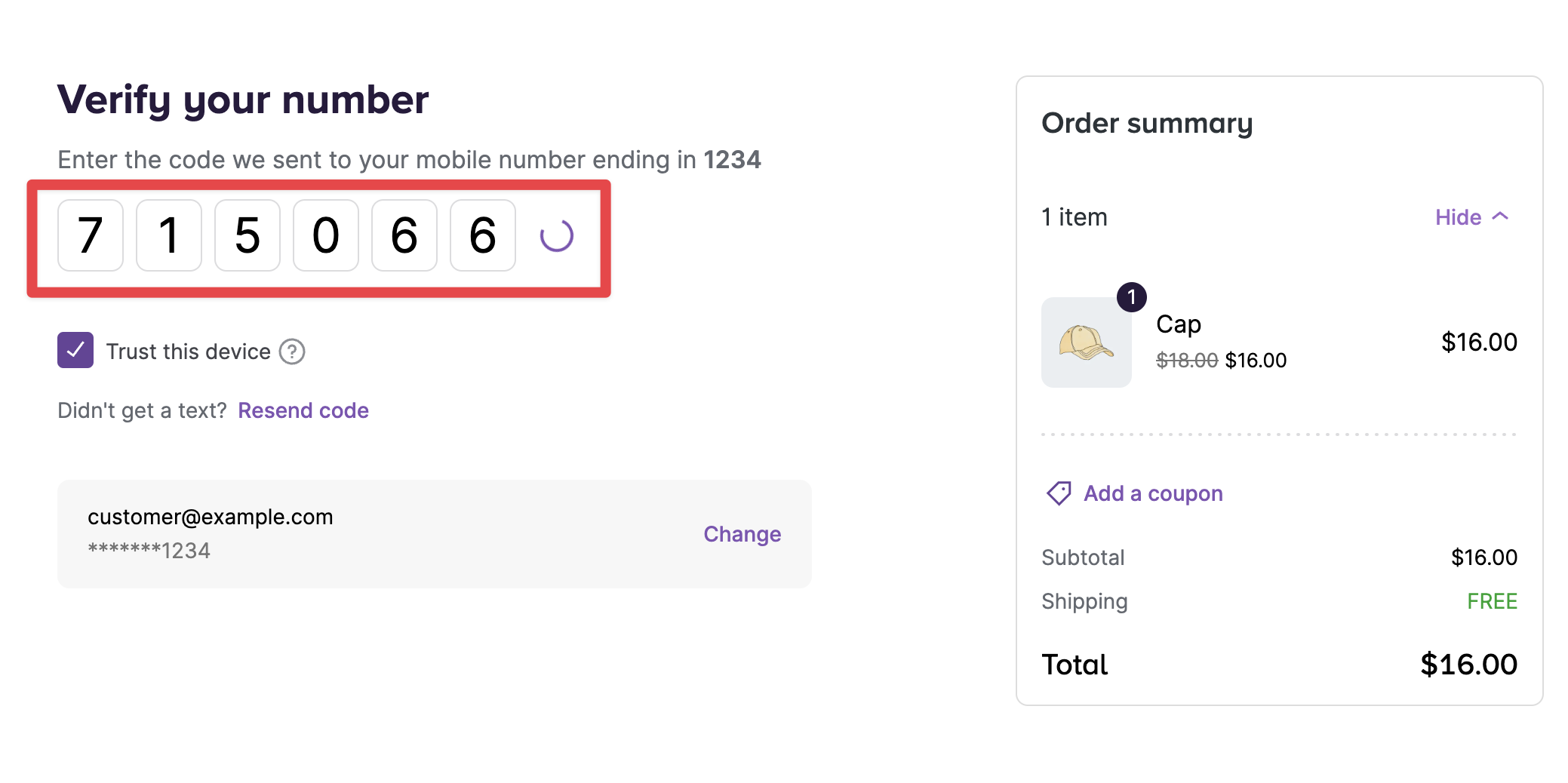
Finally, you’ll be taken to the WooPay checkout page to complete the order.
During this process, you will also receive two emails from WooPay:
- A welcome email with some general information about WooPay.
- A verification email containing a “Verify your email address” link. Click the button to verify that you own the email address in question.
2. During checkout
↑ Back to topWhen checking out on a store that uses WooPay for the first time, you’ll see a box on the checkout page prompting you to save your information.
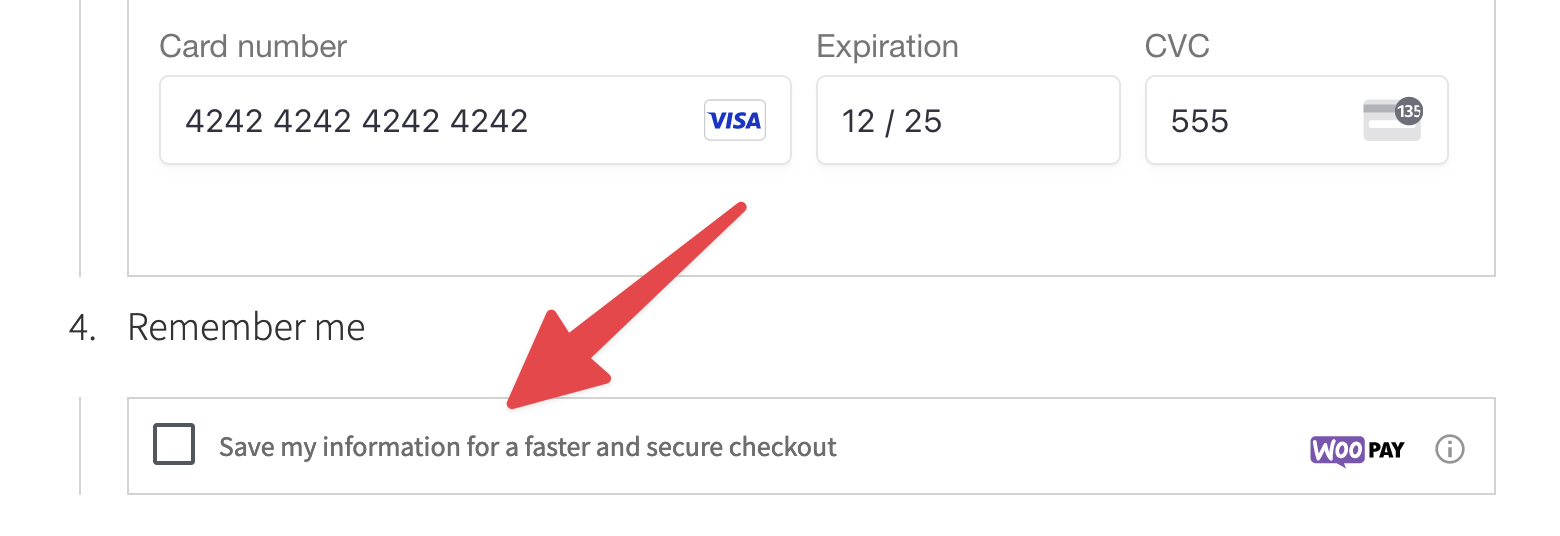
By ticking the box and entering your mobile phone number, you’ll securely save your information to WooPay when you place your order.
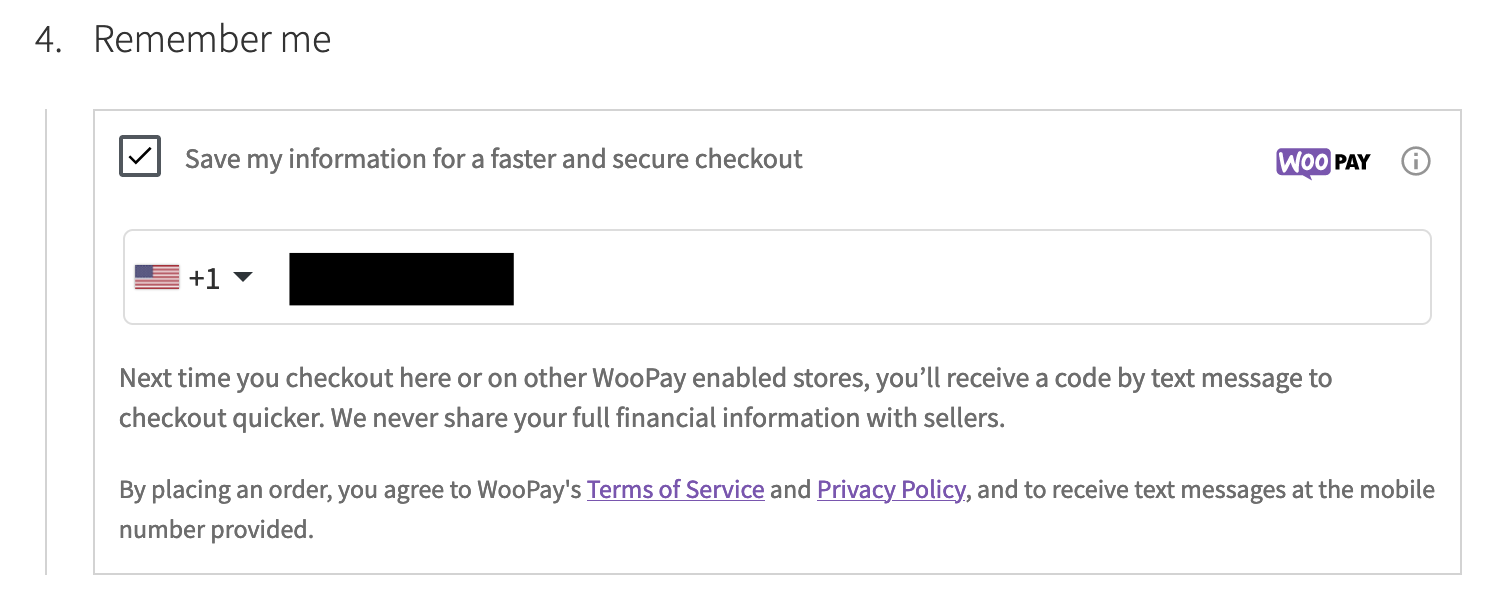
During this process, you will also receive two emails from WooPay:
- A welcome email with some general information about WooPay.
- A verification email containing a “Verify your email address” link. Click the button to verify that you own the email address in question.
Using WooPay to check out
↑ Back to topThe next time you check out on any WooPay-enabled store, we’ll recognize your email address and automatically send a six-digit verification code to your phone.
NOTE: You can also click the Send via Email link to receive a code in an email.
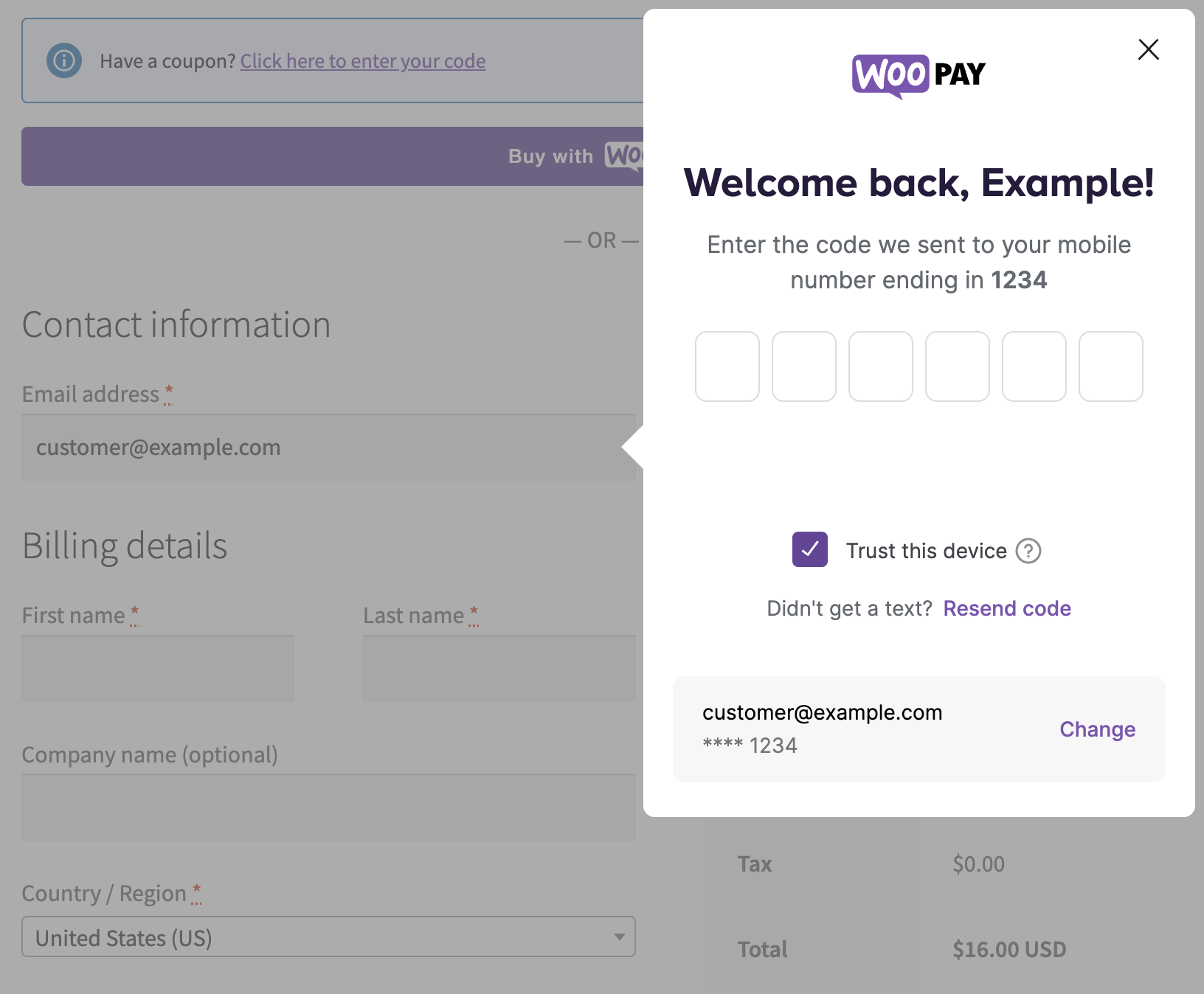
After entering the verification code, you’ll be sent to WooPay to check out.
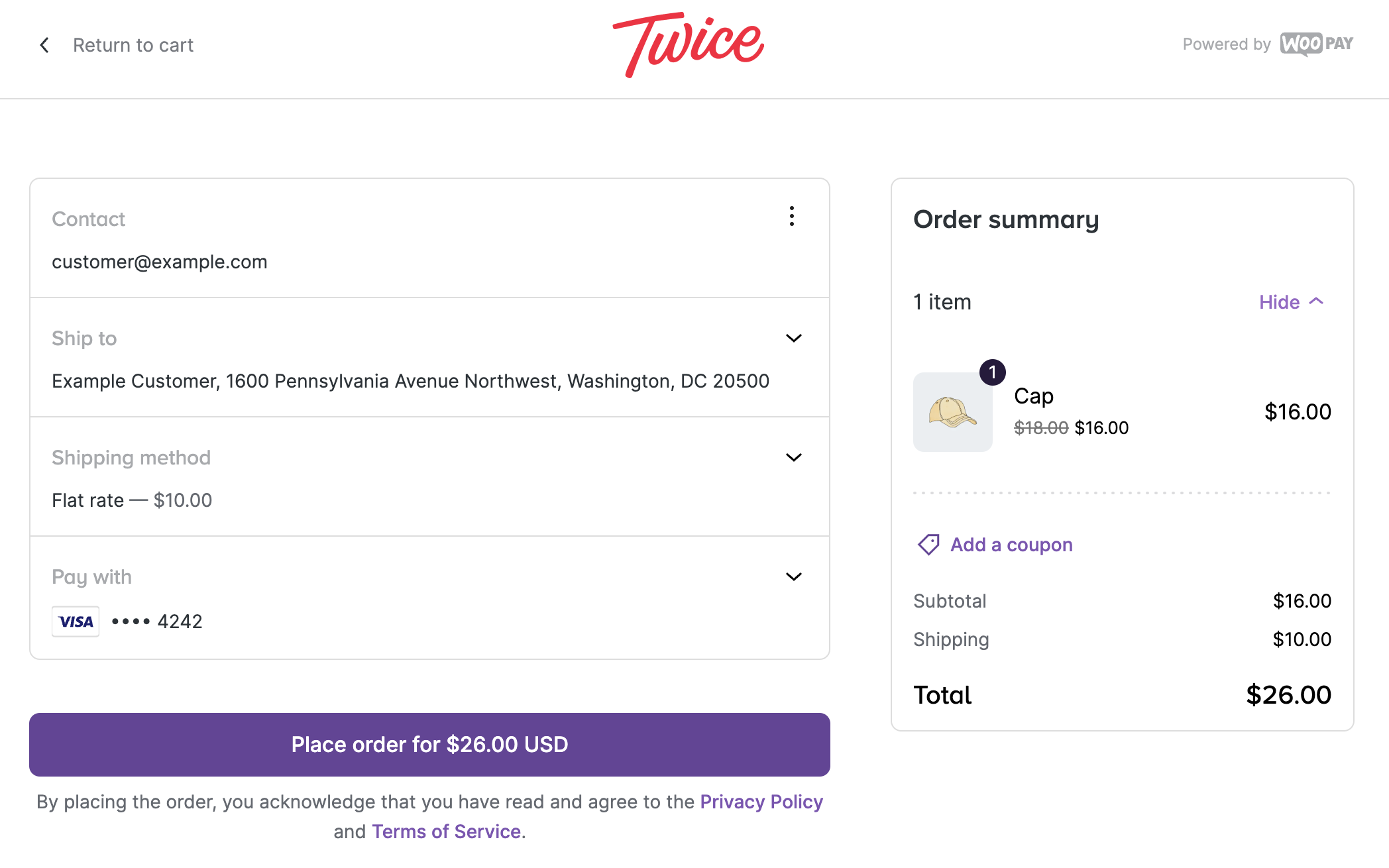
Once you’ve placed the order, you’ll be sent back to the site for confirmation. WooPay will be shown in the payment method area.
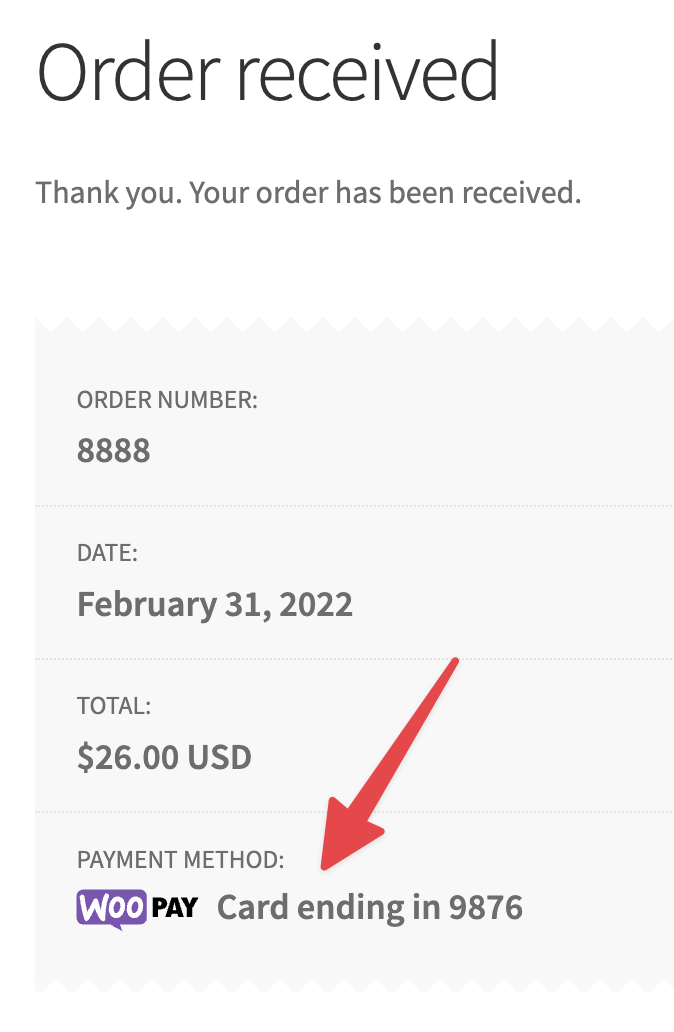
Using the express checkout button
↑ Back to topIf the merchant of the site you’re on has enabled it, you may see the WooPay express checkout button on individual product pages, on the cart page, on the checkout page itself, or some combination of those. You can use it to check out even faster!
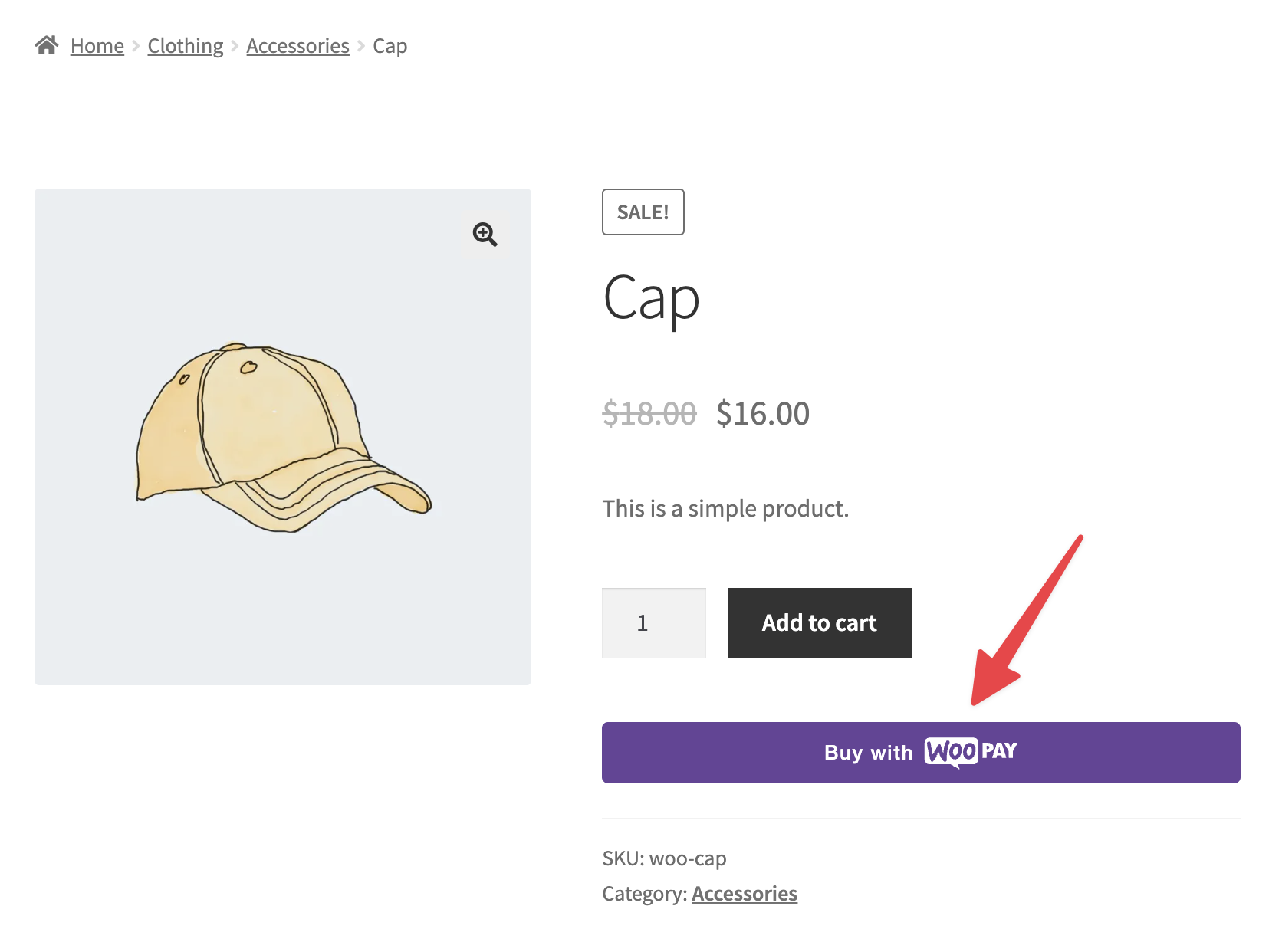
Simply click the WooPay button and you will be redirected to pay.woocommerce.com to log in. Once you’ve verified your phone number by entering the six-digit code as usual, you can complete your checkout.
The checkout page
↑ Back to topUnlike some other express checkout methods, WooPay uses its own hosted checkout interface. The checkout page has the following sections:
- Contact shows you the email address associated with your WooPay account. If you do not want to use your WooPay account to check out, click the three-dot icon (⋮) and then click the Checkout as guest button to be taken back to the merchant’s checkout page.
- Ship to displays the default shipping address you have on file. Click the down arrow to the right if you want to change it. Note that this field may be hidden if the merchant forces customers to use their billing address as the shipping address.
- Shipping method shows you the various shipping options offered by the store you’re purchasing from. Click the down arrow to the right if you want to change it. Note that this field may be hidden in some cases, e.g. if all the products in your order are virtual.
- Pay with lets you choose the payment method you’d like to use for your order. Click the down arrow to the right if you want to change it or add a new card.
- Order summary shows you a list of the products in your order, as well as the order subtotal, shipping fees, and so on. Click Add a coupon to apply a discount code to your order.
- Click Place order for… to complete your order via WooPay.
Managing your account
↑ Back to topYou can manage your WooPay account on pay.woocommerce.com/account. Once you’ve logged into the dashboard, you’ll be able to see the orders you’ve placed via WooPay, as well as add payment methods and addresses to your account.
To get assistance with WooPay, click the hamburger icon (≡) on the top-right of the page and select either:
- Help & FAQ to read our documentation.
- Contact support to send our support staff an email.
Home page
↑ Back to topThe Home page, which you can access via the 🏠 icon, shows you the cards and addresses you’ve added to WooPay. You can add and delete these as needed, as well as set one card and one address as the default.
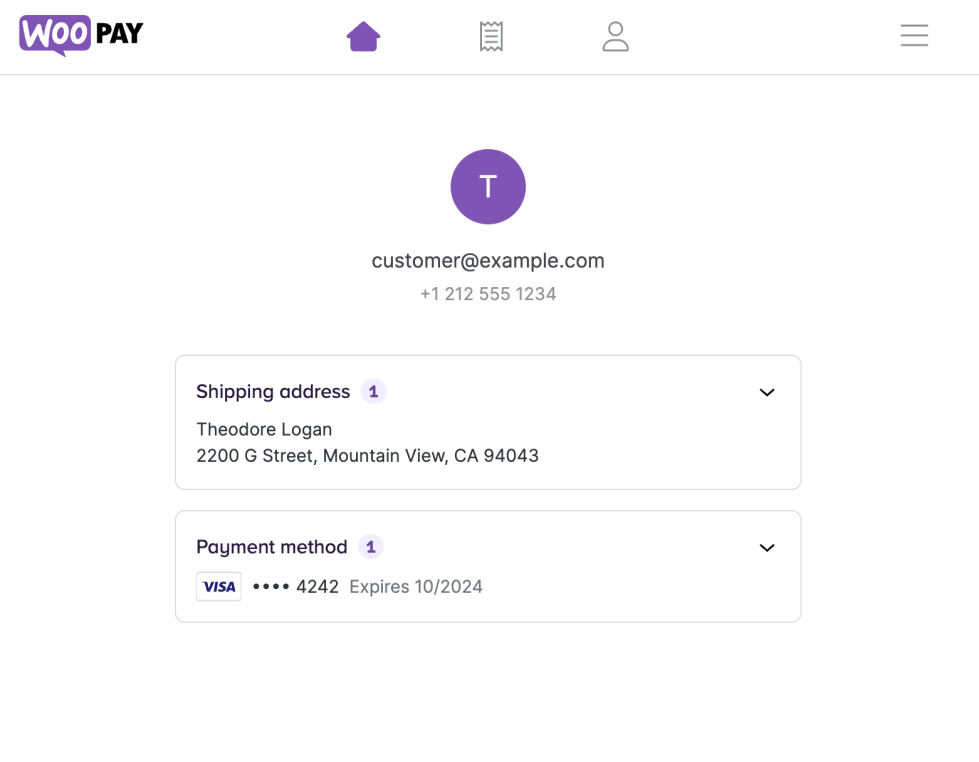
Account page
↑ Back to topOn the Account page, which you can access via the 👤 icon, you’ll see the email and phone number on file with WooPay. Click the hamburger icon (≡) and select Log out to sign out.
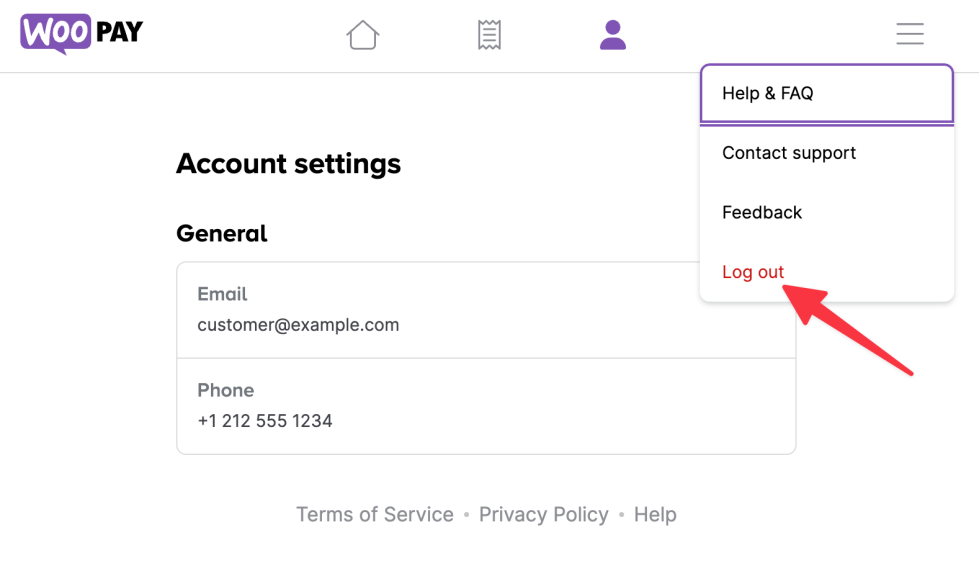
Orders page
↑ Back to topThe Orders page, which you can access via the 🧾 icon, shows all the orders you’ve placed with WooPay, even if they’re from different stores. Click on an order to see the confirmation details for that order.
You can filter the list using the All Statuses and All Stores dropdown menus. You can also alter the number of orders listed at once using the Orders per page dropdown at the bottom.
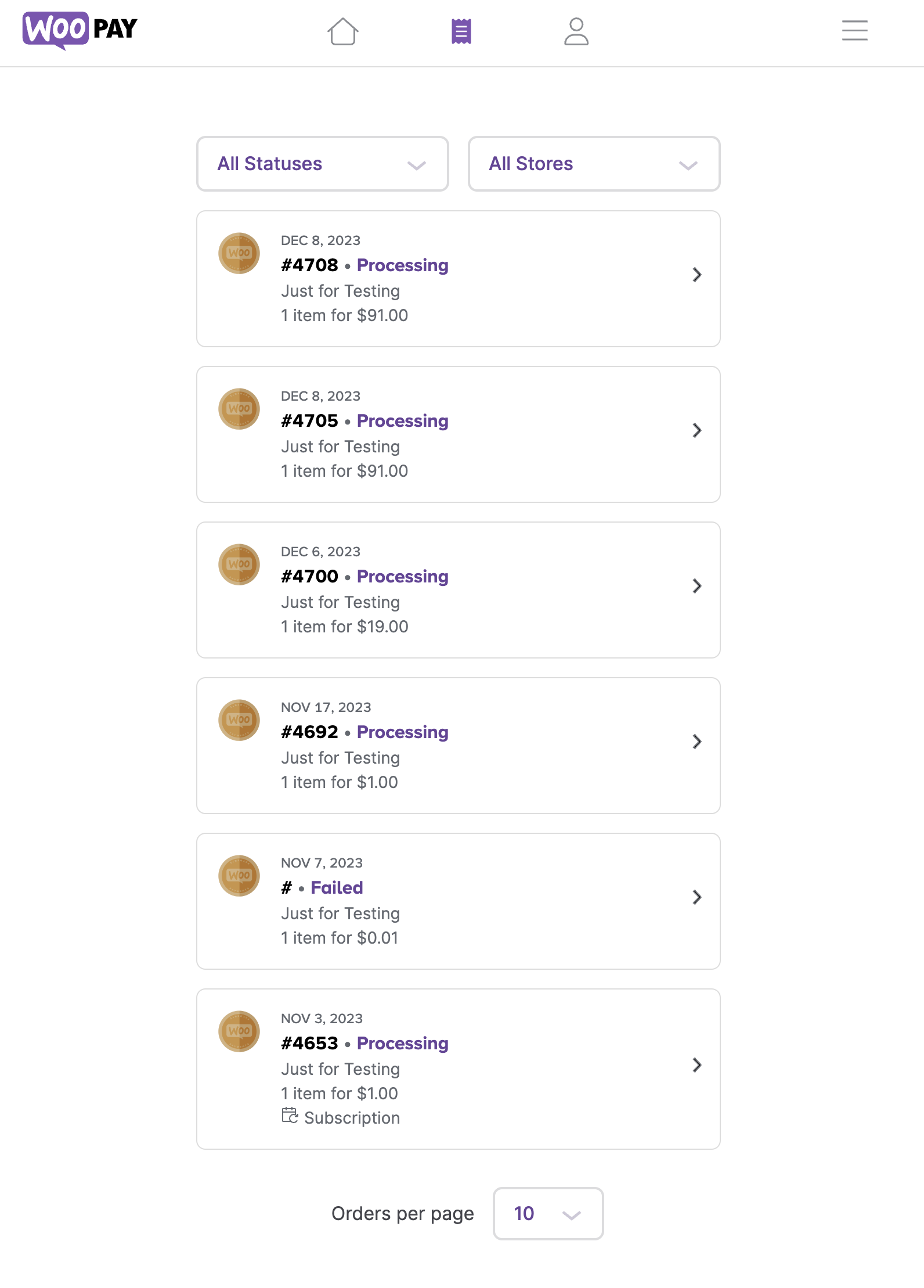
Frequently asked questions
↑ Back to topWe’ve collected some common questions that customers like you may have about WooPay and answered them below. Please contact support if your question is not covered here.
How can I leave feedback on the WooPay experience?
↑ Back to topFirst, log into your WooPay account on pay.woocommerce.com/account. From there, click the question mark icon in the header and then click Feedback.
I have a question about an order I paid for with WooPay
↑ Back to topFor questions related to orders you paid for with WooPay, you should contact the merchant you ordered from. Even though you checked out using WooPay, your order was still placed with the merchant themselves.
To find the merchant you ordered from, visit WooPay’s Orders page. Click on the order you have a question about, and that will take you to the merchant’s website. From there, you should be able to find a way to contact them.
Why don’t I don’t see the “Save your information” box during checkout?
↑ Back to topYou will only see the “Save your information” box on the checkout page if you don’t already have a WooPay account. If you have an account already and enter your email into the form, we’ll automatically send you a verification code you can use to sign in to WooPay.
What if I don’t want to check out with WooPay?
↑ Back to topIf you’re on the WooPay checkout page but don’t want to use WooPay, you can either:
- Click the three-dot icon (⋮) in the Contact section and then click Checkout as guest to be taken back to the merchant’s usual WooCommerce checkout page.
- Click the < Cart link at the top of the WooPay checkout page to go back.
How does WooPay handle subscription products?
↑ Back to topIf you use WooPay to purchase a subscription product, WooPay is only involved in the initial order. After that, all renewal orders are handled by the merchant’s website — not by WooPay.
If you wish to cancel your subscription, change your payment method, or perform an early renewal, you will need to do so on the merchant’s site. Deleting the subscription payment method from WooPay will not cancel the subscription.
How do I log out of WooPay?
↑ Back to topIf you’re on a WooPay checkout page and wish to log out, click the three-dot icon (⋮) next to your email address and then click Checkout as guest to be taken back to the merchant’s usual WooCommerce checkout page.
If you’re on pay.woocommerce.com/account and wish to log out, click the three-dot icon (⋮) next to your name and email address, then click Sign out.
How can I update my phone number or email address?
↑ Back to topContact support to request a change to your phone number or email address.
How do I stop receiving verification text messages?
↑ Back to topReply STOP to our verification texts to opt out of these messages. In the future, we’ll send verification codes to your email address instead, providing this address was verified after signing up.
If you did not verify your email during signup, you’ll need to opt back into text messages when placing your next order via WooPay:
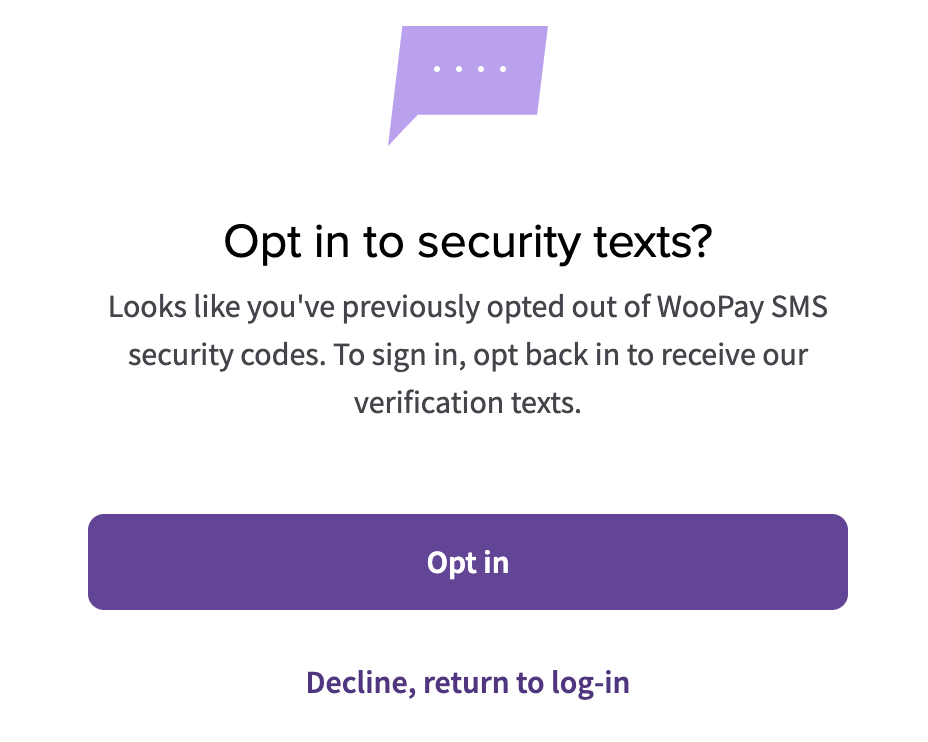
How can I contact support?
↑ Back to topFirst, log into your WooPay account on pay.woocommerce.com/account. From there, click the question mark icon in the header and then click Contact Support.
How do I delete my WooPay account?
↑ Back to topContact support as described above to request account deletion.