Interested in Woo Express but you already have your WooCommerce site hosted with another provider? Here is a step-by-step guide with additional information on how to move your site to Woo Express. If you need guidance for a smooth experience, we are more than happy to assist you. You can reach out to the Woo support team who is always ready to help.
We understand that migrating your site to Woo Express can be daunting. However, we assure you that you’re not alone in this process. If you need hands on assistance beyond the guidance of our Happiness Engineers, you can reach out to the professional developers on Codeable who are well-versed in facilitating such migrations. They will offer you the necessary assistance.
Requirements
- These steps are suitable for self-hosted WordPress sites already using WooCommerce.
- All incompatible plugins must be deactivated on the self-hosted site before migration. This includes any incompatible drop-in and must-use plugins which you may need to ask your other host for assistance deactivating.
Getting Started
To migrate your current site to Woo Express, you’ll need to create a Woo Express site.
- Go to Woo Express and click on the option to try it for free.
- Pick the option that suits you best on the second prompt, since this guide is for existing sites that want to move their WooCommerce site over to Woo Express. You’ll probably want to pick the option “I’m already selling online”.
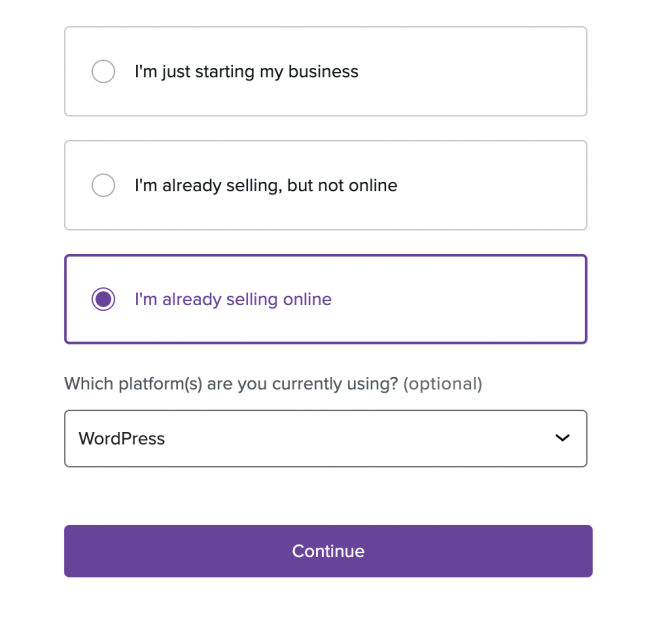
- Follow the rest of the setup guide, selecting the options that suit you best.
Follow these steps
↑ Back to topThere are two big parts of a site migration: moving the content over, and moving the domain over. We have a document here to help with moving a domain. In this tutorial, we’ll mostly focus on the first step.
Moving the Site
↑ Back to top- As noted above, you’ll need to create a new site with Woo Express. Presently all Woo Express sites start as trial sites.
- From your created trial site, purchase a Woo Express plan. With a paid plan, you’ll be able to use our free migration tool or install a plugin to help you with the migration.
- Install a site migration tool on your current site. Our recommendation is to use our in-house built tool from Jetpack. Here is a document explaining the details. (You can also use other tools such as All In One Migration).
- Back up your current site. While it rarely happens, things can go wrong during a migration process, and you always want to have a backup ready if they do. If your host doesn’t offer this, we recommend using Jetpack Backup.
- Stop new orders on your current site. You can prevent new purchases via a maintenance mode or coming soon plugin.
- If you’re using Jetpack, go to: Tools > Import > WordPress. Enter the URL where you’ve just installed and connected Jetpack (your current site).
- Only if you don’t use our built-in tool: Install your site migration tool on your new site. Restore your current site to the new site.
- Test if everything is working on your new site. Make a test purchase on your new Woo Express site.
Moving the Domain
↑ Back to topYou’ve now moved the content over successfully. Time to make sure that your domain points to the Woo Express site. We have a more detailed description in this document, but the summary is:
- Get access to nameservers from your domain registrar (this is often the place where you first hosted the website).
- Go to your nameservers and point your domain to Woo Express.
- Wait for your new site to load (during DNS transition your old site will show which should be in maintenance mode). DNS transition will take a few hours.
- After you see your Woo Express site loading, you’re done!
FAQs
↑ Back to topCan I only use my old domain?
↑ Back to topThere are many possible scenarios with a domain. We tried to cover all relevant Woo Express scenarios here. Do you have another related domain question? Go to the complete domain support page now.
Most of the time, you will want to use a dedicated domain for your shop, and we can consider two likely scenarios.
- You own a domain already. We offer to either transfer your domain to us or leave the domain with your current provider and connect it.
- You purchase a domain with us. To purchase a new domain, you can start here.
Woo Express offers a trial, can I migrate my site while using the trial plan?
↑ Back to topYou can start your trial here: https://woocommerce.com/start. However,
- As long as your site is in trial mode it cannot be made public, visitors will see your trial page in Coming Soon mode.
- While you are in trial mode, you cannot install any plugins on your site, or use our built-in tool for migration. That means you will need to upgrade to a paid plan to migrate your site over to us. We will make it worth your time. Woo Express comes with a ton of unique tools to grow your business.
Can I use a migration tool of my choice?
↑ Back to topYes. You can use any plugin to migrate your site over to Woo Express. Woo Express will require you to purchase a paid plan to be able to install your plugin. Here is a selection of third-party backup and migration tools you can use. These are suggestions only, not recommendations. There are many more plugins you can make use of:
Our recommendation is to use our built-in migration tool powered by Jetpack.
Please note: Some plugins are incompatible with Woo Express. You can find a list of these plugins here.
What if I just want to import some content?
↑ Back to topBefore choosing the right import/export plugin, it’s important to know the difference between full site migration and content migration.
- Site migration: also known as website migration, refers to the process of moving an entire WordPress website from one hosting environment or domain to another. This can involve transferring all website files, databases, and settings to a new location.
- Content migration: on the other hand, specifically focuses on transferring the content within your WordPress website. This includes posts, pages, images, media files, comments, and other content elements.
A site migration will always also be a content migration. A content migration is not a full site migration.
Certain plugins/tools focus on one of these forms of migration more than others so don’t be fooled by using a content migration plugin when you actually need to use a site migration tool. Do not use these popular content migration tools for a full site migration:
- The Import/Export functionality from WordPress/WooCommerce found under WP Admin > Tools.
- CSV Import Suite
- WP All Import
Will my site be unavailable during this process?
↑ Back to topIt’s important to remember that migrating a site does not happen instantly when you transfer your domain to us or change the DNS records of your domain. DNS propagation – meaning the data update of your DNS records or domain transfer – will always need a few hours minimum and can take up to 72 hours.
You don’t want your store to be accepting Orders/Transactions while your site is in the process of migrating. So you should plan for some downtime for your store.
How do I migrate my WooPayments account?
↑ Back to top- A WooPayments account is linked to a site ID on our side, so after a site is migrated (the same URL is pointed to a new site), the WooPayments safe mode will be triggered, prompting you to attach the existing WooPayments account to the new site.
- It is important not to trigger the WooPayments setup before the domain is pointed to a new site (or transferred to Woo Express) as that will create a new WooPayments account. In that case, WooCommerce.com support will have to unlink the new WooPayments account from the new site and link the old WooPayments account to it.
- In case the safe mode isn’t triggered – reach out to WooCommerce.com support, and we’ll be able to make sure the WooPayments account is connected to the right site.
Can I migrate Woo Subscriptions?
↑ Back to topYes, you can, but the process is technical and can be tricky. Unless you are an experienced developer, we recommend hiring one for this process. For this you can contact WisdmLabs, a WooExpert who is also an official migration partner for Woo Subscriptions.
Consider hiring a professional for a subscriptions migration
A Subscriptions migration gone wrong can lead to duplicate charges to your subscribers! A WooExpert like WisdmLabs will ensure your old site is properly decommissioned to avoid issues. You can learn more about the migration service WisdmLabs offer and contact them via their Woo Subscriptions Migration page.
- Read through this document before attempting your migration. Woo Subscriptions migrations are complex, and we recommend you plan accordingly.
- Immediately after migrating the site data to a new site, we recommend to switch off subscription renewals on the old site. This can be done by triggering the staging mode, e.g. by navigating to
wp-admin/options.php, findingwc_subscriptions_siteurlvalue and altering it slightly, as specified in the staging mode documentation. - Woo Subscriptions stores an obscured clone of WordPress’
siteurlvalue in an option with the namewc_subscriptions_siteurl. It compares this value with thesiteurlvalue to see if it has changed. The migration is supposed to be handled before the domain transfer so until the URL is pointed/transferred to the new site, Woo Subscriptions on a new site will be in staging mode until the valuewc_subscriptions_siteurlmatches thesiteurlvalue again. - In staging mode, subscriptions are forced to manual renewal mode, so renewal orders will be created, but no payments will be taken, and no subscription emails will be sent to customers. All other mail notifications remain active.
- With most supported payment methods, tokens referring to a specific customer and a specific payment method attached to that customer on the payment gateway side are stored in the database of the site, so in most cases, as long as that data is migrated and the new site is connected to the same payment gateway account – automatic renewal payments should continue as before after Woo Subscriptions’ staging mode has been disabled.
- If any of the subscription renewal orders are created on the new site while it is still in staging mode – after it switches to live mode, it usually makes the most sense (after making sure that these payments were not processed by the old site) to delete these renewal orders, and trigger new renewals via the “process renewal” subscription action on the subscription page:
Other Questions?
↑ Back to topMigrations can be complex, but we’re here to help and advise! If you have another question that’s not answered here, please open a support request.