Merchants who use the Stripe WooCommerce Extension can accept credit cards, debit cards, and express payment methods. However, merchants can also offer additional payment options — in the form of local payment methods — to customers.
This guide will cover:
- Which additional payment methods are available in the Stripe WooCommerce Extension.
- How to enable additional payment methods.
- Rearranging how additional payment methods are displayed.
Which additional payment methods can I offer?
↑ Back to topThe Stripe WooCommerce Extension supports the following additional payment methods:
NOTE: The Stripe WooCommerce Extension does not currently support ACH Direct Debit. If you’d like to see this option offered in the future, please vote for this feature request.
Requirements for displaying additional payment methods
↑ Back to topSince additional payment methods are region-specific, they will only display if the site is accepting payments in a supported currency.
If the site does not offer a supported currency for a particular additional payment method, then then a Requires currency notice will display next to that additional payment method’s title. You can hover over the notice to gather more details about what currency is required to display that additional payment method to customers on checkout.
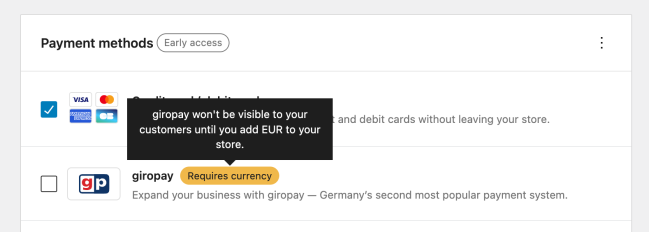
NOTE: If you would like additional payment methods to be available for customers while the new checkout experience is disabled, you must use the shortcode checkout as these payment methods are not compatible with the checkout block.
Enabling additional payment methods
↑ Back to topTo enable additional payment methods:
- Navigate to WooCommerce > Settings > Payments > Stripe > Payment Methods.
- Locate the additional payment method(s) you’d like to enable under the Payments methods section.
- Check the box associated with the additional payment method(s) you’d like to enable.
- Select
Save changesto save your payment method settings.
Change display order
↑ Back to topYou may want to display additional payment methods offered by the Stripe WooCommerce Extension in a particular order.
To change how these payment methods are arranged:
- Navigate to WooCommerce > Settings > Payments > Stripe > Payment Methods.
- Select the
Change display orderlink at the top of the payment methods list. - Drag the payment methods to arrange them in your preferred order.
- Select
Save display orderwhen you are finished to save your settings.
NOTE: Rearranging payment methods in the Stripe WooCommerce Extension will only affect payment methods offered through the Stripe WooCommerce Extension.