Smart Coupons provide a powerful, “all-in-one” solution for gift cards, store credits, discount coupons, and vouchers extending the core functionality of WooCommerce coupons.
This doc article explains how you can use a shortcode to display available/usable coupons on any page on your WooCommerce store.
By default, the Smart Coupons plugin displays available/usable coupons on the cart, checkout & My Account pages. But if you want to display those coupons on other pages, you can add the shortcode ‘[wc_sc_available_coupons]’ to the page content.
Sample usage
↑ Back to topThe shortcode [wc_sc_available_coupons title="Available Coupons (click on a coupon to use it)"] is used on a page and here’s how it will look:

Note: In the above screenshot, all predefined coupon styles are showing together. It’s only used to display the available type of coupon style. You can set only one coupon style at a time.
Category-specific coupons
↑ Back to topAs a store owner, you might have a separate page for different product categories. You may have separate discount coupons for different product categories. In this case, it’s a good strategy to display discount coupons applicable to the product category.
Version 7.3.0 introduces an option for displaying category-specific coupons.
Syntax
↑ Back to top[wc_sc_available_coupons categories="<comma-separated coupon category ids>"]Example
↑ Back to topYou are selling Hoodies for Men & Women from a separate page on your store. But you want to offer different discounts for Men & Women. Additionally, you want to display the applicable coupons for the product category on that page.
For this, create a coupon category Hoodies, and create sub-categories Men & Women under it.
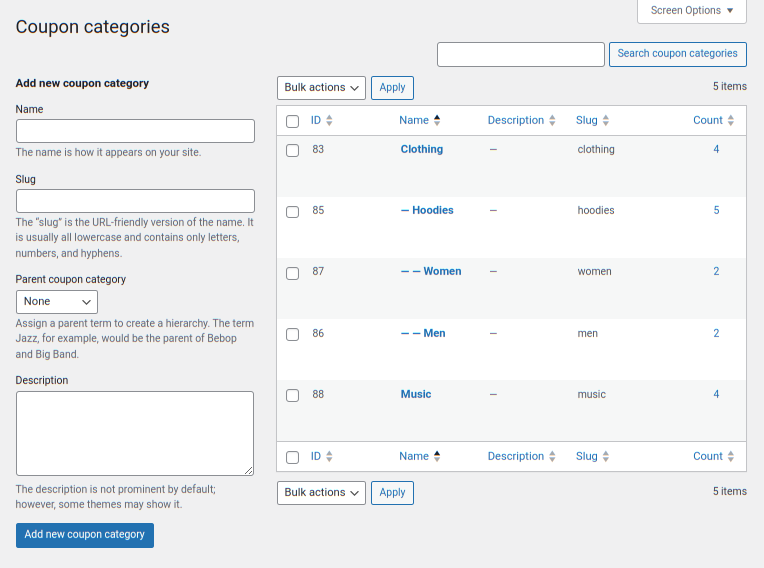
Now, create 2 separate coupons, one for Men (let’s say men10) & another for Women (let’s say women20). Set sub-category Men to coupon men10 & Women to women20. Set appropriate product categories under Usage restrictions > Product categories of each coupon.
You can now use the following shortcode on the page that is created for selling Hoodies for Men & Women.
[wc_sc_available_coupons categories="86,87"]Troubleshooting
↑ Back to topIf may happen that coupons may not get displayed using the shortcode. Here are the possible reasons why:
- No coupons are valid for the cart at that moment. You should check usage restrictions & usage limit of the coupons to confirm if it needs to be displayed.
- If the coupon is restricted to an email address, the user should be logged in with the same email address to see the coupon. If the user is a guest user then the coupon might be visible only on the checkout page once the user enters the billing email address.