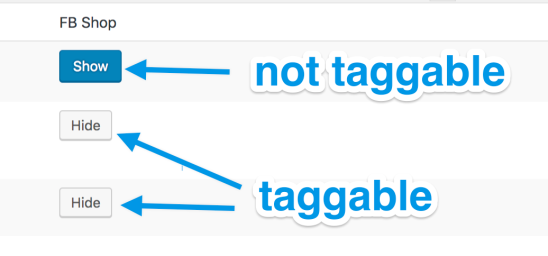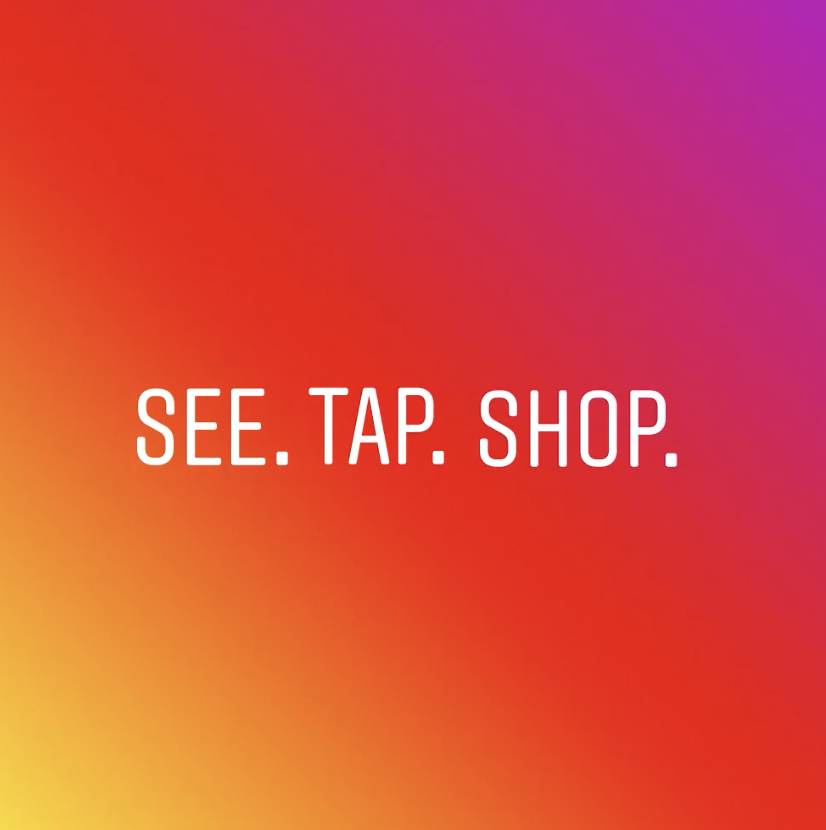
Requirements
↑ Back to top- WooCommerce store with physical products
- Instagram app for iOS or for Android – most current version
- Instagram account with an approved business profile
- Use the free Facebook for WooCommerce extension
- Facebook Page catalog to link to Instagram business profile
Setup and Configuration
↑ Back to topPrepare your WooCommerce Store and Products
↑ Back to top- Use our Setup Wizard to start a new store. Or ensure your current store is updated and ready for visibility on Facebook and Instagram.
- Add new products or manage existing ones. More at: Adding and Managing Products.
- Ensure that physical products to be promoted are in compliance with the Facebook Commerce Policy.
Create a Facebook Page and Catalog
↑ Back to top- Go to Facebook and Create a Page for your Business.
- Go to Catalog Manager and Create a Catalog.
- Add products to your Catalog.
- Create a Product Set if there is a group of items you wish to promote together (optional; only if relevant).
- More at: Navigate Catalog Manager and Facebook Catalogs.
Get an Approved Business Profile
↑ Back to top- Be located in a country where Shopping for Instagram is available. Countries approved for Shopping for Instagram.
- Create a new Instagram account for your business. Or convert your personal account to a business account.
- Connect your Facebook Page Catalog to your Instagram Business profile. More at: Connect a Facebook catalog with an Instagram Business profile.
- Wait for approval from Instagram. This process takes a few hours or days.
 Congratulations! It’s time to start tagging.
Congratulations! It’s time to start tagging.
Tagging and Publishing
↑ Back to top To start tagging products from your WooCommerce store in Instagram images:
To start tagging products from your WooCommerce store in Instagram images:
Enable Product Tagging
↑ Back to top- Use the Instagram app and go to your Profile.
- Select the Get Started alert or the gear icon.
- Go to: Shopping > Continue.
- Select a catalog to connect to your Business profile.
- Done.
Tag Products on your Instagram Posts
↑ Back to top- Using the Instagram app, select a photo and add a caption, any filter or hashtag, as usual.
- Tap products you wish to tag.
- Enter names of products to tag, and select them as they appear in the Search box.
- Done.
- Share.
Usage
↑ Back to top
Tapping a tag on your Instagram post, a customer sees:
-
Image of the product via Facebook
-
Description of the product
-
Cost of the product
-
> Link that takes them to where they can purchase the product
Troubleshooting
↑ Back to topWhy aren’t my products showing up?
↑ Back to top