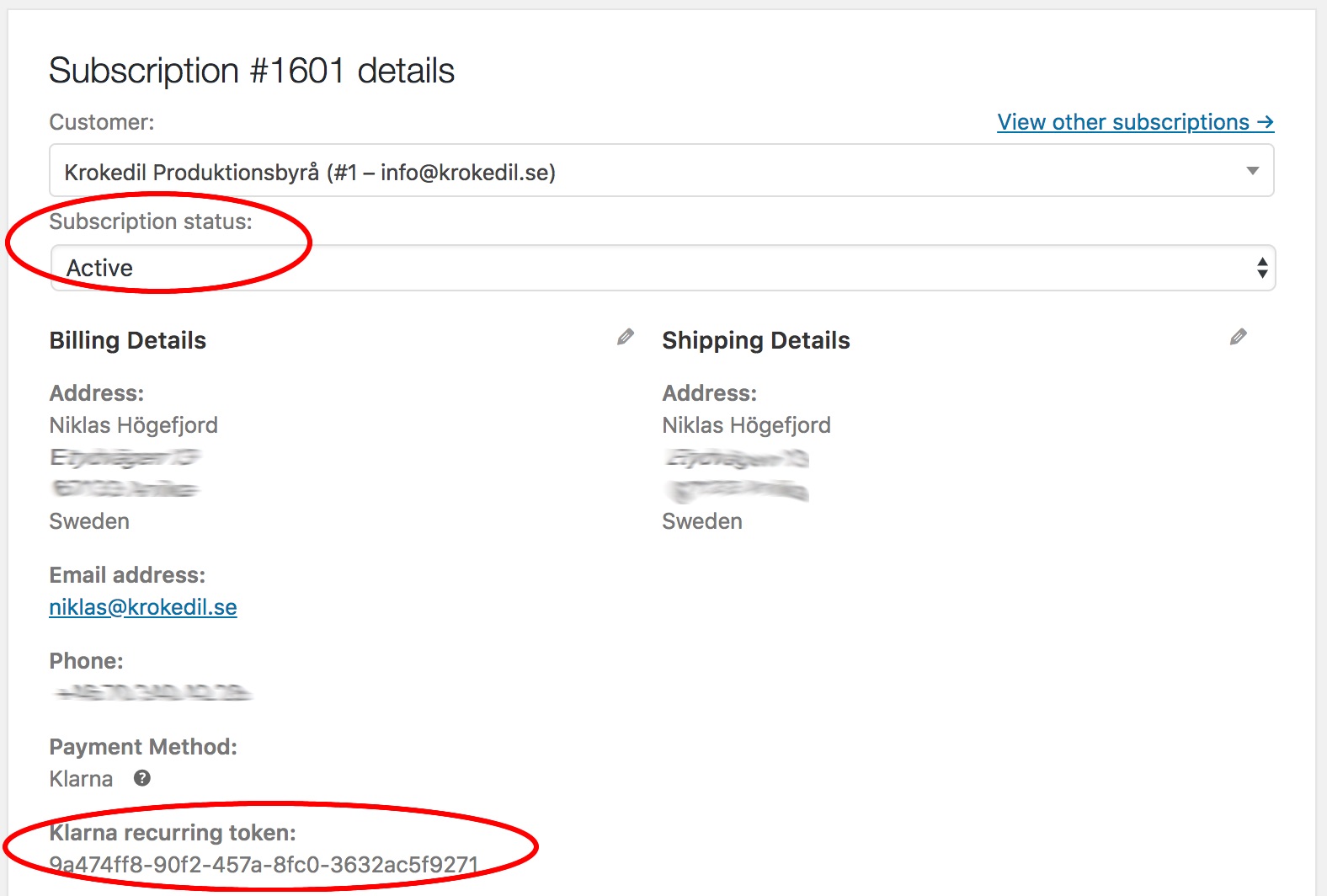Klarna Checkout is compatible with the WooCommerce Subscriptions extension for handling of recurring payments (in Sweden, Norway, Finland, Germany & Austria).
Requirements
↑ Back to top
- Your Klarna Checkout MID needs to be configured to enable recurring payments. Get in touch with Klarna to activate this feature, your Klarna account/MID does not support recurring payments by default.
- The extension WooCommerce Subscriptions installed and configured.
- In the WooCommerce Accounts & Privacy settings (–> WooCommerce –> Settings –> Accounts & Privacy) the checkboxes Automatically generate username from customer email and Automatically generate customer password needs to be checked so new customer accounts can be created.

Get started with subscriptions
↑ Back to top- Create a simple subscription product. Set it to a daily renewal so that we can test the renewal process as well.
- Make a test purchase (either with a real account or a test account).
- Make sure that:
- Wait 24 hours and check that the renewal order is created, a new reservation number from Klarna is added to the order notes in the renewal order and the subscription is set to Active again.
Don’t have time to wait for the renewal to be triggered?
↑ Back to top- Navigate to the subscription (→ WooCommerce → Subscriptions) you want to test.
- In the right column you should see a box named Billing Schedule.
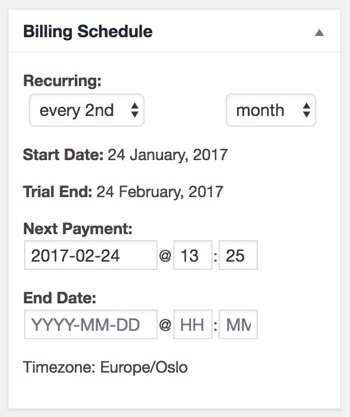
- Click the date field of the Next Payment section. A calendar is now displayed where you can select todays date. The nearest time you can set the renewal to be triggered is 1 hour in the future.
- Wait 1 hour for the renewal to be triggered and then make sure the renewal and subscription behaves as explained in the Get started with subscriptions section.