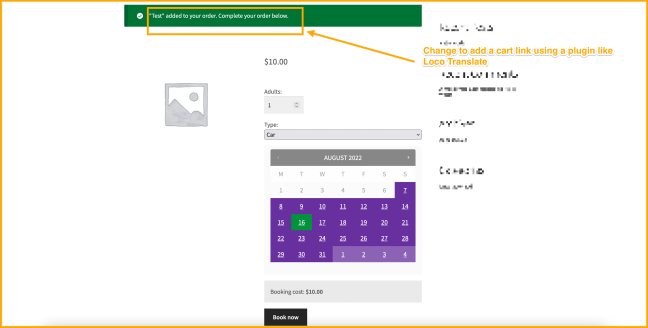WooCommerce Bookings currently do not have a feature to embed calendar on a single page or post.
However, as a workaround, we can use WooCommerce One Page Checkout plugin.
We can recommend OPC to users who want to embed a single product calendar on a custom page/post. This can be done using the shortcode [woocommerce_one_page_checkout product_ids="11" template="product-single"] .
The only issue here is that it also displays other information such as the Product’s image, title, checkout form, etc. We can hide this with simple CSS.
Note: If you are unfamiliar with code and resolving potential conflicts, select a WooExpert or Developer for assistance. We are unable to provide support for customizations under our Support Policy.
Then, the notice that says "Product" added to your order. Complete your order below. on adding to cart can be reworded and linked to cart page using a plugin like Loco Translate.