Booking Form
↑ Back to topA booking form is generated for the front-end Add to Cart form. This is set up according to how the product has been configured. Here is an example of an hourly, time-based booking.
If multiple spaces are available per block, the number of remaining spots is shown.
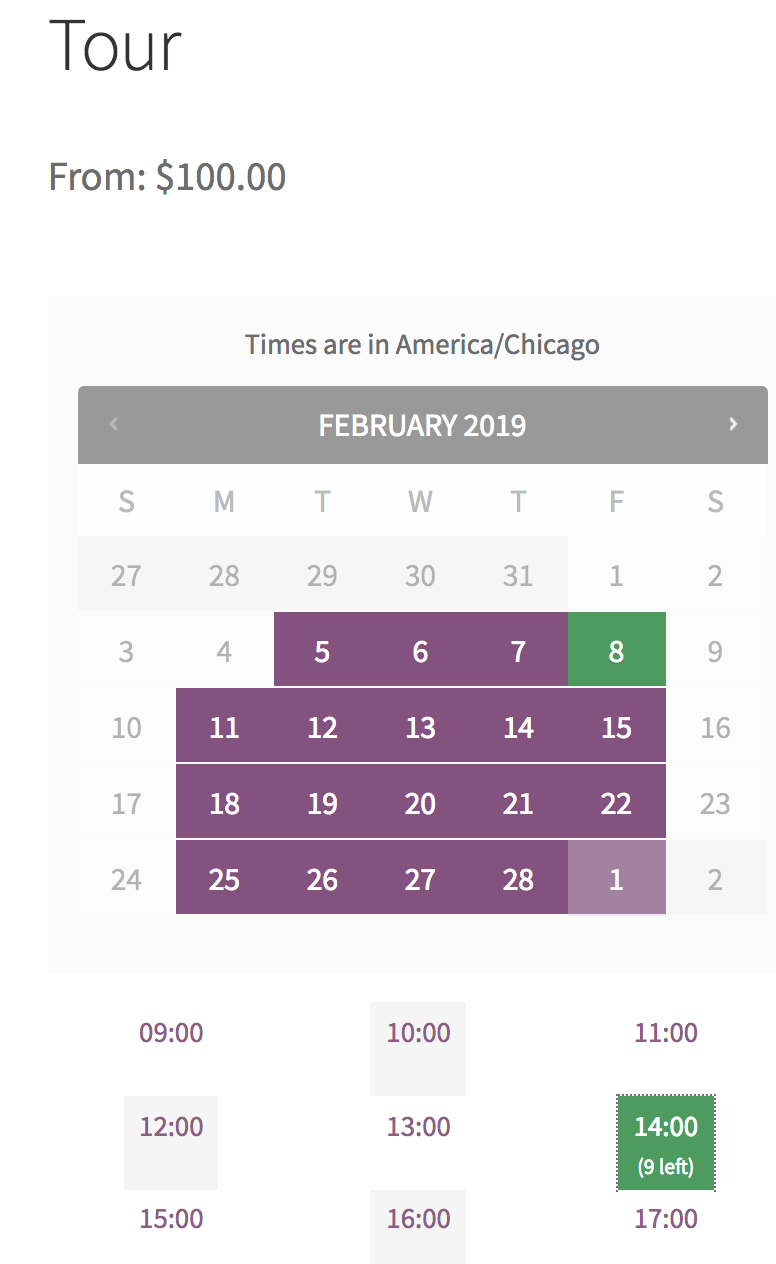
The cost is updated dynamically as options are selected. Once a valid booking is chosen, the customer can select Book Now to add to cart.
Checkout Process
↑ Back to topBooking data, including dates, times, persons, and resources, is shown in the line item once in the cart.
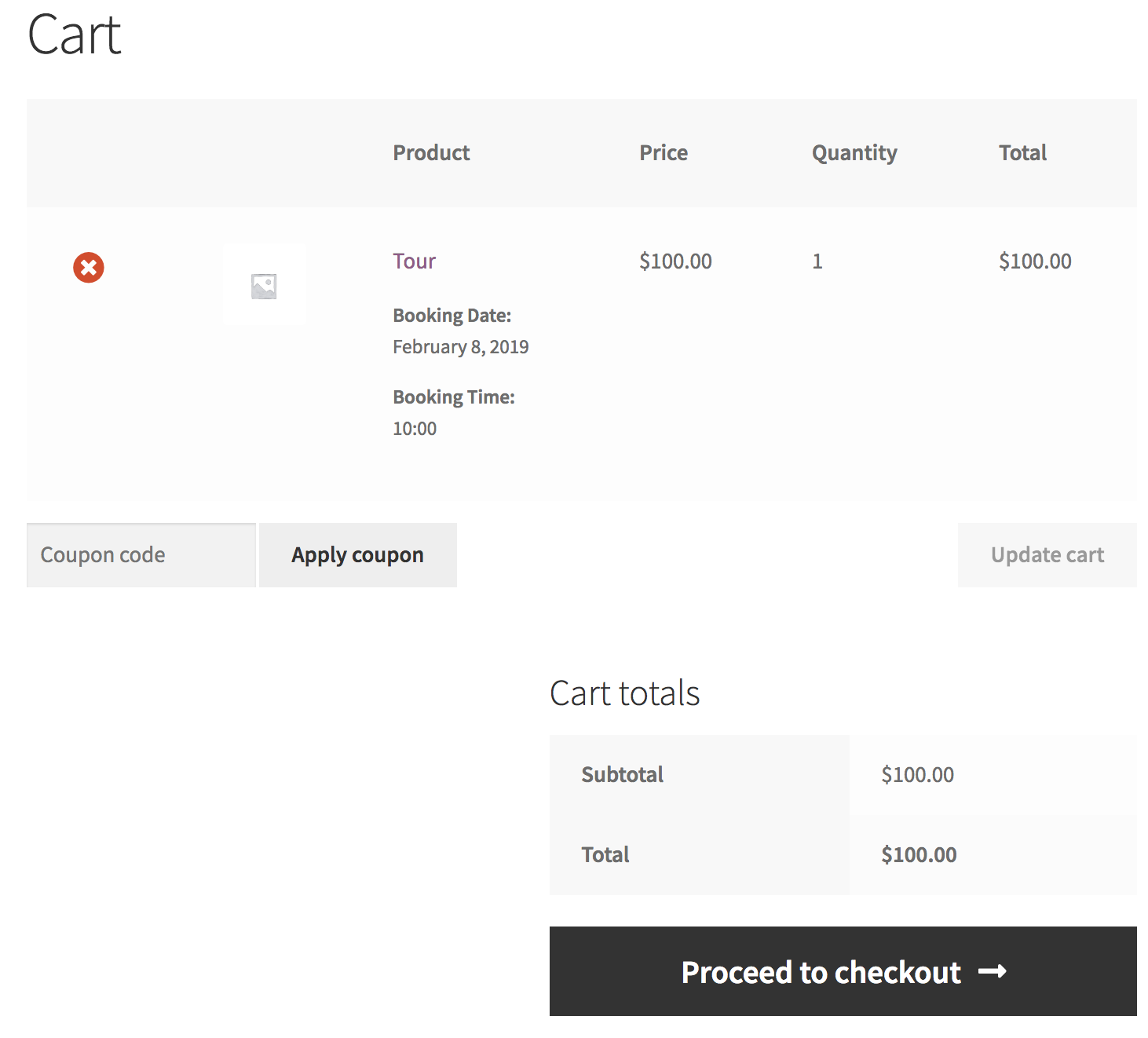
Even if the booking duration crosses over into the next calendar day, this can be handled by the system.
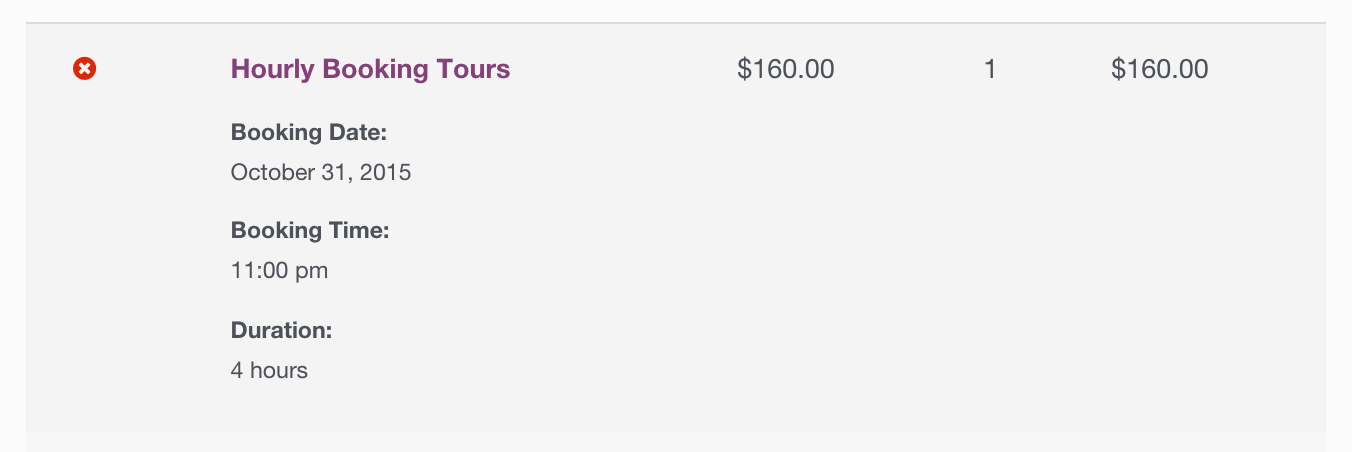
If the booking requires approval, Add to Cart is replaced with Check Availability and payment is not taken in checkout. The booking goes through checkout on its own. This creates the booking and the order, but does not request or take payment.
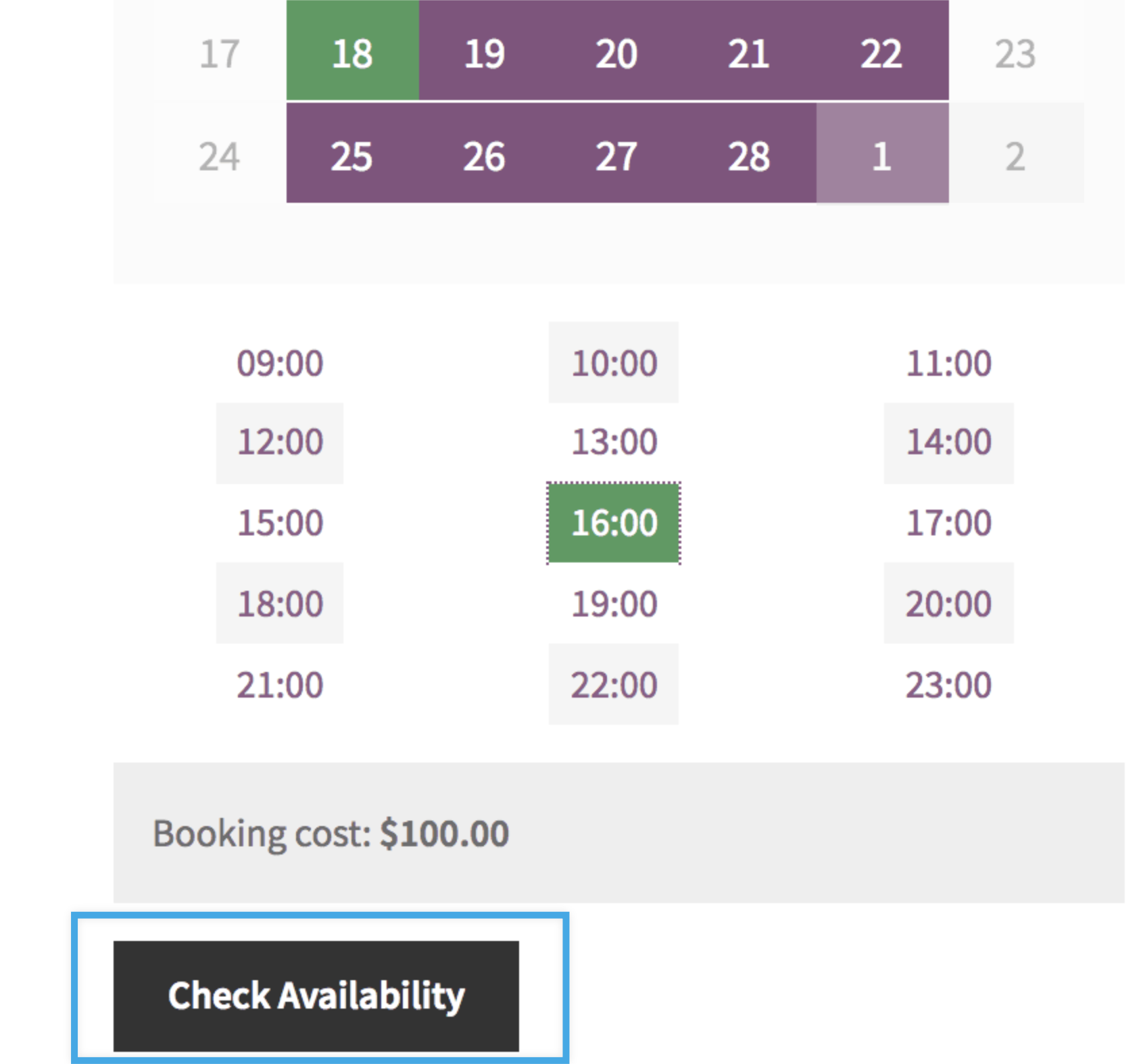
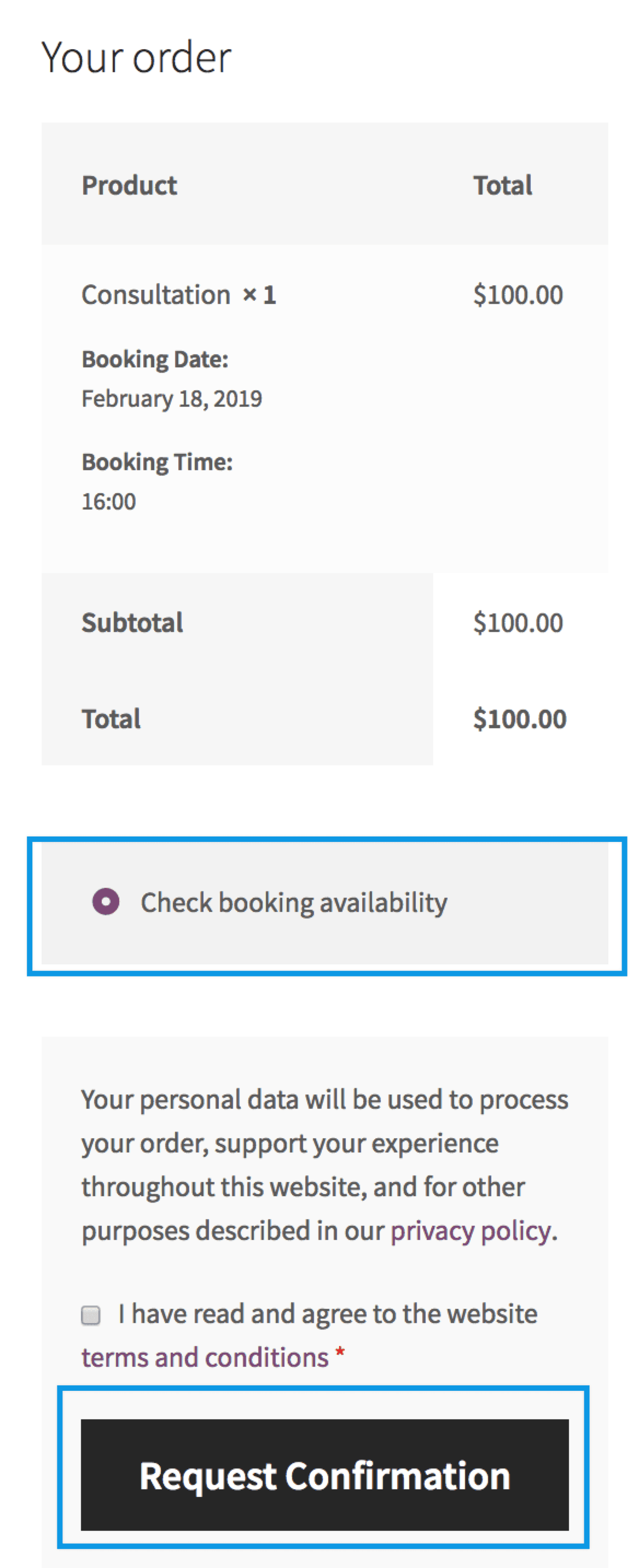
Once you approve the booking, the customer is emailed a Booking Confirmed email as described in the Booking Emails documentation.
This email contains a payment link they can click to pay; the customer can also log into their My Account page and make a payment.
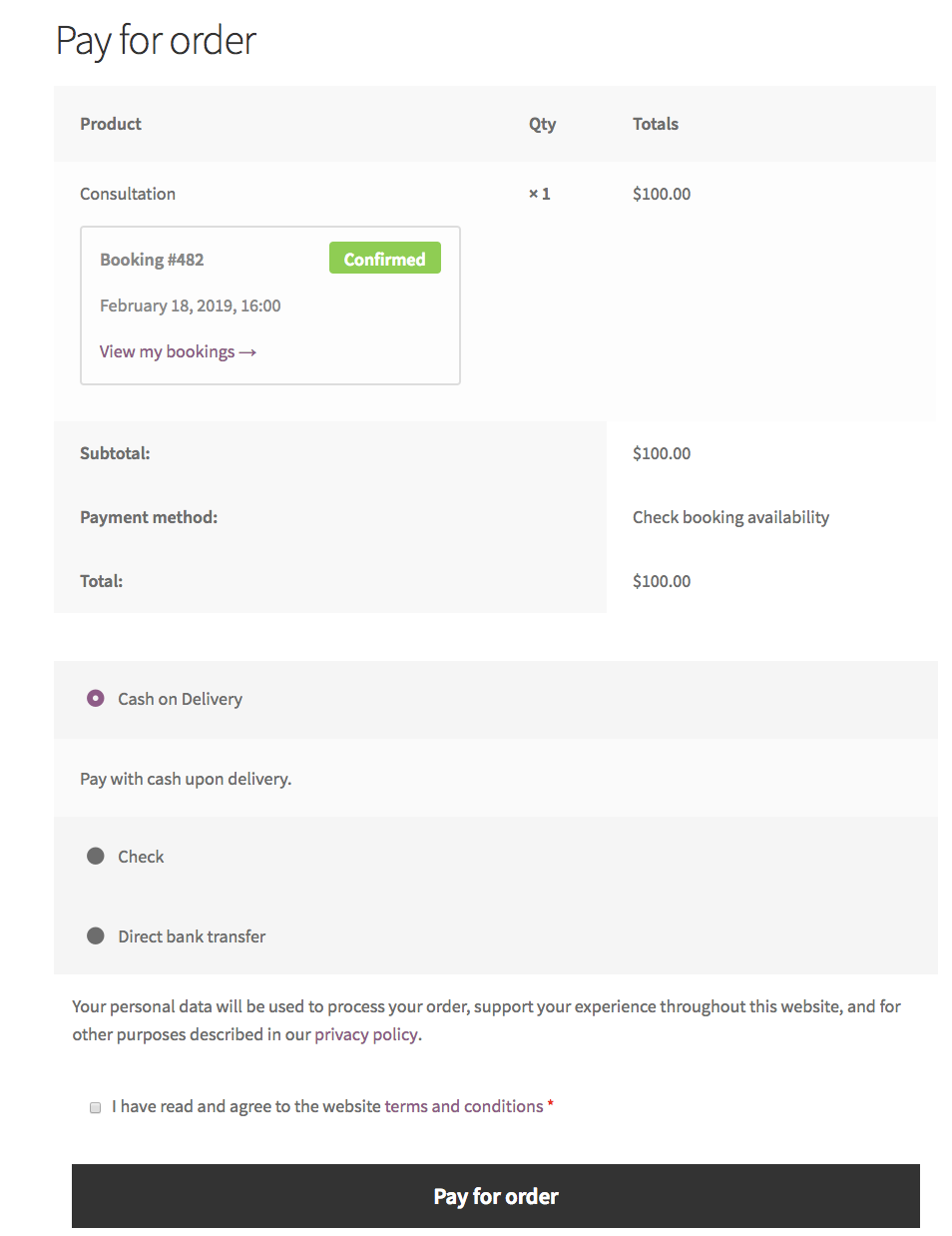
Bookings not requiring payment behave as any other product in your store.
More information at: Managing Bookings
Questions and Feedback
↑ Back to topHave a question before you buy? Please fill out this pre-sales form.
Already purchased and need some assistance? Get in touch with a Happiness Engineer via the Help Desk.