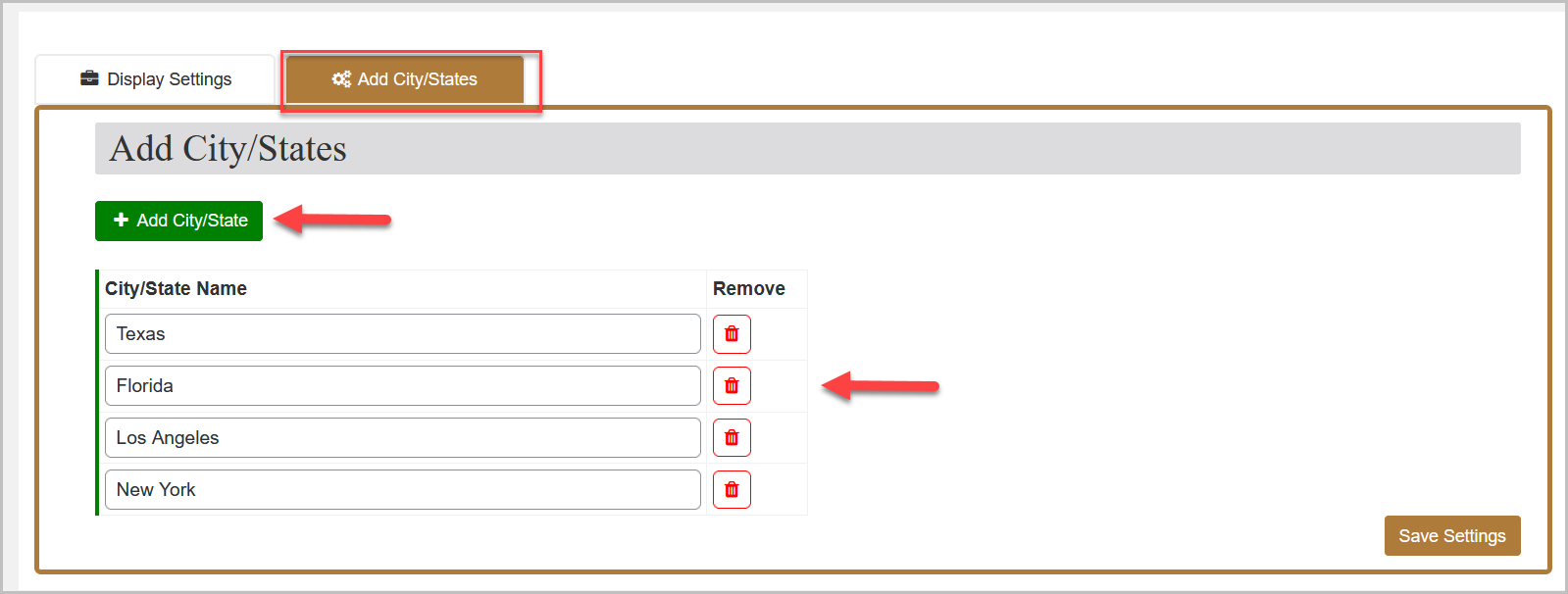The Estimated Delivery Date & Time extension enables you to show expected delivery time on the shop, product, cart, and checkout page. You can add cities and states to display different delivery times for them. Option to display separate delivery times for backorder and out-of-stock products.
Installation
↑ Back to top
- Download .zip file from your WooCommerce account.
- At the Admin Panel, go to Plugins > Add New and Upload Plugin with the file you downloaded after purchase.
- Install and Activate the extension.
How to Configure?
↑ Back to top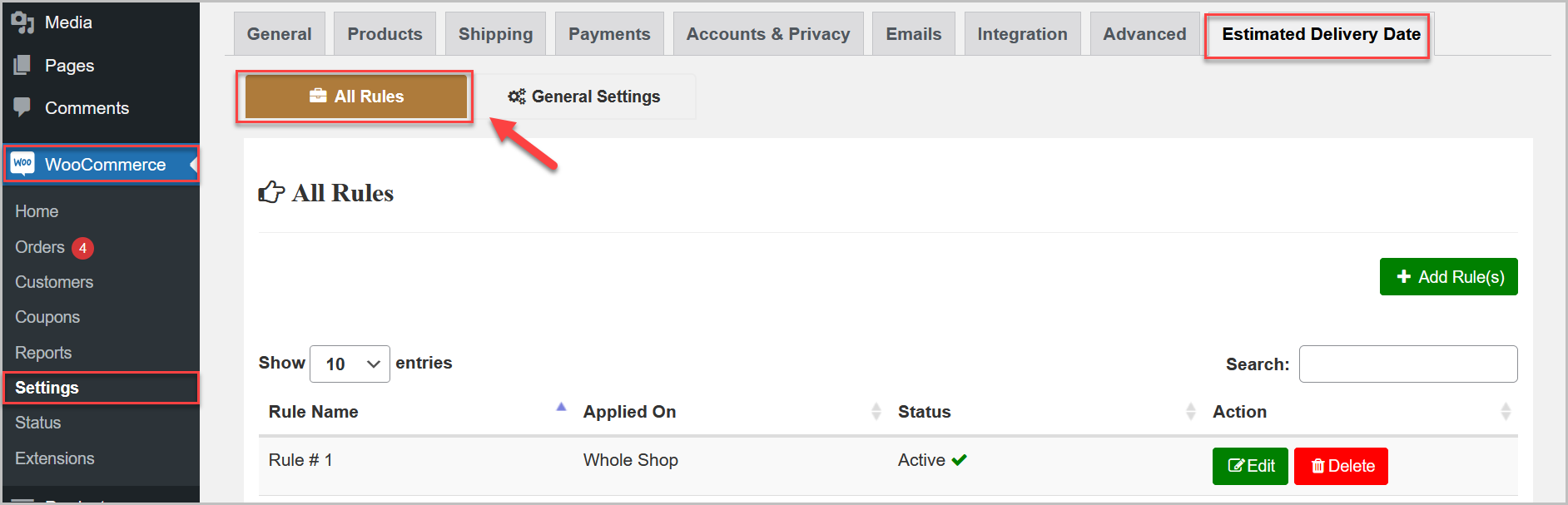
All Rules
↑ Back to top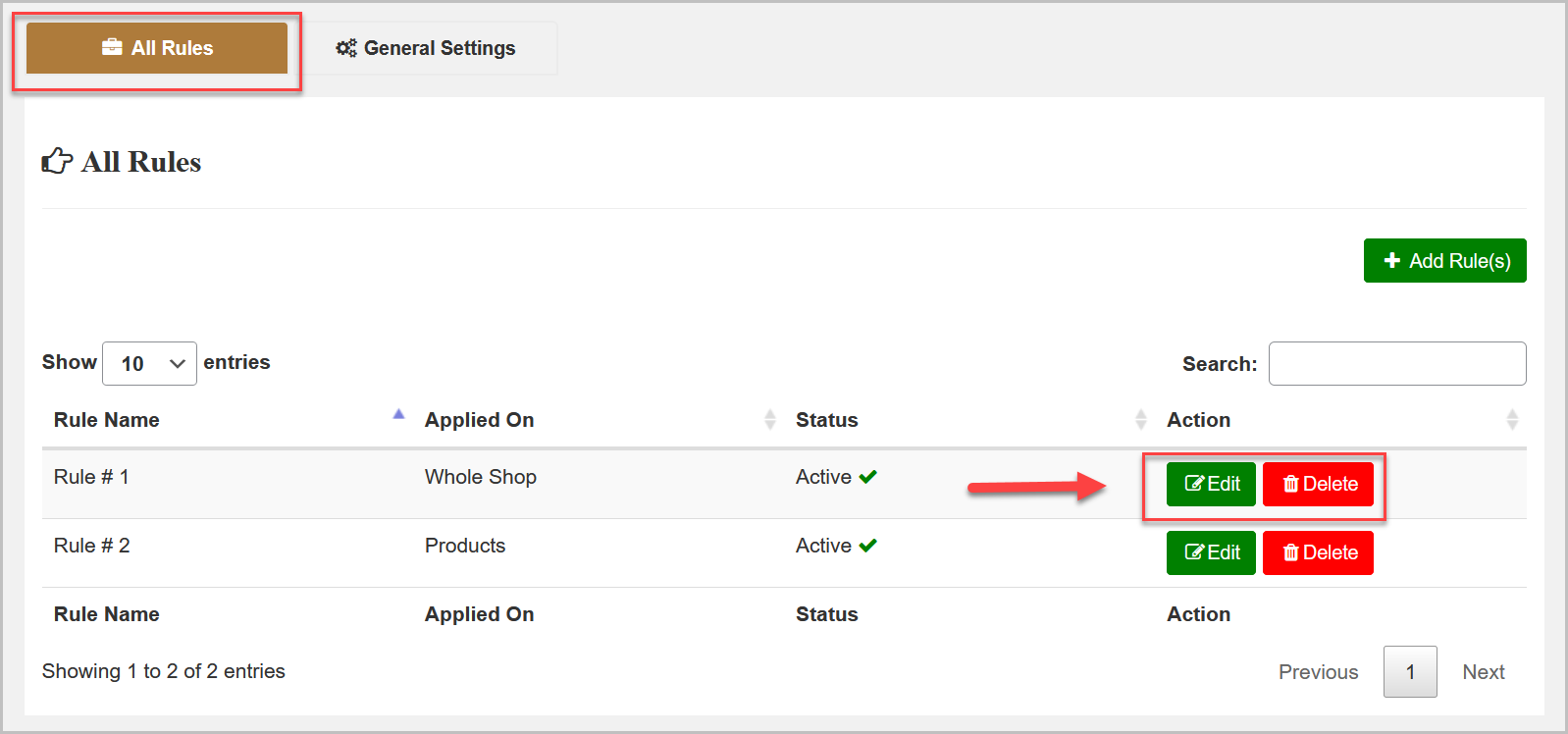
Add New Rule
Click “Add New Rule(s)” to create a new rule.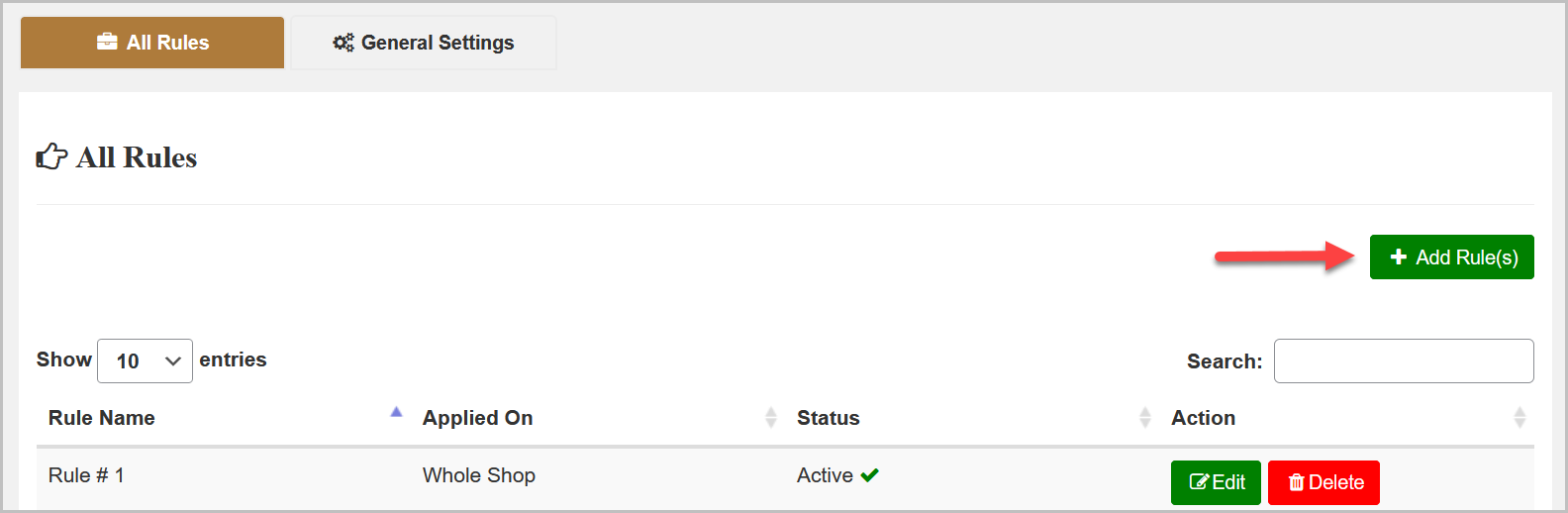 Now name this rule and select the products, variations, categories, or Whole Shop you want to apply this rule.
Now name this rule and select the products, variations, categories, or Whole Shop you want to apply this rule.
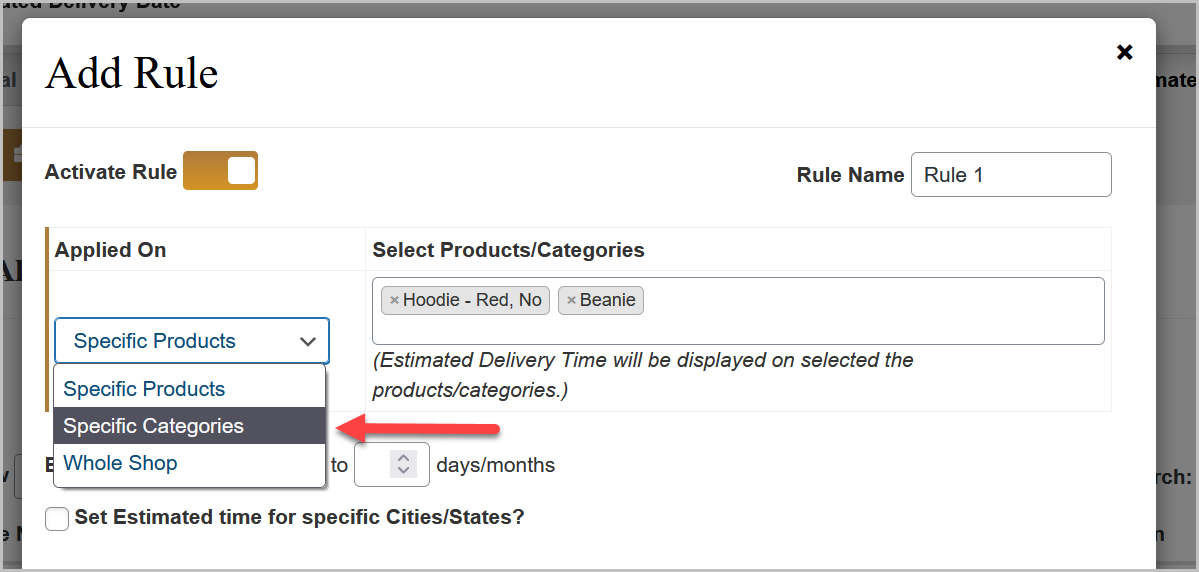 Then configure the estimated delivery time range in days/months for selected products.
Then configure the estimated delivery time range in days/months for selected products.
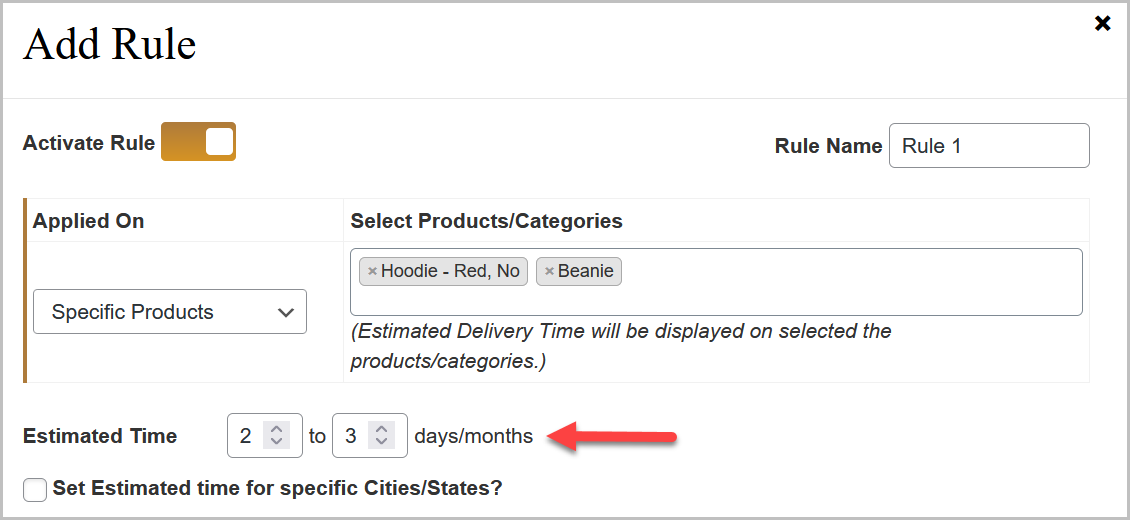 You have option to add the cities/states by checking the “Set Estimated time for specific Cities/States?” option. You can add multiple cities/states by clicking “Add Cities/States & Time” button and set their estimated delivery time respectively.
You have option to add the cities/states by checking the “Set Estimated time for specific Cities/States?” option. You can add multiple cities/states by clicking “Add Cities/States & Time” button and set their estimated delivery time respectively.
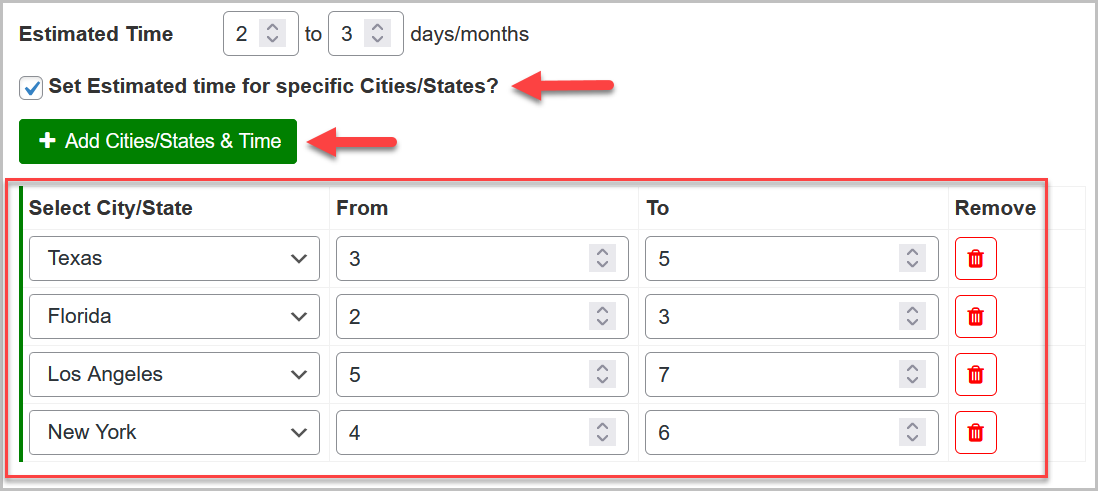 Note: You have to add the cities/states firstly from the general settings (WooCommerce>General Settings>Add Cities/States) before adding the cities/states in a rule.
Now specify the estimated delivery time message for in-stock, out-of-stock, and back-order products. You can use the shot-code “[time_of_delivery] ” in these messages to display the delivery time set by you above. You can leave the out-of-stock message empty if you don’t want to display estimated delivery time for out-of-stock products.
Note: You have to add the cities/states firstly from the general settings (WooCommerce>General Settings>Add Cities/States) before adding the cities/states in a rule.
Now specify the estimated delivery time message for in-stock, out-of-stock, and back-order products. You can use the shot-code “[time_of_delivery] ” in these messages to display the delivery time set by you above. You can leave the out-of-stock message empty if you don’t want to display estimated delivery time for out-of-stock products.
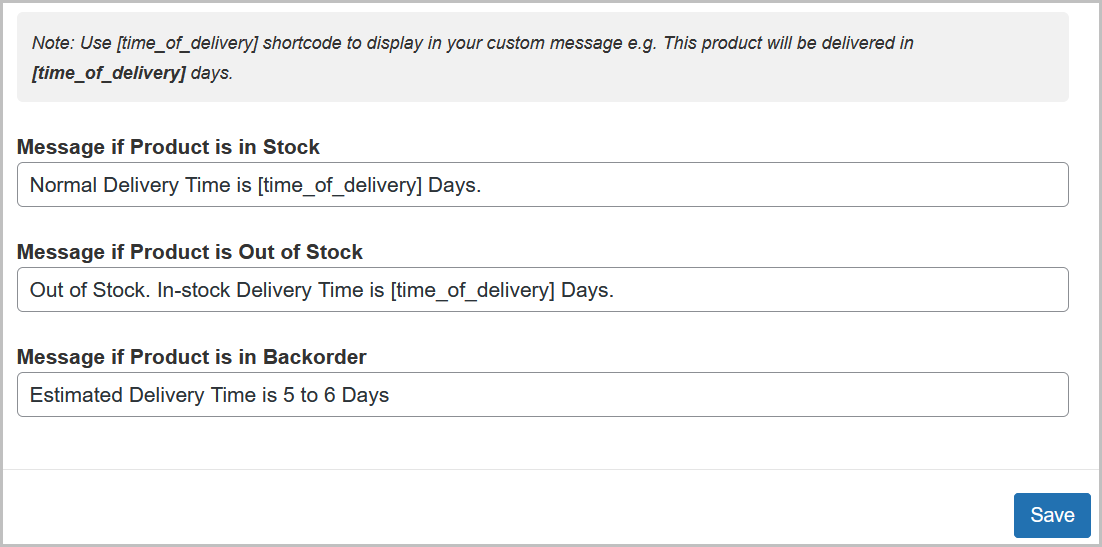
General Settings
↑ Back to topDisplay Settings
From this tab, you can enable/disable the display of estimated delivery time on the shop, product, cart, and checkout page and customize the message colors.You can also set the label of City/State select box for the front-end.
Add City/States
Click “Add City/States” button add multiple text fields and specify cities/states names you want to display estimated delivery time for them. The cities/states you will add here will be displayed in a rule.