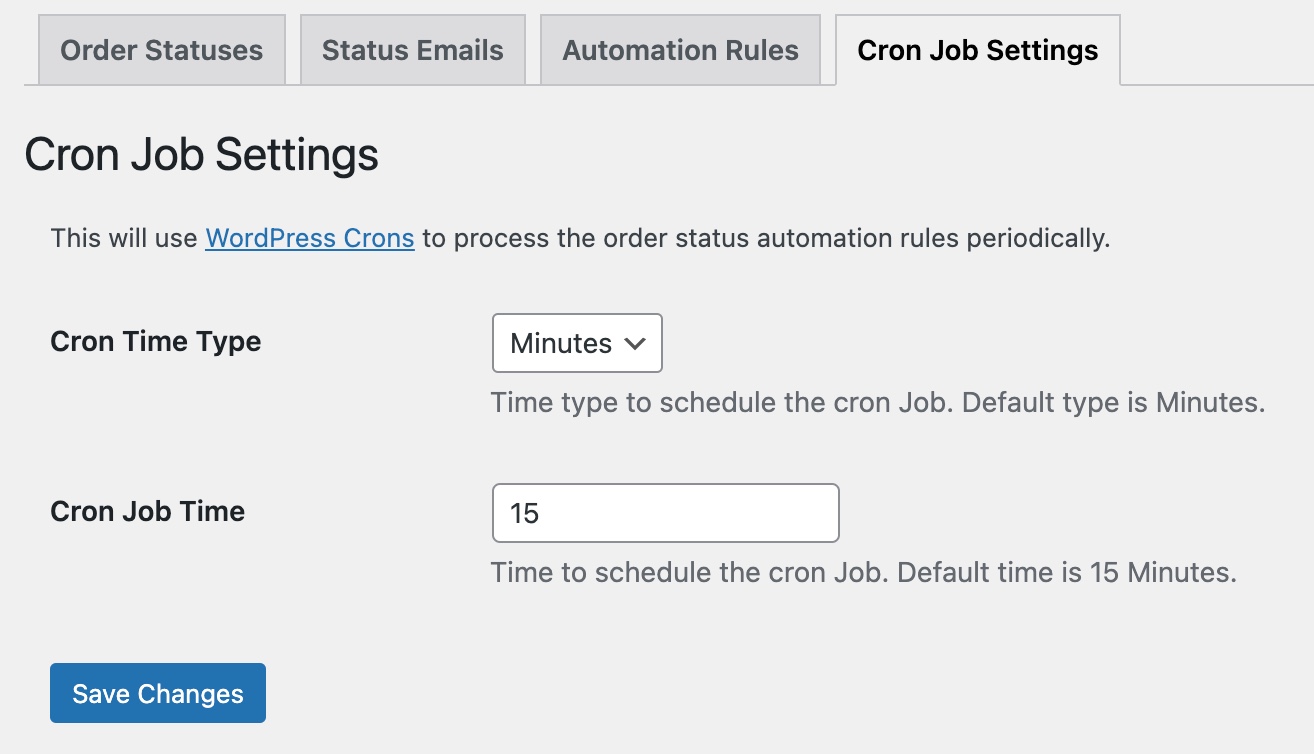Documentation of WooCommerce Custom Order Status Manager by Addify
Installation
↑ Back to top- Download the .zip file from your WooCommerce account.
- Go to: WordPress Admin > Plugins > Add New and Upload Plugin the file you have downloaded.
- Install Now and Activate Plugin.
More information at Install and Activate Plugins/Extensions.
Configuration
↑ Back to topAfter activating the Custom Order Status extension, a new “Order Statuses” option will appear under the WooCommerce navigation menu in your WordPress Admin panel. Click to access the extension settings.
Creating custom statuses
↑ Back to topYou can create multiple custom order statuses from within the WooCommerce > Order Statuses > Order Statuses tab. Click Add New to add a custom status or to import using a CSV file.
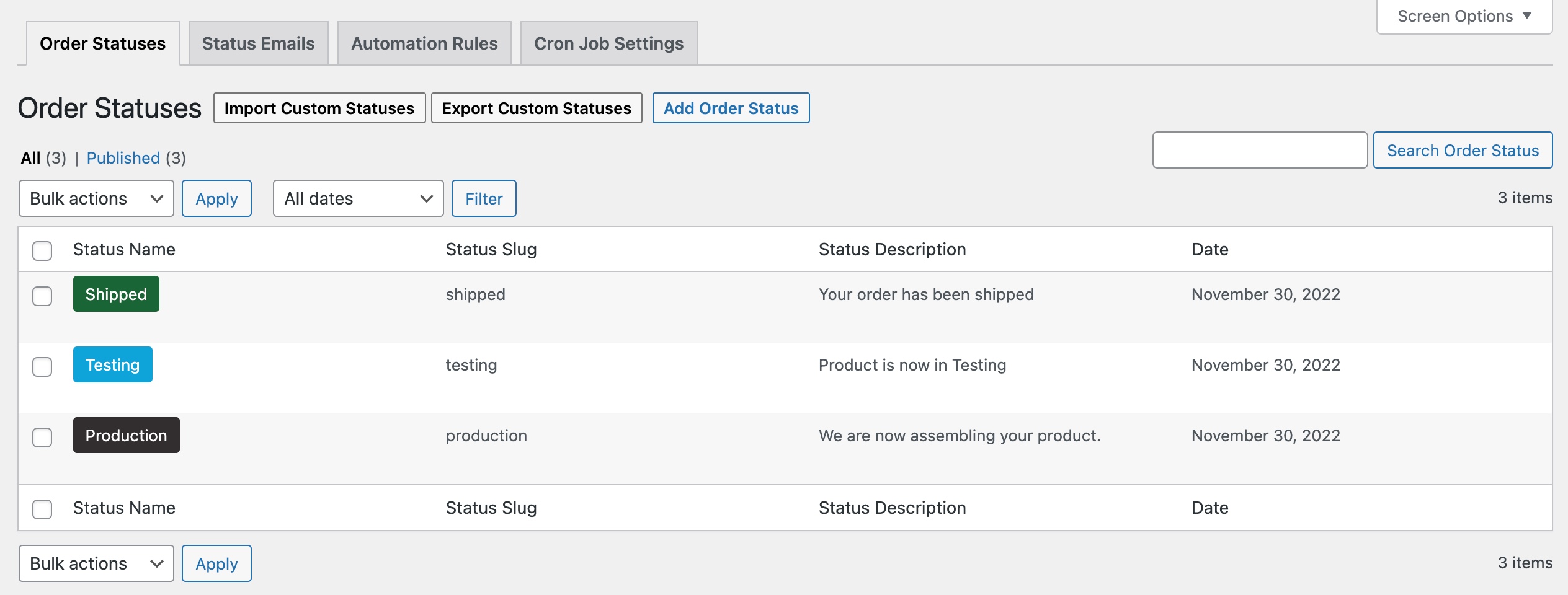
When creating a new custom status, you can:
- Add status title, slug and description
- Choose a text or icon-based order status
- Customize icon, text and background color
- Allow users to cancel orders with the specified status
- Set payment status
- Orders are neither paid or nor require payment
- Orders with this status have been paid
- Orders with this status require payment (similar to pending payment).
- Include in bulk action of order listing page
- Hide this status from customers (My-Account orders listing & order detail page)
- Exclude order from report
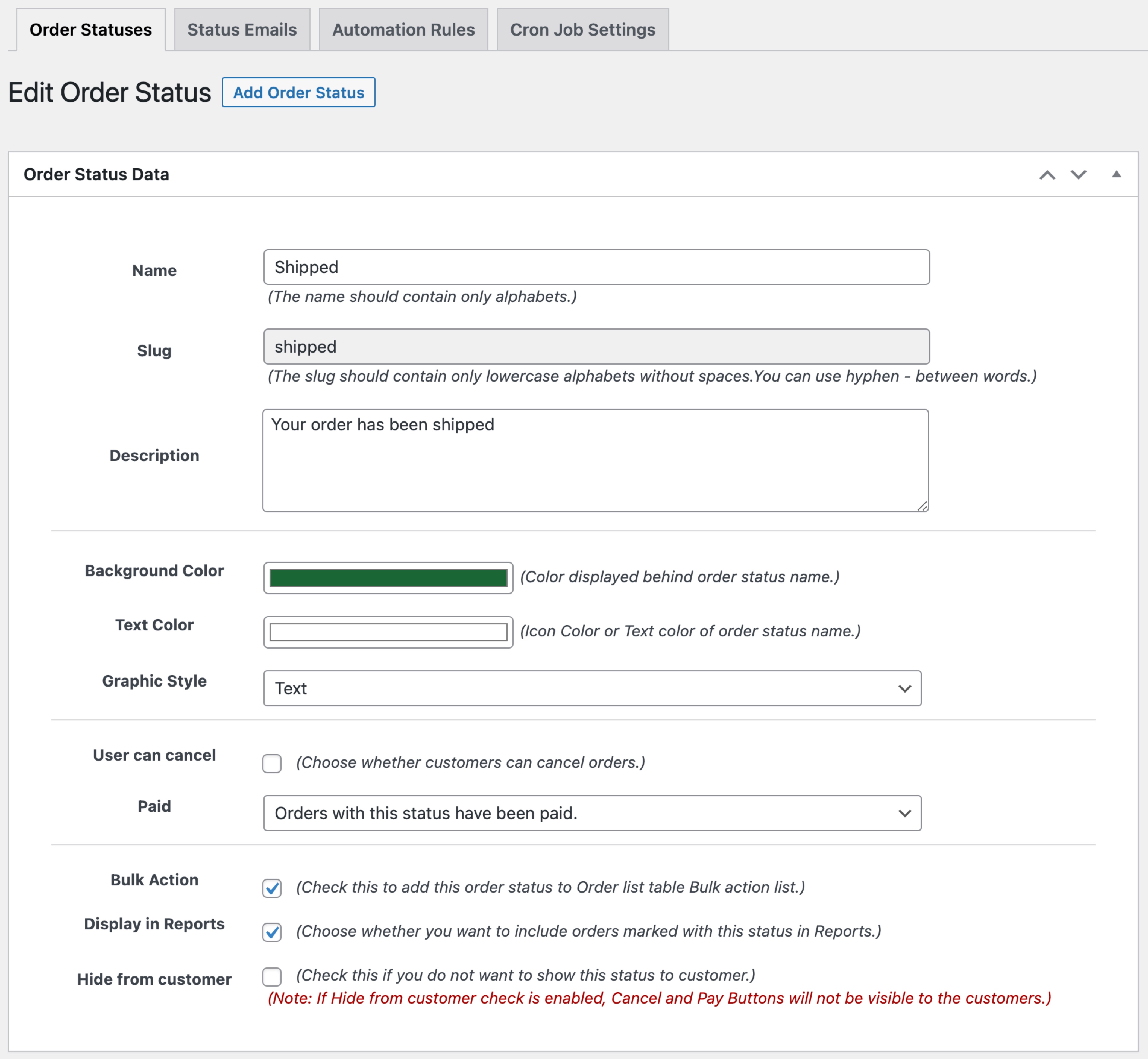
Import export statuses
↑ Back to topInstead of adding statuses individually, you can import them in bulk using a CSV file.
Note: You can only import/export statuses along with basic details. You cannot assign them orders using the import feature. Assign statuses to orders manually or by using automation rules.
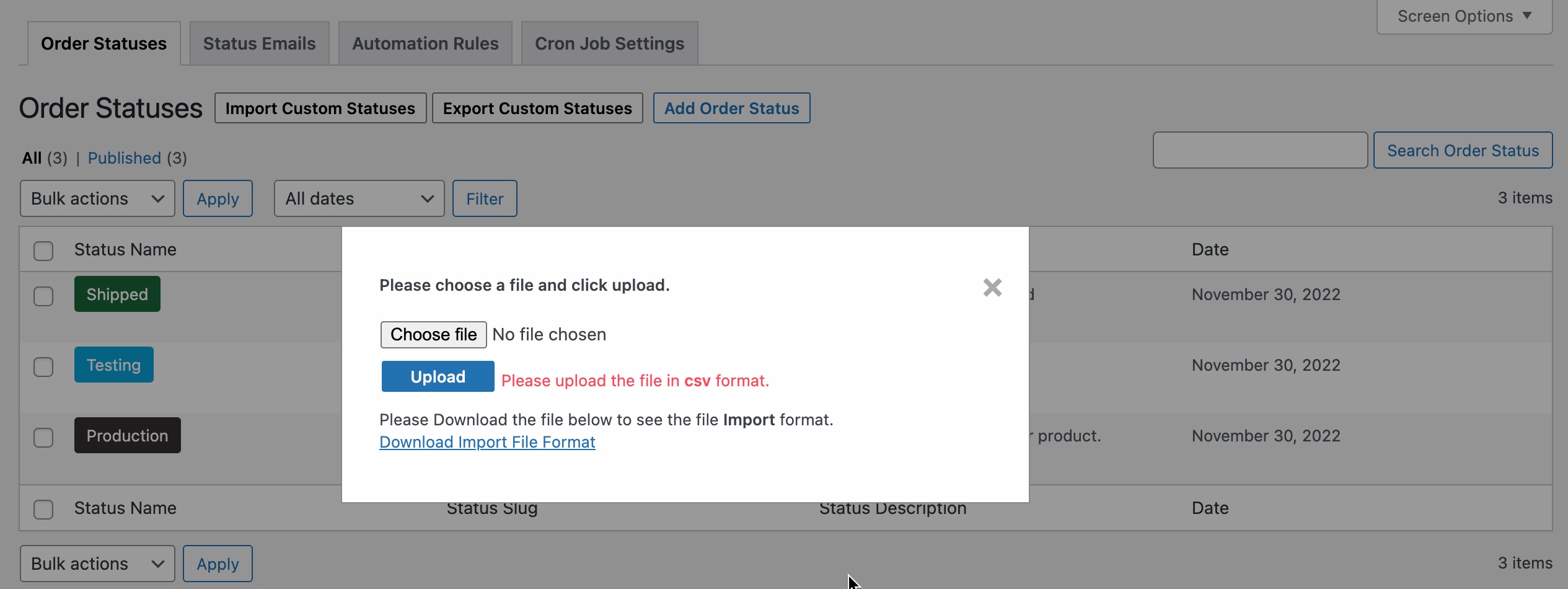
Assigning Order Statuses
↑ Back to topYou can manually and automatically assign new status using automation rules.
Assign Order Statuses – Manually
You can assign order status from the admin Orders detail page or using the bulk action on the Orders listing page.
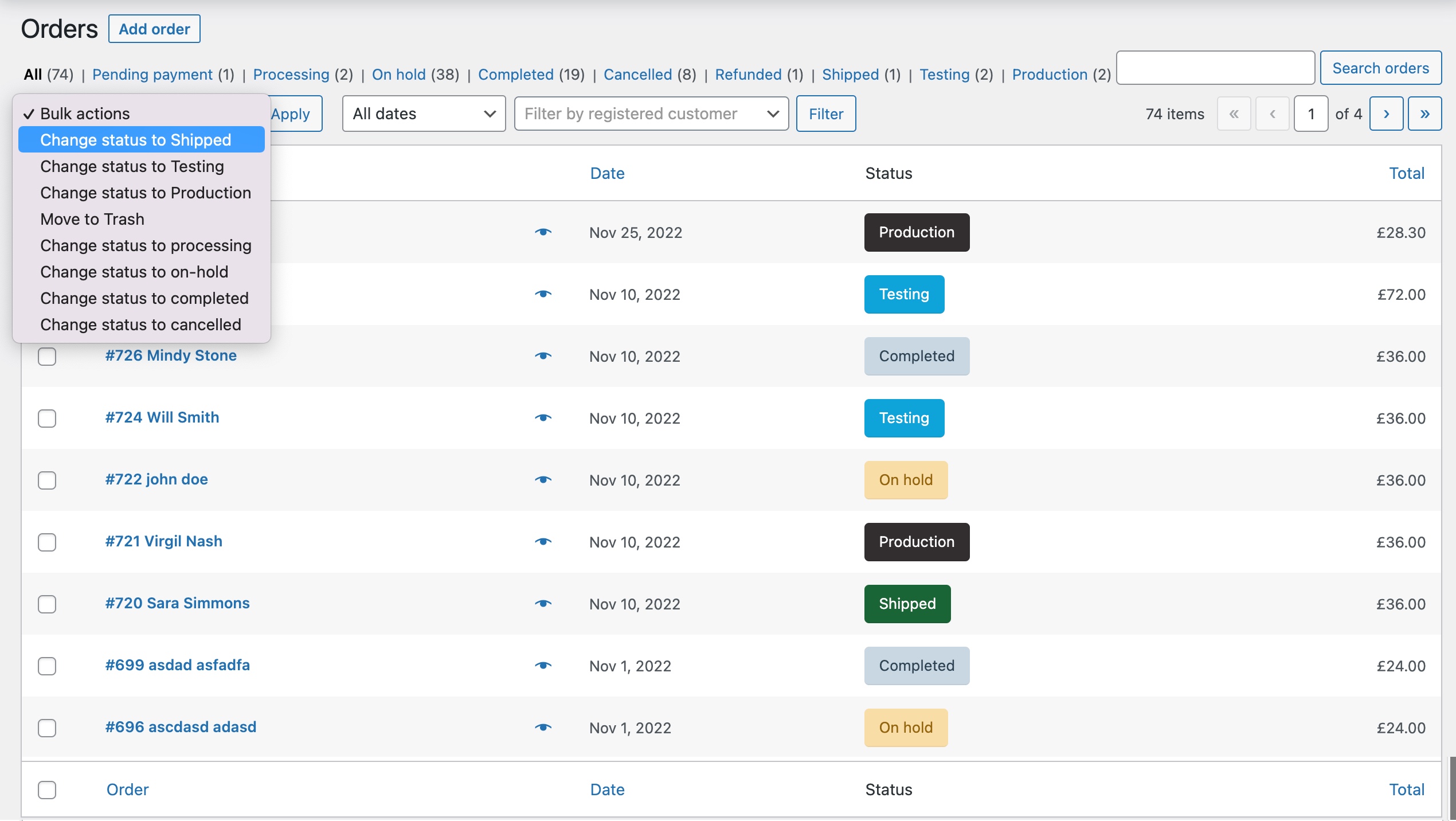
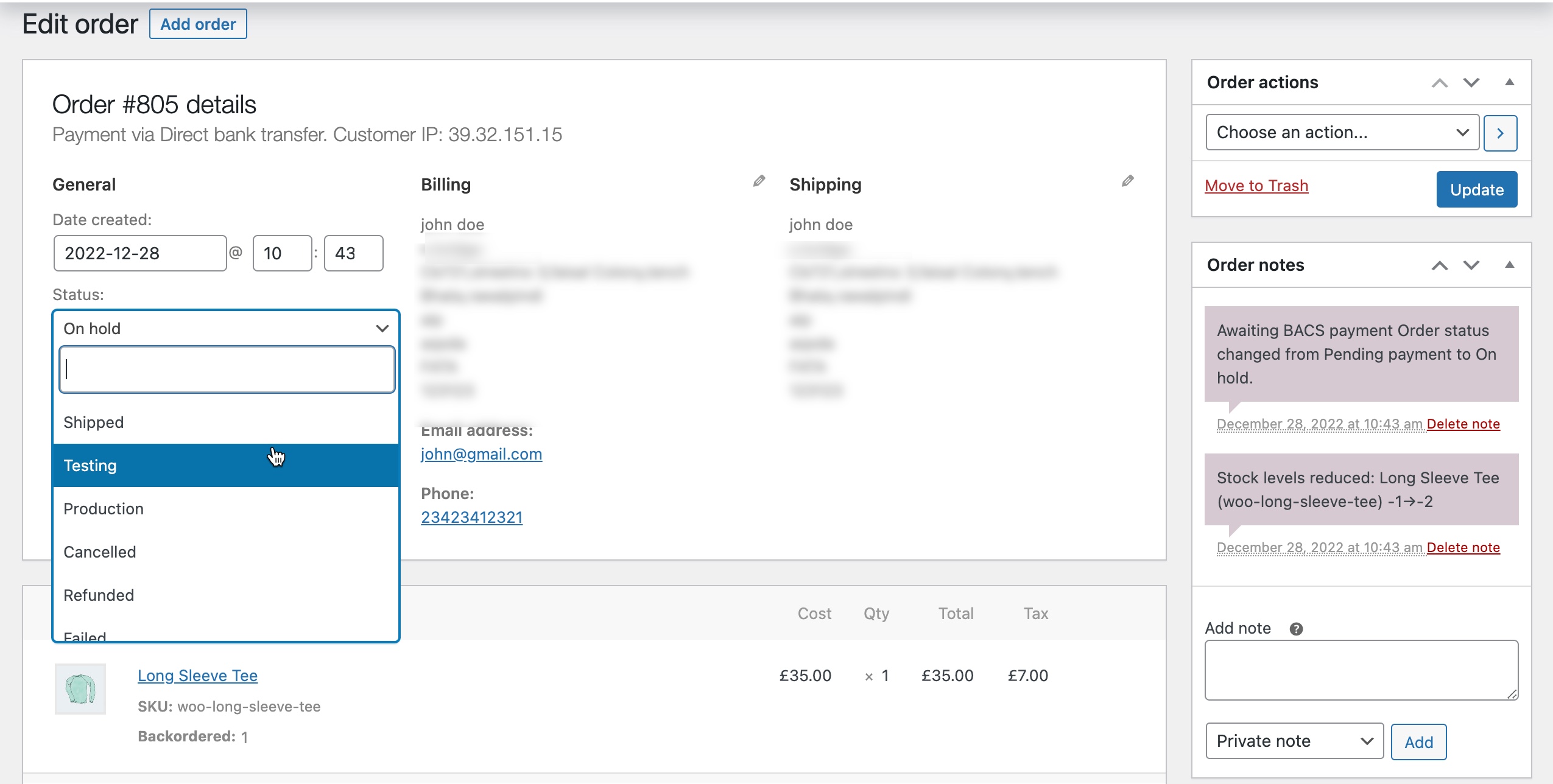
Assign Order Statuses – Automatic
You can create multiple automation rules to assign different statuses to separate orders.
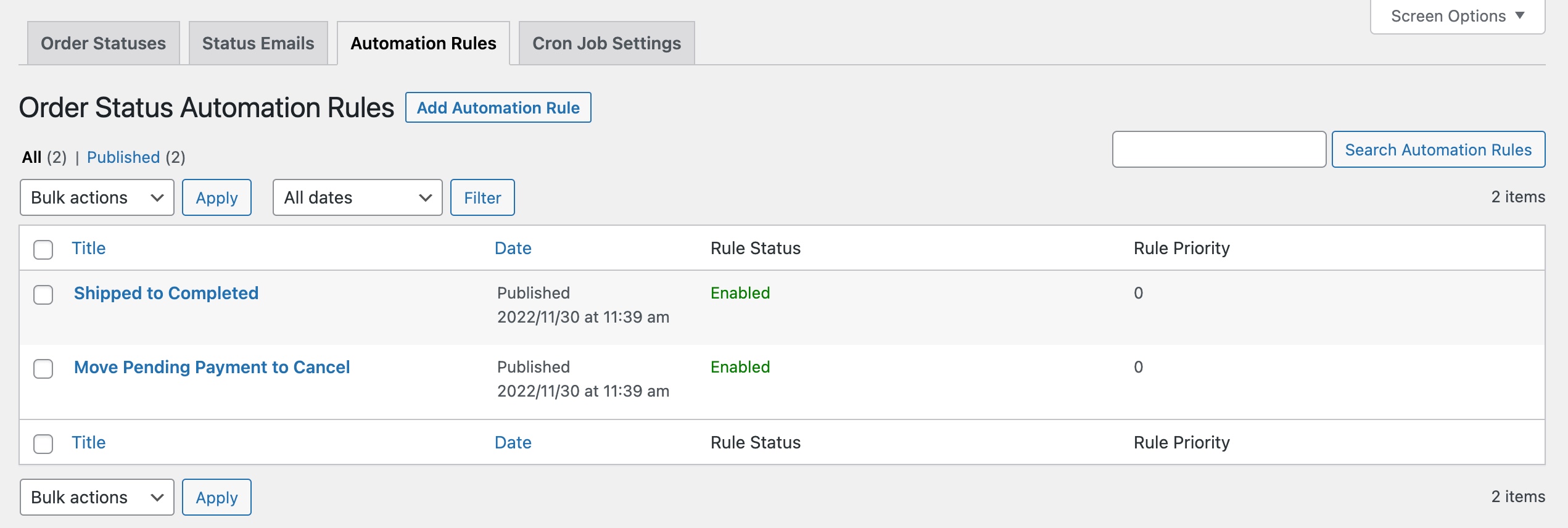
While creating a new automation rule, you can customize the rule with the following options:
- Order status – Select current order status and new status to be assigned. The extension will switch the status, it does not assign an additional status.
- Condition – Only the orders matching the current status will change to the new status based on the following conditions:
- Time Interval – Time passed since placing the order; define the amount of time in minutes, hours or days after before new statuses are assigned.
- Order Quantity – Minimum and maximum order quantity ranges to change statuses. As soon as the order moves into the specified range, the status will update.
- Order Amount – Minimum and maximum order amount ranges to change statuses. As soon as the order moves into the specified range, the status will update.
- Products/Categories – The order includes specific products or categories.
- Countries – The order belongs to a specific billing or shipping country.
- User Roles – The customers linked to the order have a specific user role.
- Order Date – The order creation date falls within a defined range. As soon as the order moves into the defined range, the status will update.
- Email Notifications – You can disable email notification for customers and admin.
Please note: the conditions have an AND relation. For example, if you have set the order status to change from “shipped” to “completed” and set conditions to a time internal of 10 days and country is USA, the extension will assign a new order status when 10 days have passed and the order country is USA.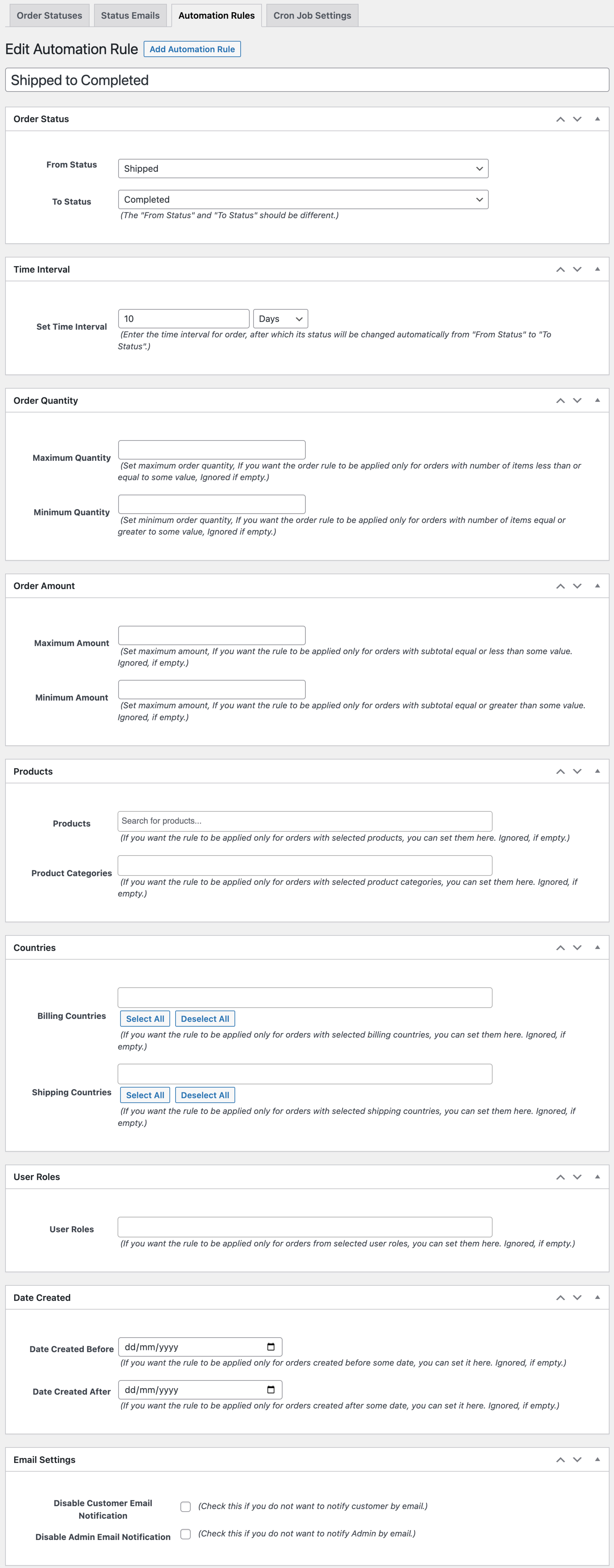
Email Notification
↑ Back to topCustom Order Status enables you to create email notification rules to notify customers and the admin for specific status changes. You can create notification rules from WooCommerce > Order Statuses > Status Emails.
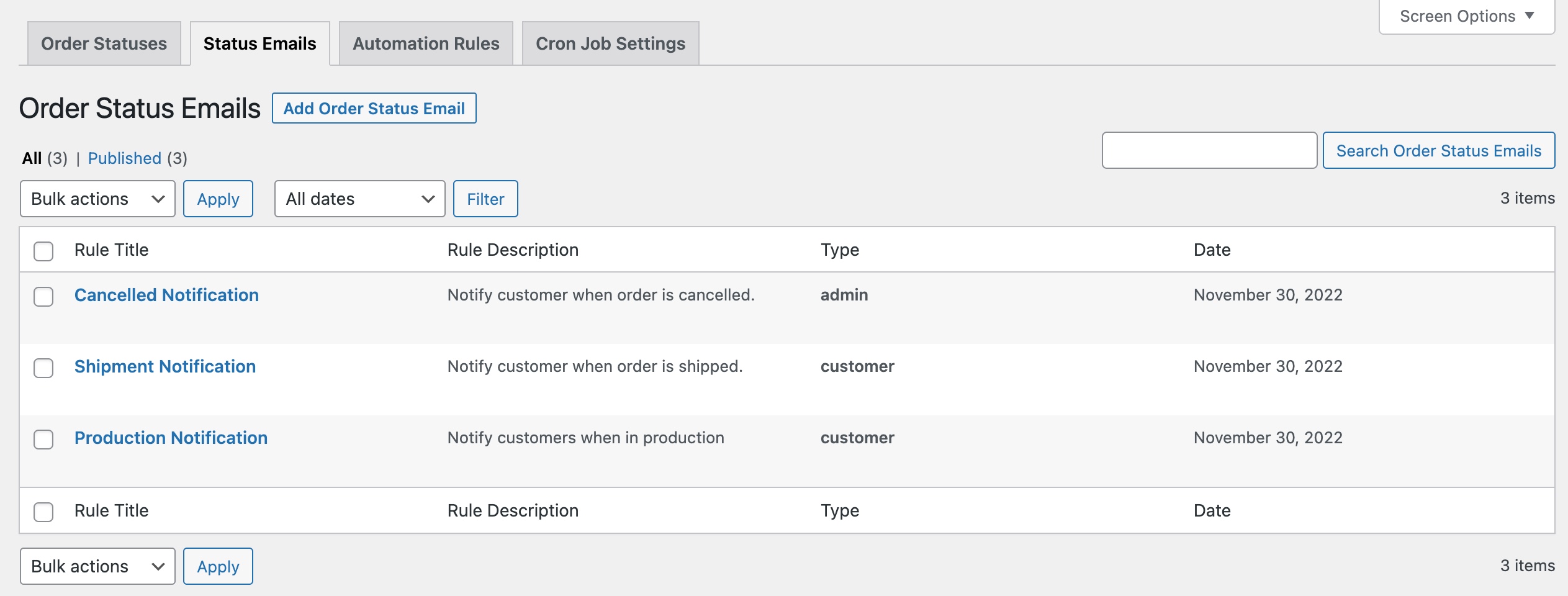
While creating new email notification rule, you can:
- Set rule title and description for internal use
- Customize email subject, heading and message using various variables
- Choose to send email to admin or customer
- Select current and new status to trigger email
Note: You can customize order statuses email templates for both admin and customers from within WooCommerce > Settings > Emails.
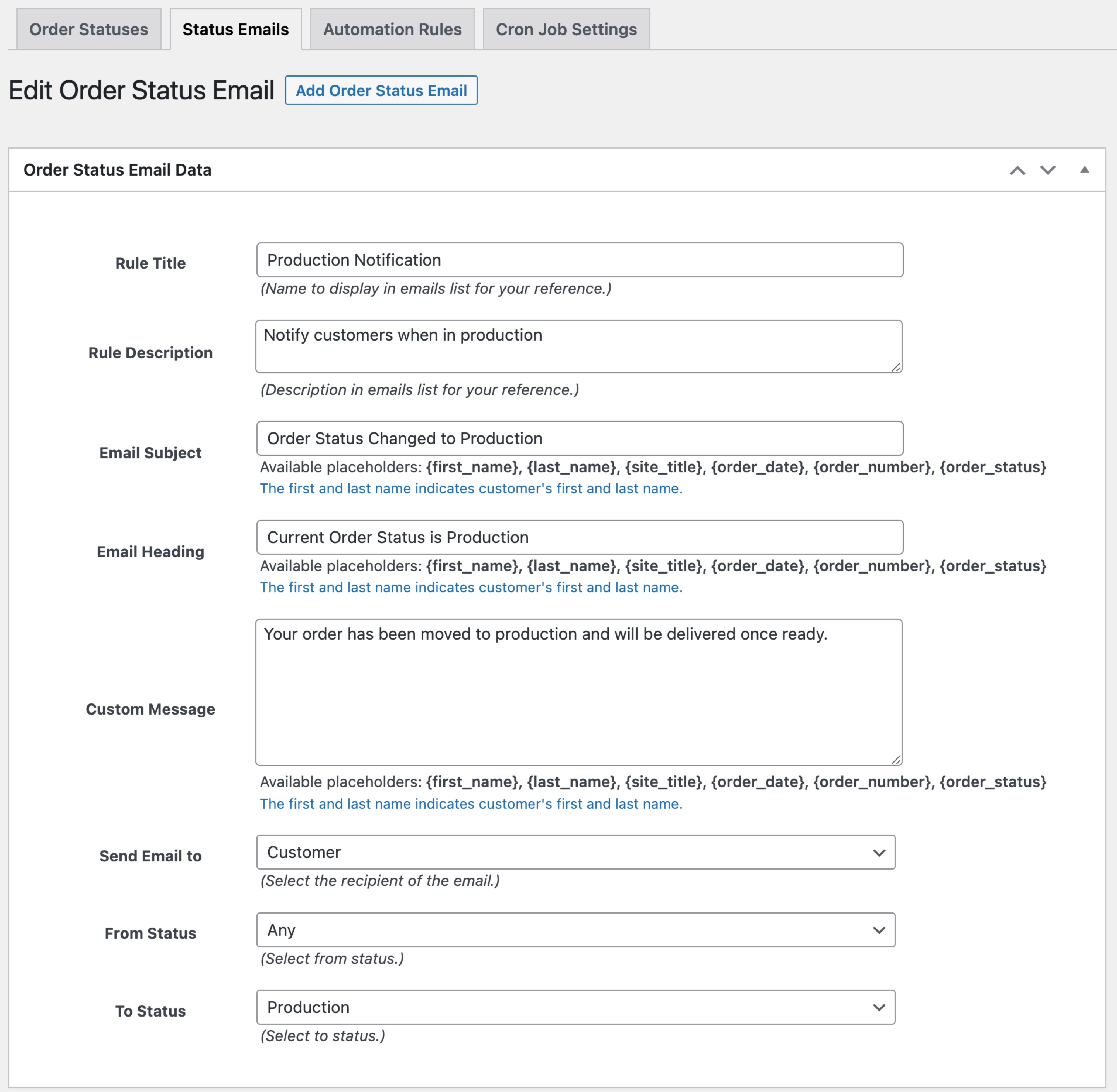
CronJob Settings
↑ Back to topCustomize cronjob settings to trigger automatic emails and status change rules. Depending on your store orders activity, you can set the cronjob time.