This scenario will walk you through how to use WooCommerce and WooCommerce Bookings to set up a bookable product where customers get a discount the more days they reserve.
Scenario
↑ Back to topA hotel or property rental agency wants to offer rooms that are priced based on duration of stay. A longer stay gets a discounted rate. Our example rates and date ranges are:
- If customer is booking only 1 day, then price is $30 per day.
- If customer is booking 2-4 days, then price is $27 per day.
- If customer is booking 5-8 days, then price is $24 per day.

Products Used
↑ Back to topSetup and Configuration
↑ Back to topIn this example, each day would be considered a block. The Block Cost would equal to the cost per block (or day, in this case) within that block range and its preceding blocks.
Creating a Bookable Product
↑ Back to top- In the sidebar of your WordPress Admin, click on Products.
- Click on the Add New button on the top.
- Under Product data select Bookable product.
- To the right side of the Product data box, you will then tick the checkbox Virtual (in our example, we are not shipping anything) and Has Persons.
Configure the General Tab
↑ Back to top- Set the Bookings duration dropdown to Customer defined blocks of 1 day(s).
- Set Minimum duration to
1. - Set Maximum duration to
8. - In our example, we have also enabled Pass shipping/tax. You do not need to do this step unless you wish to pass these costs off to the Product Vendor using our Product Vendors extension.
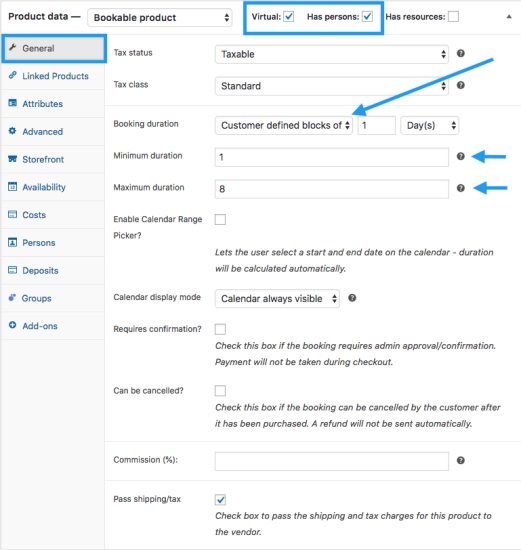
Configure the Costs Tab
↑ Back to topIn our example, booking 1 day will cost $30 per day. Booking 2-4 days will cost $27 per day and booking 5-8 days will cost $24 per day. So your guests pay less per day the more days they book.
- Set the Base Cost and Block Cost to
0. We will enter prices based on block specific ranges instead. - Click the Add Range button and add three range rules.
- Set the Range Type to Block in all three drop downs.
- In the first rule, set the range as
1 to 1and the Block cost =30. - In the second rule, set the range as
2 to 4and the Block cost =27. - In the third rule, set the range as
5 to 8and the Block cost =24.
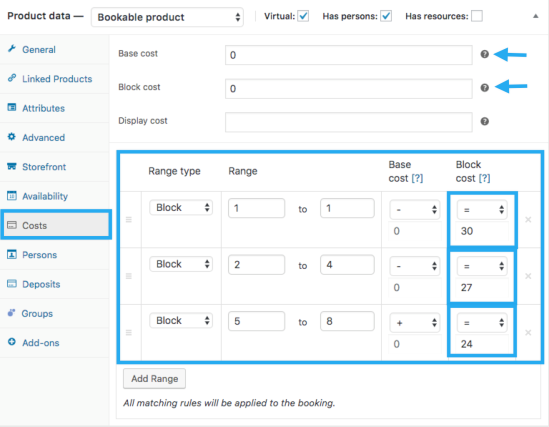
Please note: This set up does not work with WooCommerce Accommodation Bookings.
Customer View
↑ Back to topWith the above configuration, your guests will select a start date and select how many days the booking will last. The prices will update based on the discount assigned to the specific ranges, for example, a reservation for 4 days is $108.
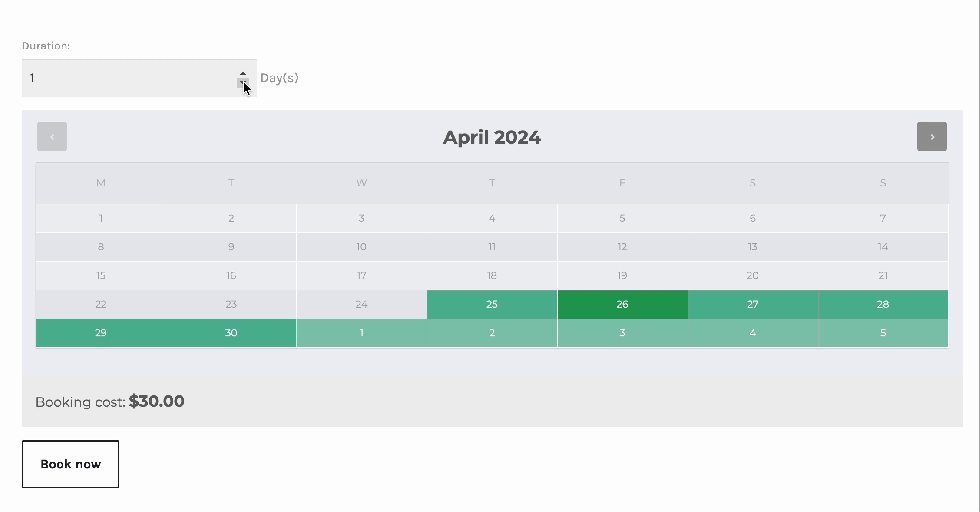
Questions and Support
↑ Back to topSomething missing from this documentation? Do you still have questions and need assistance?
- Have a question before you buy this extension? Please fill out this pre-sales form – please include the name of this extension in your query.
- Already purchased and need some assistance? Get in touch with a Happiness Engineer via the WooCommerce.com Support page and choose this extension name from the “I need help with” dropdown