Affiliate for WooCommerce helps add and manage affiliates and track performance from a single place – commissions, sales, payout, leaderboard, etc. Earn money without hard work. Increase your brand outreach, and get potential customers.
The plugin provides a Tags feature that helps you group similar affiliates and identify them easily. For example, you can create a tag named “Platinum” and assign it to your top-performing affiliates.
How to create and assign affiliate tags?
↑ Back to topVisit here to learn how to create and assign tags to affiliates.
How to create commission plans for different affiliate tags?
↑ Back to topYou can create a specific commission structure for specific affiliate tags using commission plans.
Follow these steps to create a commission plan based on affiliate tag:
- Go to WordPress Admin > WooCommerce > Affiliates > Plans.
- Click on the “Add a Plan” button from the top right.
- In the “Name” field, give a suitable title.
- Under the “Commission” field, enter the amount you want to give as commission to that group of affiliates. You can set either a percentage or a flat commission from the dropdown.
- Under “Rules”, inside a group, select “Affiliate Tag” from the dropdown.
- After the “Affiliate Tag”, select “any of” (to include) or “none of” (to exclude). Next, type to search for affiliate tags to include/exclude in this plan.
- Under “Actions”
- You can “Apply to”
- “all matching products in the order” – to calculate for all the products of the order that comes under this commission plan rules.
- “only the first matching product” – to calculate only for the first matched product that comes under this commission plan rule.
- For remaining products in the order that doesn’t come under this plan’s rules, you can select any of the following under “And then, for remaining products in the order…”
- “continue matching commission plans” – to continue matching other commission plans and their rules based on which it will calculate the commission
- “use default commission” – to give storewide default commission value
- “apply zero commission” – to give 0 commission
- You can “Apply to”
- Select “Active” from the drop-down at the top to publish the commission plan.
- Click on the Save button.
You can learn more about creating commission plans from here.
Commission plan example
↑ Back to topConsider you have set your default storewide commission rate as 20% but you want to assign a 30% commission to your Champions tag, you can follow these steps:
- Go to WordPress admin > WooCommerce > Affiliates > Plans.
- Click on Add a Plan to create a new commission plan.
- Give a name like Special Commission for Champions.
- Under Commission, enter the commission value you want to set for this affiliate tag, 30% in this case.
- Next, under Rules, set Affiliate Tag > any of > Champions as shown.
- Change the commission plan status to Active from the dropdown at the top.
- Click on Save.
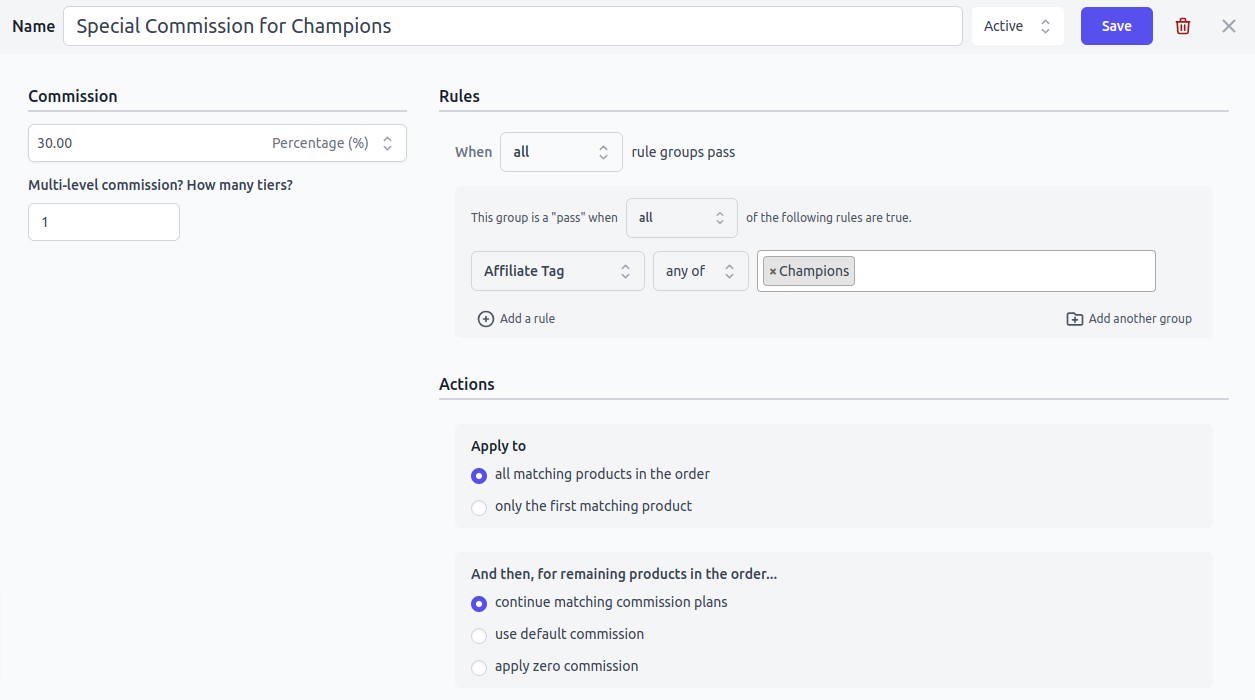
That’s it. All your affiliates belonging to the Champions tag will now earn a 30% affiliate commission on a successful purchase.
FAQs
↑ Back to top1. What if the affiliate has two tags assigned, will they get commission?
↑ Back to topYes, if they belong to any tag which is in the commission plan rule, they will be eligible to earn commission.
2. What if the affiliate has two tags assigned, one is included and another is excluded then will they get commission?
↑ Back to topThe affiliate who has both the tags assigned will not be able to earn commission from that commission plan, as it will not get validated for that referral order.
Feature request
↑ Back to topHave a feature request or enhancement suggestion for Affiliate For WooCommerce? Submit it from here: Submit a request or send it to us from here.