Scenario
↑ Back to topYou’re ready to leverage MailPoet to automatically add customer email addresses upon specific product purchases. Using MailPoet’s segmentation features, alongside AutomateWoo’s personalized rule sets will foster a stronger connection to your store. Subscribers gain access to exclusive event notifications, discounts, and engaging newsletters, to help increase revenue for your shop.
In this example, we will configure AutomateWoo to add a customer to a MailPoet list, after they purchase a specific product.
Requirements:
- The WooCommerce plugin
- MailPoet
- AutomateWoo
Creating the Workflow
↑ Back to topIf the list to which you want to add customers is not present in MailPoet, you must first create it before you can proceed.
To create a workflow that adds a customer to a MailPoet list:
- Go to AutomateWoo > Workflows
- Click Add Workflow
- Enter a Title for the workflow, like Sci-fi book Purchase – MailPoet List Addition.
- Add trigger: Order Completed (we discuss the trigger options in more detail later)
- Click the Add rule group button and select the Order – Items > Includes rule.
- Add action: Add customer to list
- Search for the list to add a customer to.
- Enable Double Opt-in to minimize unwanted email subscriptions ( optional ).
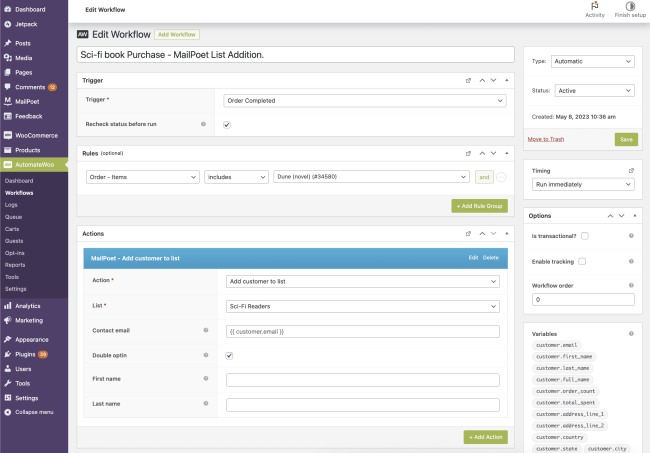
Optional Triggers
↑ Back to topOrder – Completed triggers when the order status is set to Completed. This is when an order has been fulfilled and no further action is needed. However, you may find wanting to add the customer to a list before shipping the product they purchased. In this case, you would use Order – Paid. For a comprehensive list, see the AutomateWoo Triggers List.