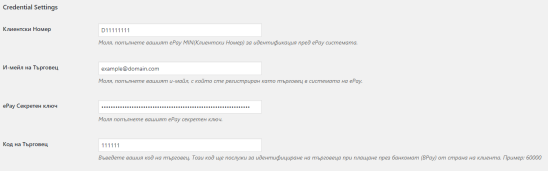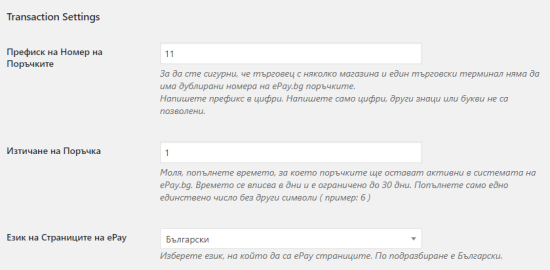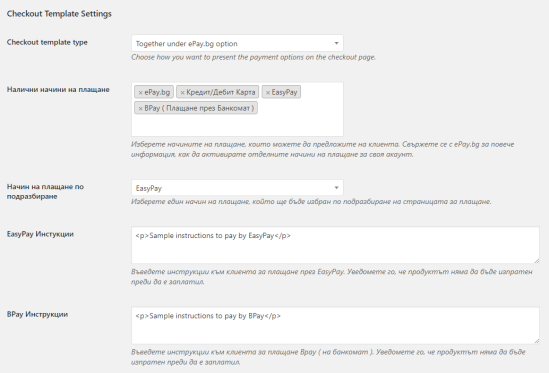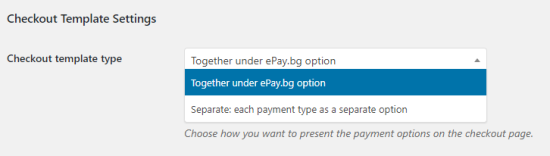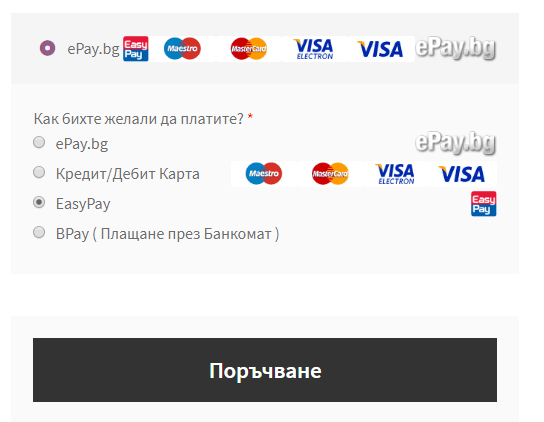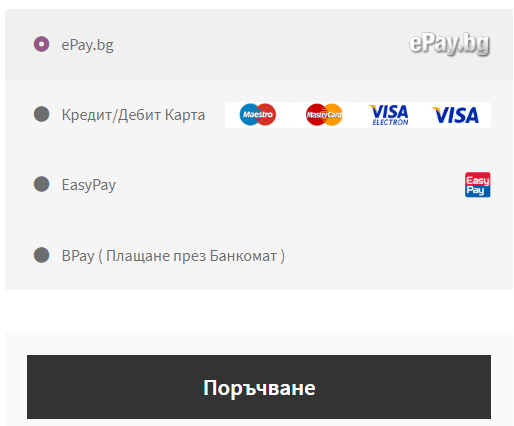ePay.bg is a leading credit and debit card processor in Bulgaria. It offers you the chance to pay using your debit, credit card or ePay micro account.
ePay.bg plugin will send your customer to ePay to make a payment and then safely return the customer to your thank you page. Since the payment is made on ePay secure servers, SSL certificate is not necessary.
- Download the .zip file from your WooCommerce account.
- Go to: WordPress Admin > Plugins > Add New and Upload Plugin with the file you downloaded with Choose File.
- Install Now and Activate the extension.
More information at
Install and Activate Plugins/Extensions.
The options of the plugin are very simple and kept to the minimum. All options are separated into 4 basic sections
I:
General Settings: Here we enable the gateway and set the payment option display Title and Description.
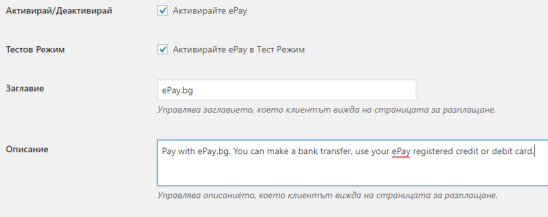
II:
Credential Settings: This is the most important section of the settings, you can only set these settings and the plugin will work just fine. We have:
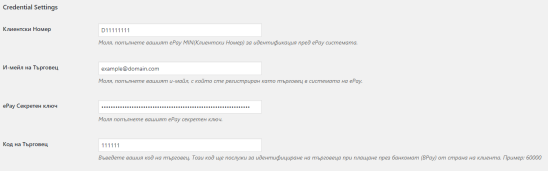
- Merchant Identification Number: The identification number (MIN) provided by ePay.bg, when you sign a contract with them.
- Merchant Email: Has to match the ePay.bg account
- ePay Secret Word: Secret word is required part of the payment requests. Choose a strong secret.
- Merchant Code: Mainly used for EasyPay and bPay payments.
III:
Transaction Settings: This is the section where you can make small modifications for the payment request and page. Here are the options:
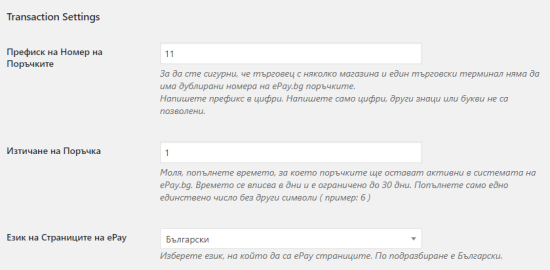
- Invoice Prefix: The invoice prefix ensures that each installation of the plugin for an account has a unique invoice number. Since ePay.bg requires unique invoice number it is wise to enter something different for every store you use the plugin. The prefix can contain numbers only. Default: 11.
- Order Expiration: The amount of time a customer has to pay for a requested payment. After the set time, the payment will expire. The time is specified in days and cannot be more than 30. Default: 1
- ePay Pages Language: The language the ePay.bg payment page will be. You can set this to match the language of your store. Default: Bulgarian
IV: Checkout Template Settings: You can make small changes to the Checkout page payment options.
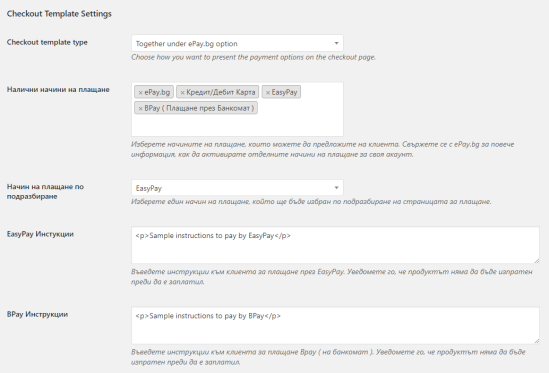
- Checkout template type: You can choose how to display the payment types on the checkout page. Together under the ePay.bg option or as separate payment options. Read below for more information
- Available Payment Types: These are the available payment types. If none is selected the plugin will redirect to ePay.bg payment type selection page.
- Default Payment Type: Choose the default payment type selected on the Checkout page. This is the option that will be selected by default.
- EasyPay Instructions: Optional: It will be displayed only if you choose EasyPay as available payment type. These are the instructions you want to display to the customer.
- BPay Instructions: Optional: It will be displayed only if you choose BPay as available payment type. These are the instructions you want to display to the customer.
Whenever there are any issues with the plugin you can also enable debug mode from the plugin settings. This mode will log to a file information from the payment requests and responses, which can help identify any errors. Here is how you can get a debug log file in 3 easy steps
- Enable debug mode from the plugin settings.

- Place a new order and pay for it with the problem payment type. Or perform the process that gives issues.
- Get the debug log file form the location in the setting description or form WooCommerce > Status > Logs
The plugin offers two payment option templates. The options are set through the plugin settings “Checkout template type”
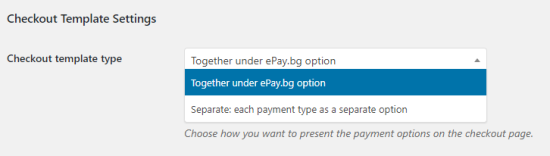
- “Together under ePay.bg option“: Will keep the option under the ePay.bg payment option and display them in the payment option description.
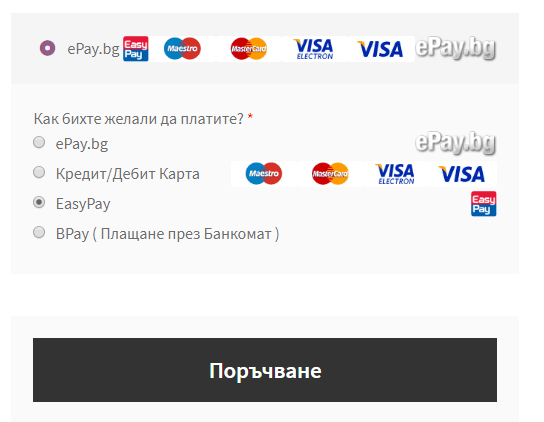
- “Separate: each payment type as a separate option”: Will separate each payment type and display it as a separate payment option on the Checkout page.
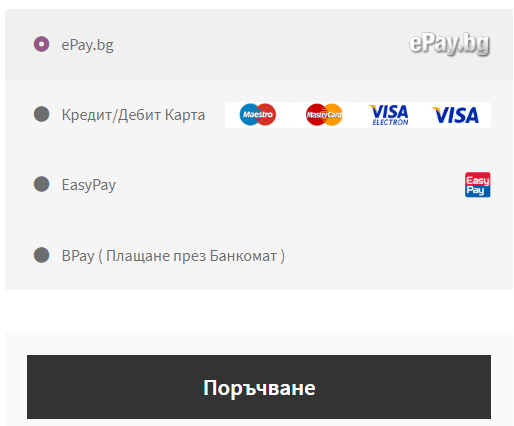
Merchants can offer four types of payments according to their contract with ePay.bg.
- EasyPay – Cash in one of the many EasyPay locations
- BPay – Paying through an ATM
- ePay account payment – people use their cards registered with their ePay.bg account or their account wallet
- Credit or Debit card payment – Any card that the merchant account can accept. No need to have an ePay.bg account
The plugin has a number of filters you can use to customize the plugin behavior
woocommerce_epaybg_icon: Modifies the payment option icons on the Checkout page
filter_epaybg_payment_types: Modifies the allowed payment options. Currently: epay, credit_card, bpay, easy_pay
epaybg_card_types: Modifies the allowed card types for credit card payment option. This is mainly for visual display and will add the card icons to the credit card payment option
epaybg_payment_types: Modifies the HTML of the Checkout payment options
wc_epaybg_request_parameters: Modifies the payment request parameters
easy_pay_payment_information_message: Modifies the EasyPay payment instruction displayed after the customer places an order using the EasyPay option
wc_epaybg_order_status_for_expired_payment: Modifies the order status the order will be placed when a payment has expired. Default: “cancelled”
wc_epaybg_expired_payment_customer_note: Modifies whether an order note to the customer will be left when the payment has expired. Default: true
wc_epaybg_generate_unique_invoice_number: Modifies the invoice number generated for each payment request.
wc_epaybg_invoice_number_field_names_array: Modifies the map for the invoice number meta fields where the invoice numbers are kept. It is a mapping of the name of the payment type and the name of the meta field. Example: “epay” => “epaybg_invoice_number”
If you need help using any of the filters above, just let us know.
Have a question before you buy?
Please fill out this pre-sales form.
Already purchased and need some assistance?
Get in touch the developer via the Help Desk.
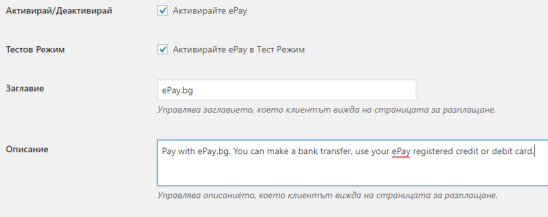 II: Credential Settings: This is the most important section of the settings, you can only set these settings and the plugin will work just fine. We have:
II: Credential Settings: This is the most important section of the settings, you can only set these settings and the plugin will work just fine. We have: