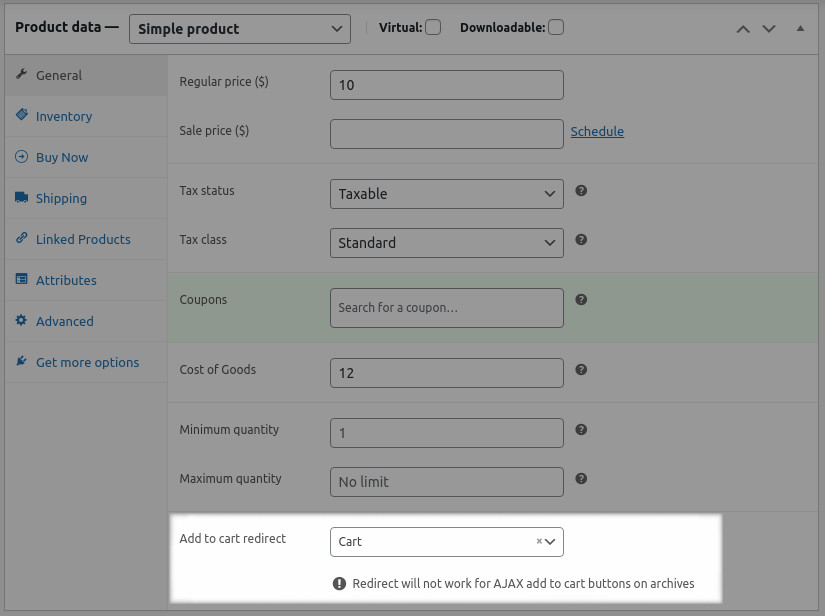Cashier for WooCommerce plugin provides a ‘Add to Cart Redirect’ feature using which you can redirect users to checkout or any other page or custom URL when a product is added to cart. You can configure redirects at the following levels, in order of priority – for product variation and product. Steps to enable Add to Cart redirect
- Go to Products
- Open a product for editing
- For variable products, click on Variations, and under Add to Cart redirect, select a page from the drop-down where you want to redirect users for each variation.
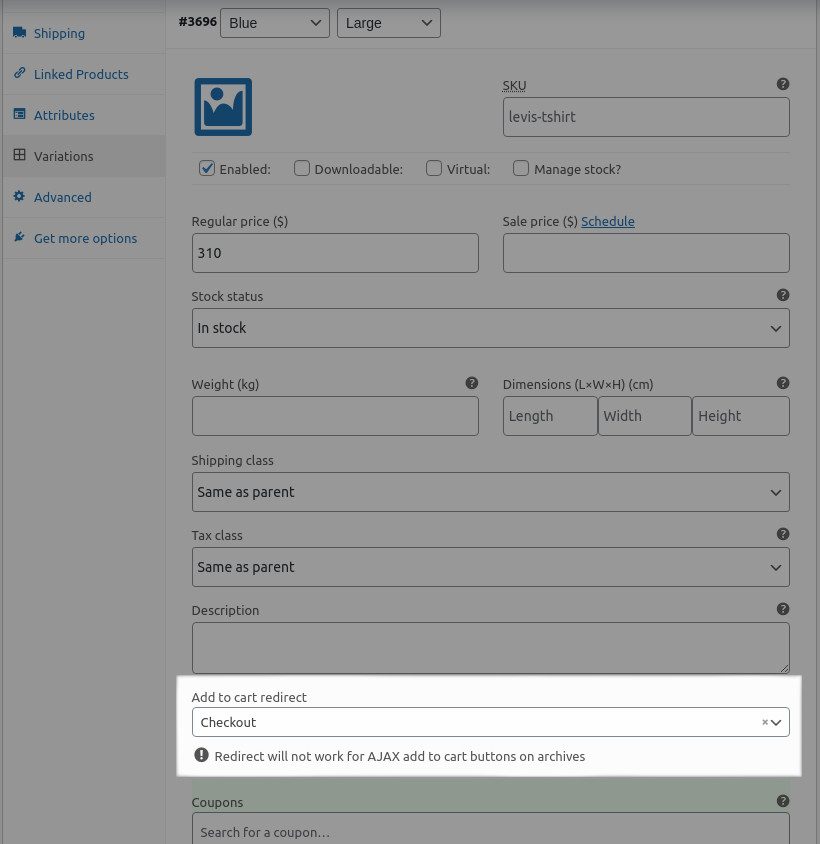
- For simple products, click on General and under Add to Cart redirect, select a page from the drop-down where you want to redirect users.