Smart Coupons provide a powerful, “all-in-one” solution for gift cards, store credits, discount coupons, and vouchers extending the core functionality of WooCommerce coupons.
This doc article explains how you can link a product (free or paid) to a coupon. You can also specify product quantity as well.
This is one of the powerful Smart Coupons features for Buy One Get One (BOGO) promotions and giveaways. When this coupon will be applied to the cart, the linked product/s with the quantity will be added to the cart automatically. Additionally, you can apply a discount on the linked product/s, if you wish.
Linking product to a coupon
↑ Back to top- Create a new coupon or open an existing coupon.
- If you’re creating a new coupon, set discount type, amount & other settings as per your requirements.
- Go to the ‘Actions’ tab.
- Under ‘Add products to cart’, search for & select product/s which you want to give as a gift, along with the quantity, under ‘each with quantity’.
- Under ‘with discount of’ you can set a discount. This discount will be applied to the product/s of step 4 in the cart. You can set two types of discount for the gift product:
- Percentage (%) – default
- Fixed amount
Note – For Buy One Get One (BOGO) free offer, set the discount to 100%.
- Publish or Save the coupon.
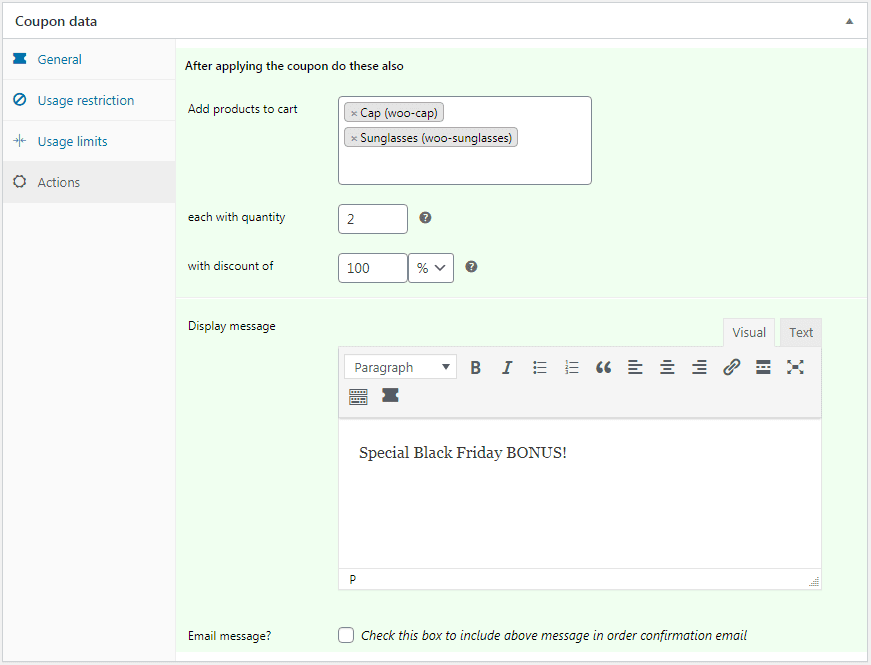
Products added to cart when coupon is applied
↑ Back to top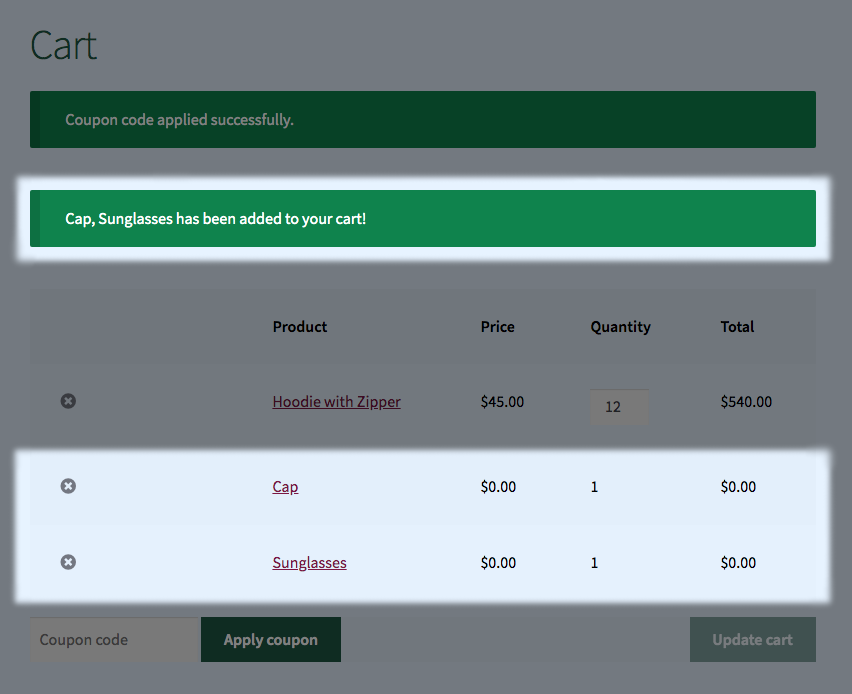
Note
- To apply this coupon, the cart should have at least one product & the coupon should be valid for that cart, only then the gift product will be added to the cart.
- If you want to apply the discount only to the gifted products & not to the other items in the cart, set the coupon’s amount as zero.
- The discount set under “Actions > with discount of” will be applied only to the product/s under “Add products to cart”.
Also refer: How to create a WooCommerce BOGO (Buy One Get One) offer