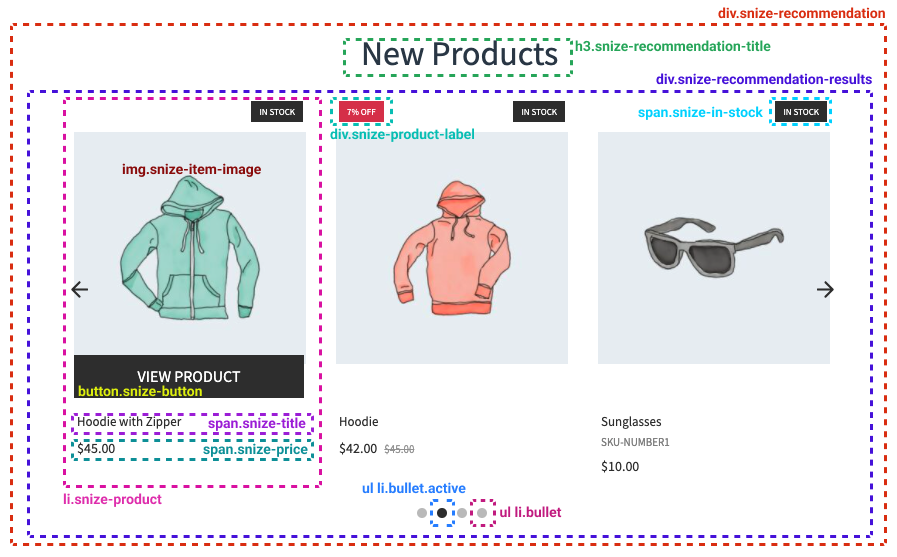Introduction
↑ Back to topThe Recommendations widget is an automatically-generated list of product recommendations in WooCommerce stores. It allows your customers to discover new products faster and easier. As a result, it increases your sales.
An example of the Recommendations widget:
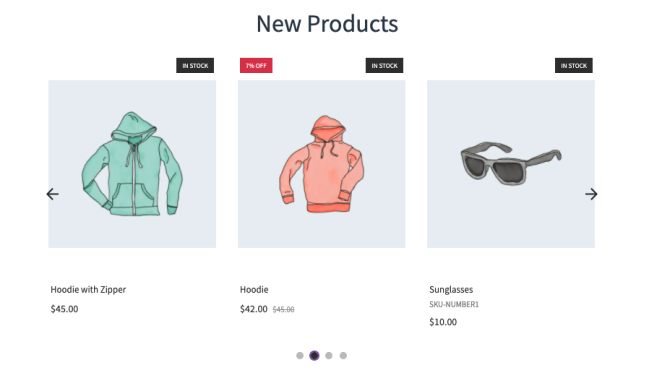
You can add Recommendations to different pages of your online store:
- Home page
- Category pages
- Product pages
- Search results page
- Cart page
Types of Recommendations
↑ Back to top| Type | Description | Pages for placing |
|---|---|---|
| New Products | Includes recently added products. | Any page |
| Featured Products | Includes products selected manually. | Any page |
| Similar Products | Includes products that are similar to the currently viewed product by either tag or category. | Product page |
| Most Popular Products | Includes the all-time bestselling products of your online store. | Any page |
| Related Products | Includes products from the Related Products section of WooCommerce – products that are similar by tag or category. | Product page |
| Up-sells Products | Includes products that are related as Upsells on WooCommerce. | Product page |
| Cross-sells Products | Includes products that are related as Cross-sells on WooCommerce. | Product page |
| Products by Attribute | Includes random products from the selected category or random products with the selected tag or product attribute. | Any page |
| Customers Who Bought This Product Also Bought | Recommends products other customers bought together with the viewed product within the same purchase. If the currently viewed product was not purchased together with other products, this widget will not be shown for it. | Product page, Cart page |
Add Recommendations
↑ Back to topTo add the Recommendations, follow these steps:
- Go to the Searchanise control panel > Merchandising & Promo > Recommendations section.
- Click the + button in the top-right corner. The adding page will be opened.
- Select the type of widget.
- For the Featured Products type, add products that will be displayed in the widget.
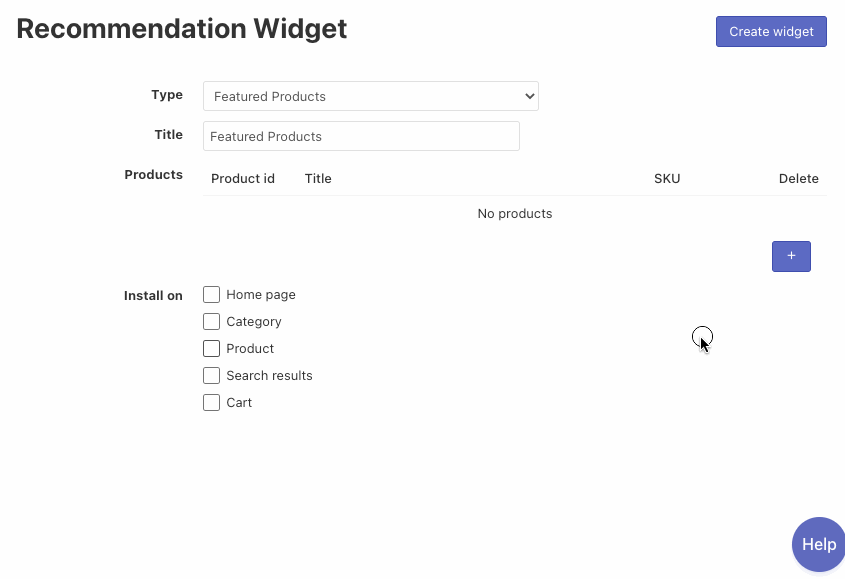
- For the Similar Products type, select an option in the Based on setting based on which the products will be displayed: category or type.
- For the Products by Attribute type, select a product detail (category, tag, or one of the attributes) and its value in the Based on setting based on which the products will be displayed.
- For the Featured Products type, add products that will be displayed in the widget.
- Optionally, change the Title.
- Select pages where you want to display the widget in the Install on setting.
- Click the Create widget button in the top-right corner.
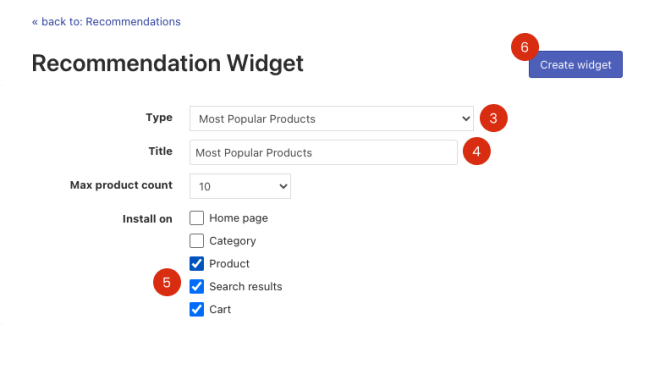
That’s it. Your new widget is created.
Hide/Show Recommendations
↑ Back to topTo hide/show Recommendations, follow these steps:
- Go to the Searchanise control panel > Merchandising & Promo > Recommendations section.
- Click the Edit recommendations button in the top-right corner.
- Change the status of the widget from Active to Hidden or vice versa.
- Click the Save changes button.
Edit Recommendations
↑ Back to topTo edit the Recommendations widget, follow these steps:
- Go to the Searchanise control panel > Merchandising & Promo > Recommendations section.
- Click the Edit link next to the widget you want to change. The editing page will be opened.
- Change the options.
- Click the Save widget button.
Delete Recommendations
↑ Back to topTo delete the Recommendations widget, follow these steps:
- Go to the Searchanise control panel > Merchandising & Promo > Recommendations section.
- Click the Edit link next to the widget you want to delete. The editing page will be opened.
- Click the Delete widget button and confirm the deleting action.
The settings of the widget
↑ Back to topThere are some settings for Recommendations, you can manage them in the Settings tab.
| Setting | Description |
|---|---|
| Show button | Choose what kind of button to show for the product in the Recommendations widgets or hide the button. |
| Use custom CSS | This option allows writing your own CSS rules for the widget, which will change its appearance. |
The image below shows CSS schematics. You can use it for customization.